Instead of storing multiple pictures on your device, the best thing to do is to combine pictures. Not only does it help save more space, but it is also a method to create a beautiful video that you can send to your loved ones. The only thing you will need is a picture combiner, whether you use Windows, Mac, or mobile devices. Check the following recommended tools in this post.
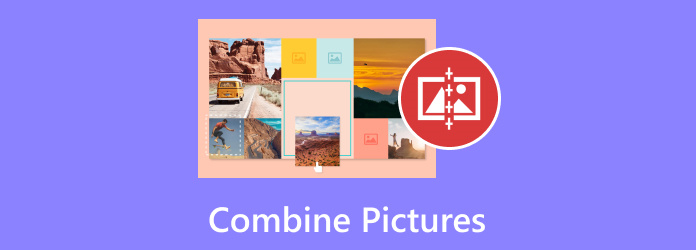
- Part 1. Tips to Choose an Excellent Picture Combiner
- Part 2. Best Way to Combine Pictures/Videos on Windows/Mac
- Part 3. How to Combine Pictures in Photoshop
- Part 4. How Do You Combine Pictures on iPhone/Android
- Part 5. How to Combine Pictures Online
- Part 6. FAQs about Combining Pictures
Part 1. Tips to Choose an Excellent Picture Combiner
As you may know, hundreds of apps and software can combine multiple pictures into one from your desktop or mobile. However, they differ in providing results, ease of use, pricing, and others. For you not to blindly pick an app for your work, here are some tips you may need to consider:
- Software/App Interface: Go for an editing tool with a straightforward UI, especially if you are a beginner. This will help you compile pictures more quickly and without getting lost in the app’s functions.
- Price: Your money should be worth it if you wish to invest in a pro video/photo editor. Keep in mind that not all expensive ones are effective, so it’s better to search for an app with good performance thoroughly.
- Features: combining photos takes more than compiling them. So, an editing app must have the necessary features to trim, enhance, adjust colors, and so on.
- Supported OS: Not all app picture combiners are available on all platforms. Look for the app’s availability, such as whether it’s supported on Windows, Mac, iOS, etc.
Part 2. Best Way to Combine Pictures/Videos on Windows/Mac
Considering the tips from the previous part, Video Converter Ultimate is the top choice for merging photos on your desktop. It is a multifunctional software that allows you to merge, edit, convert, and optimize your images and videos. It supports hundreds of formats, so it’s easier to compile JPEG, GIF, PNG, TIFF, MP4, and more. You can compile pictures using appealing templates or built-in filters to apply warm, cool, or blue light effects. n. More than that, this software has an export setting where you can choose the desired format, resolution, and quality of your project. Make it easier and more professional to combine pictures with Video Converter Ultimate.
- Unlimited merging of photos, videos, and audio.
- Enable image trimming, cropping, rotating, etc.
- Add filters, sound, and subtitles effortlessly.
- Able to convert, upscale, and create videos in an instant.
Step 1. Download and install the photo combiner on your computer.
Free Download
For Windows
Secure Download
Free Download
for macOS
Secure Download
Launch and navigate to the Collage tab at the upper menu. You can start by choosing a template and adjusting the size or color of the border. Then, click the Add button to upload pictures.
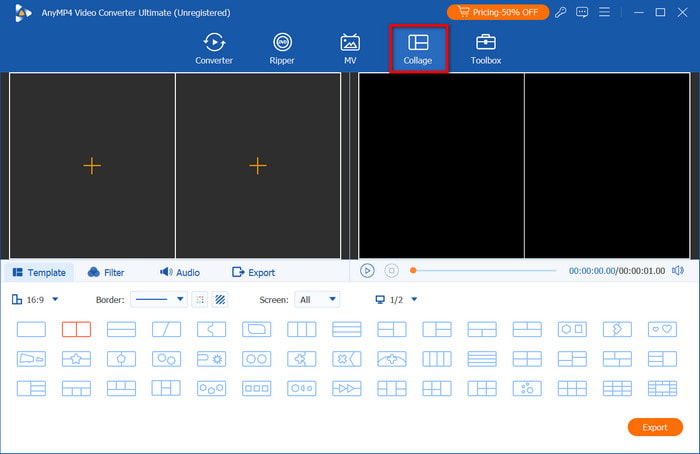
Step 2. Go to the Filter tab to choose the best effects to apply to the collage. To make your project more appealing, select a soundtrack from the Audio section. Click the Play button to see the result.
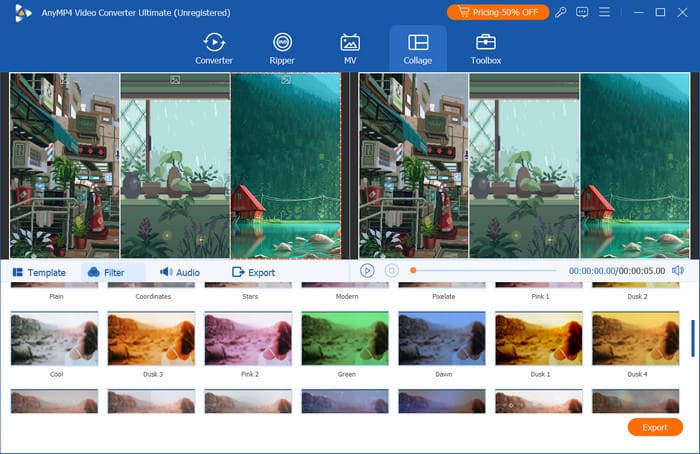
Step 3. Once done, proceed to the Export section. Here, you can choose the output format, resolution, FPS, and other settings. You can also manage the destination folder from the Save To menu. Click the Start Export button to save.
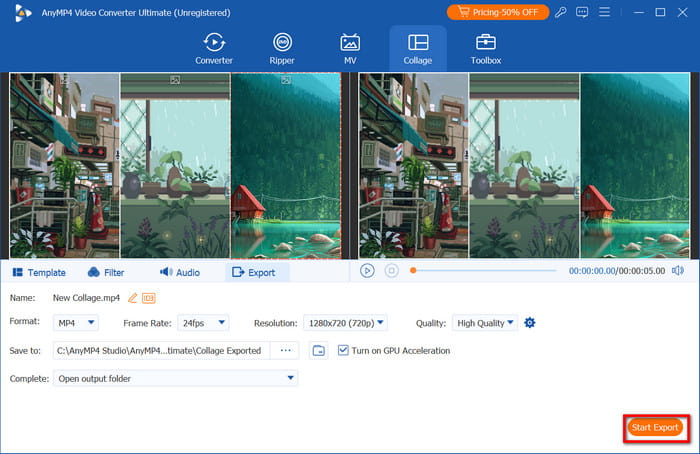
Overall, Video Converter Ultimate is the best pick for merging images on Windows and Mac. It is user-friendly and has advanced features to convert and enhance your media files. Click Free Download to try it today.
Part 3. How to Combine Pictures in Photoshop
Photoshop is known for its outstanding editing capabilities. Rather than combining two pictures in a collage, you can merge the objects instead. Of course, one of its drawbacks is its complexity, but photo combining only takes a couple of steps.
Pros
- Delete details to merge photos perfectly.
- Multiple layers to distinguish the added filters, effects, etc.
Cons
- Time-consuming to learn its navigation.
- It can be expensive and require high-grade equipment.
Step 1. Open Photoshop and upload the images with the same dimensions. From the Layers menu, click the Lock icon to allow transparency. This will help you to set a new background for the merged picture.
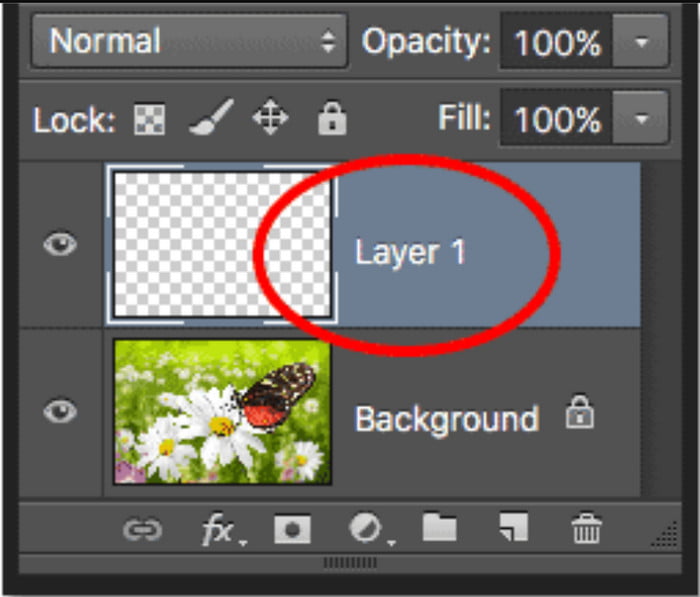
Step 2. Next, you will need to arrange the layout using the Photoshop Layers. Add Masks and cut out the details to make the first picture look natural with the second one. Finally, use the Blend Mode to fuse the images perfectly. Click Export to save.
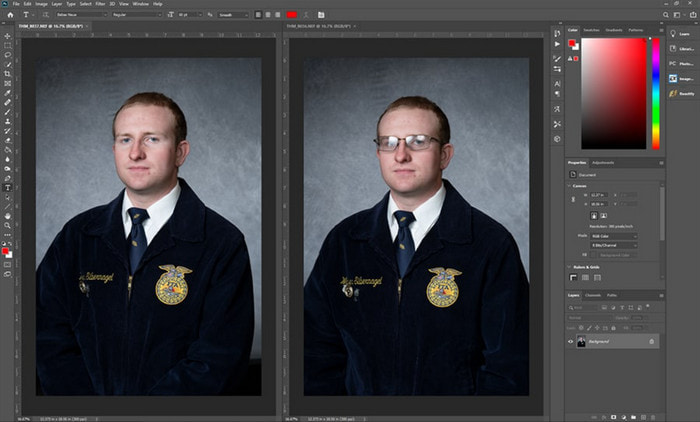
Indeed, Photoshop combines 2 pictures perfectly. But without editing skills, it might be difficult to navigate the software, or worse, buying the expensive pro version might go to waste.
Part 4. How Do You Combine Pictures on iPhone/Android
Shortcuts (iPhone)
Shortcuts is a built-in app on your iPhone that allows you to complete tasks instantly. With just a few clicks, you can also combine pictures from your camera roll. Rather than downloading a third-party app, Shortcuts is the alternative you can use on iOS.
Pros
- Only requires small customization.
- Short time in processing combined photos.
Cons
- Lack of editing tools for adjustments.
Step 1. Open Shortcuts on your phone and tap the Combine Images option. Allow the app to access your gallery to upload photos.
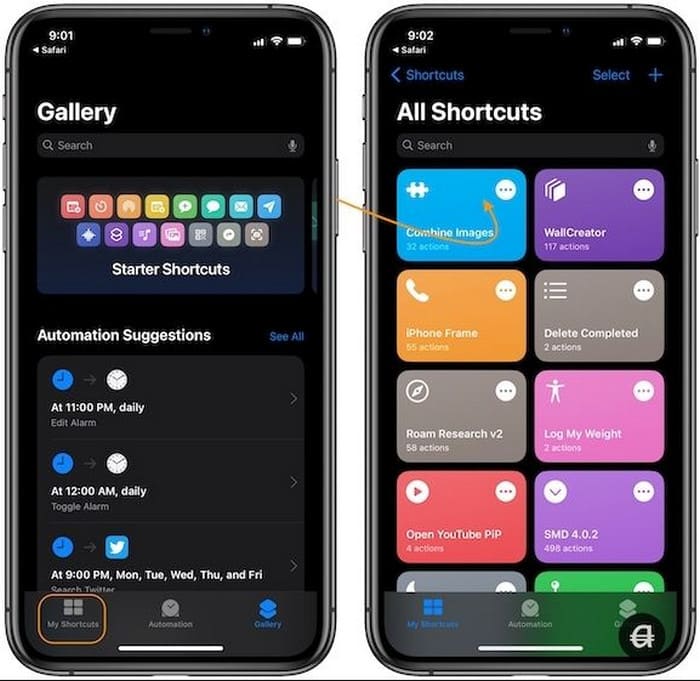
Step 2. Next, edit the collage with the Chronological option to add the older photo to the first part. Enter the image spacing, and once done, tap the Save to Camera Roll button.
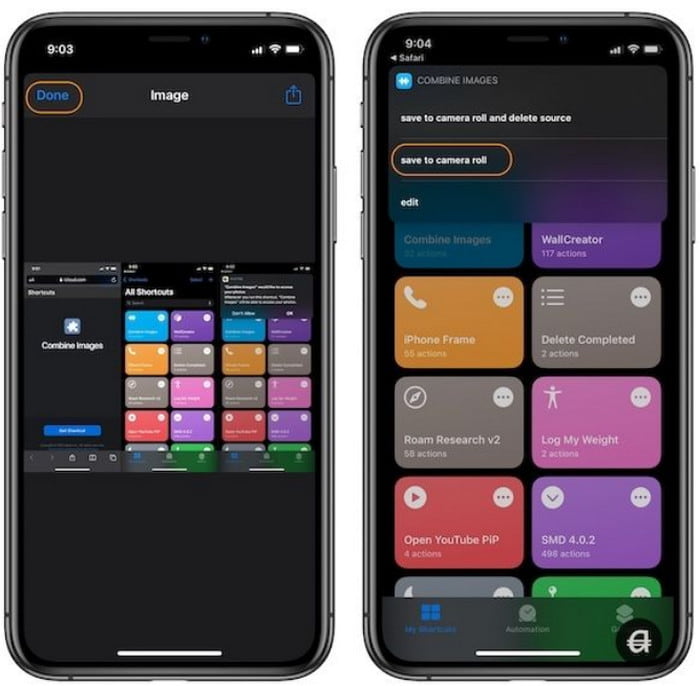
Indeed, it is a free app that combines pictures on iOS. It is effortless and only requires a few adjustments to merge photos. Unfortunately, this is only suitable for a quick edit, so you may not be satisfied with the result.
If you have videos that want to combine on iPhone, follow this post here.
Gallery (Android)
If you are an Android user, you can also compile your pictures in a collage. The Gallery app, where all captured and downloaded pictures are saved, has a simple collage feature for your pictures. Moreover, its basic editing tools are effective for cropping, trimming, etc.
Pros
- Free and easy to use.
- Provide a built-in editor for pictures.
Cons
- It can only merge six images maximum.
Step 1. Go to the Gallery app and open an album. Long-press a photo until the Multiple Select appears. Choose multiple photos to merge and tap the Create button at the bottom left of your screen.
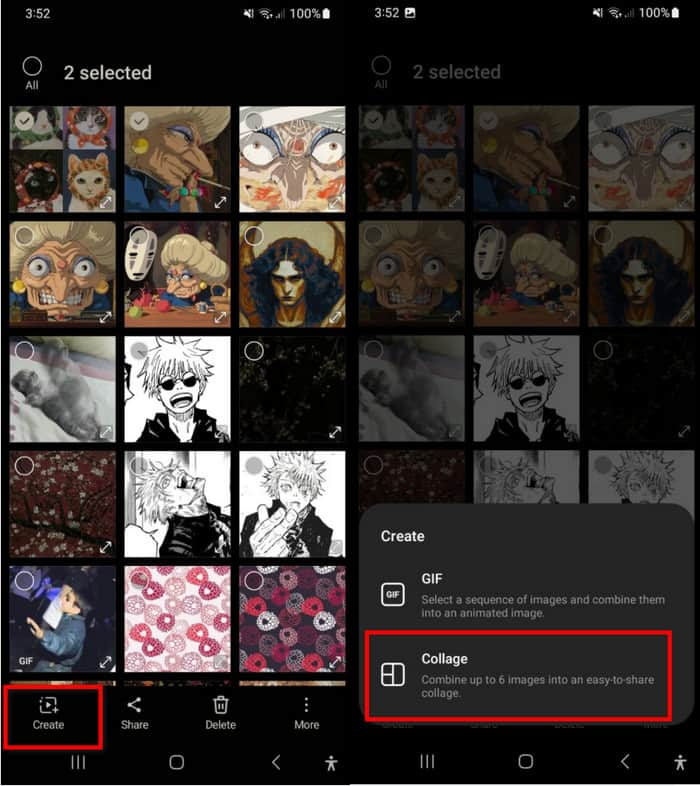
Step 2. Choose Collage and edit the image position, aspect ratio, and border. Once you're done, tap the Save button.
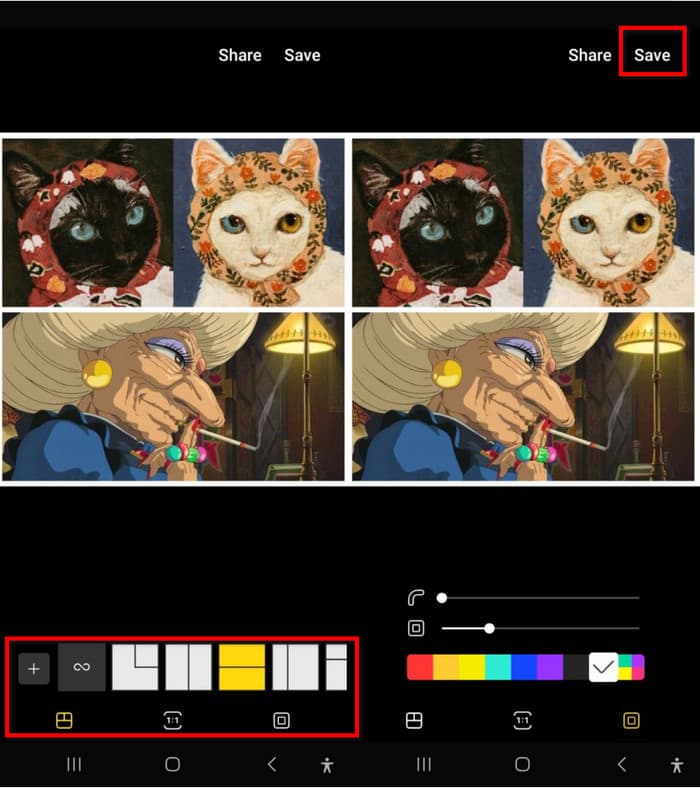
Not only can you apply filters and text to your pictures, but Gallery also allows you to make a collage in an instant. However, its limitations to the number of images can be a disappointment.
Picsart
Picsart is a photo app for combining pictures on Android and iOS without hassle. It has AI power to automatically enhance pictures, while you can also choose your desired background for the collage. Picsart is free to download, but it may require you to upgrade to use its other advanced features.
Pros
- Edit layout, background, border, and ratio.
- No photo limitations in making a collage.
Cons
- Too slow in processing pictures.
Step 1. Install Picsart on your phone and launch it. After allowing it to access your gallery, tap the Collage option from its main menu. Upload multiple photos, then tap Next.
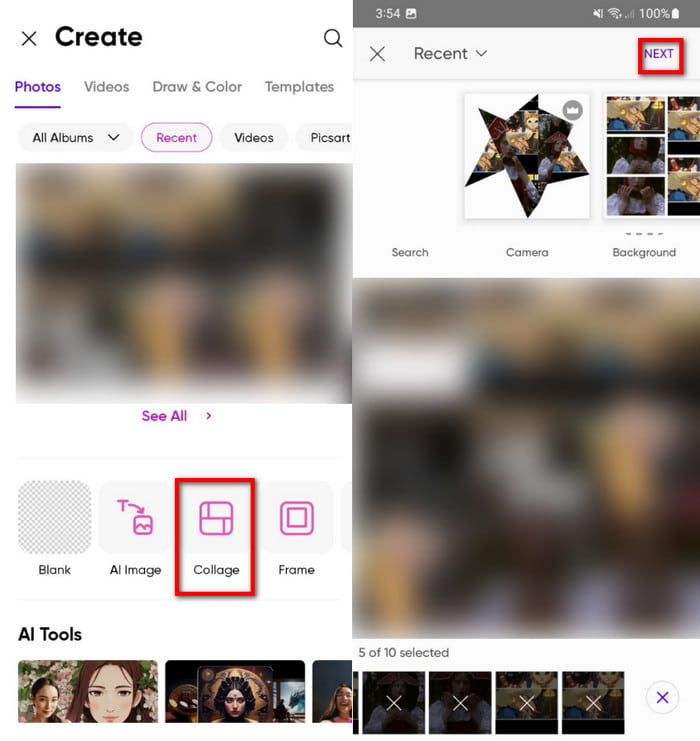
Step 2. Edit the picture layout with the presets, as well as the ratio, border, and background. Tap the Export button and choose whether to save the collage as a JPEG, PNG, or PDF. Once you select one format, the photo will be processed.
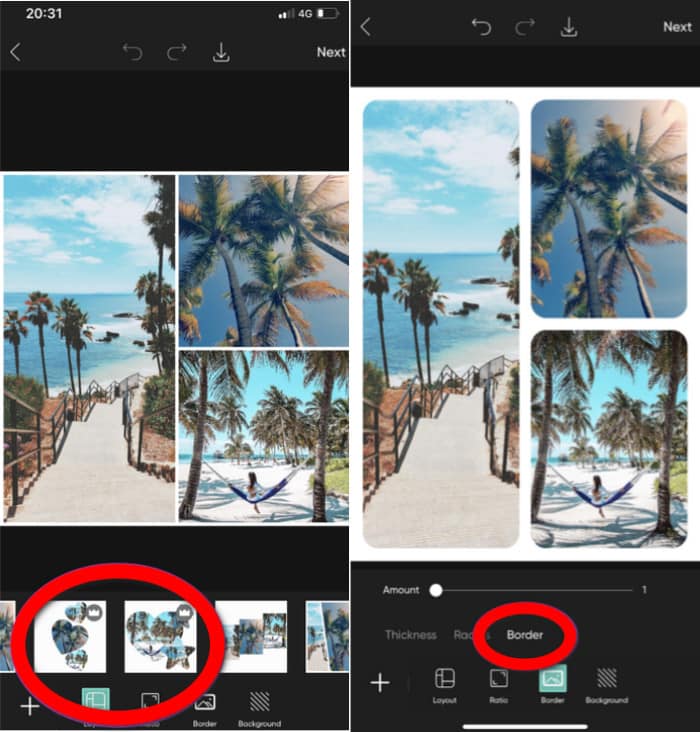
If you wish a more elaborative photo editing and merging, Picsart will be a good choice. However, some features are locked from the upgraded version, and it exports edited files too slowly.
Part 5. How to Combine Pictures Online
Pinetools
Pinetools is a web-based tool for combining two pictures online. It offers several editing options, such as the position, size, and proportions of the images. It also has an option to edit the border, such as its thickness and color.
Pros
- Able to darken, lighten, and invert image colors.
- Support WebP, JPEG, GIF, and PNG.
Cons
- Image quality may lower once exported.
- Only combine two pictures.
Step 1. Visit the online tool and upload the first image to its interface. Then, upload the second picture from the Second Image section.
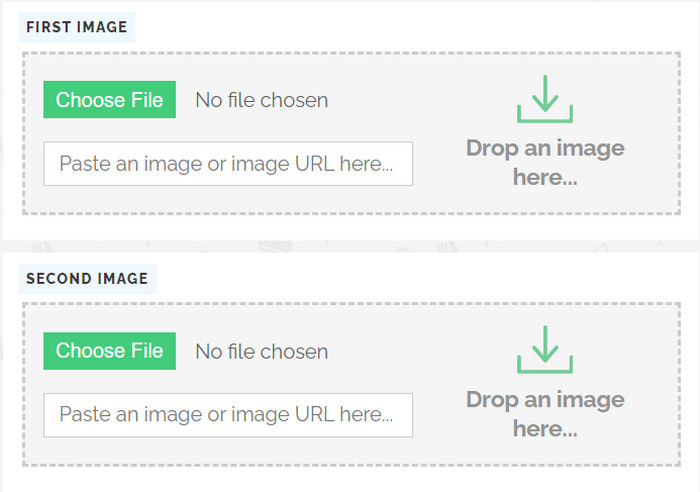
Step 2. Scroll down to adjust the position and size. Just below this setting, you can also select the color of the border. Click the Merge button to finish.
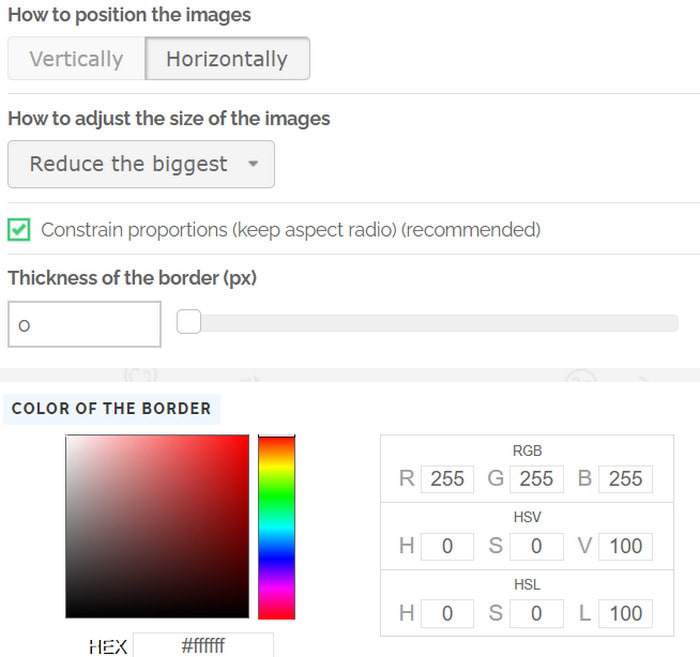
Pinetools is a great alternative for a quick picture merge online. It also has numerous features for editing, but its limitation of two pictures feels lacking.
IMGonline
This online picture merger has been around for so long, providing free services like combining pictures. It has a user-friendly interface with a few functions to edit pictures. It is also accessible on many web browsers, including Chrome, Safari, Edge, and Firefox.
Pros
- Support BMP, TIFF, and GIF in photo-merging.
- Processing and exporting the photo only takes a few seconds.
Cons
- Merge only two pictures.
- It looks outdated.
Step 1. From IMGonline, click the Choose File button for the first image. Then, do the same thing for the second photo.
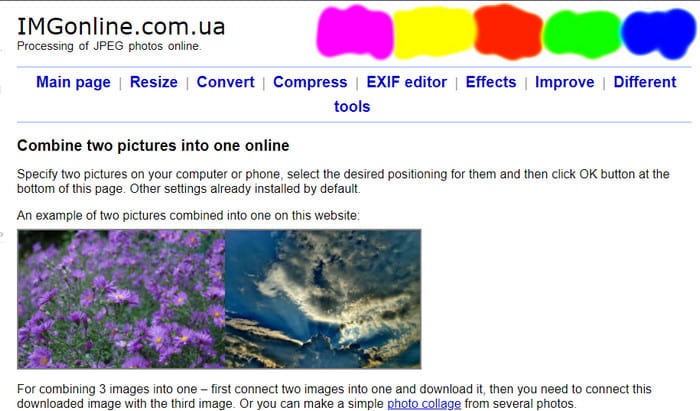
Step 2. You can make just a few adjustments, such as the size, position, mirroring, etc. You can also export the combined photo in another format. Once you've done this, click OK and wait for a few seconds until it’s finished.
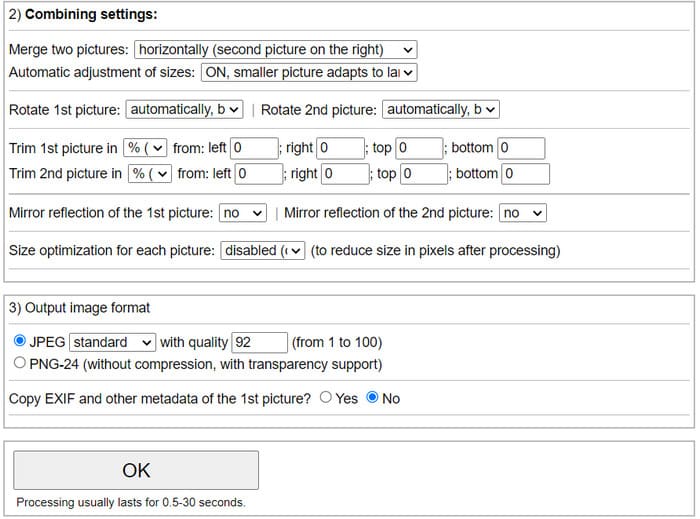
For a simple photo merging, IMGonline is a suitable alternative. It is quick and effective but a bit outdated for editing. However, you may like its simplicity of combining two pictures online.
Part 6. FAQs about Combining Pictures
-
What is the app that combines images?
If you use Android, you can easily combine photos from the Gallery app. For iOS, the Shortcuts app has a built-in picture combiner.
-
Is there an AI that combines images?
Most modern apps integrate AI to merge pictures. This helps to automatically combine files and enhance their quality at the same time.
-
Can ChatGPT merge photos?
ChatGPT’s merging feature is not the same as compiling pictures into one file. What it does is generate a photo with two or more objects using AI.
Wrapping up
Finally, you can now combine all your pictures with ease. This article recommended various tools you can use on your computer and mobile, which give you either a free and quick process or a professional one with amazing results. But with Video Converter Ultimate, you can experience both with its user-friendly UI and robust features. Try it for free on Windows 11/10/8/7 and macOS 14 Sonoma/15 Sequoia.
More from Blu-ray Master
- App to Combine Pictures and Videos for Instagram 2025
- Merge Audio Files with The Ultimate 8 Audio Mergers
- Top 5 MP4 Joiners to Help You Merge MP4 Files on PC/Mac
- 5 Solutions to Make a Video with Pictures on PC/Mac/Android/iOS
- How to Put Picture in Video on iMovie: iPhone/iPad/Mac Steps
- Top 4 Best Ways to Create Picture-in-picture Videos on Windows/Mac

