TS is a video transport stream file that mainly used to store MPEG-2 compressed video data on DVDs. You may easily get a sequence of multiple TS files from DVDs. Are you looking for a simple way, especially a free way to join several TS files together?
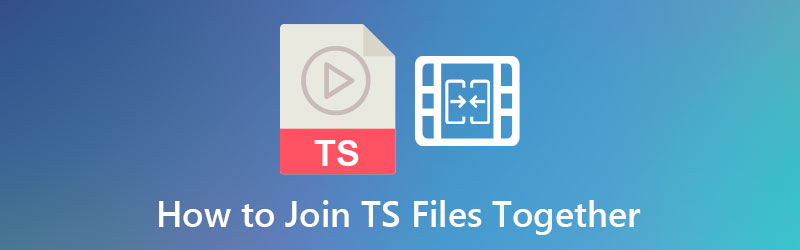
This post shares 3 effective methods to combine and merge TS files into a single video. 3 great TS joiner tools are recommended for you to merge two or multiple video clips.
Part 1. How to Join TS Files Together Online and Free
To join two or more TS files together, you can use free online video merger tools. Here at the first part, we like to introduce you with the popular Free Video Merger. It is specially designed to merge video clips in any frequently-used video formats including TS, MP4, MOV, AVI, FLV, WMV, VOB, and more.
Compared with other online TS joiners, it has no limit to the video file size you uploaded. Moreover, it is totally free and 100% secure. No watermark will be added to your merged TS file.
Step 1.You can use this free TS joiner on any web browser like Chrome, IE, Firefox or Safari. Go to its site and click Add Video for Merging button to quickly install a small launcher for your videos combining. After the installation, you can add your TS files through a pop-up window.
Step 2.Now you will be guided to a Merging videos window. Here you can see the video duration, and select output video resolution and format according to your need. Also, you can insert new TS video clip(s). Ensure you have placed all TS files in a right order. Then click Merge Now button to start joining TS files together.
Step 3.When the online TS files merging is finished, you will see a Join Successfully notification. Click the OK button to close the window and complete the TS merging.
Part 2. How to Combine TS Files into One Using Clideo
Clideo is a popular online video editing tool which can help you join TS files together while maintaining a high video quality. It has a specific Merge Videos page for you to directly merge TS files online.
Step 1.Open your browser and go to the Clideo Merge Videos page. Click Choose files button to browse and upload your TS files. You are also allowed to add files from Google Drive and Dropbox.
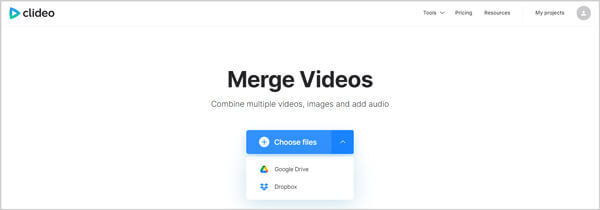
Step 2.Arrange the order of your added videos. Select a suitable output video quality, resolution and format. During this step, you can add background music to video . After all your operations, click on the Export button.
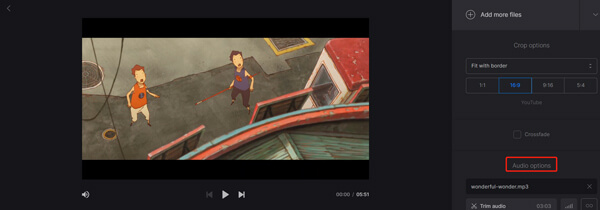
Step 3.After TS files merging, you can click Download button to save the output video on your computer. As a free online video merger, Clideo will add a watermark to your joined file. You need to upgrade to a paid version to remove the watermark.
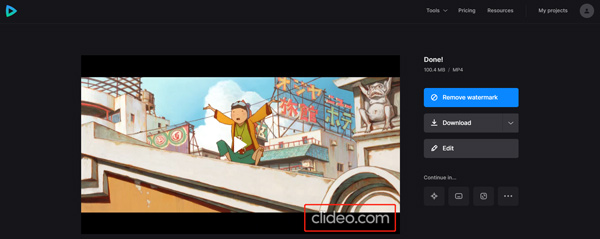
Part 3. How to Join TS Files Together Without Quality Loss and Watermark
When you join multiple TS files together, you may also want other editing features like trim, crop or rotate video. In that case, you can use the all-featured video converter and editor software, Video Converter Ultimate. It highly supports all commonly-used video and audio formats including TS, MTS, M2TS, MP4, MOV, FLV, AVI, MKV, AAC, M4A, MP3, FLAC, and more. It has the capability to combine two or more video clips into a single file without quality loss.
- Join two or multiple TS files on Windows 11/10/8/7 PC and Mac with no watermark.
- Support high resolution videos even up to 8K/5K/4K and lossless/lossy audio files.
- Carry various editing functions including merge, cut, crop, rotate, add filters, 3D, watermark, effect, enhance quality, and more.
- Offer toolbox of Video Compressor, GIF Maker, 3D Maker, Media Metadata Editor, and Video Enhancer.
Free Download
For Windows
Secure Download
Free Download
for macOS
Secure Download
Step 1.Free download, install and run this TS joiner tool on your computer. Click

Step 2.Before joining TS files, you can use editing features to edit your videos and custom output effects and qualities. You are also allowed to add or change subtitles and audio tracks. After editing, you need to tick the Merge into one file box ahead of the Convert All button.

Step 3.Select a right output format e.g. MP4 for your merged TS file from the Convert All to. You can click the Custom Profile icon to adjust more settings based on your need. Then click the Convert All button to merge TS files.

Part 4. FAQs of How to Join TS Files Together
-
Can Windows Media Player play TS files?
No. Windows Media Player does not natively support the TS format. Windows Media Player 12 supports MPEG-2 TS files. You can also install necessary codecs to play the TS files. If your WMP still unable to play it, you can turn to some third-party media player like VLC.
-
Can QuickTime play TS videos?
QuickTime Player on your Mac can’t support the TS playing. If you want to open TS files in QuickTime, you also need to install the necessary TS codec.
-
What program will open TS files?
As we mentioned above, you can rely on some third-party media player like VLC Media Player, PotPlayer, KMPlayer, Winamp, GOM Player, MediaPlayerLite, and more to open TS files on your computer.
-
Can VLC Media Player convert TS to MP4?
VLC is a free and open-source media player which also carries the basic converting features. It can help you convert TS to MP4. Open VLC, click Media menu on the top and then choose Convert/Save feature from the drop-down list. Click Add button in the Open Media window to add your TS file. Click Convert button and then follow the instructions to make the video conversion from TS to MP4 in VLC.
Wrapping up
This post has mainly talked about how to join TS files together. You can get 3 video joiner tools to combine two or more TS clips into a single file. If you need to merge videos in other formats, you can also rely on them.

