By looking at different content on social media, you will see that there are various video sizes or aspect ratios, as we call them. It is an important function for creating videos, especially if you want to follow the standards of a social media platform like Instagram or YouTube. But when you choose the wrong video size, is it possible to change it? The answer is yes, and you can achieve it through the help of an aspect ratio converter. If you are unfamiliar with this kind of tool, we prepared a few recommendations in this post.
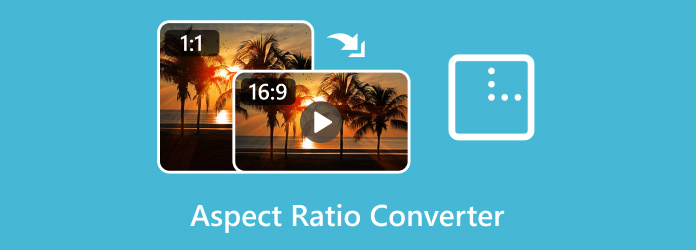
- Part 1. What is the Aspect Ratio of Video
- Part 2. 6 Popular Video Aspect Ratio Introduction
- Part 3. Best Aspect Ratio Converters on Windows
- Part 4. Best Aspect Ratio Converter on Mac
- Part 5. Online Video Aspect Ratio Changer
- Part 6. Aspect Ratio Converter for Android/iPhone
- Part 7. FAQs about Aspect Ratio Converter
Part 1. What is the Aspect Ratio of Video
Before learning how to convert video aspect ratio, it is best to learn about the aspect ratio. In this case, an aspect ratio determines the size of an image or video by providing a ratio of width and height as measured in pixels. Know that this type of measurement is only for the ratio between width and height and not necessarily the number of pixels like a video resolution does.
To give an example, an aspect ratio of 16:9 means 16 units in width and 9 units in height. A video resolution will counterpart 16:9 with a 1920px by 1080px, as the number of pixels displayed.
Part 2. 6 Popular Video Aspect Ratio Introduction
As the previous example shows, you might wonder which other popular aspect ratios have resolution counterparts. Here, we listed the most used aspect ratios for social media, such as Instagram, Facebook, Snapchat, and more.
21:9
It has an ultrawide aspect ratio that is much wider than it is tall. Several resolutions are supported, including 2560x1080, 3840x1600, 3440x1440, etc. 21:9 is commonly used for gaming, productivity tasks, and video editing.
16:9
16:9 is the standard for a wide range of media content. It is commonly used in television, most social media like Facebook or TikTok, and movie films. 16:9 can be in resolutions of 8K, 4K, 720p, and 1080p.
8:5
It is not a standard aspect ratio and is not acceptable on most social media platforms. However, it is commonly used by creators who want to add a personal touch to their projects. The resolution can be 1024x640, depending on the specific content.
5:3
5:3 is used less frequently than other aspect ratios like 4:3. It is mainly used in specific custom setups and applications. Potential resolutions that can be used with it are 640x480, 1024x768, and 1280x960.
4:3
4:3 is the first aspect ratio introduced to older television sets. It is less used today but still relevant for videos and images. Common resolutions associated are 640x480, 1024x768, and 800x600.
3:2
Today’s social media supports 3:2 aspect ratios. It is also good for digital photography, especially if you want a good balance of width and height in your work. Resolutions can be 3000x2000, 2400x1600, etc.
1:1
Its size is equal both in width and height, making it a great use for digital graphic arts, profile pictures, and more. Instagram uses this type of aspect ratio for posting with resolutions like 100x100, 300x300, 1080x1080, etc.
If you are wondering which aspect ratio is mostly used for TikTok, Snapchat, Instagram, and others, you can choose between 16:9, 9:16, 1:1, and 4:3. If none of these matches your video’s size, you can change it on an aspect ratio converter.
Part 3. Best Aspect Ratio Converters on Windows
Video Converter Ultimate
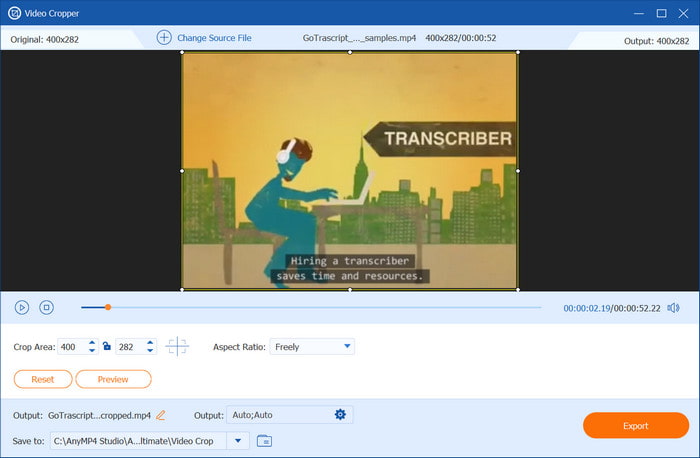
Video Converter Ultimate is the best tool you can use to change aspect ratios. The desktop software effectively converts video aspect ratio to 16:9, 9:16, 1:1, etc., and a custom size that you can adjust freely. You can crop the excess parts of the video or specify the desired width and height on the Crop Area section to quickly resize. Since videos can vary in many types, this tool supports outdated and modern formats, including MP4, AVI, TS, WMV, and more. On top of that, it is complete with editing features that help to convert, enhance, trim, and upscale your videos for social media posting. Instead of a complex editor, Video Converter Ultimate is designed to be user-friendly, so you can achieve a high-quality video in just a few clicks.
Free Download
For Windows
Secure Download
Free Download
for macOS
Secure Download
- Change the aspect ratio of videos without stretching the quality.
- Advanced custom settings for FPS, resolution, and size.
- Built-in media player to preview the edited videos.
- More features to offer, including effects, filters, and transitions.
Pros
- Automatically adjust the aspect ratio with a fitting size.
- The interface is clean and easy to use.
- Custom presets are available with device compatibility.
Cons
- Changes cannot be undone or irreversible.
Adobe Premiere Pro
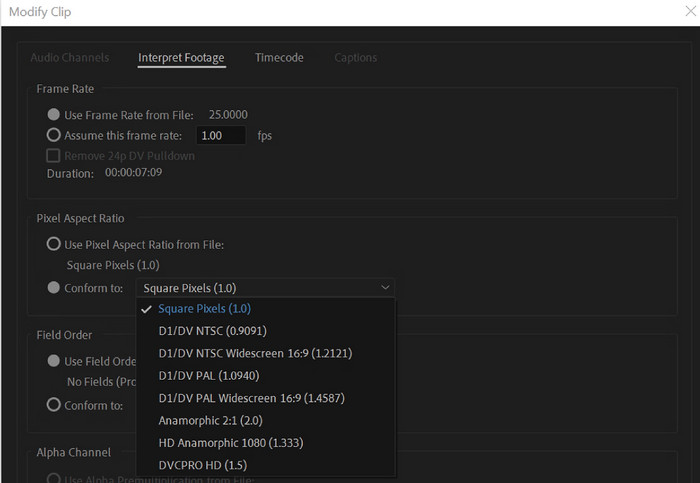
Premiere Pro is a professional aspect ratio converter for videos. Its features include creating, editing, and exporting high-grade content, usually for films and promotions. It is the ideal tool if you want to change the aspect ratio while maintaining other properties, such as visual effects and color grading. Moreover, it has many free tutorials that will help you understand its complex functions.
Pros
- A comprehensive suite of functions for video editing.
- Modify existing sequence to resize aspect ratios and resolutions.
- Manual adjustments of scale and position to change aspect ratios.
Cons
- Not suitable for beginners.
- A cluttered interface that confuses users.
- Expensive subscriptions.
VLC
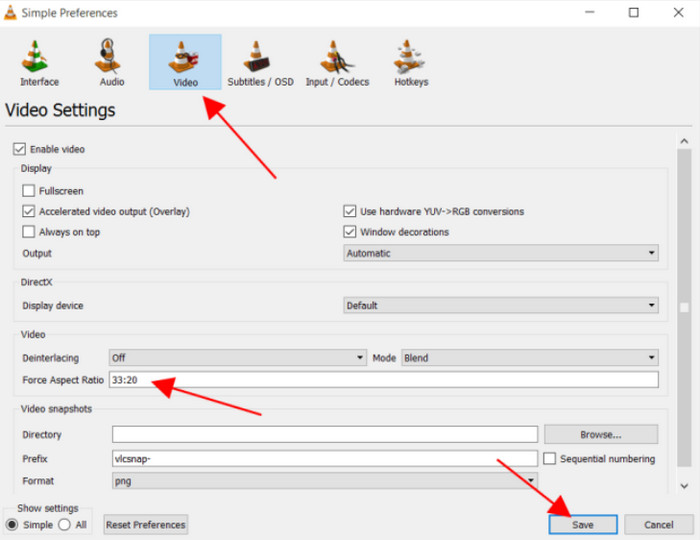
VLC is known as a multimedia player for Windows, Mac, and Linux. While it excels in smooth playback, VLC is also great as an aspect ratio converter. It has a built-in editing option, where you can resize, add effects, and convert video or audio files. Expectedly, it supports a wide range of formats that include MP4, MOV, and video codecs, making it truly convenient for streaming and editing. VLC makes a good alternative if you don’t want to spend money on professional editing software.
Check the details about how to crop a video in VLC here.
Pros
- Available on many platforms, including Android and iOS.
- Users can modify their system with custom settings.
- Fast enough to export edited videos.
Cons
- Unreliable output quality.
- No advanced settings for the output.
- It cannot process bigger video files.
Part 4. Best Aspect Ratio Converter on Mac
For Mac users, iMovie will be the available aspect ratio converter on their Windows desktops. It is a native tool for Apple devices, equipped with a suite of editing tools that vary in converting, editing, adding elements, and more. Of course, changing the aspect ratio on iMovie is easier, allowing you to customize the size in 9:16 and 16:9. Moreover, it is also open to third-party software for additional editing functions on your device.
Pros
- Export media files in high quality.
- Easy to transfer files from other Apple devices.
- Free and convenient for Mac desktops.
- The performance is generally smooth.
Cons
- The aspect ratio is only limited to two options.
- Require add-ons to resize the video in 4:3 and 1:1.
Part 5. Online Video Aspect Ratio Changer
Clideo
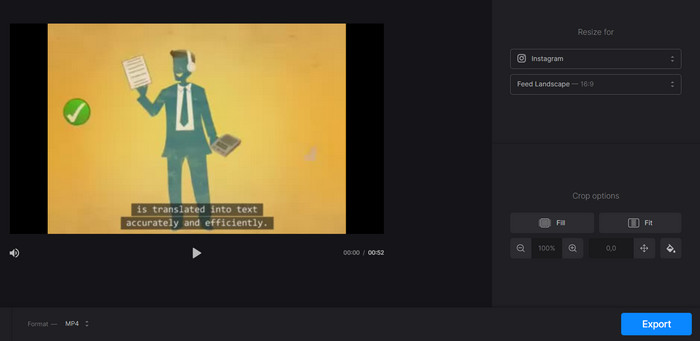
If you want a non-downloadable tool, Clideo is worthwhile to try. It is a simple yet effective video converter for aspect ratio for Instagram, YouTube, Facebook, and more. Clideo is also a popular editing tool and it offers different functions for converting, optimizing, and editing that you can find within its domain.
Pros
- The frame is adjustable to cut excess parts.
- Real-time preview with the new aspect ratio.
- Videos can be zoomed in and zoomed out while changing the size.
Cons
- A watermark is applied to the edited video file.
- Require an account to export projects.
Kapwing
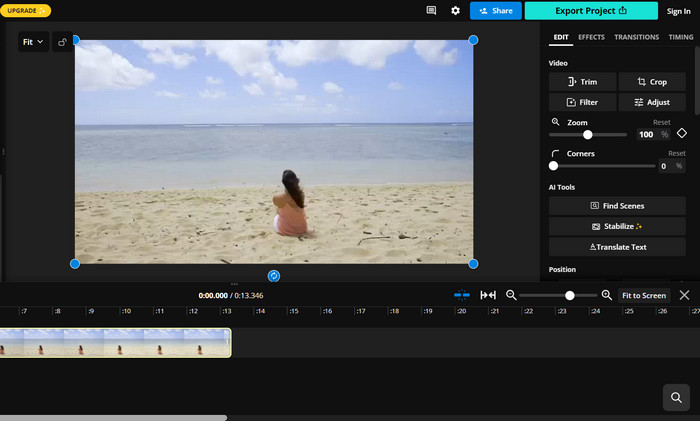
Another online aspect ratio converter to try is Kapwing. From its wide range of editing functions, changing an aspect ratio is an easy option for your videos. While it supports almost all sizes, you can crop and adjust the aspect ratio to platform standards like 16:9, 4:3, and so on with this Kapwing video resizer. Kapwing is free to use on browsers like Safari, Edge, and Chrome. However, some of its advanced features are locked behind a paywall, and a watermark is applied from the free version.
Pros
- Professional editing room with AI tools.
- Edited videos are accessible on an account.
- Complete with transitions, effects, and other elements.
Cons
- A Watermark is inevitable from the free trial.
- Expensive pro version.
Canva
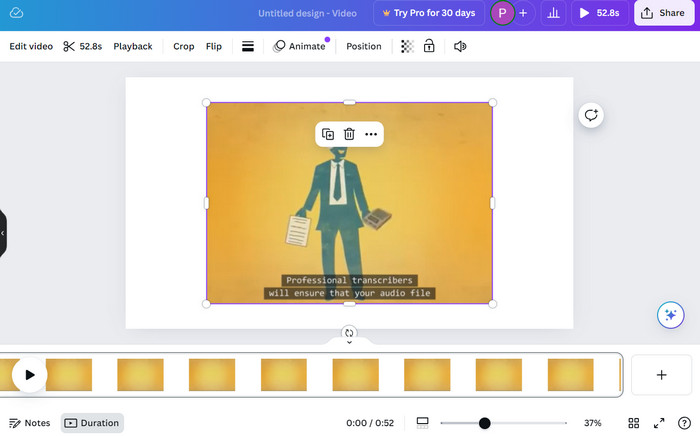
Canva is an outstanding online tool for changing the video’s aspect ratio. It is suitable for social posting since it provides fixed sizes for TikTok, Instagram, and others. You only need an email account to access its features, upload the video, and select the output aspect ratio. Optionally, you can post the video after editing it to your social media accounts.
Pros
- 2:3, 3:4, and other unique sizes are available.
- Edit the video with stickers, filters, and text.
- Available as an app for Android and iOS.
Cons
- Only a small video can be edited.
- Only a few formats are supported.
Part 6. Aspect Ratio Converter for Android/iPhone
CapCut
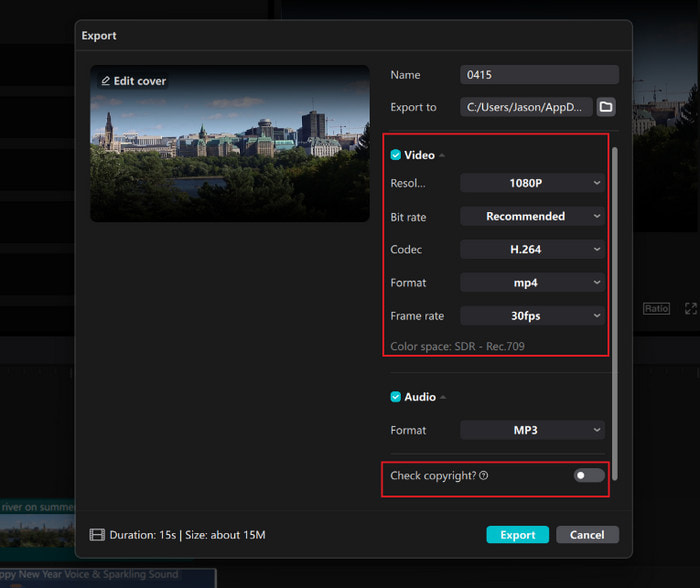
CapCut is a video editor that you can download on Android and iOS (Get CapCut for PC version here). The app is powered with AI, making it easier to edit videos and images. It is also used to resize the aspect ratio, especially if you want to post on TikTok and Instagram reels. Unlike other apps, CapCut is free and it allows you to use all of its tools without charge.
Pros
- Support a wide range of formats, including MOV, MP4, etc.
- Accurate resizing for landscape and vertical video clips.
Cons
- No automatic save when a glitch happens.
- Not suitable for professional editing.
InShot
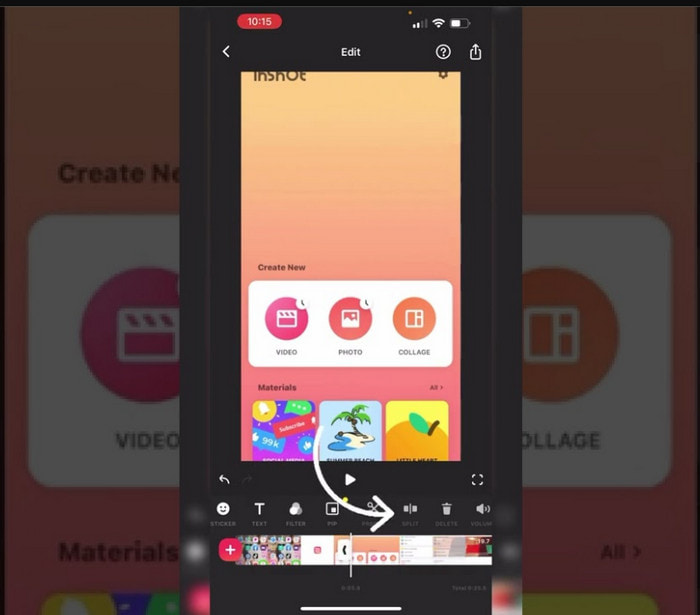
InShot is another free video aspect ratio converter for Android and iPhone. It is a user-friendly video editor with an aspect ratio changer, which allows you to edit a video’s size to 9:16, 1:1, or even a custom size. Moreover, you can directly share your videos as posts to Instagram stories or reels, YouTube, and TikTok.
Pros
- A wide library of templates and effects.
- All functions are easy to use.
Cons
- Too many ads.
- Videos may be low in quality once exported.
Part 7. FAQs about Aspect Ratio Converter
-
How to resize a video online?
Try Canva, Clideo, and Kapwing to resize the video online. These are a few aspect ratio converters that will change the video size to 16:9, 4:3, and 1:1.
-
Is 1920x1080 the same as 16:9?
Yes. 1920x1080 is the specific resolution of 16:9 that determines 1920 pixels horizontally and 1080 pixels vertically.
-
Why is the 16:9 aspect ratio so common?
Because of the cinema influence, which had a widescreen format, as technology advances, the horizontal display, or 16:9, has been adopted by modern computers, televisions, and other devices.
Wrapping up
You have learned that there are a few options to convert aspect ratio on your desktop, mobile, and even online. But if you are looking for a straightforward and professional editor, we suggest downloading Video Converter Ultimate on Windows and Mac. Not only does it perfectly adjust your video’s size, but it can also convert, upscale, and modify it with excellent quality.
More from Blu-ray Master
- Familiarize Yourself on How OBS Crops Video [With Picture]
- OpenShot Crop Video in 2 Methods Quickly [Complete Guide]
- Crop Video in DaVinci Resolve With Step-by-Step Guide
- 12 Best GIF Cropper App to Change Animation Aspect Ratio
- Actionable Tutorial to Crop a Video in QuickTime Player on Mac
- 2 Highly Commendable Ways on How to Crop Video in Premiere

