“I just upgraded my computer to Windows 10, which the Windows Media Player is no longer available. I used RealPlayer old version 16 previously, should I update to RealPlayer 18 on Windows 10 as the default media player? What are the best alternatives?”
RealPlayer is more than a simple media player for Windows 10, it has advanced features to manage the videos, photos and music files with ease. What are the special features about RealPlayer? Just read on the article to get the detailed information about RealPlayer and alternatives.
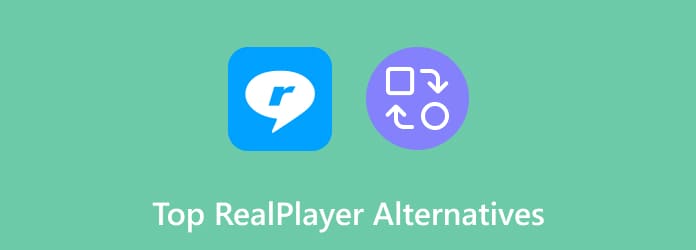
Part 1. RealPlayer Review and Features
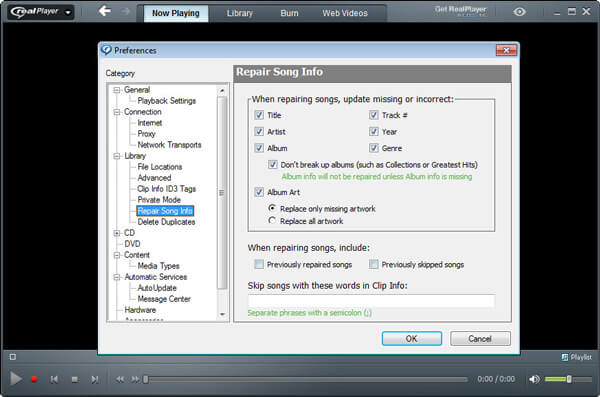
RealPlayer for Windows 10 is the ultimate media and video player for your PC. Whether you need to play audio, video, text, images, or even CD/DVD disc, it should be your right choice. You can also upload the videos on RealPlayer Cloud, which is able to play on RealPlayer APK on Android.
- Save video to RealCloud storage. When you need to save some important video to cloud service, RealCloud is another advanced feature.
- Keep the video private. It is available for the upgrade version to keep some selected videos private that only you can access them with a password.
- Play and burn DVD/CD. The built-in DVD/CD burning software enables you to create CD and DVD of your favorite playlists with clicks.
- Watch your videos on TV. Stream HD videos to your TV using Xbox One, Roku or Chromecast.
RealPlayer seems to be the all-in-one media player on Windows, but when you try to watch/convert the videos in HD, burn/play DVDs in theater mode, or upload more videos to RealCloud, you have to upgrade to upgrade to RealPlayer 18 Plus or Premium instead of take advantage of full features. According to customer reviews, some report that RealPlayer performance is unstable when playing videos. In addition, RealPlayer only has a Windows version. If you use a Mac or want a more stable media player, read the next part to find the RealPlayer alternative for Mac or Windows.
Pros
- It’s convenient to sync your videos between devices via cloud service.
- It offers advanced library management tools, such as organizing by people and duplicate removal.
- It has basic editing features, like trimming videos.
Cons
- It is bloated with features and sometimes becomes slow or even crashes.
- It’s not available for Mac users.
- Features like an equalizer and DVD burner require a premium plan.
Part 2. Top 4 RealPlayer Alternatives for Mac
Top 1. Free Blu-Ray Player – Enjoy All Video Files
Even you are using the RealPlayer, you are not able to play Blu-Ray discs/folders/ISO files. Free Blu-Ray Player is the ultimate media player that supports all video formats.
- Support Blu-Ray, DVDs, HD videos, most of the video and audio formats.
- Compatible with different audio channels and playing technologies.
- Multiple screen modes with full, half, normal, double to enjoy the movies.
- Capture the favorite snapshot while you watch the video files.
Free Download
For Windows
Secure Download
Free Download
for macOS
Secure Download
Pros
- You can change video effects, such as hue, brightness, contrast, etc.
- It allows you to customize your subtitles and audio tracks.
Cons
- You can only watch 4K videos and enjoy DTS or Dolby in the pro version.
Top 2. QuickTime Player – Default Media Player for Mac
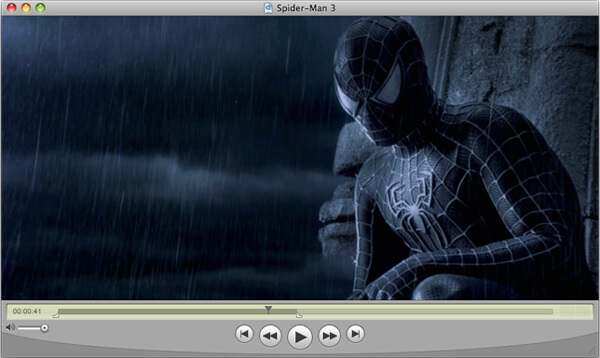
QuickTime Player is the default media player limited to play video and audio files. If you do not need to watch DVDs, Blu-Ray movies, MPEG 2 or AC 3 files, you can explore some extra features within the RealPlayer for Mac alternative with ease.
- Record full screen or a region of Mac screen or connected iPhone.
- Convert WMV, AVI, MKV to QuickTime compatible format for playback.
- Select the desired languages and subtitles to playback of your videos.
- Use QuickTime Broadcast to stream live videos to a QuickTime server.
Pros
- It’s free and pre-installed on macOS.
- It can play online streaming videos by pasting URLs.
- You can edit your video with basic trimming features.
Cons
- It supports limited subtitle formats.
- It can’t play some common video formats, such as MKV or DivX.
Top 3. VLC Media Player – Versatile Media Player for Mac
VLC media player is another versatile cross platform video player as a RealPlayer alternative. It works most of the media files, audio CDs, DVDs, VCDs, ISO images, etc. Moreover, it is available on Windows, Mac, Android and iOS devices.
- Complete feature-set over the video, subtitle sync, video and audio filters.
- Support 0-copy on the GPU and can fallback on software when required.
- Stream over the media files via the Internet, such as YouTube movies.
- Advanced add-ons and plugins to make the program more powerful.
Pros
- It is a cross-platform media player available on Windows, Mac, Linux, iOS, and Android.
- It’s open-source and powerful, with many extensions available.
- It allows users to install plug-ins to expand its features.
Cons
- It doesn’t have a cloud service like RealPlayer to sync your videos.
- You can’t organize the library with advanced tools like in RealPlayer.
Top 4. 5KPlayer – Free 4K 5K 8K Player for Mac
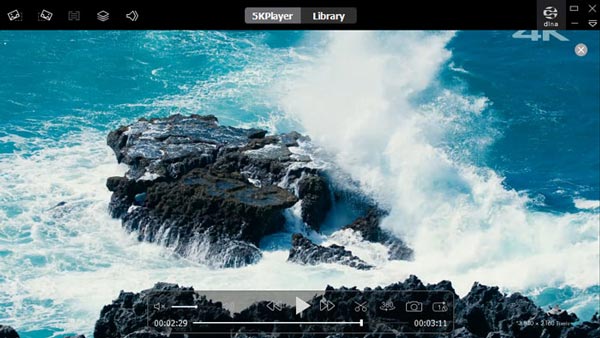
5KPlayer is another great free alternative to RealPlayer, with many advanced features. You can watch 4K/8K videos in various formats, like MP4, MKV, AV1, MP8/VP9, etc.
- Play 1080p/4K/5K/8K/360° videos with HDR, Dolby, DTS, etc.
- Stream videos to PC/Mac, smart TV, DLNA, PlayStation, Xbox, etc.
- Free download videos from online platforms, like Facebook, Vimeo, Yahoo, etc.
- Create your unique playlists in the Library.
- More features like rotating and converting audio to MP3.
Pros
- Hardware acceleration for smooth playback of 4K videos.
- You can directly download videos from various sites.
Cons
- Some users report there is malware or virus during installation.
- It requires an Internet connection while using.
Part 3. Top 4 RealPlayer Alternatives for Windows
Top 5. Windows Media Player – Default Media Player for Windows
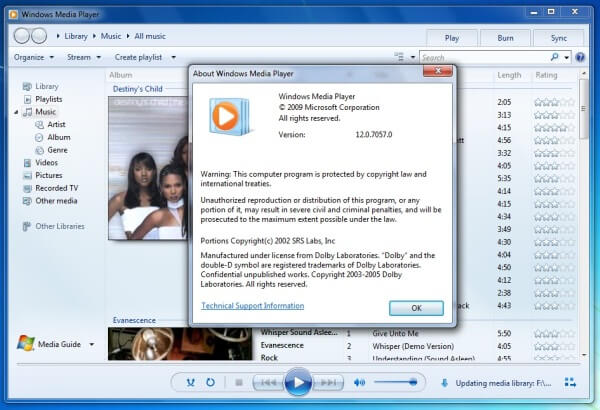
If you want to enjoy common videos and DVDs on Windows 10 for free, Windows Media Player is the recommended solution. Although it is not available by default, you can still download the RealPlayer alternative from Windows Store without problem.
- Support most the video/audio file formats, DVD and unprotected files.
- Stream and sync digital multimedia files to another portable device.
- Browse a website for music, movies, TV, Internet Radio and more.
- Create playlists and synchronize with external devices.
Pros
- It’s a pre-installed and free media player on the Windows operating system.
Cons
- It only offers basic media playback features without advanced options.
- It has limited codecs, and you need to download a codec pack to play more media files.
Top 6. GOM Player – Search for the Desired File Codec
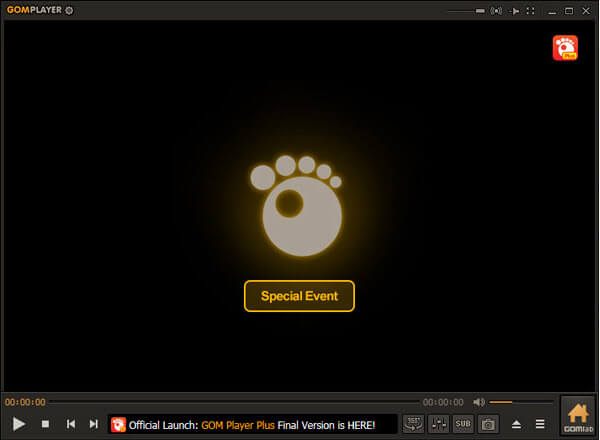
What should be the best RealPlayer alternative if you want to play some special video formats? GOM Player is the media player that search for the missing codec, which you can view its properties and download the codec.
- Search the subtitles for movies and TV shows within search engines.
- Slide across to view the 360-degree videos by dragging the mouse.
- Control panel to tweak the brightness, contrast and saturation levels.
- Start/stop subtitles, control the volume, mirror files from a phone to a PC.
Pros
- GOM Player gets updates regularly with new features for users.
- It can automatically add files to your playlist.
Cons
- It contains ads in the free version.
- Some features are hard to find because its interface is difficult to navigate.
Top 7. KMPlayer – Full Packed Media and Video Player
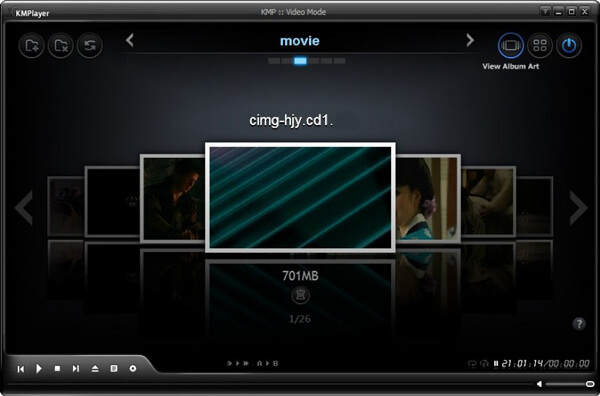
KMPlayer has packed with all sorts of options and settings to explore all the features of the media player. The RealPlayer alternative has a built-in FFMPEG engine, which enables you playback all the video and audio files without problem.
- Support both 3D and Virtual-Reality playback in different settings.
- Full control over and tweak the video aspect ratio, time stretch and more.
- Adjust the audio sync and subtitle sync manually according to requirement.
- Convenient with alternative control the playback on the keyboard in a bid.
Pros
- Enjoy 4K, 8K, 3D, and VR videos.
- It offers many advanced features like cloud service, equalizer, and wireless file transfer.
Cons
- The 32-bit version is buggy and lacks new features.
- It has ads on sidebars; you can’t remove them unless you disconnect it from the Internet.
Top 8. Elmedia – Fully-Featured Media Player
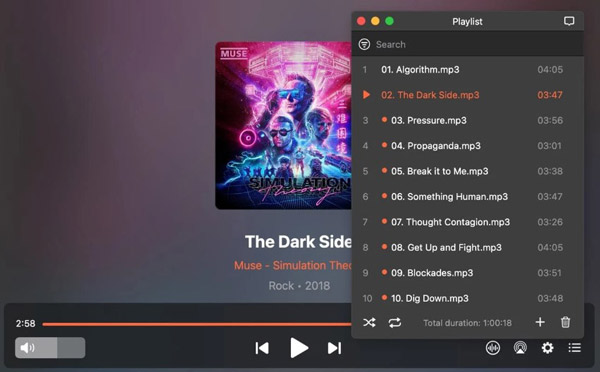
If you need more features for media playback, Elmedia is also a great RealPlayer alternative. It supports formats like AVI, FLV, MP4, MKV, HD, and 4K videos. Besides, you can customize playback with various options.
- Customize playlists and repeat or shuffle the files.
- The multiscreen feature enables you to play videos on more than one monitor.
- Tweak video parameters like brightness, saturation, contrast, etc.
- Support DTS/AC3 audio and enjoy surround audio.
- Adjustable audio and subtitle tracks.
Pros
- It offers powerful support for subtitles, like auto subtitle loading and changing fonts, colors, and sizes.
- You can watch videos in picture-in-picture mode.
- You can cast your videos to Apple TV, AirPlay, or DLNA devices.
Cons
- It lacks timely support for customers.
- The playback is interrupted when adding a track to the playlist.
Part 4. FAQs of RealPlayer
-
Is RealPlayer safe to use?
It is safe to use RealPlayer as long as you download it from http://www.real.com or using the Check for Update function in the RealPlayer itself.
-
Does RealPlayer work with Windows 10?
Yes, the PC version of RealPlayer is compatible with Windows 10. You can feel free to download it to your Windows 10 from the official website.
-
Does RealPlayer work on Mac?
Yes. According to the official website, RealPlayer is available for Mac users. You can download it to your Mac and enjoy your memories.
-
What is the best video player for Mac?
AnyMP4 Blu-ray Player is the best video player for Mac. You can use this video player to play any format video like MP4, MOV, AVI, WMV, M4V, MTS, MKV, DivX, MXF and more. And it can play your DVD discs, DVD folders, DVD ISO files and IFO files. Fortunately, it also supports playing any Blu-ray disc, Blu-ray folder and ISO image file on your Mac. You can free download it and have a try.
-
How to play videos with RealPlayer from different channels?
If you need to view the MP4 files on RealPlayer, you simply need to drag and drop the videos to the program. To use RealPlayer to play Facebook, you need to go to Library > Facebook Video Library and allow access to your account. Next, make sure you have already accessed Facebook. Once the RealPlayer detects the videos on Facebook, you can get a “Fetching Latest Videos” message. If you need to search for the desired Facebook video, turn off security features beforehand.
Wrapping up
RealPlayer is a great and versatile media player for Windows. You can find the RealCloud, media converter, CD burner, and other features within the program. But to take full advantage of the program, you have to subscribe to the Plus or Premium version instead. Moreover, it’s sometimes buggy or crashes, according to its users. Therefore, the article also shares the eight best RealPlayer alternatives for Mac and Windows, enabling you to enjoy various media files smoothly.
More from Blu-ray Master


