Does TikTok notify screenshots? Some users say yes, and some say no. If you are wondering about the legitimate answer, we would like to encourage you to read this helpful review. You will learn if the application will give you notification after the capturing process. Aside from that, in this post, you will learn how to take a screenshot on your iPhone and Android devices using your computers. With all of that, come here and learn more about the discussion.
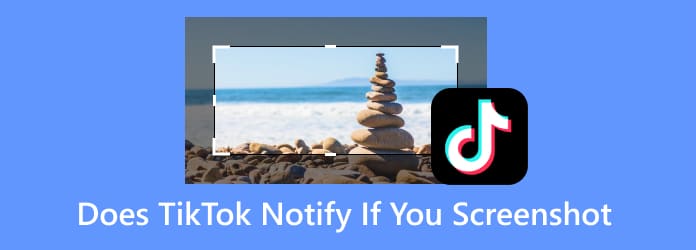
Part 1. Does TikTok Notify Screenshot
Does TikTok notify you if you screenshot? Well, if you are going to take a screenshot on TikTok, you can do so. TikTok won’t notify the users when taking a screenshot. With this, you can capture everything on your device without worrying about the owner’s reaction. On the other hand, you won’t also get a notification if other users are taking screenshots on your TikTok post. Therefore, when taking a screenshot, you can get all the details you need and save it on your devices.
Part 2. How to Take Screenshots on TikTok
If you are watching TikTok videos or posts, there are times when you want to take a screenshot for some purposes. It can be to capture your favorite scene, get the information, have a copy, and more. So, if you want to know the easy steps to capture your favorite part on the TikTok application, you can rely on this section. You will learn how to take a screenshot on TikTok using Android and iPhone devices.
How to Take A Screenshot on TikTok on Android
Step 1.Open your Android phone and launch the TikTok application. After that, you can already see various posts on your phone screen.
Step 2.After you find the content, you can use the keys to begin the screenshot process. Press the Volume Down and Power buttons at the same time. After that, you will see that the screen has been captured effectively.

How to Take A Screenshot on TikTok on iPhone
Step 1.Open your iPhone and run the TikTok application. Then, you can navigate what content you want to capture.
Step 2.After you find the video you want to take a screenshot, you can use the simple buttons. You can press and release the Volume Down and Power buttons at the same time. You can also use the assistive touch and select the Device > Screenshot function.

If you are looking for effective screenshot software to capture all content on your phone screen without limitation, you can use Screen Recorder. Let us give you detailed information about this screenshot software. Screen Recorder is a downloadable program on your Windows and Mac operating systems. It is also free to download, making it more accessible to all users. One of the main features of this software is to capture your screen in various ways. It includes taking a screenshot of the whole screen, custom area, various tabs, windows, and more. Aside from that, the best thing here is that you can even capture a scrolling window. But wait, there’s more. Screen Recorder is capable of taking a screenshot on your TikTok on your Android and iPhone devices. All you need is to connect the program, and you are ready to go
See the steps below to learn how to take a screenshot on iPhone and Android using Screen Recorder on your computer.
Take A Screenshot on Android Screen
Step 1.The first thing to do is to download the Screen Recorder on your Windows or Mac operating system. You can also hit the clickable Download button below to access the software easily. After that, proceed to the installation process.
Free Download
For Windows
Secure Download
Free Download
for macOS
Secure Download
Step 2.After that, the main interface of the software will appear. Click the Phone option from the right interface. Then, select the Android Recorder option. You will see another interface appear on your screen.

Step 3.Then, you have two options to connect the program on your phone, you can use your WiFi or USB Connection option. Let’s choose the Wi-Fi Connection. You also need to download the FoneLab app on your Android to connect your software to the phone.

Step 4.Under the WiFi Connection option, you can already connect your phone using three various ways. These are Detect, PIN Code, and QR Code.

Step 5.Once done, you will already have the screen of your phone screen on your computer. You can go to the TikTok application and begin taking a screenshot. To do that, click the Snapshot option. Then, it will automatically capture the TikTok content from your screen. Plus, you can use this feature as your Android voice recorder.

Take A Screenshot on an iPhone Screen
Step 1.Open the Screen Recorder program and go to the Phone section. After that, the program will show another interface on your screen.

Step 2.From the interface, there are two provided options. Since you are using an iPhone, click the iOS option. After that, go to your iPhone and click the Screen Mirroring button. Then, connect and click the Screen recording option to record your iPhone screen.
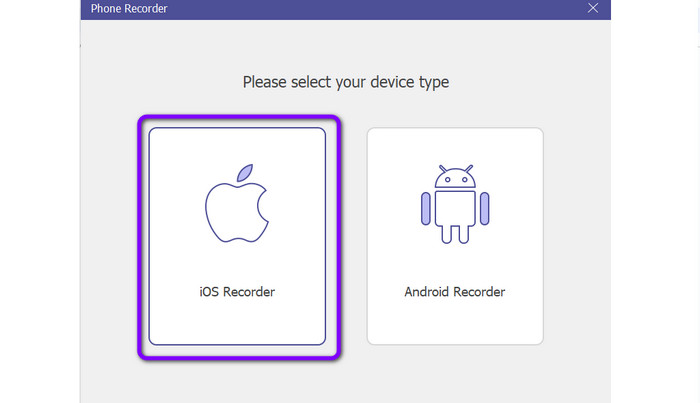
Step 3.After that, you will already see your phone screen on your computer. With that, you can open your TikTok app. If you want to begin taking a screenshot, you will see the Snapshot button below. Click this button, and it will automatically save your captured screen from TikTok.

Part 3. FAQs about Does TikTok Notify If You Screenshot
-
Is it possible to save a TikTok without a watermark?
Yes, it is. TikTok allows users to save the TikTok video without any watermarks. With this, you can have your video without any annoying or disturbing elements. So, if you want to save a TikTok video without watermarks, go to your TikTok profile. Then, tap the three dots from the upper right interface, scroll down, and toggle. Once done, saving the video without a watermark is possible.
-
Can you save TikTok pictures?
Definitely, yes. Saving TikTok videos is a simple task to do. All you need is to press and hold the screen of your phone. After that, select the Save Photo option. After that, you can choose what image you want to get, then click the Save button below the app’s main interface.
-
Can someone see if you save their TikTok?
No. The TikTok application won’t notify you if someone saves your TikTok videos. Once you post your video, all users can get the video with or without your permission.
-
Does TikTok notify you when you screenshot messages?
Absolutely, no. When you are planning to take a screenshot of messages on TikTok, the app won’t notify you. So, if you want to capture your messages with someone, you don’t have to think about the other users. All you need is to capture it and save it on your device.
-
Does TikTok notify you if you screenshot a profile picture?
If you want to take a screenshot of another user’s profile picture, it won’t notify the owner. However, once you visit their profile, TikTok will let the users know that you came to their TikTok profile.
Wrapping up
Does TikTok notify screenshots? Well, now you know the answer by reading this post. You also learned how to take a screenshot on your Android and iPhone using the Screen Recorder. So, if you want to capture your phone screen effectively and easily, operate this program on your Windows and Mac computers.
More from Blu-ray Master
- Let’s Have A Perfect Review about the OMXPlayer Program
- Swinsian Music Player: Advanced Software for Mac Devices
- Plex Media Player Review: A Multi-platform Media Player
- Comprehensible Guide about the Musicolet Music Player
- 4 Remarkable AMR File Players: Open AMR Audio Smoothly
- What is and How to Use Samsung Music App on Phone [SOLVED]


