An MP4 screen recorder is essential for capturing virtual streaming and online activities. Most of the time, it will help you get out of a pinch, such as video download errors and difficult online discussions that must be watched multiple times. In this case, looking for the best tool will take some time as there are hundreds to see. We shortened the list with the top ten paid and free MP4 recorders for Windows and Mac.

Part 1. Why Do You Need an MP4 Screen Recorder
The screen recorder does not merely capture the onscreen activities; it helps in many ways. For example, the video you need is unavailable for download, or the format is not supported on your device. Instead of spending time looking for other solutions, the screen recorder is much easier to use with less effort. Since web meetings are popular today, you will need to capture them to review the discussions and prepare for your report. Some online meeting services like Google Zoom can only provide a screen recording tool if the host allows it. Instead of asking for it, you can use a MP4 screen recording app to record the meeting. With that said, let’s look at the best tool to get on your device.
Part 2. Top 10 MP4 Screen Recorder
Screen recording tools have one purpose: to capture the virtual activities as a copy. However, they differ in how to record an MP4 video, performance, and overall quality. So, here are the best choices for Windows and Mac.
1Screen Recorder
Supported Platforms: Windows, Mac
Best for: Endless screen, audio, gameplay, and online meeting recording.
A powerful screen recording program that easily handles video and audio recordings. Blu-ray Master picked Screen Recorder captures various content, including video, music, gameplay, and webcam. It is designed for an uninterrupted recording session without limiting the duration. Its editing function is also one to look forward to, as it changes the recording’s length, format, and quality in real-time. Furthermore, expect the best resolution and quality in this MP4 Screen Recorder with an undoubtful professional user experience.
Free Download
For Windows
Secure Download
Free Download
for macOS
Secure Download

Pros
- Record videos with customizable screen sizes like fullscreen, half, custom, etc.
- Built-in drawing features to apply during recording.
- Support popular formats like MP4, WebM, MOV, GIF, F4V, and more.
- Customizable hotkeys to easily access hotkeys when recording MP4.
- Lightweight with minimal system requirements.
Cons
- Some feature restrictions for the free version.
2Free Screen Recorder Online
Supported Platforms: Windows, Mac, Safari, Google Chrome, Firefox
Best for: Unlimited free screen recording online.
This is a free Screen Recorder Online for MP4 that you can use quickly on any online activity. The web-based tool has similar functions to the desktop version, providing a simple yet professional screen recorder for video and audio. It also has a configurable setting to change the output quality, frame rate, and resolution without trouble. Moreover, the screen recorder is accessible to any popular browser, such as Google Chrome, Opera, or Safari.
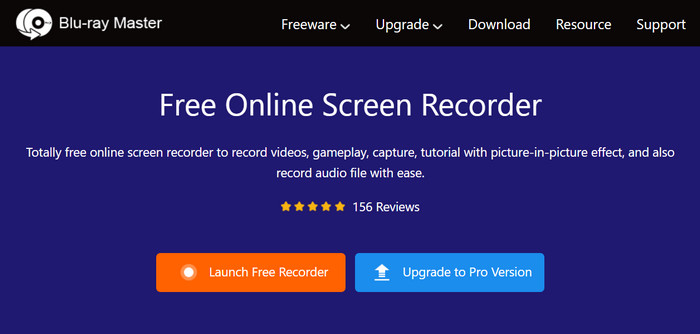
Pros
- Work well for live streaming, online meetings, tutorials, etc.
- Capture video with system sound and microphone voices.
- Export recording files without a watermark.
- Accessible recoding history list.
- Capture video in 24FPS and lossless quality.
Cons
- No hardware acceleration, unlike the desktop app.
- Lack of built-in screenshot function and editing tools.
3Xbox Game Bar
Supported Platforms: Windows 10 and 11
Best for: Free and easy to set up.
Using Windows 10 or 11 gives you a default Xbox screen recorder to capture the gameplay. The tool can be activated from the settings and accessed by pressing Windows and G simultaneously. Its professional-looking interface provides features like a camera, voice recorder, and video recorder. Moreover, it allows you to adjust built-in settings, such as system sound volume, screencast, etc.

Pros
- A built-in free MP4 screen recorder for Windows 10 and 11.
- Provide details about the device’s performance.
- Customizable shortcut keys for features.
Cons
- Limited screen recording to one window.
4ShareX
Supported Platforms: Windows
Best for: Capture the original quality of the onscreen content.
ShareX is a free MP4 video recorder that lets you record any part of the screen. It is known as a lightweight program to avoid slowing down the computer’s performance. Aside from being a versatile tool, ShareX can professionally capture content as it is while giving a built-in editor to change any part of the recording.

Pros
- Provide various screen modes for flexible recording.
- Annotation tools to apply text, shape, and highlights.
- Enable to share the video as MP4, GIF, and other supported formats.
Cons
- Only available on Windows.
- The user interface is intimidating for beginners.
5OBS Studio
Supported Platforms: Windows, Linux, Mac
Best for: Professional screen recording and live streaming.
How to record an MP4 video on Mac and Windows while live streaming? OBS is one of the accessible tools for this. Although its main purpose is professional open broadcasting, it also has a default screen recorder to capture MP4, MOV, and HEVC videos. Unlike other tools, OBS is more set to give you advanced configurations for audio properties, screen switchers, and other settings. You can get OBS Studio on Windows, Mac, and Linux for free.

Pros
- Completely free and open source.
- Enable to capture multiple windows at once.
- Support live streaming to social media platforms.
Cons
- Glitches when recording and streaming multiple sources.
- Challenging learning curve to maximize its potential.
6Screencastify
Supported Platforms: Windows, Mac
Best for: Quick recording online as a browser extension.
Do you want to use a Chrome extension screen recorder for MP4? Try Screencastify is a simple extension to capture desktop, apps, and any opened window on your device. Since it is free, it won’t require you to sign up or create an account. Moreover, no watermarks are applied to the recordings.

Pros
- Automatically save recordings after a crash.
- Unlimited recording length.
- Easily capture internal and external sound.
- Support webcam and online meeting recording.
Cons
- The optimization option is not working.
- More time to save and export video files.
7Loom
Supported Platforms: Windows, Mac, iPhone, Android, iPad
Best for: A cross-platform program that connects devices easily.
If you wonder how to record an MP4 on iPhone and Android, Loom is a great desktop alternative. It allows you to cast another device or screen onto your computer, which will then capture with its screen recorder. Of course, Loom offers a free version, allowing you to capture and store up to 25 clips with five five-minute duration. The premium version unlocks some features, and you can collaborate with other creators.

Pros
- Easy to use with generous free functions.
- Shareable link to the recorded video.
- Automatically cut off silent video parts and filler words.
- Affordable premium version for desktop and mobile versions.
Cons
- iPhones and iPads are difficult to connect for screen recording.
8Camtasia
Supported Platforms: Windows, Mac
Best for: Editing recorded videos with extensive editing features.
A screen recorder for Windows and Mac with a straightforward interface. Camtasia is popular as a screen recorder because of its prepared video editor to edit the recordings with new effects, filters, and other elements. With its built-in customization, many users can create intros and outros and overly change a video without installing a plug-in.

Pros
- Final preview for the edited video recording.
- Interactive features with clickable buttons and quizzes.
- Supporting more video, audio, and image formats.
- Robust setup with a timeline for watching and editing.
Cons
- Too expensive for the premium version.
9Zappy
Supported Platforms: Mac
Best for: QuickTime alternative with sound recorder without installing add-ons.
Rather than use QuickTime to capture, but without a sound, you can use Zappy as an alternative screen recorder for MP4. It has a versatile user layout for simple recordings, allowing you to make GIFs for free. You can simply press the necessary short keys, and Zappy will capture any digital content.

Pros
- Selectable portion of the screen region.
- Upload or store videos to the cloud with a shareable link.
- Offer free screenshots and editing tools.
Cons
- Too simple and lacks advanced settings for a better user experience.
10Screenflow
Supported Platforms: Windows, Mac
Best for: Excellent video and audio production regardless of the recording duration.
Another Mac MP4 screen recorder to try is Screenflow. Its hands-on functions are beginner-friendly for excellent screen capture. You can find advanced settings to configure the output quality and resolution. Screenflow supports graphic features, so content is captured in the best motion and quality.

Pros
- Confidently produce high-quality video and audio recordings.
- Responsive customer support.
- Reasonable price for the pro version.
Cons
- No free version of the app is available.
Part 3. FAQs about MP4 Screen Recorder
-
Does the iPhone record in MP4?
Yes. Before recording your screen, go to the settings and find the Camera menu. Open the Format tab and choose the Most Compatible option. Your future screen recording will be saved as MP4 files.
-
What is the best screen record app for MP4?
It depends on your preferences for a screen recorder. But for the best pick, check the reviews in this article and try the screen recorders for Windows and Mac.
-
Can QuickTime screen record MP4?
Even with its built-in screen recorder, QuickTime Player cannot export videos in MP4. It does not support formats except MOV, AVCHD, etc.
-
How to record an MP4 video on Windows 10?
Use the Xbox Game Bar on Windows 10. First, activate it from the settings. Then, press Windows + G to open the app. From the Widget menu, choose the Capture. Click the Record button to start recording.
Wrapping up
How to record an MP4 file? With all the mentioned tools in this post, it is up to you which one to try based on your device and needs. But for a piece of advice, it is better to choose the Blu-ray Master Screen Recorder and invest in a professional tool. For an alternative, try Free Screen Recorder Online on any browser.
More from Blu-ray Master
- [2024] Top 9 Game Recording Software for Windows and Mac
- Any Video Recorder Review 2024 and Its Alternative
- Top 5 Secret Screen Recorder for Windows/Mac/Phone
- Top 5 Webcam Video Recorders for Windows PC and Mac
- Top 8 MP3 Recorders on Windows, Mac, Online and Mobile
- [Latest]10 Best HD Screen Recorders for Windows/Mac/iPhone/Android


