Does Instagram notify the user when you screenshot their content? As social media becomes the home of personal posts, you might wonder if you are breaching someone’s privacy when you capture their content. It is also a special case since social media platforms embedded security for users to post either on My Story, Post, or other types. In this case, we will answer this question with details on how to effectively screenshot a post without notifying the user.
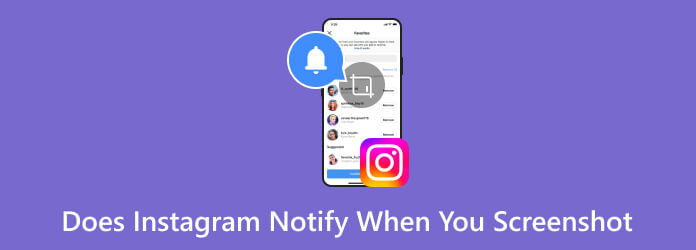
Part 1. Does Instagram Notify When You Screenshot
To answer you quickly, Instagram will not notify the user when you take a screenshot of their stories or regular posts. This is also applied to other posting options, such as reels, profile information, and IG TV. The only thing you should be aware of is when you put the user in the Vanish mode.
This mode is typically used to automatically delete messages, photos, or videos sent on the IG chat. Once it is activated, the Vanish mode will erase the received chats after opening them. This also triggers a notification to the other party when you take a screenshot of the content within the chat box. Likewise, if the person takes a photo of the message content, you will also get notified.
Part 2. How to Screenshot on Instagram without Notification in Vanish Mode
If you wish to capture the message content on a chat in a Vanish mode, there are two effective ways to do it without notifying the user.
Use a Professional Phone Recorder on a Desktop
Do people get notified when you screenshot a DM or message? There is a chance it will not happen, but to do this, you will need Blu-ray Master picked Screen Recorder on your Mac or Windows. It is an all-in-one recording app that also supports recording on Android and iOS. It is easy to set up, allowing you to use a USB cable or wirelessly connect the devices to the same WiFi. On the other hand, the advanced setting is configurable to change the output format, resolution, frame rate, and bitrate without losing the quality. What’s more, it does not notify the user on Instagram when you record or take screenshots, protecting the content with high-level security.
- Screenshot and screen record any content on mobile devices.
- Capture in high-quality, including resolutions like 1080p and 4K.
- Default drawing tools to add text, shapes, arrows, and others.
- Share screenshots and recordings directly to other platforms.
Step 1.Get the Screen Recorder from the Blu-ray Master webpage. Install and launch the software.
Free Download
For Windows
Secure Download
Free Download
for macOS
Secure Download
Use a compatible cable to connect the phone to your computer, then choose the Phone Recorder from the More list. Allow the program to detect the mobile device until it mirrors the content of the monitor. Also, make sure to tap the Trust button if it’s prompted to you.

Step 2.Navigate to the Resolution dropdown list and select the desired output. Proceed to other settings, and once you’re done, click the Record button. You can also use the Snapshot option to take a screenshot while recording.

Step 3.Stop the recording once everything is captured. By default, the Screen Recorder will provide a preview and video trimmer for you. After that, click the Done button to export the captured media. You can also visit the Recording History, where all recent captures are stored

Blu-ray Master Screen Recorder is the top pick for Instagram screenshotting without notifying the user. You can freely download it on Windows and Mac to try the other professional features, and take screenshots for Facebook, Snapchat, and more applications.
Use Airplane Mode
Airplane mode is a default function on any mobile device. It is useful for taking screenshots on Instagram without notifying the user. The use of Airplane mode allows you to disconnect from the internet while capturing the content. Instagram does not notify the story screenshots because it has no evidence, and no notification will happen. To do this, here are the simple steps:
Step 1.First, make sure to clean the app cache on Instagram. To do this, open the app and go to the settings. Scroll down until you see the Clear Cache option. Tap the Delete Cache button to proceed.
Step 2.Restart the app, then navigate to the message box with the Vanish mode. Activate the Airplane mode from the Quick Panel and take a screenshot. You may need to close the app once you take a screenshot.

Part 3. FAQs about Instagram Notifying When You Screenshot
-
Why does Instagram vanish mode show screenshots?
This is a way to notify you or the other party that someone took a screenshot of the message content. As you may know, the purpose of the function is to protect the chats without anyone learning about it except the sender and receiver.
-
How to know if someone screenshots your Instagram story?
Unfortunately, there is no way to learn who takes a screenshot on your IG story. The notification algorithm is only for Vanish mode, so IG story and other posting options within the social media platform will not notify you if someone takes a picture of your posts.
-
Can you screenshot Instagram DMS without them knowing?
For as long as the chat box is not in a Vanish mode, you can take a screenshot on Instagram messages without them knowing. If the chat happens to be in the Vanish mode, just open the convo and swipe up to deactivate the function.
-
Do people get notified when you take a screenshot on Instagram Story?
No. However, they will know that you view their posts, and that’s the only notification they will get. Once again, the notification function when someone takes a screenshot is only available for the Vanish mode.
Wrapping up
Does Instagram notify you when you screenshot messages? Here, you have learned that the vanish mode will inform the user when you capture the chats, while the IG story will do otherwise since it has yet to be updated with the notification system. Meanwhile, helpful methods to take a picture without getting caught are also mentioned above. It is highly recommended to use Blu-ray Master Screen Recorder for an effortless screenshot or screen recording on Android and iOS. Although it is desktop software, it has multiple ways to connect your smartphone easily and capture its content in a few clicks. Try the solution for free and share this helpful article with a friend.
More from Blu-ray Master
- Pro Tips for Creating Stunning Instagram Slideshows
- Best Tutorial on How to Make Engaging Videos for Instagram
- 3 Great Ways to Speed Up a Video for Instagram with Demo
- How to Make an Instagram Filter [All About Instagram Filter]
- How to Reverse a Video on Instagram: Easy and Effective Ways
- How to Fix Instagram Videos Not Playing [Best Solutions]


