Working remotely might require finding the easiest way to capture the virtual projects. While there are many options you can find in the market, Loom Screen Recorder specializes in capturing work-related tasks. But the real question remains: Is it right for you? Find the answer here as we unveil the screen recorder’s features, performance, pricing, and advantages. Then, you can decide after reading this article.
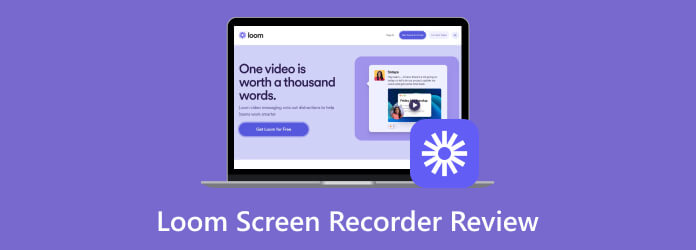
Part 1. Quick Verdict
Choosing the Loom Screen Recorder can be doubtful for you since there are more options from the online market. But this tool is right for you because it can capture the screen and external camera at 4K resolution. The priority of Loom is to provide a high-quality video, especially if the user needs to add more context to the presentation. But more than a screen recorder, you can expand your knowledge about Loom as we explore its entirety, including the overall performance, functions, additional features, price, pros, and cons.
Part 2. What Is Loom Used For
It is a screen recorder that captures onscreen media and shares it with teammates easily. Loom Screen Recorder focuses on creating videos with AI technology to enhance the quality. Since it has excellent service for work productivity and efficiency, Loom offers various app versions, so you can download and record on any device, including desktop, mobile, and browser. Thus, you can use this tool to interact with groups or potential customers, improving collaboration and future business.
Part 3. Loom Features & Benefits
After giving you the main purpose of the Loom Screen Recorder, it is time to elaborate on its key features. Here, you can read the review with its main functions, pricing, recording features, and other categories. This part will allow you to know more about the tool.
User-Friendly UI Navigation
Overall Rating:
When you download Loom on your desktop, its interface will only consume a small part of your screen. But even with a small navigation menu, it emphasizes ease of use as it provides all the necessary options for a quick screen recording session.

High-Quality Screen Recording
Overall Rating:
Loom allows you to record the screen and webcam individually. But you capture both for online meetings or adding a personal touch to the video. Surprisingly, the HD recording software has settings for different resolutions. It lets you capture in 720p, 1080, 1440p, and 4K HD. What’s more, Loom records computer audio and microphone simultaneously.

Device and OS Compatibility
Overall Rating:
Loom is known for being a cross-platform tool for adaptable projects. It is available on Windows and Mac OS with the system requirement of a 64-bit version with 512 MB of RAM. But even if you don’t meet the requirements. Loom offers a Chrome extension for browser recording. Furthermore, it is also available as a mobile app for iOS and Android users.
Feasible Additional Features
Overall Rating:
No one wants to look tired when making an appearance on a screen recording session. So, Loom offers options to enhance the virtual faces with auto lighting, touch-ups, and more. It also removes filler words and noise filters for better presentation.

In short, the Loom Screen Recorder is designed for excellent screen capture without complexity. Not only for desktop recording, it is also available on other devices and OS, so you can achieve the same high-quality results.
Part 4. Loom Pros & Cons
The Loom Screen Recorder is not a stranger to advantages and disadvantages. While we cover its greatest strengths, you should also learn its problems to contemplate if it’s still better for you or not. With that said, here are its pros and cons.
Pros
- Created with a comprehensible UI layout.
- Automatically create a link that users can copy and share.
- Directly share videos to email providers like Gmail.
- Notify the host when someone views the video.
- Add comments using the annotation option.
- Unlimited storage space to export 4K recordings.
- Polish captured videos after recording.
Cons
- Loom is not recording other formats except MP4.
- Lack of advanced editing features.
- Excessive notifications when setting up Loom Screen Recorder on Chrome.
- Lack of frame selection tool for precise recording space.
Part 5. Loom Pricing
Loom has a free screen recorder. It offers up to 25 videos with a maximum of five minutes duration. But to use all of its features, you must avail one of its existing plans.
The Business option starts at $12.50, which is billed annually. It is a great offer for teams, providing excellent benefits, such as the Loom AI add-on, no watermark, embedded links, and more. Another option is the Enterprise plan, which includes salesforce integration, SSO (SAML), and advanced content privacy. You will need to contact the sales department to talk about the price.
Part 6. How To Get Started With Loom
This part shows the details on how to record a video on Loom. This is also an important part once you decide to try the screen recorder. Without further ado, here are the steps:
Step 1.Visit the official website and click the Sign In button at the top right part of the interface. Use an account credential to proceed. Click the Continue button to start recording on Loom.
Step 2.Begin by adjusting the settings for the screen, camera, and microphone. You can also change the input settings for the widget and cursor if you want them to appear on the video or not. Then, click the Start Recording button.

Step 3.After recording, you can preview the video or use other options such as download, share, or edit. And that’s how to start recording on Loom.
Part 7. Best Alternative to Loom
There are many things to consider when getting Loom, especially if you need to export the video to other formats. If this is a deal breaker for you, choose the Blu-ray Master Screen Recorder as the alternative. The desktop software is on par with Loom, as it provides ease of use and more recording options for screen, webcam, phone, audio, and more.
To add to this, the tool exports video as MP4, WebM, MOV, etc., with codecs H.264/AAC and HEVC H.265/AAC. If you are looking for accessible methods to share recordings with your colleagues, you can find all videos on the software’s Recording History with options to share them on YouTube, Facebook, Twitter, Gmail, and other platforms.

- Excellent Loom Video Recorder alternative for Windows and Mac.
- Configurable screen recording parameters for screen, webcam, and audio.
- Consistent capture of on screen content without delay or interruption.
- More output settings for video format, resolution, frame rate, and so on.
Free Download
For Windows
Secure Download
Free Download
for macOS
Secure Download
To help you weigh your decision with the two screen recorders, check the table below and see their differences between functions, supported formats, and performances.
| Blu-ray Master Screen Recorder | VS | Loom Screen Recorder |
| MP4, MOV, WMV, WebM, F4V, MPEG-TS, GIF | Supported Formats | MP4 |
| Video, webcam, phone, game, and window | Screen Recording Options | Screen, camera, or both |
| 720p and 1080p | Resolution | 720p and 1080p, and 4K (depending on the user’s device) |
| It has an audio recorder with soundcheck option, noise cancelation, and mic enhancement. | Audio Recorder | None |
| YouTube, Facebook, Gmail, Flickr, etc. | Sharing Options | Link |
Part 8. FAQs about Loom Screen Recorder
-
Is the Loom screen recorder free?
The software provides a free trial version that allows you to capture a short video clip. But after maximizing 25 videos, you need to subscribe to one of its offered plans.
-
Is Loom screen recording safe?
Loom is secured and safe to use as it has servers behind a secure firewall. Also, all recorded videos are uploaded to an SSL-encrypted web socket for double protection.
-
How long can you record on Loom for free?
The free version of Loom Screen Recorder allows first-timers to record a five-minute video. Although Loom has a recording limit, the software still offers up to 25 video clips you can create within the screen recorder.
-
Can you use Loom to record a Zoom meeting?
Absolutely, yes. After downloading the tool, click the Loom icon from the computer’s taskbar. Then, change the settings for a comfortable recording setup, then click the Start Recording button to capture the Zoom meeting.
Wrapping up
As this post ends, we hope that it helps you understand Loom Screen Recorder, along with its powerful features, settings, pricing, and others. But if you don’t like its overall results or it lacks the things you are looking for in screen recording software, then get Blu-ray Master Screen Recorder. It is empowered with AI technology, resulting in the best video quality and user experience. Click the Download button to get it on Windows or Mac.
Free Download
For Windows
Secure Download
Free Download
for macOS
Secure Download
More from Blu-ray Master
- A Walk-through Guide about ScreenRec [Complete Review]
- An Official Review of FlashBack Express Recorder Software
- A Comprehensive Introduction and Guide of OBS Studio
- Best Camtasia Screen Recorder Alternative for Windows and Mac
- A Comprehensive Introduction of CamStudio Screen Recorder
- Livestorm Recorder – Record Video in Higher Quality


