In this review, we are going to discuss the FlashBack Express Recorder. It is helpful software that lets you record a video from your computer screen. Also, it has more features you can encounter while exploring the software. So, if you want more discoveries about the program, then there is a reason for you to take part in this post. See this review and have a full insight into FlashBack Express Recorder.
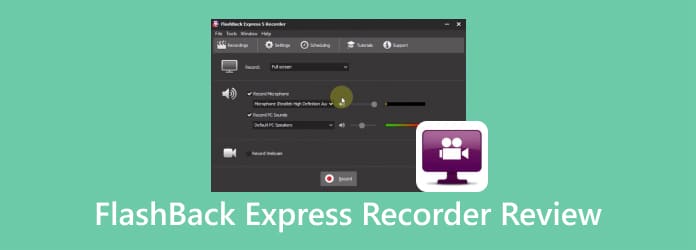
Part 1. Quick Verdict to FlashBack Express Recorder
The FlashBack Recorder was developed by Blueberry Software. Its main goal is to record your desktop’s screen and edit your video file. You can capture a screenshot, create instructional or tutorial videos, and record short clips. Aside from that, FlashBack Recorder has a simple user interface, making it easy to operate for beginners. Plus, there are more things you can enjoy when using the software. It includes capturing webcam recordings, adding annotation and watermarks, recording screen and microphone sounds, and more. What’s more, you can save your recorded video in various formats. You can save them on AVI, WMV, MP4, and more. With that, if you want to explore the capabilities of the software, download the FlashBack Screen Recorder.
Is it Right For You?
If your main purpose is to capture or record your computer screen, then FlashBack Recorder is the right tool for you. It has an understandable layout, which makes you think that it was created to make your task easier to achieve. You can even trim your recorded video to get your desired result. Thus, if you are a non-professional user, we can tell that FlashBack Express Recorder is the right tool for you.
Part 2. FlashBack Screen Recorder Features
FlashBack Recording Feature

FlashBack’s main feature is to record your computer screen. You can record the entire computer screen, a window, and a region. With the assistance of this feature, you can have a better recording experience. In addition to that, the recording procedure is simple, making it perfect for skilled and beginners. All you need is to run the program and click the recording button. But always remember that when using the free version, you can only use the recording feature for up to 2 minutes.
Trimming Feature
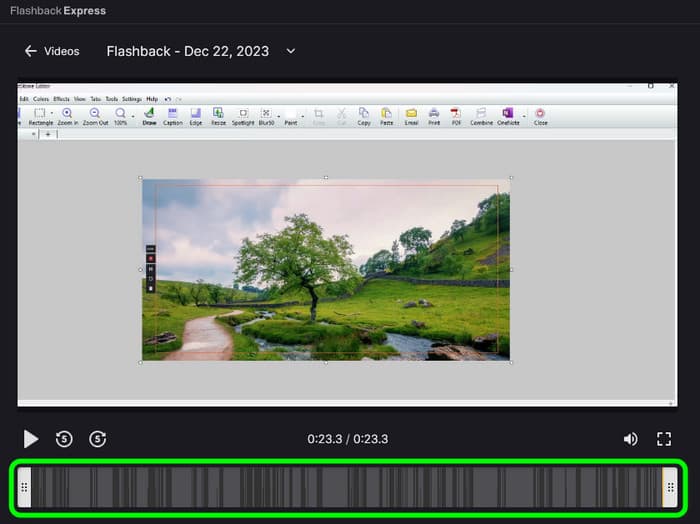
Another helpful feature you can use from FlashBack is trimming your recorded video. With this feature, you can remove and eliminate unnecessary parts of the video. It allows you to trim the first and last parts of the video. Aside from that, what you will love from this feature is its simple trimming procedure. You can trim the recorded video by adjusting the edge part from the timeline using your cursor. So, if you want to trim the video before the saving process, feel free to do so.
Various Export Option

After recording your computer screen, the offline program will let you export your video in various ways. You can export the video in different video file formats. It supports MP4, AVI, WMV, MKV, and more. Also, you can save the video as a GIF file. When choosing the GIF file, it will let you choose what GIF quality you prefer. These are low, medium, and original. Lastly, FlashBack Express is capable of exporting only the audio of the recorded video. With this function, you can get the audio without getting the video of the recorded file. So, if you want to export your recorded video in many ways, it is best to use FlashBack Recorder as your main software.
Support Hotkeys

As we have mentioned above, FlashBack Recorder has an intuitive interface that makes users operate the software easily and effectively. But, the software can help you navigate its main features easier than you imagine. FlashBack can provide various hotkeys you can use during the operation. These hotkeys are helpful if you want to record your screen with just a simple press. Also, the software allows you to customize the hotkeys based on your preference. With that, you can have control of the software when recording the screen. To know the standard hotkeys when using FlashBack Recorder, see the information below.
Ctrl + F12 – Start and stop the recording.
Ctrl + F11 – Pause and resume the recording.
Ctrl + F9 – Cancel the recording.
Ctrl + F10 – Quick restart.
Ctrl + F8 – Turn the camera to full-screen mode while recording.
Part 3. FlashBack Screen Recorder Pros
Easy to Navigate Interface
The main interface of FlashBack Express Recorder is simple.
Supports Various Format
The program supports MP4, MKV, WMV, AVI, and more.
No Watermark
When using FlashBack Screen Recorder, you won’t encounter any watermarks, even using the free version.
Part 4. FlashBack Screen Recorder Cons
FlashBack Express Time Limit
When using the free version, you are only allowed to record the screen for up to 2 minutes.
Expensive Subscription Plan
If you want to record a screen for more than 2 minutes and use some advanced features, you must purchase the paid version. If you want a 1 PC license, it will cost $25.00. For 2 PC licenses, it costs $37.00. If you want a 5PC license, it will cost $93.00.
Compatibility Issue
Flash Express Recorder is perfect for Windows computers. For Mac users, you can’t use the software since it doesn’t offer a Mac version.
Part 5. FlashBack Screen Recorder Alternative
When using the FlashBack Screen Recorder, you can only use limited features. It also offers a 2-minute video recording for the free version. With this, some users won’t be satisfied during the recording process. If you want another free program that lets you record your screen better and longer, use Screen Recorder. This screen recorder can let you record your computer screen longer compared with FlashBack. You can even record a video, gameplay, webcam, lectures, and more. Plus, it provides more editing tools, which makes it more useful for users. In terms of compatibility, it is better since you can access it on your Windows and Mac operating systems. Hence, Screen Recorder is the best FlashBack Screen Recorder to use for recording your screen effectively.
Free Download
For Windows
Secure Download
Free Download
for macOS
Secure Download

| Program | User | Features | Compatibility | Record Phone Screen | Interface |
| FlashBack Screen Recorder | Beginner | Record Screen | Windows | No | Simple |
| Screen Recorder | Beginner Skilled | Record Screen Capture Screen Edit Recorded Video | Windows Mac | Yes | Simple |
Part 6. FAQs about FlashBack Express Recorder
-
Is the FlashBack recorder free?
The FlashBack program has a free version you can use. However, you can only record up to 2 minutes, which is too limited. So, if you want to record your screen without any limit, you have to purchase a subscription plan. If you want a 1 PC license, it will cost $25.00. For 2 PC licenses, it costs $37.00. If you want a 5PC license, it will cost $93.00.
-
What are the system requirements for a FlashBack recorder?
You can access the FlashBack recorder on your Windows computer. Also, the system requirements are dual core minimum (quad core recommended) and 2GB RAM ( 4GB recommended).
-
What is the best recording software for gaming free?
The best recording program for gaming is Screen Recorder. With this recorder, you can record your gameplay and keep it on your computer. The recording process is simple, making it a perfect recorder for all users.
Wrapping up
The FlashBack Express Recorder is a simple recording software to use on your Windows computers. You can even export the recorded video in various formats and ways. However, when using the free version, it only allows you to record your screen for 2 minutes. So, if you want free recording software to use, the best alternative to use is Screen Recorder. It lets you record your computer without any limit for free.
More from Blu-ray Master
- ShareX Review: Complete Information with Best Alternatives
- 5 Best GIF Recorders to Capture Screen and Make Animated GIFs
- Top 5 Webcam Video Recorders for Windows PC and Mac
- Screen Recorder Chrome – Top 5 Screen Recorders for Chrome
- Free Screen Recorder -Top 5 Free Screen Recording Software
- Bandicam Doesn’t Work on Mac? Try An Alternative of Bandicam for Mac


