The Shottr software can help you capture your screen. For a brief information, the software is among the screen-capturing programs you can operate on Mac devices. It can capture the whole screen, a part of the screen, and more. But it won’t end with that. If you want to learn more about Shottr, have the chance to read this post and explore more about the discussion.
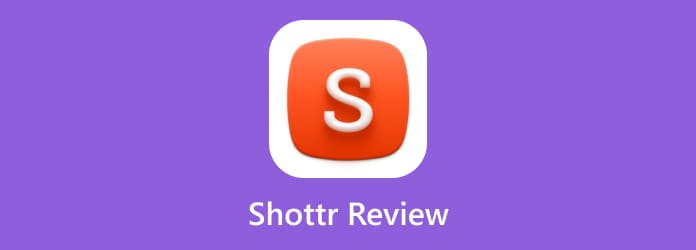
Part 1. Introduction to Shottr
Shottr is an advanced program designed for capturing screens on Mac computers. The software can be used easily and is compact, making it an amazing choice for Mac users. It is because Shottr can even provide a high-pixel quality when taking a screenshot. What’s more, the software can offer several useful features you can enjoy. These are zooming, pinning, annotation tools, and more. Aside from that, the program is continuously developing more features for the needs and convenience of its users. In terms of the screen-capturing process, Shottr can make you content. You can take screenshots with auto-scrolling, making it helpful for users. Also, it can recognize text and eliminate objects and text. Another good thing here is that you can annotate the captured image with symbols, signs, shapes, and more. Shottr can also be helpful as a screen ruler to measure the distance of the pixel between the two objects.
Part 2. Shottr Features
Shottr is a powerful screen-capturing software for Mac users. It can help you capture or take a screenshot on your screen effectively. But there are more helpful features you can find when operating the software. So, if you are interested in learning all its major features, we are here to provide all of them. Check all the features below and learn their capabilities.
Shottr Screenshot Feature

Shottr’s major feature is its ability to take a screenshot on a Mac screen in various ways. Shottr can capture any area of your screen quickly. It can also support scrolling capture. What’s more, the process of taking a screenshot is fast. You can just use your mouse cursor to get your desired screenshot from your screen.
Text Recognition
The text recognition feature lets you copy text from your computer. Then, you can put it on your clipboard to keep the copied text. With this, you don’t have to manually type each word. All you need is to highlight the text on the screen, and you are ready to proceed with the process.
Remove Object Feature

Another powerful feature you can use on Shottr is its capability to remove objects or any element on your captured images. With this, if you have any sensitive information on your screenshot, you can remove them easily.
Scrolling Feature
In terms of taking a screenshot, you can use its scrolling feature effectively. This feature allows you to capture your screen while scrolling. With that, if you want to have a long screenshot, this feature might be helpful for you.
Zoom Feature
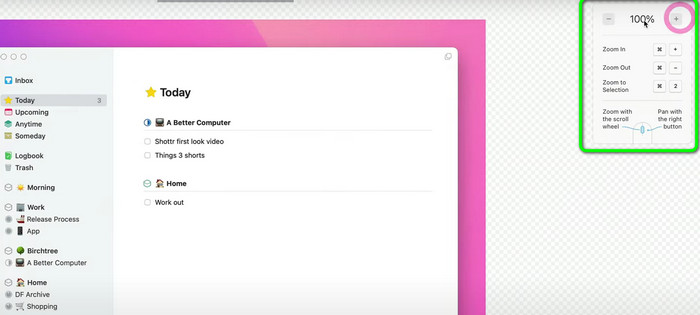
After capturing or taking a screenshot, there are times when you need to look at its detailed information. You might try to zoom in on the screenshot to see if it still has a good quality as an image. If that is the case, Shottr can help you with that. Its Zoom feature allows you to have a closer look at the image.
Part 3. Shottr Pricing
The Shottr for Mac app can offer a 30-day free trial version. In this version, you can capture any part of your screen or take a screenshot while scrolling. You can enjoy its features for 30 days. However, if you want to see the overall potential of the software, it is recommended to purchase its paid version. The basic tier costs $8.00. Also, there is a plan called Friends Club that costs $25.00, which lets you use more experimental features and better support.
Part 4. Good Things about Shottr
Easy to Navigate User Interface
Rating:
The best thing when using Shottr is it’s simple to navigate the user interface. Even though the software is among the advanced screen-capturing programs, users, especially beginners, can still use it.
Lightweight Software
Rating:
Whether you believe it or not, Shottr has a small file size. You don’t have to worry if the software will consume so much space on your Mac devices. With its small file size, you can access the software anytime, making it an accessible software.
Shottr Scrolling Capture
Rating:
We can say that all screen capture tools are not bad, but only a few support the Scrolling screenshot function. The good thing here is that Shottr is among the tools to use for capturing your screen while scrolling.
Free Trial Version
Rating:
Shottr can offer a 30-day free trial version. In this version, you can download and operate the tool without paying a plan. So, if you want to explore more, especially all of its capabilities, the free trial version is there for you.
Part 5. Negative Side of Shottr
Only for Mac
Even though Shottr is an excellent software, you can only access it on macOS devices. So, if you are using Windows OS, the best thing to do is to use another screen-capturing software. You can only access the software on macOS Sonoma 14, macOS Catalina 10.15, macOS Ventura 13, and more.
Complicated Advanced Functions
Some functions, such as ruler, text recognition, overlays, and more might be confusing for some users, especially non-professionals. So, when using the tool, it’s still better to ask for help from skilled users.
Part 6. Final Verdict
Shottr for Mac can help you capture your screen based on your needs. You can capture the whole screen, a part of the screen, and can even capture a screenshot while scrolling. It also has more features you can use, such as removing objects, zooming, annotation tools, and more. However, you can only access the software on Mac devices. With that, you can’t download and use its functionalities when using other platforms, like Windows.
Part 7. Shottr Alternative
In terms of accessibility, Shottr has limitations. You can’t access it on Windows computers, making it impossible to use. So, if you want helpful screen-capturing software that is workable on both Windows and Mac, use Screen Recorder. With this program, you can already capture your screen no matter what computer you use. Also, it can offer a more easier capturing process, which is better for users. Plus, unlike Shottr, the program has no complicated functions. All its features and functions are understandable, which is an ideal software to operate. Moreover, you can take a screenshot in many ways. You can capture a scrolling window, entire screen, region, window, and more. Another helpful feature you can experience when using the program is its screen recording feature. You can record your screen, video, gameplay, webcam, and more. The best thing here is that while recording, you can still take a screenshot with the help of its Snapshot function.
Free Download
For Windows
Secure Download
Free Download
for macOS
Secure Download

| Programs | Interface | Features | Capture Phone Screen | Users | Accessibility |
| Shottr | Simple | Capture Screen Zoom Remove Objects | No | Skilled | Mac |
| Screen Recorder | Simple | Capture Screen Record Screen Editing Tools | Yes | Beginners Skilled | Windows Mac |
Part 8. FAQs about Shottr
-
How do you copy text from an image in Shottr?
All you need is to use the Recognize text function. After clicking the function, you can already highlight the text that you want to copy. Once done, go to your clipboard to view the text you have copied.
-
Is Shottr free?
Shottr is not 100% free. It only has a 30-day free trial version that lets you experience its capturing features for free. But if you want to experience the overall capabilities of the software, you must get the paid version. The basic Tier Plan costs $8.00. Also, it has there is a plan called Friends Club that costs $25.00.
-
Is Shottr safe?
Yes, it is. Shottr also focuses on users’ privacy and security. Before capturing a screen, the software will ask permission and keep all the files on your device. Also, your data won’t be shared with other programs and users.
Wrapping up
Shottr can give a good performance for capturing a screen on a Mac. It can also offer various screen-capturing options for users. However, it is not accessible on Windows computers. So, if you want a more accessible program that lets you capture your screen on Mac and Windows, use Screen Recorder. Compared with Shottr, it is more accessible and can offer simple-to-understand functions that let all users enjoy the screen-capturing process.
More from Blu-ray Master
- Let’s Discuss Snipaste: A Tool for Capturing Screens
- [Solved] How Can I Take a Screenshot on Facebook for Free
- Full Guide to Taking Screenshots and Live Photos in FaceTime
- Top 6 Ways to Screenshot Snapchat on iPhone & Android
- How to Fix Your Screen Shot Can’t Be Saved Error in Mac
- Free Ways to Screen Capture on Windows 10/8/7 Easily


