How to Do a Voiceover on Video Using TikTok and Other Tools
Do you want to create a TikTok vlog finally? Try the trending voiceover vlog today by capturing your video content separately and then recording remarkable audio to apply after. This will surely attract many viewers, especially if your content is extraordinary. On the other hand, if you like the idea but don’t know how to do a voiceover on TikTok, then you have come to the right place. Because in this article, we will teach you the proper way of creating and adding a voiceover to your video for Tiktok. Hence, let’s not delay this learning any longer and proceed to the guidelines below.

TikTok is one of the popular social media apps today. Many content creators are fond of posting their video content on this app, especially in dancing. While TikTok became popular with dancing and dubbing content, many videos with voiceover content have become more astounding to the viewers. With this rise, TikTok has included its voice recorder tool as one of its helpful features to help users edit and enhance their videos. Hence, to explain to you how to make a voiceover on TikTok, below are the comprehensive guidelines to see.
Launch the TikTok app on your device and tap the Plus icon. Then, to start a new video recording, tap the Record red button at the center bottom of the screen.
When the recording is done, tap the Checkmark to proceed. Then, on the features on the right side, tap the Audio Editing option.
After that, you can now start recording the voiceover by tapping the Record red button with a mic icon. Then, tap the Save tab anytime you finish.

Tap the Plus icon, and this time tap the Upload button and upload the existing video you want to voiceover.
Once it is uploaded, tap the Edit option among the ones on the right side of the screen. Then, on the Edit window, tap the volume and adjust it to zero to mute the video. After that, tap the Save tab.
This time, tap the Audio Editing option to see the voice recorder. Record your voice, tap the Save button, and post the video with a new voiceover.

If you want to add a voiceover on a video using your desktop, then try to screen record this best Screen Recorder. This recorder comes with various recording tools that you can use to make good voiceover video content for your TikTok. As a matter of fact, it allows you to record the entire video and audio simultaneously. What is more amazing about this screen recording software is that it comes with a wide array of presets, allowing you to get the perfect high-quality output. With this Screen Recorder, you can set your pre-output format by choosing from the multiple video types you want. Plus, you can also personalize the video quality, frame rate, codec, and key interval according to your preference. So, how to get the voiceover on the TikTok video by screen recording? See the following steps below.
Download the Screen Recorder on your computer by clicking the Download button above. Then, once it is acquired, run it, and prepare the video you will also record. Then, click the Video Recorder option.

On the interface of the Video Recorder, select whether to click the Full or Custom display. Then, on this same window, turn on the Mic section to enable you to record the voiceover.

You can now start the recording by clicking the REC button. Then, once the recording is done, click the Stop button on the floating bar you see on the screen. After that, the tool will bring you to the next window, where you can trim and take video snapshots. Otherwise, click the Done button to save it.
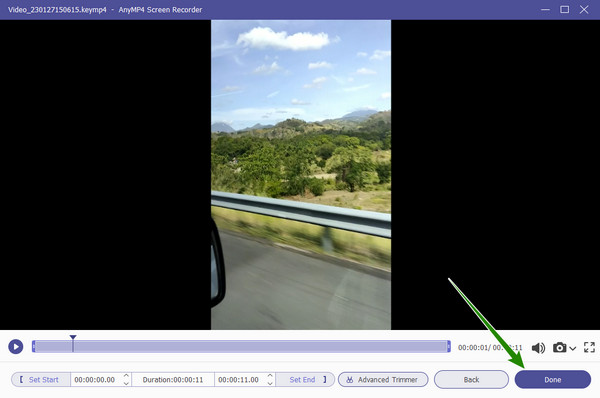
If recording the screen doesn’t sound inviting, then execute by recording audio only. Again, using the fantastic Screen Recorder today will help you get the crystal clear sound you desire, for it comes with a noise canceling feature that will help eliminate all the noise your Mic can acquire. Then, with the help of the all-out video editor today, the Video Converter Ultimate, you will easily attach the new voiceover file to your video. Hence, without further adieu, let’s see how it works and learn how to add voiceover on the video for TikTok below.
Launch the same Screen Recorder above, and this time choose the Audio Recorder. Then, turn on the Mic, click the arrow-down button, and tick the Microphone Noise Cancellation and Microphone Enhancement options.

After that, click the REC button and start recording your voice. Once the recording is saved, you can now work to attach it to your video. Launch Video Converter Ultimate and click the Plus icon to upload the video.

Then, click the Arrow beside the EN-AAC-2Channel section once the video is in. Then, select the Add Audio Track option to upload the voiceover you recorded.

After that, untick the EN-AAC-2Channel and remain the check to the uploaded audio. This will replace the original audio with a new one. Then, finally, click the Convert All button to save the file.

Further Reading:
How to Do a Voiceover on PowerPoint Presentation [Solved]
How to Add Sound to Video Creations for TikTok [Solved]
Why can’t I see the voiceover tool on TikTok?
The voiceover tool of the updated system of TikTok is the audio editing tool. You will only see this tool when you tap the arrow-down button on the right side of the screen.
Can I upload a recorded voiceover to my TikTok video?
Yes. TikTok will let you upload an existing sound from your gallery by tapping the add sound tab.
How long should the voiceover on TikTok last?
The voiceover can meet the same duration as the video on TikTok, which is 15 seconds, up to 3 minutes.
Now that you know how to do a voiceover on TikTok, you can create multiple video content anytime. Just make sure that the voiceover is neat and without noise. Then, it will add to the possible trend of the content. However, if you cannot achieve a noise-free voiceover using your phone, use the best Screen Recorder‘s audio recorder.
More Reading
4 Easy Ways to Slow Down A Video on TikTok [2024 Ultimate Guide]
How to slow down a video on TikTok to create dramatic effects? Get to know 4 easy ways in this article and learn how to make your TikTok video go viral.
Ultimate Guide on How to Make Trending Videos for TikTok on PC
Learn how to make a video for TikTok that will surely become trending on your social media. Reading this post will help you become a successful content creator.
Complete Tutorial on How to Make a Slideshow on TikTok
Learn how to make a slideshow on TikTok with the help of this article. This will help you become an expert in creating a beautiful slideshow for TikTok.
Four Easy-to-learn Methods to Speed up Videos for TikTok
Make your videos more entertaining by making them fast for TikTok. See how to speed up videos for TikTok here, and have nice and watch-worthy posts after.
Edit Video Audio