Watching various videos on iPhone devices is satisfying. It can offer excellent video and audio quality. However, there are some circumstances when you can play the video, but no sounds are coming from the video itself. Do you wonder why? There are various reasons why such a problem occurs. Thankfully, this guidepost was created to give you all the information you need. We will provide different reasons why the iPhone is not playing sound in videos. Then, we will also offer different solutions you can follow to fix the problem effectively. So, without further ado, read the post and have a detailed discussion about the iPhone not playing sound.
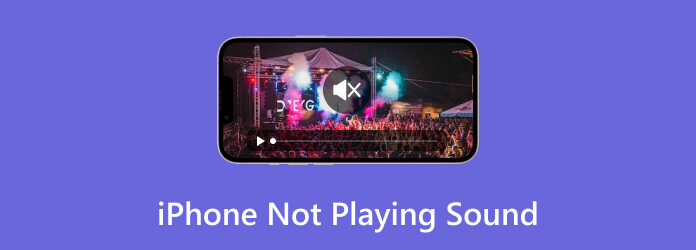
Part 1. Why is My iPhone Not Playing Sound
If you are wondering why sound is not playing on iPhone when playing videos, then there are some issues you might consider. Luckily, this section will offer possible reasons why the sound is not playing on the iPhone. With that, to learn everything you need, begin discovering all the reasons below.
Muted Device
One of the common reasons why the sound is not playing is maybe your device is muted. It is among the basic problems that users don’t notice. As we all know, if the device is muted automatically, then there is no chance of hearing anything from the iPhone.
Corrupted File
Another reason why there is no sound from video when using an iPhone is maybe the file is corrupted. You must know that corrupted or damaged video files might lack audio. With that, you will never experience an amazing video and audio playback when dealing with corrupted files.
Outdated Software
If your iPhone has outdated software, then there is a chance that you will encounter compatibility issues. It allows you to play video, but you can not hear anything from it.
Bluetooth Connection
If you are connected to Bluetooth devices like earphones or speakers, then the sound will go there, not in your phone. So you won’t get any sound from an iPhone.
Part 2. How to Play Audio Files on iPhone
Solution 1: Use Video Converter Ultimate to Play the File
If you want to play audio effectively, you can use the Video Converter Ultimate program. It is the best replacement you can use to watch videos with audio. With that, you can enjoy watching videos without any errors. Aside from that, adding a file is not challenging at all. You can navigate the program without any assistance from professionals. The best part here is that you can take a screenshot while playing video. With that, you can capture your favorite scene and watch it at the same time. So, if you want to know how to play files on Video Converter Ultimate, see the instructions below.
Step 1.Access the Video Converter Ultimate on your computer. Then, launch it to view the program’s main interface.
Free Download
For Windows
Secure Download
Free Download
for macOS
Secure Download
Step 2.Select the Toolbox option and navigate to the Video Player option. After that, another interface will show up on your computer screen.
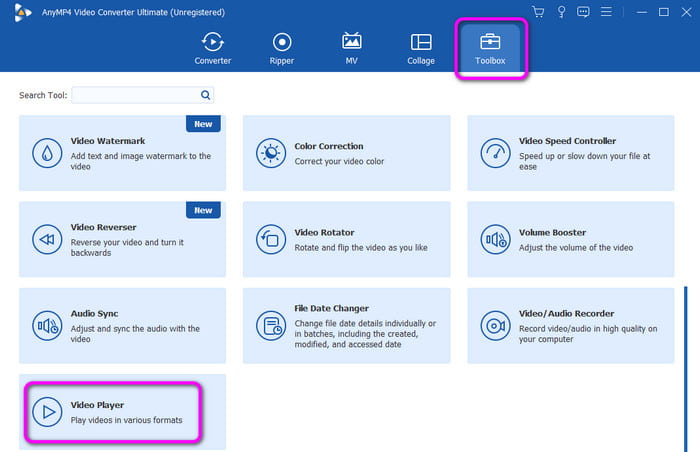
Step 3.Click the Plus sign from the center interface. Then, when the file folder shows up, choose the file you want to play.

Step 4.Once done, you can already enjoy watching the content using the Video Converter Ultimate. You can play the video on an iPhone with a sound.

Solution 2: Get the Latest Software Version
Well, if you want to play sound on your iPhone, another effective way you can do is to get the latest software version of iOS. An outdated iOS can be a problem for an iOS device. It may affect the phone’s performance, including the incapability to play files properly. With that, the best way to solve the problem is to get the latest version of iOS. All you need is to go to the Settings section, proceed to the software update, and update the software. Once done, you can check and play the file if it is already working well.

Solution 3: Check the Volume
One of the basic solutions is to check the volume setting. Some mistakes of users are they are not mindful about checking the volume. So, the best way is to use the volume settings. You can use the buttons on the right side of the iPhone. You can also go to the assistive touch, look for the volume section, and slide upward to volume up.

Solution 4: Disconnect Bluetooth Devices
If your iPhone is connected to a Bluetooth headphone or speaker, then you won’t hear anything from your device. In that case, try to disconnect your iPhone from your headphones or speaker. Once you do that, you can already hear a sound from the phone speaker.
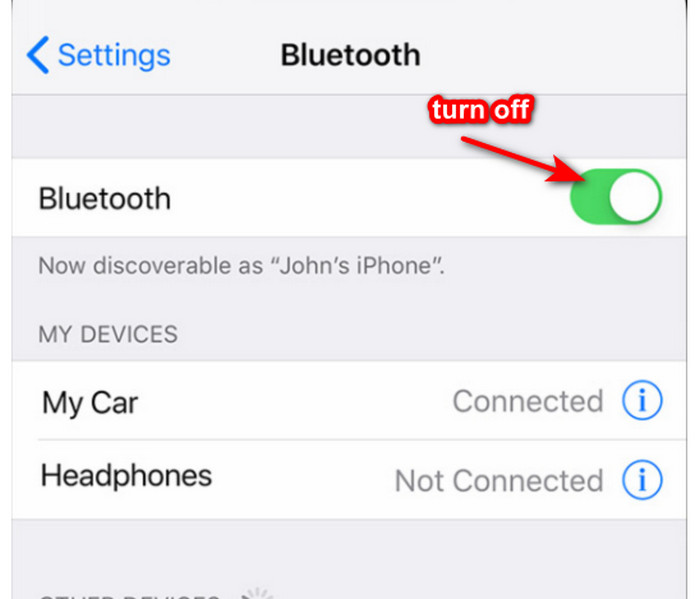
Part 3. FAQs about iPhone Not Playing Sound
-
Why is my iPhone not being heard?
If you can’t hear anything from your iPhone, then there are various reasons for it. It can be that the phone is muted. Also, if you can’t hear a sound when playing video, you can check the volume. It is also possible that the video is corrupted, and the audio embedded in it was affected. So, you must undergo a troubleshooting process to solve the problem.
-
Where is the silent mode on the iPhone?
There are two places where you can find the silent mode on iPhone devices. First, you can find the silent mode on the left side of the iphone. There is a mini switch beside the volume section. You can slide the switch to turn on and off the control the silent function. Aside from that, you can also click the assistive touch from your iPhone and go to the Control Center. After that, you can click the Bell symbol to turn on and off the silent function.
-
How do I test my iPhone ear speaker?
You can try many ways to test your iPhone ear speaker. First, you can call a friend and put your iPhone on your ear. If you hear anything, then you can tell that the iPhone ear speaker is working. You can also use the Voice memo to test the speaker. To do that, click the record button and start speaking. After the recording process, play the file and see if sounds are coming up from the speaker. If there’s a sound, then it works.
Wrapping up
Now you have an idea of how to fix the iPhone not playing sound. You also learned all the reasons why such situations occur when using iPhone devices. In addition to that, if you want to convert your file to make it playable on your iPhone, use Video Converter Ultimate. The program lets you convert your file easily to a suitable format.
More from Blu-ray Master
- Sounds and Videos Not Playing on iPhone [Best Solutions]
- Top 5 FLAC Players for iPhone to Use [Complete Review]
- How to Fix Videos Not Playing on iPhone [Best Solutions]
- How to Merge Two or Multiple Videos into One on iPhone
- Step-by-step Tutorial to Flip a Video on iPhone or iPad Properly
- How to Rotate a Video on iPhone – Change Video’s Orientation


