When editing a video, there are circumstances when you need to put the video in reverse mode. It is to have more impact on the viewers, especially when they want to get entertained. So, when reversing a video, you will need an application that may help you achieve your objective. Thankfully, this guidepost has what it takes to teach you what you see. We will provide numerous applications you might need for reversing a video, including a simple way to follow. After that, we will also introduce various media players you can use to play your video in reverse. Therefore, we would like you to read carefully and learn everything about how to reverse a video on Android.
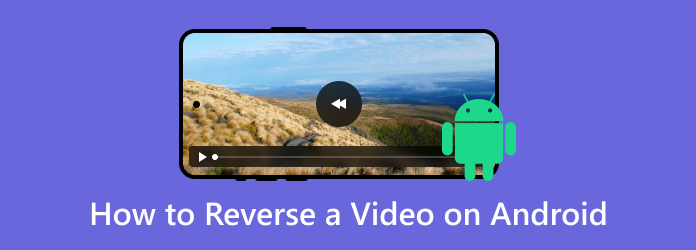
- Part 1. Can I Reverse A Video on Android without an App
- Part 2. How to Reverse A Video on Android
- Part 3. Simple Way on How to Play A Video in Reverse on Android
- Part 4. How to Reverse an Android Video on Computer
- Part 5. FAQs about How to Reverse A Video on Android
Part 1. Can I Reverse A Video on Android without an App
Unfortunately, no. If you want to put your video in reverse mode, then you will need the help of excellent video editing software. As we all know, Android devices are not capable of providing a pre-built application to reverse a video. Therefore, the best thing to do is to download an application to achieve your goal. So, if you want to learn more about the best editing software to use, see all the information below. You will also get to know the simple way to reverse your video.
Part 2. How to Reverse A Video on Android
This section will teach you how to reverse a video on Android. But before that, we will first show you various effective tools to use to reverse a video using a table. We highly suggest that you read all the information from the table to give you more insight into the best reverse video app on Android.
| Applications | Core Feature | User Interface | Fast Video-reverse Process | In-app purchase | Google Play Rating |
| Reverse Movie FX | Reverse Video | Simple | 4.4 | ||
| InShot | Reverse Video Crop Trim Split | Confusing | Optional | 4.6 | |
| Vid.Fun | Reverse Video Add Filter Rotate Video Add Background | Simple | Optional | 2.8 | |
| VivaVideo | Reverse Video Add Filter and Effect Add Text | Simple | Optional | 4.5 | |
| Video Show | Reverse Video Add Watermark Crop Trim | Confusing | Optional | 4.0 |
If you want to learn how to reverse a video on Android, follow the steps below using the Reverse Movie FX app.
Step 1. Go to the Google Play Store and download the Reverse Movie FX app. Then, launch the app to begin the procedure.
Step 2. Once you open the app, click Start. After that, the app will let you choose a video from your Gallery app that you want to reverse. You can also record a video if you want.
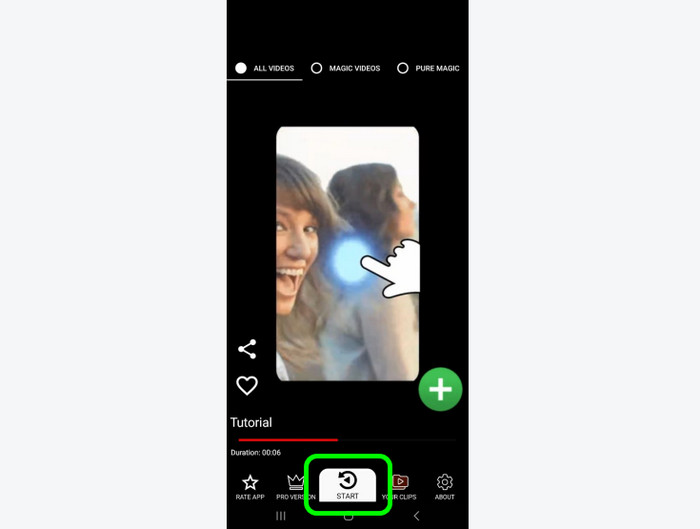
Step 3. After you add the video, you can select the part of the video that you want to reverse. You can select from the starting to the end frame based on your preferred way. Then, click Start to start the video-reverse process.
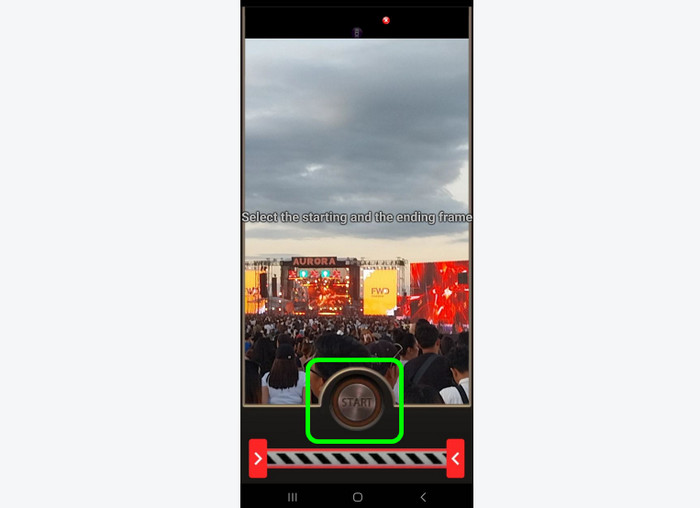
Step 4. The final process is to click the Arrow button from the app. After a few seconds, you can already have your video in reverse.
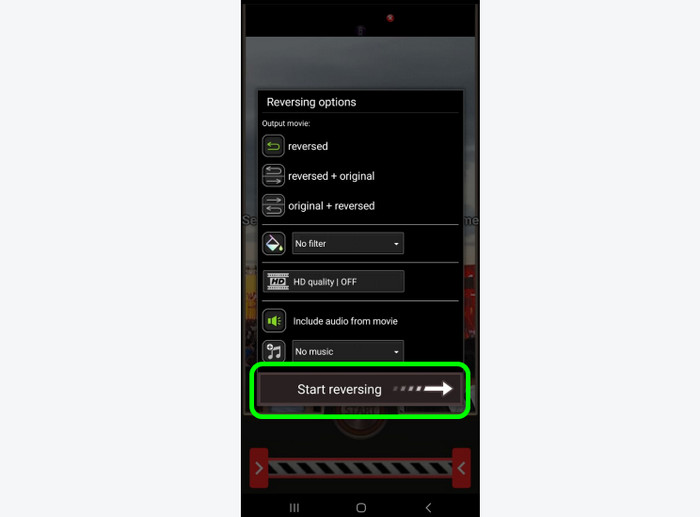
Part 3. Simple Way on How to Play A Video in Reverse on Android
After learning the best way to reverse a video using an Android reverse video app, you may wonder what app to use to play the video. If that is so, this section is for you. First, we will introduce various applications you can choose to play the video in reverse. After that, we will also provide a simple tutorial on how to play the video using a certain application. So, see all the details below as we give all the information you need.
| Application | Feature | User Interface | Supported Quality | Supported Format | Free |
| VLC | Video Playback Edit Video | Simple | 720p 1080p 4K | MP4 MKV AVI FLV | |
| MXPlayer | Video Playback | Simple | MP4 3GP AVI MKV | With Free Version | |
| Plex Media Player | Streaming Video | Confusing | MOV AVI MP4 MKV DivX | With Free Version | |
| MPV | Video Playback Video Editing | Confusing | 1080p 4K 8K | MP4 AVI MKV MTS MOV | With Free Version |
| KMPlayer | Video Playback | Simple | 1080p 4K 8K | MP4 AVI FLV MOV MKV | With Free Version |
In this part, we are going to use the VLC app, one of the most popular media players to use on Android. With that, we would like you to see the simple method below to know how to play the reversed video effectively.
Step 1. Open your Google Play Store to download and install the VLC app. After the process, begin launching it.
Step 2. After you open the VLC app, you can observe that the app will load all the media files from your mobile device. Navigate the reversed video and tap it to open.
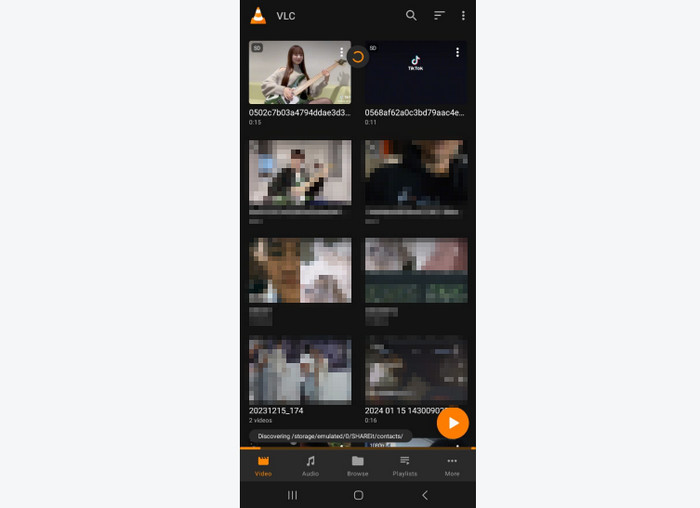
Step 3. Once done, you can already enjoy watching the video. You can also use various playback controls, such as play, pause, forward, backward, rotate, and more.
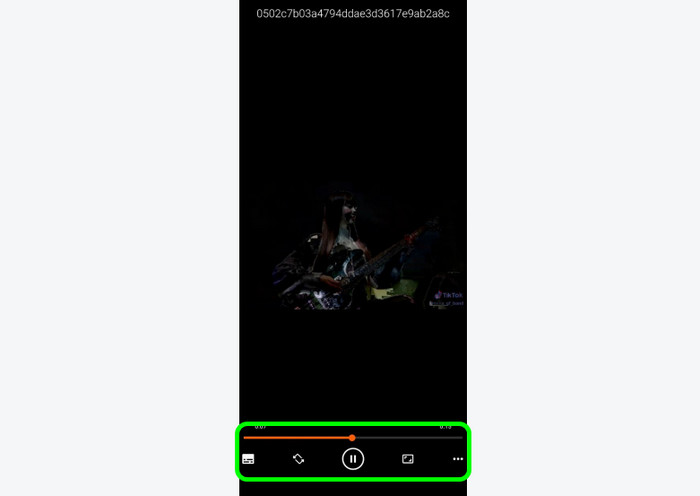
Part 4. How to Reverse an Android Video on Computer
If you want to reverse an Android video using a computer, use the Video Converter Ultimate. With the assistance of this offline program, there is no doubt that you can reverse a video easily. After launching the software, you can see its simple interface with various helpful functions to use for editing videos. What we like about this program is that you can choose what part of the video you want to reverse. What’s more, the video-reverse procedure is simple wherein even a beginner can achieve an excellent result after the process. Therefore, in terms of reversing a video, we can conclude that the Video Converter Ultimate is among the programs to use. To prove its effectiveness, we included the simple process you can follow below to reverse a video.
Step 1. Click the Free Download buttons below to get the Video Converter Ultimate.
Free Download
For Windows
Secure Download
Free Download
for macOS
Secure Download
Step 2. From the top interface, choose the Toolbox section. Then, select the Video Reverser feature.

Step 3. When another interface shows up, click Plus to add the video you want to reverse.
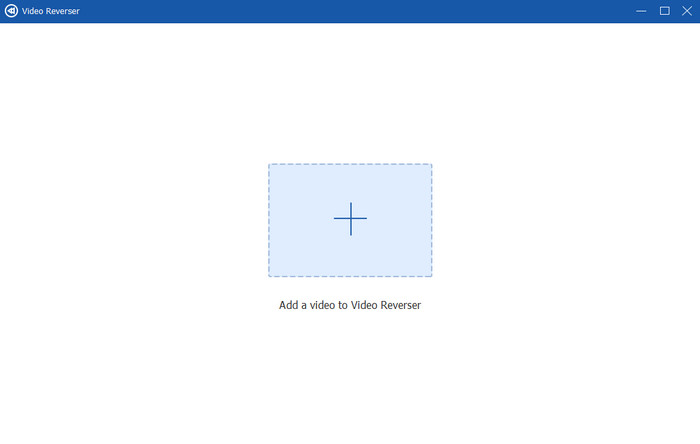
Step 4. In this part, you can already begin reversing the video. You can also use the adjustable slide below to reverse a portion of the video. Once done, hit Export to get the final result.
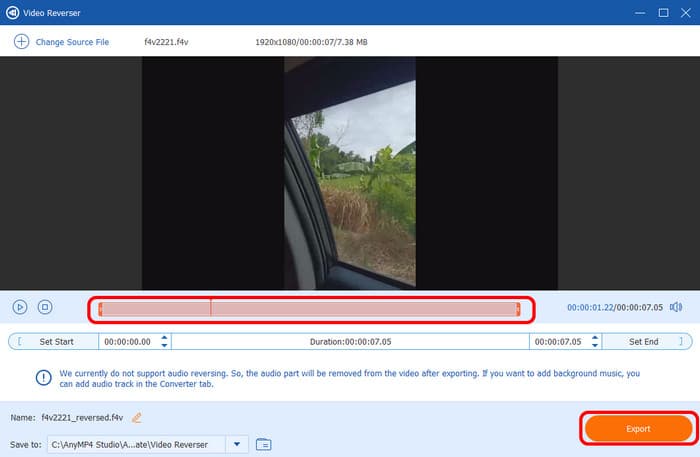
Part 5. FAQs about How to Reverse A Video on Android
-
Is the reverse video app free?
Well, it depends on the application that you use. Some apps let you reverse a video for free. Some apps require a subscription plan. If you want to reverse a video for free, you can use the Reverse Movie FX. You can also use the Video Converter Ultimate if you want to reverse a video using a computer.
-
What is the meaning of reverse video?
It is a process of playing a video backward or in reverse mode. There are various reasons why you need to reverse a video. It can be for highlighting a certain scene, or for entertainment.
-
How to reverse a video on Android without an app?
Unfortunately, no. You must have video editing software to reverse a video on Android. If you want to know what app to use, you can try VLC, InShot, VivaVideo, Reverse Movie FX, and more.
Wrapping up
To learn how to reverse a video on Android, you can follow the provided methods from this post. You will also get an idea of how to play a video on reverse on Android. In addition, if you prefer reversing a video on your PC, use the Video Converter Ultimate. Its Video Reverse feature allows you to reverse a video easily and effectively.
More from Blu-ray Master
- How to Reverse a Video on iPhone Losslessly [Solved]
- Top 8 Video Reversers for All Platforms and Devices
- How to Reverse a Video on Instagram: Easy and Effective Ways
- How to Reverse a Video Using Snapchat [Detailed Steps]
- Top 3 Ways to Reverse a Video Online with Full Steps
- How to Reverse a Video for TikTok with Ultimate Guides

