Do you have iTunes software on your Windows 11? Well, in that case, you can enjoy playing various audio with great audio quality. However, there are times when the software is incapable of playing audio. If so, there are various reasons you might learn why such situations occur. Come here as we provide simple methods to follow to solve your problem. With that in mind, read this guidepost and learn about iTunes not playing music on Windows 11.
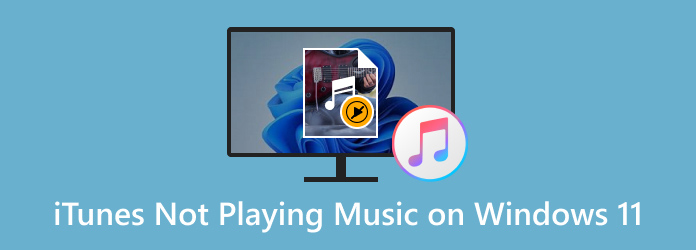
- Part 1. Why is iTunes Not Playing Music on Windows 11
- Part 2. How to Fix iTunes Not Playing Music on Windows 11
- Part 3. iTunes Player Alternative
- Part 4. FAQs about iTunes Not Playing Music on Windows 11
Part 1. Part 1. Why is iTunes Not Playing Music on Windows 11
iTunes is a downloadable software created by Apple. Its main function is to play various media files, such as music, video, and more. It is also accessible on both Mac and Windows. However, there are times when the software is not performing well, especially when playing music. In that case, you can see all the information below about the reason why iTunes is not playing music. So, without anything else, read the details to learn more.
Outdated Software
One reason why iTunes can’t play music on Windows 11 is maybe the application or the software itself is outdated. As we all know, an outdated program may affect its performance. Aside from that, in every update, there are always some changes, especially the music type it can handle. With that, always check if you have updated software.
Outdated Audio Driver
If iTunes is not playing music through headphones, another reason is maybe you have an outdated audio driver. If you are unaware, an audio driver plays a vital role in terms of playing music on your computer. So, it is important to check the audio driver and update it if necessary.
Unsupported Audio Format
Another reason why iTunes can’t play music is the audio format is unsupported. Having an incompatible audio format can be a problem in getting an effective audio playback. iTunes can only handle some audio formats, such as MP3, Apple Lossless, AIFF, AAC, and WAV.
Part 2. Part 2. How to Fix iTunes Not Playing Music on Windows 11
Solution 1. Convert File Using Video Converter Ultimate
If you have an unsupported audio format, the best way to solve the problem is by converting it to the format that iTunes supports. To convert your file, use the Video Converter Ultimate. After downloading this program, we found out that it is an excellent audio converter. What we like here is that the program is a user-friendly converter. It can offer a hassle-free and quick conversion process, making it an amazing converter. What’s more, it supports different audio formats, such as MP3, AAC, AIFF, WAV, FLAC, and more. We also found out that Video Converter Ultimate has a batch conversion feature. We tried to convert multiple files in one go, and it exceeded our expectations. So, we are here to share the simple methods on how to convert your audio to a format that iTunes supports.
Free Download
For Windows
Secure Download
Free Download
for macOS
Secure Download
Step 1. Click the Free Download buttons below to access the Video Converter Ultimate. You can obtain it on your Windows and Mac devices.
Step 2. Afterward, go to the Converter section and hit Plus to add the music from your computer. You can also click the Add Files option from the interface.
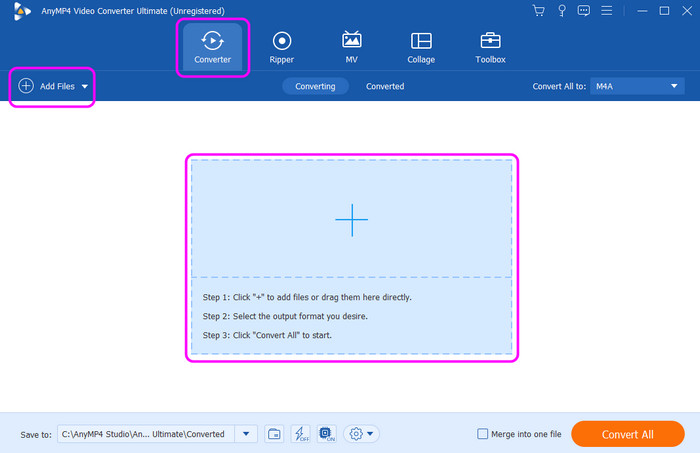
Step 3. Then, click the Convert All to option to see various formats from the screen. Choose the format that iTunes supports, such as MP3, AIFF, AAC, WAV, and more.
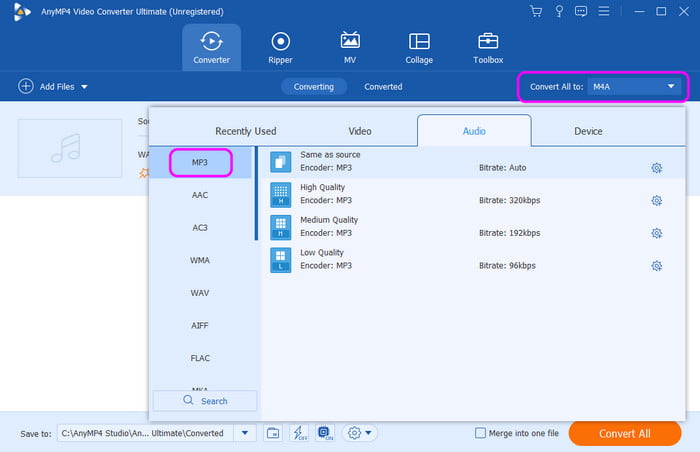
Step 4. For the final process, click Convert All to begin the final conversion process. After a few seconds, you can already get the converted audio file and play it on iTunes.
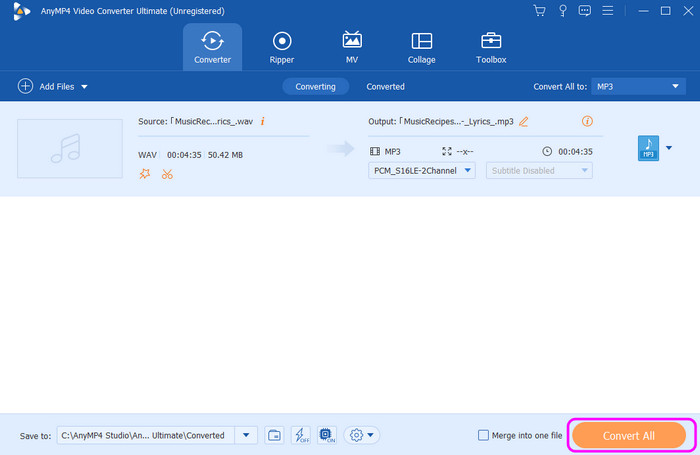
Solution 2. Update the Software
Another effective solution to fix the audio playback problem on iTunes is to update the software. If your iTunes program is outdated, there is a possibility that you can’t have a successful audio playback. So, if you want to update iTunes, you can go to the program’s settings and look for the update option. You can also navigate to the store and click updates after searching the program.
Step 1. Launch the iTunes program on your computer. After that proceed to the Help section from the top interface.
Step 2. After that, various options will appear under the section. Click Check for Updates. After that, you can follow the following instructions to get the program’s latest version.
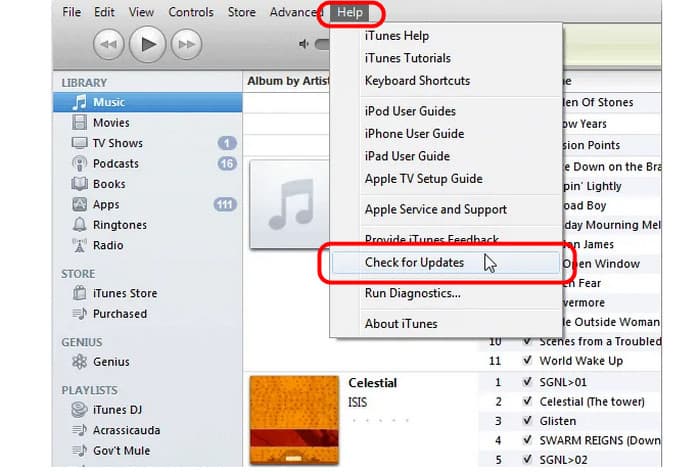
Solution 3. Update Audio Driver
You can also update your audio driver from Device Manager. As we have discussed in the previous section, having an outdated audio driver can cause problems when playing music on iTunes. In that case, the best solution is to update the audio driver. To do that, go to the search bar on your computer and navigate to Device Manager. Then, click the Sound, video, and game controller. After that, right-click the audio option and click Update driver. With that, you can update the driver effectively.
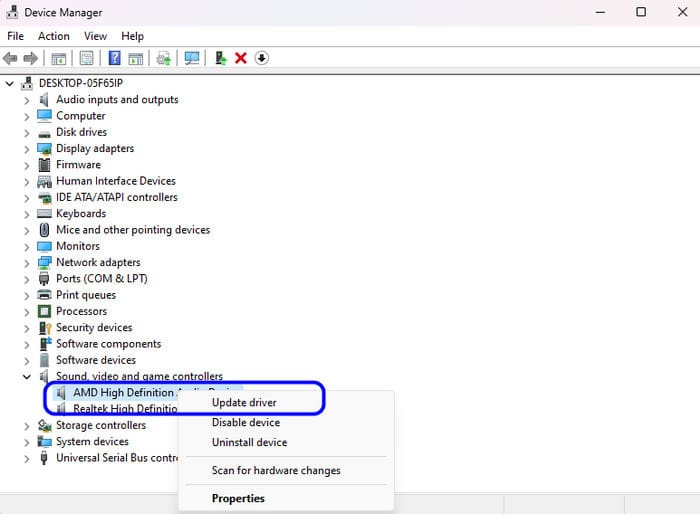
Part 3. Part 3. iTunes Player Alternative
As you can see, there are various problems you might encounter when playing music on iTunes. In that case, if you want another player to play music, use Blu-ray Player. With the help of this player, you can play your music without any problems. It can also support more audio formats, compared with iTunes. These are MP4, AAC, AC3, AIFF, WAV, FLAC, and more. What amazes us here is its audio-paying process. In just 3 clicks, you can play your chosen audio effortlessly. Moreover, there are various playback controls you can utilize when playing audio. You can click pause, play, previous, next, backward, and forward. You can also adjust the volume from the main interface. So, if you want a perfect audio player and better than iTunes, the Blu-ray Player is the best program to use.
Free Download
For Windows
Secure Download
Free Download
for macOS
Secure Download
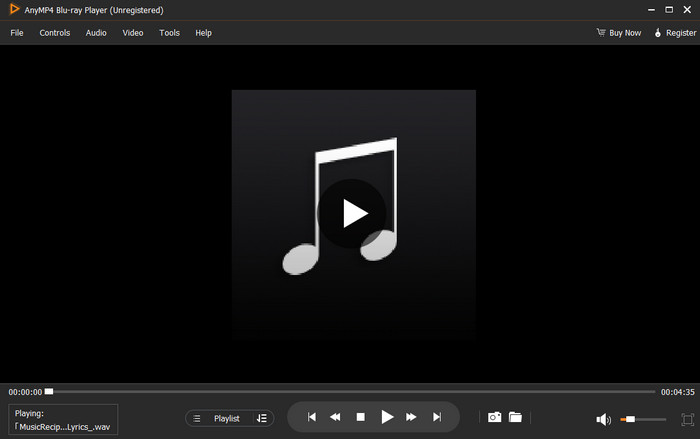
Part 4. Part 4. FAQs about iTunes Not Playing Music on Windows 11
-
Can FLAC play in iTunes?
Sad to say, but unfortunately, no. FLAC is not among the audio file formats that iTunes supports. But, if you want to play your FLAC files, use Blu-ray Player. This player can play FLAC and more audio formats effectively and quickly.
-
How to stop iTunes from automatically playing?
All you need is to turn off the autoplay feature. You can also turn off the Crossfade song options. Go to the Edit section and select Preference. Then, navigate to the Playback menu and uncheck the box from the Crossfade songs option.
-
What is the purpose of iTunes?
It is a digital media player perfect for effective video and audio playback. It is also helpful for organizing sound recordings and videos. It is also capable of copying video and audio files from a computer to other media players.
Wrapping up
Now you have an idea of how to fix iTunes not playing music on Windows 11. With that, you can have amazing audio playback after fixing the problem. Also, if you want to encounter any struggle for playing audio, use the Blu-ray Player. It can help you achieve excellent audio playback.
More from Blu-ray Master
- How to Rip Blu-ray Movies to iTunes for iPhone, iPad or Apple TV
- Best HandBrake Alternatives to Try in 2024
- 2024 Review of DumboFab Blu-ray Ripper for Windows/Mac
- Verified Guide to Add MP4 Movies to iTunes on Windows and Mac
- Transferring DVDs to iTunes with the Best Free Method
- A Concrete Guide to Burn iTunes Movies to DVD with/without iTunes

