GIF is among the formats you can use if you want to play your images in a loop. However, there are times when you need to crop your GIF, especially if there are some unnecessary parts you need to remove. If so, we recommend reading this post. We are going to provide various methods to crop your GIF using different editors. Also, we will provide a comparison table to give you more insight into the tool. So, if you are so eager to learn how to crop a GIF, read the post right away!
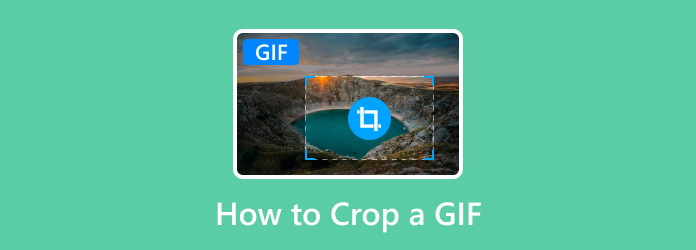
- Part 1. How to Crop GIFs on Windows
- Part 2. Effective Way to Crop Animated GIFs on Mac
- Part 3. How to Crop GIFs Online
- Part 4. Simple Way to Crop GIFs on Android
- Part 5. How to Crop GIFs on iPhone
- Part 6. FAQs about How to Crop A GIF
| GIF Editors | Core Function | Platform | User Interface | Rating |
| Video Converter Ultimate | Edit GIF, Video, Audio Convert Various Files Create Collage and MC | Windows Mac | Simple | 5 (rated by Blu-ray Master) |
| Photoshop | Edit GIFs Colorized Images Provide various editing tools | Windows Mac | Complicated | 4.8 (rated by Capterra) |
| Ezgif | Crop Rotate Reverse | Web-based | Simple | 3.9 (rated by Trustpilot) |
| GIF Maker – Editor | Crop Rotate Color | Android | Simple | 4.8 (rated by GooglePlay) |
| ImgPlay | Crop Add Text Filter Add Sticker | Android iOS | Simple | 4.8 (rated by Apple) |
Part 1. How to Crop GIFs on Windows
If you are a Windows user to crop GIFs, you can use the Video Converter Ultimate. The program has a cropper feature that allows you to crop your GIF effectively. Also, the cropper function can even provide various aspect ratios you can choose if you prefer cropping the file automatically. With that, no matter how you want to crop your GIF, you can do it easily and effectively. What’s more, the Video Converter Ultimate can offer a simple and understandable user interface. So, if you are a non-professional or skilled user, you can operate the program without any trouble. In addition to that, the process of saving your cropped GIF is fast compared with another cropper, so you can get your final output without consuming too much time.
Furthermore, besides cropping, you can also go to the Output Setting section to adjust various parameters. The offline program lets you adjust the format, resolution, frame rate, encoder, and other parameters based on your preferences. Therefore, if you are looking for an exceptional GIF editor to achieve your desired result, using Video Converter Ultimate is the right choice. To learn how to crop an animated GIF using the program, see the steps below.
Step 1. To access the Video Converter Ultimate, click the Free Download button below. Then, install it to see its main user interface.
Free Download
For Windows
Secure Download
Free Download
for macOS
Secure Download
Step 2. From the interface, navigate to the Toolbox section. Then, choose the Video Cropper function below. After that, another mini interface will pop up on your screen.
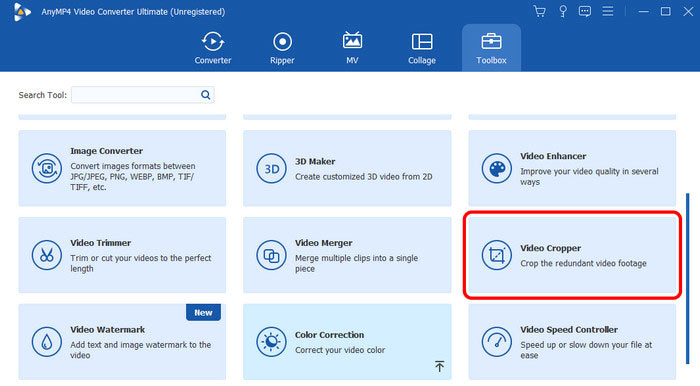
Step 3. The next procedure is to hit the Plus button from the center interface. When your computer folder shows up, choose the GIF file you want to crop.
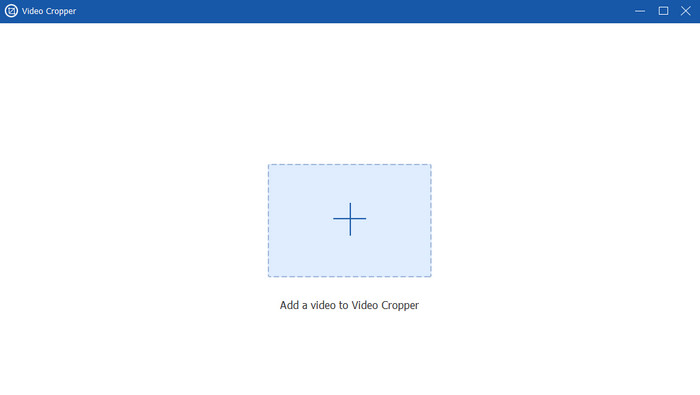
Step 4. Now, you can begin cropping the GIF. You can use the adjustable frame from the GIF to crop it manually. Once you are done cropping, you can begin saving your cropped GIF by clicking the Export button.
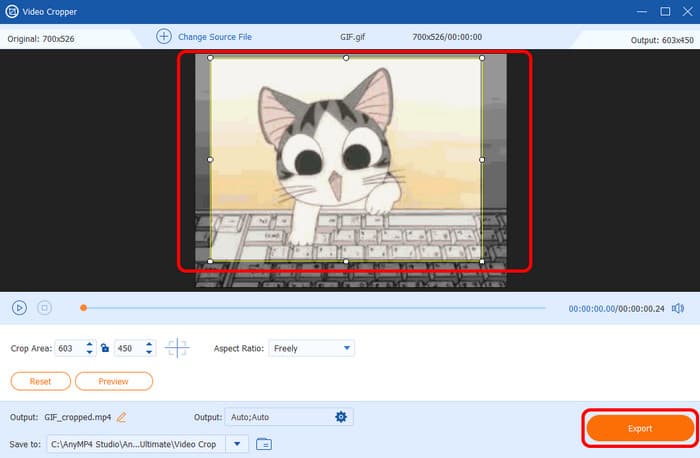
Part 2. Effective Way to Crop Animated GIFs on Mac
Photoshop is among the best offline programs to use for cropping GIFs on Mac. With the help of this editing software, you can smoothly obtain your preferred outcome after the editing procedure. Moreover, the software allows you to crop your GIFs in various ways. You can crop the file automatically by adjusting the frame, or you can also select your preferred ratio if you want. Plus, when using the program, there are more things you can do to enhance your GIFs. You can add effects, change colors, rotate, and more. With that, you can tell that Adobe is one of the most powerful editors you can use. However, since Adobe is an advanced editing software, it might be challenging to some users, especially novices.But if you still want to crop GIFs in Photoshop, use the steps below.
Step 1. Download and install Adobe Photoshop on your Mac. Then, you can run it to see the interface and begin with the cropping process.
Step 2. Click the File > Open option to add the GIF file from your computer. You can also hit the Ctrl + O keys to add the file quickly.
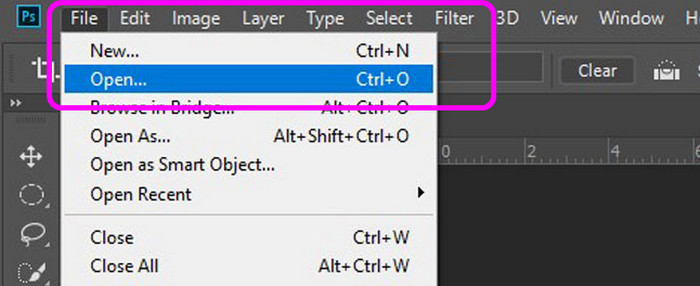
Step 3. To easily edit your GIF in Photoshop, it is best to use the 3D line function. Click the dropdown menu and select the 3D line option. After that, you can begin editing the GIF frame by frame.
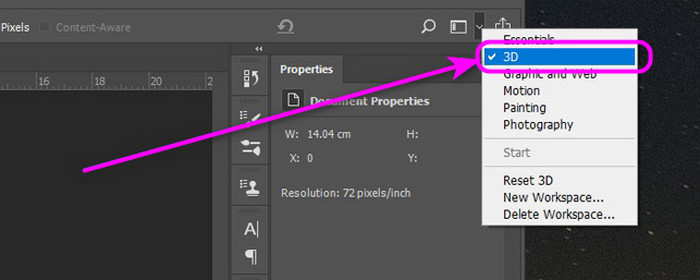
Step 4. After that, press the C keys to proceed with the cropping process. With that, you can begin cropping your GIFs by adjusting the adjustable frame. Once you are done cropping, press the Enter key. When you are done, you can save your final output.
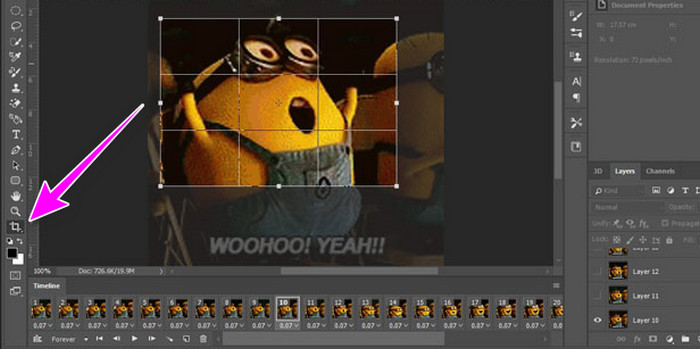
Part 3. How to Crop GIFs Online
To crop GIFs online, you can use the Ezgif tool. With the help of this tool, cropping a GIF is possible using its cropping feature. Also, the process of cropping your GIF is simple. All you need is to upload the file, begin the cropping, then save. With that, you don’t have to consume more time during the process. In addition to that, Ezgif is not only capable of cropping the file. It can even offer various editing functions you can use, such as rotate, resize, reverse, and more. However, the tool also has some drawbacks you must know. Since it is an online tool, you must have a strong internet connection to operate it properly. Also, there are times when the uploading process is too slow. But if you want to learn to crop GIFs online, follow the instructions below.
Step 1. Go to the Ezgif website. Then click the Crop function from the top part of the screen. Then, hit Choose File to add the GIF file you want to upload and crop. After that, click the Upload button.

Step 2. Now, you can crop the GIF by adjusting the frame. You can also choose from the aspect ratio option if you want to crop the GIF automatically. When you are done cropping, click the Crop Image button below.
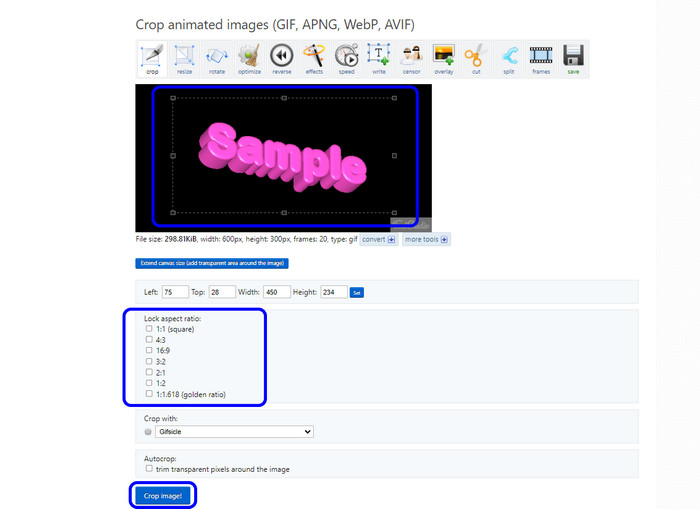
Step 3. Click the Save button to completely save your cropped GIF. After that, you can already have your cropped GIF on your computer.
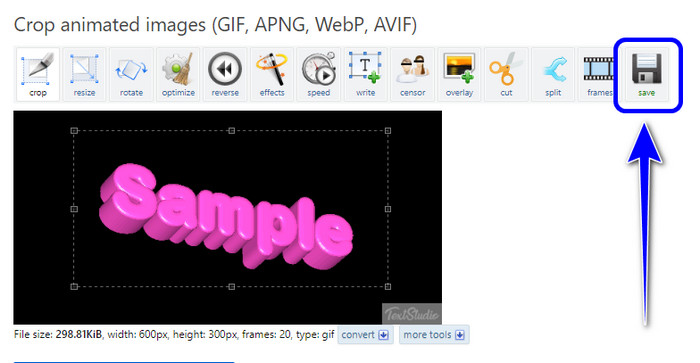
Part 4. Simple Way to Crop GIFs on Android
For Android users, the best application to crop an animated GIF is the GIF Maker - Editor. The app has various functions you can use to enhance your GIF based on your needs. Its cropping feature allows you to crop the GIF file in two ways. The first way is to crop it manually. With that, you can crop the GIF in your own way. The second way to crop the file is by choosing your preferred aspect ratio so you can crop the GIF automatically. However, the GIF maker is showing some ads, especially when you are connected to the internet. Also, when cropping the GIF, the loading process takes much time. You can use the steps below to learn the effective way to crop the GIF using this app.
Step 1. Go to the Play Store and install the GIF Maker - Editor. Then, run it on your Android to begin the cropping process.
Step 2. Select the GIF Editor and select the GIF file you want to crop.
Step 3. Then, from the button interface, press the Adjustment > Crop section. Then, you can begin cropping your GIF file.
Step 4. Once you are done cropping, hit the Check sign from the top right interface. With that, you can already save your cropped GIF on your device.
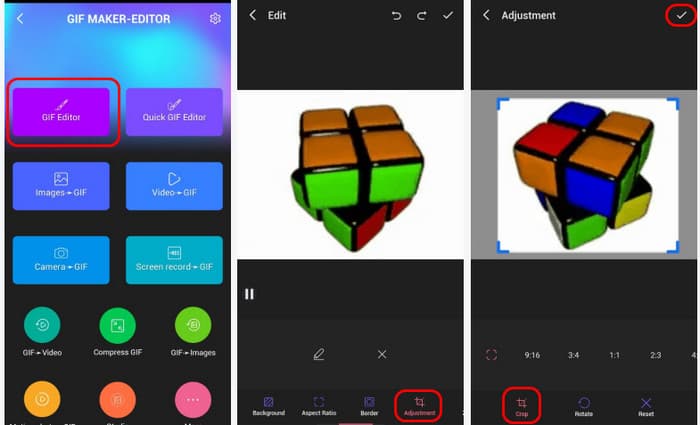
Part 5. How to Crop GIFs on iPhone
If you are an iPhone user, the best app to use for cropping GIFs is ImgPlay. This app can provide a cropping function that helps you crop the GIF effectively. Also, like other GIF editors, you can even select various aspect ratios to crop the GIF automatically. With that, you can tell that in terms of cropping GIFs, ImgPlay is among the best applications you can operate when using an iPhone. But, there are times when the app is not working well. Also, some functions are difficult to navigate, making it challenging to use, especially for beginners.
Step 1. Install the ImgPlay app from your App Store. Then, after running it on your iPhone, add the GIF file and select the Crop function.
Step 2. After that, you can already start the GIF-cropping process by adjusting the frame. You can also use the provided aspect ratio below to crop the GIF automatically.
Step 3. If you are done cropping the GIF, hit the Save button from the top interface.
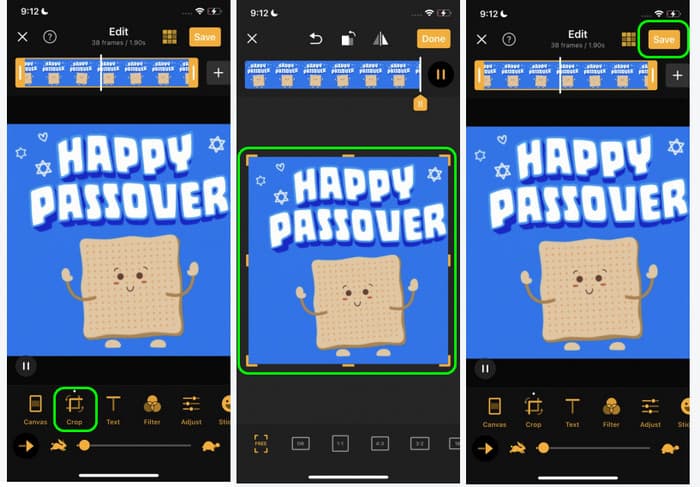
Part 6. FAQs about How to Crop A GIF
-
Can you crop out a GIF?
Definitely, yes. To crop a GIF, you must operate various GIF editors. Some of the editors you can use are Video Converter Ultimate, Ezgif, ImgPlay, and more. With that, you can successfully crop your GIF without any hassle.
-
What resolution should your GIF be saved at?
The recommended resolution for GIFs is 420p. The max resolution is 720p. Well, it is important to consider the resolution so you can play GIFs effectively.
-
What is the size limit for GIFs?
In terms of size limit, the recommended file size for GIFs is 8MB or less. With that, you can upload GIFs without encountering any problems.
Wrapping up
Well, there you go. The post gives you complete tutorials on how to crop GIFs using Windows, Mac, online, Android, and iPhone. Also, if you prefer cropping your GIF perfectly with trouble-free methods, use Video Converter Ultimate. It can provide all the functions you need to make your GIF better.
More from Blu-ray Master
- 5 Top-Leading GIF Players Suitable for Windows and Mac
- How to Convert MP4 to GIF on Computer, iPhone, and Android
- A Phenomenal Tutorial on How to Colorize GIFs Effectively
- 3 Feasible Guides on How to Easily Add Filter to GIF
- Add a Watermark to GIF Like a Professional in Two Easy Ways
- How to Remove Watermark from GIF [Solved in 3 Ways]

