Online-based software and tools have become reliable over the years. Today, even screen recording software that is quite advanced can be used directly from websites that provide online tools. In this article, we will review ten online screen recorder options that users who do not want to install new software on their computers can use. These options will be ideal for quick screen recording needs without compromising quality and recording difficulty. To learn more about this topic and discover what online screen recorder is the best according to your needs, please continue reading the article below.

- Part 1. How to Choose the Best Online Screen Recorder
- Part 2. Top 10 Online Screen Recorder
- Part 3. Which One is the Best
- Part 4. FAQs About Online Screen Recorder
Part 1. How to Choose the Best Online Screen Recorder
Recording Quality
Recording quality is the most important element when choosing an online screen recorder. Since these recording tools have to capture your screen along with the footage in it, the clarity of screen recordings is perhaps the most crucial factor that potential users must consider.
Recording Modes
Along with quality, different modes in the screen recording process are important as well. The availability of different modes will allow users to use the right one for a specific recording that they want to capture.
Webcam Recording Support
Since picture-in-picture video is a staple of video editing, a mode to capture webcam recording makes it an important addition. By using screen recorders to capture footage from your webcam, you can ensure that your face cams will be recorded in good quality.
Safety
Because safety is a common concern among online tools, we also examined the chosen products to be featured in this article. We considered what each software does to user data and made sure that potential users would be safe from unwanted data usage.
Additional Features
After examining and testing each software's screen recording capabilities, we also reviewed the additional features available in each tool. We examined these features because they provide a solid indication of their practicality and overall convenience.
| How We Test | |
| We tested each tool’s screen recording menu thoroughly. | We studied each tool’s main menu and recording interface to learn its features and the requirements to start online screen recording. |
| We used each online tool to screen records for as long as 5 hours using their default recording mode. | To test if each tool can record high-quality screen recordings, we tested each tool by capturing up to 5 hours of on-screen footage using their default screen recording mode. |
| The full-screen recording process was reviewed from the beginning of the recording to the exporting of the recorded footage. | Each tool’s complete screen recording process was reviewed by observing its performance from the beginning of recording to file exporting. |
Why Bluraycopys Review is Trusted
- All of the products featured in this article were selected according to their market popularity and demand.
- The Bluraycopys Team made sure to use all the products in order to test them for this article.
- When reviewing each software, we tested the important parameters, including recording quality, recording mode, webcam recording support, user safety, and additional features.
- The findings of our software reviews were cross-referenced with other reputable review sites and first-hand user experience.
- We analyzed other feedback about each online screen recorder featured in this article to provide an objective review.
Part 2. Top 10 Online Screen Recorder
Top 1. Free Screen Recorder Online
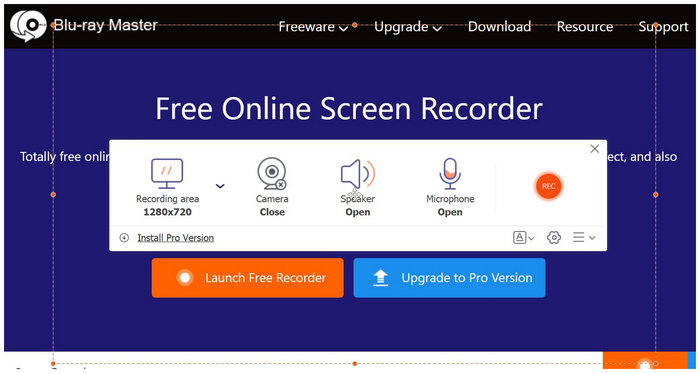
Best For: Users who want to capture high-quality screen recordings saved in MP4 or WMV format.
Specifications:
- Recording Format: MP4, WMV
- Recording Modes: Webcam Recorder, Full Screen, Section Recording
- Supported Platforms: Google Chrome, Mozilla Firefox, Safari, and other browsers.
- Audio Recording Option: System Audio Recorder, Microphone Recorder, System + Microphone Audio
- Recording Frame Rate: 20FPS, 24FPS
We will start this list by providing the most reliable option in this list with none other than Blu-ray Master’s Free Screen Recorder Online. When it comes to ease of use, this software is the ideal option for users who want to record their screens efficiently with no complicated extra steps. This was made possible since the tool installs its recording interface into the computer itself, making it faster and more reliable than purely online-based software.
With the recording tool operating in the hardware itself, it will become more reliable since it will not require a powerful internet connection to use. This makes the tool ideal for recording hardware-demanding applications such as modern gaming releases, business meetings on virtual conference apps, and online courses. Besides that, the tool is more than capable of recording screens on video-sharing sites in order to watch similar content even when offline.
This option is great for users who want to record their voiceover since it can record microphone-captured audio with no problem. However, this is only one of the recording modes available in the software; a mode to record system audio and a microphone plus device audio are also available.
If you want to use recording tools for general screen recording purposes, Free Screen Recorder Online is the safest pick since this tool can provide all the screen recording essentials in one go.
Pros
- Easy to set up.
- Simple and clean-looking interface.
- Multiple recording area options.
Cons
- The online version has fewer features than the premium version.
Top 2. Apowersoft Online Screen Recorder
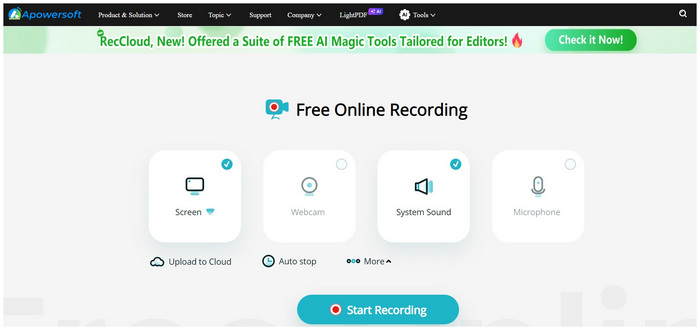
Best For: Users who want to try Apowersoft’s free version before buying their premium offering.
Specifications:
- Recording Format: MP4
- Recording Modes: Webcam, Window, Full Screen
- Supported Platforms: Google Chrome, Mozilla Firefox
- Audio Recording Option: System Audio, Microphone Audio
- Recording Frame Rate: 20FPS
If you are looking for software to record video from the web, Apowersoft Online Screen Recorder is a good option. This is even more ideal for users who want to try Apowersoft's free online screen recorder before buying the upgraded and paid version. Moreover, the premium version of the tool has additional convenient upgrades such as cloud upload and automated stop recording.
Pros
- Has an optional premium version.
- Recordings have an auto-stop feature.
Cons
- Require users to log in to download the recorded video.
- The website has ads.
Top 3. Screen Capture

Best For: Users who are concerned with their privacy.
Specifications:
- Recording Format: MP4
- Recording Features: Webcam, Window, Full Screen
- Supported Platforms: Google Chrome, Mozilla Firefox, Microsoft Edge, Opera Browser
- Audio Recording Option: System Audio, Microphone Audio
- Recording Frame Rate: 20FPS
Screen Capture should be the first option for users who are concerned with their privacy. This online screen recorder prioritizes user privacy by making video recordings that are not saved on its online servers. It also helps that the tool has a desktop version for a more efficient recording process.
Pros
- Recordings can be started without downloading.
- Ensures the privacy of their users.
Cons
- Recorded videos have watermarks.
Top 4. ScreenApp
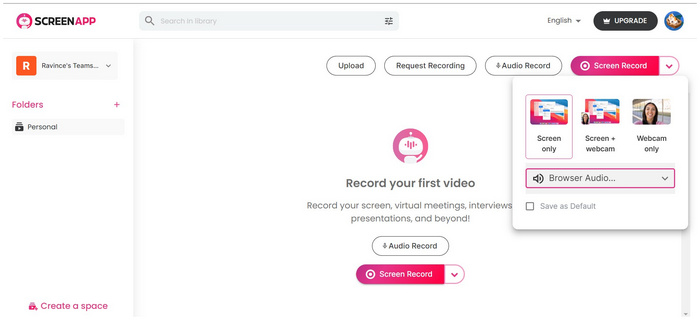
Best For: Users who want to save screen recording history in an online account.
Specifications:
- Recording Format: MP4
- Recording Features: Webcam Only, Screen Only, Screen + Webcam
- Supported Platforms: Google Chrome, Mozilla Firefox, Microsoft Edge, Opera Browser
- Audio Recording Option: System Audio, Microphone Audio
- Recording Frame Rate: 20FPS
ScreenApp’s mandatory signup requirement before making their online screen recorder available is a significant barrier entry for users who want to use online tools. However, once this minor blockade has been cleared, the folder system available in each account makes saving recording history become more efficient and easily accessed. This is an ideal feature for users who want to save disc space by relying on cloud storage.
Pros
- Their account system can save screen recordings in their online library.
- Screen recordings can be organized in folders.
Cons
- Require new users to sign up.
- Their free software is limited in terms of features.
Top 5. FlexClip Screen Recorder
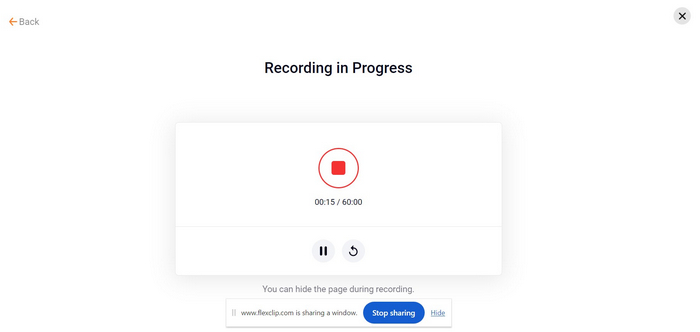
Best For: Users who want a customizable recording process.
Specifications:
- Recording Format: MP4
- Recording Features: Webcam Only, Screen Only, Screen + Webcam
- Supported Platforms: Google Chrome, Mozilla Firefox, Microsoft Edge, Opera Browser
- Audio Recording Option: System Audio, Microphone Audio, System + Microphone Audio, Muted
- Recording Frame Rate: 20FPS
FlexClip should be the top choice of users who want highly customizable software in terms of screen and audio recording options. It was made this way because the tool has three recording modes: webcam, screen, and screen + webcam. On the other hand, its audio recording option can be selected among system exclusive, microphone only, system and microphone, or completely muted. FlexClip is the most customizable option in this list.
Pros
- Multiple recording modes.
- Versatile audio recording options.
Cons
- Recorded videos are hard to download.
- The download button is hard to find after the recording process has finished.
Top 6. Panopto
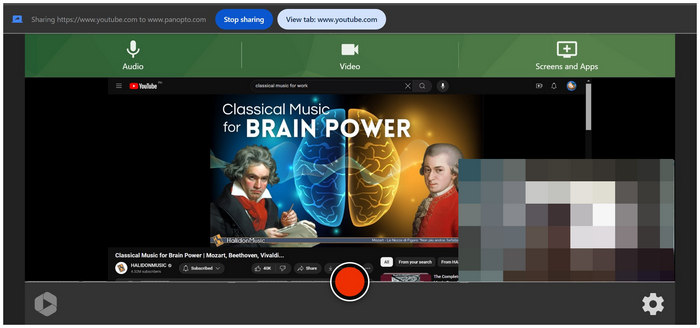
Best For: Fans of minimalist and straightforward interface.
Specifications:
- Recording Format: MP4
- Recording Features: Webcam, Full Screen, Open Applications
- Supported Platforms: Google Chrome, Mozilla Firefox, Microsoft Edge, Opera Browser
- Audio Recording Option: Microphone Audio, System Audio
- Recording Frame Rate: 20FPS
Panopto is the software with the most straightforward interface in this list. Once the tool’s website has been opened, the screen recording settings, modes, and recording button can be accessed immediately. Despite the lack of button labeling, the recording options are easy to understand since the online tool is fast enough to process screen recording settings almost instantly.
With that in mind, Panopto should be the number one option for minimalism enthusiasts.
Pros
- A simple website with recording buttons readily available on the screen.
- Very fast and efficient recording process.
Cons
- Too simple an interface provides less information.
- It might be underwhelming when used by unfamiliar users.
Top 7. iTop Free Online Screen Recorder
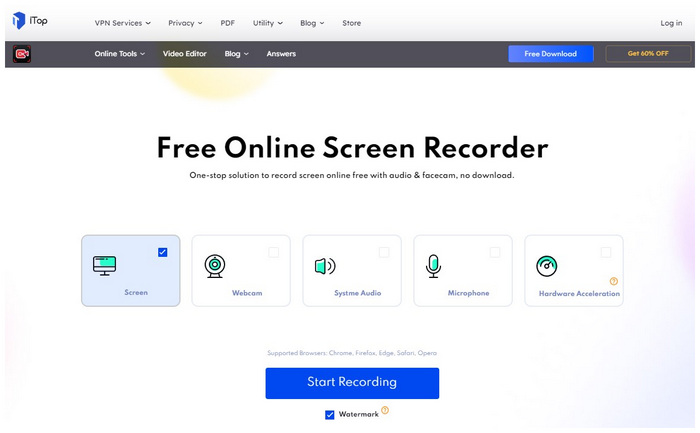
Best For: Users of computers that can support GPU acceleration for more efficient processing.
Specifications:
- Recording Format: MP4
- Recording Features: Webcam, Full Screen
- Supported Platforms: Google Chrome, Mozilla Firefox, Microsoft Edge, Opera, Safari
- Audio Recording Option: System Audio, Microphone Audio
- Recording Frame Rate: 20FPS
GPU acceleration is a powerful addition to resource-demanding software, such as screen and webcam recording tools. Because of that, older computers may struggle when using these software. Fortunately, iTop Free Online Screen Recorder has GPU acceleration support, making the software capable of using additional hardware performance from your device. This makes the tool a solid option for users using entry-level or less powerful computers.
Additionally, the modern-looking user interface of iTop Free Online Screen Recorder might make it more appealing to users who are fans of modern recording service software.
Pros
- The only software that offers a GPU acceleration option in this list.
- GPU acceleration feature makes the software more effective for its multiple recording modes.
Cons
- Video recording has a watermark when not subscribed to their premium version.
Top 8. Loom Free Screen Recorder
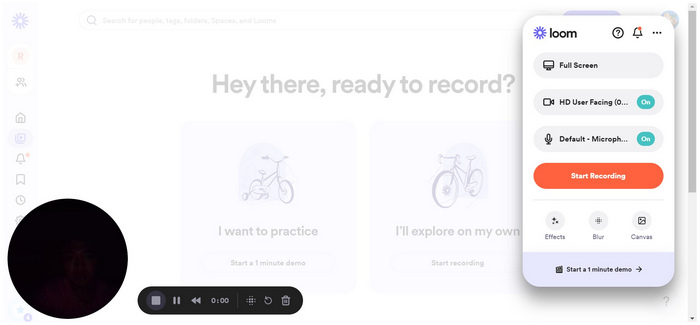
est For: Users who want reliability from a browser extension.
Specifications
- Recording FormatMP4
- Recording FeaturesWebcam, Window, Full Screen, Browser Tab
- Supported PlatformsGoogle Chrome, Mozilla Firefox, Microsoft Edge, Opera Browser
- Audio Recording OptionSystem Audio, Microphone Audio
- Recording Frame Rate20FPS
Loom might be considered the bridge between online screen recorders and traditional screen recording software. This is because the tool is available as a browser extension. It requires its users to download the tool from their browser’s extension market. However, it is not installed on the device itself. Due to its background as a browser extension, this tool is more efficient than tools that operate directly on their website.
If your online meetings use a browser-based virtual conference option such as Google Meet, the Loom Free Screen Recorder browser extension should be your go-to software.
Pros
- Professional-looking main interface.
- Downloadable as a browser extension.
- More reliable since the tool is integrated into the browser.
Cons
- The button to turn off webcam footage is hidden in the main interface.
Top 9. Flixier Online Screen Recorder
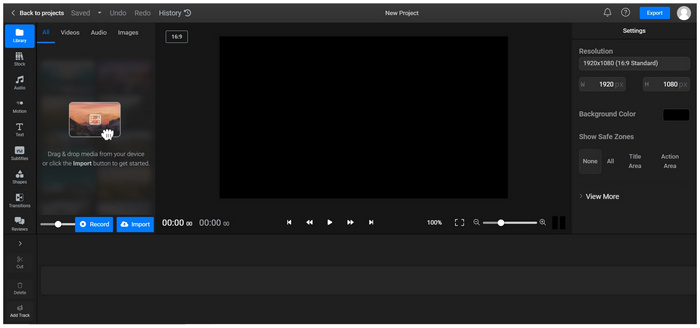
Best For: Advanced users that want to use a traditional video editor after screen recording.
Specifications:
- Recording FormatMP4
- Recording FeaturesWebcam, Window, Full Screen, Webcam + Screen, Split Screen
- Supported PlatformsGoogle Chrome, Mozilla Firefox, Microsoft Edge, Opera Browser
- Audio Recording OptionSystem Audio, Microphone Audio
- Recording Frame Rate20FPS
Among the options in this list, Flixier Online Screen Recorder is perhaps the most advanced. This tool features an editing window that can rival the complexity and depth of traditional video editing tools, making it a good option for experienced video editors. Unfortunately, this complexity makes it a less-than-optimal option for beginners or for those who want to capture a quick screen recording. However, its strengths are more than commendable when used by users who can utilize its editing features effectively.
Flixier Online Screen Recorder should only be used by video editors with enough experience to fully utilize its capabilities as a two-in-one software.
Pros
- Versatile recording modes.
- Post-recording editing is top notch in terms of editing options available.
Cons
- Overwhelming editing interface for beginners.
Top 10. Invideo Screen Recorder Tool Online
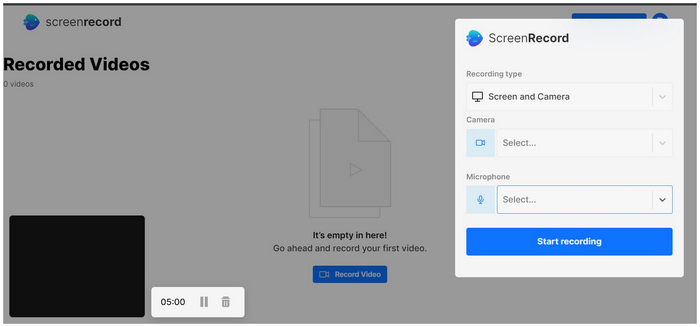
Best For: Users who want to create picture-in-picture face cams.
Specifications:
- Recording Format: MP4
- Recording Features: Webcam, Full Screen, Screen + Webcam
- Supported Platforms: Google Chrome, Mozilla Firefox, Microsoft Edge, Opera Browser
- Audio Recording Option: System Audio, Microphone Audio
- Recording Frame Rate: 20FPS
Similar to ScreenApp, Invideo Screen Recorder Tool Online also requires new users to sign up before accessing their recording tool. Since this downside might be significant enough for new users to not proceed with using the tool, this makes the tool not the most efficient option in this list. However, this account system also has its strong upside. One example is that recording history can be saved on their servers. This feature is compelling enough for users who plan on recording their screens frequently.
It also helps that this tool's recording modes are versatile enough for different kinds of recording processes. Most notably, facecam picture-in-picture is a good option for screen recording since it adds personal value to your recordings.
Pros
- Online accounts can save recording history, making it ideal for users who want a long-term screen recording library.
- Camera output can be selected when using an external device.
Cons
- Require new users to sign up.
- Prone to recording failure.
Part 3. Which One is the Best
Among the featured articles, Free Screen Recorder Online is the most reliable in the top ten. This option was selected as the best online screen recorder tool since it has the most practical audio and screen recording modes. Moreover, it also has an additional file format offering with WMV. This additional format makes for a great file for video players running in the Windows operating system.
For a detailed comparison of each tool, please read our detailed table below:
| Online Voice Recorders | Good Screen Recording Quality | Audio Recording Modes | Screen Recording Modes | File Format of Recorded Output |
| Free Screen Recorder Online | • System Audio Recorder • Microphone Recorder • System + Microphone Audio | • Webcam Recorder • Full Screen • Screen Section Recording | MP4, WMV | |
| Apowersoft Online Screen Recorder | • System Audio • Microphone Audio • System + Microphone Audio | • Webcam • Window • Full Screen | MP4 | |
| Screen Capture | • System Audio • Microphone Audio • System + Microphone Audio | • Webcam • Window • Full Screen | MP4 | |
| ScreenApp | • System Audio • Microphone Audio • System + Microphone Audio | • Webcam Only • Screen Only •Screen + Webcam | MP4 | |
| FlexClip Screen Recorder | • System Audio • Microphone Audio • System + Microphone Audio | • Webcam Only • Screen Only • Screen + Webcam | MP4 | |
| Panopto | • Microphone Audio • System Audio • System + Microphone Audio | • Webcam • Full Screen • Open Applications | MP4 | |
| iTop Free Online Screen Recorder | • System Audio • Microphone Audio • System + Microphone Audio | • Webcam • Full Screen | MP4 | |
| Loom Free Screen Recorder | • System Audio • Microphone Audio • System + Microphone Audio | • Webcam • Window • Full Screen • Browser Tab | MP4 | |
| Flixier Online Screen Recorder | • System Audio • Microphone Audio • System + Microphone Audio | • Webcam • Window • Full Screen • Webcam + Screen • Split Screen | MP4 | |
| Invideo Online Screen Recorder | • System Audio • Microphone Audio • System + Microphone Audio | • Webcam • Full Screen • Screen + Webcam | MP4 |
Part 4. FAQs About Online Screen Recorder
-
Can a website know if you’re screen recording?
It depends on the website's security features. However, most websites have lax security when it comes to screen recording. It is safe to record websites.
-
Is there any online screen recorder without a time limit?
Yes, there are. Blu-ray Master’s Free Screen Recorder Online is one example. This option also has customizable video quality and format settings. It is one of the most reliable screen recorders free to use online.
-
Can someone tell if you are screen recording?
No, there is not. Screen recording software activity can only be detected on your computer. You are safe if you want to screen record your screen whenever you like.
-
Is there a time limit on screen recording?
Recording limitations are set by the screen recorder software. Fortunately, there are options with no recording time limit. Blu-ray Master’s Free Screen Recorder Online is one example.
-
Are web browser screen recorders a good option?
Yes, they are, as long as you choose the right one according to your needs. For general usage, Blu-ray Master’s Free Screen Recorder Online is one of the safest options.
Wrapping up
Now that ten of the most reliable online screen recorder tools have been presented, we hope that this article can help you decide which among these tools is the most suitable option according to your needs. If you are still not sure what to choose, keep in mind that Blu-ray Master’s Free Screen Recorder Online is a good option for all kinds of general screen recording needs.
Please share this article online to help other people looking for a reliable online screen recorder decide which option is best for them.

