You just finished recording an MP3 and you exported it on your computer. But once you review the file, there is one mistake from the tag. Is it possible to change it? The answer is yes! You will only need software to edit MP3 tags without limitations. This article will introduce you to the best tool that can manage file metadata on Windows and Mac. Let’s get into them.
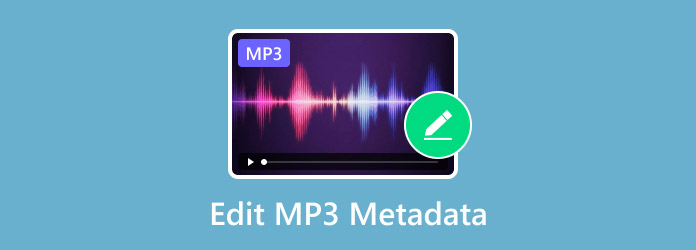
- Part 1. Ultimate Software to Edit MP3 Tags
- Part 2. Change Metadata on MP3 using MP3TAG
- Part 3. Modify MP3 tags Using VLC Media Player
- Part 4. FAQs about Changing Metadata on MP3
Part 1. Ultimate Software to Edit MP3 Tags
Modifying MP3 tags should be easier with a professional tool. We recommend Video Converter Ultimate by Blu-ray Master. The software offers a user-friendly UI with a metadata editor to change tags from MP3, MP4, MOV, MKV, and other media formats. It includes most of the important labels to add to your file, such as the artist, album, year, etc. What’s more, you can add a cover for the file and edit it as much as you need. Video Converter Ultimate is also a multifunctional tool, so you can use it to modify, convert, compress, and enhance your MP3 files instantly.
- Change multiple MP3 tags without limitation.
- Edit additional tags like comments, tracks, and composers.
- Support adding a background image as a cover.
- Provide other tools for further enhancement and upscaling.
Step 1.Download and install the MP3 metadata editor software on your computer.
Free Download
For Windows
Secure Download
Free Download
for macOS
Secure Download
Once it is set up and running, open the Toolbox menu and click the Media Metadata Editor option. Upload the MP3 file to the interface.
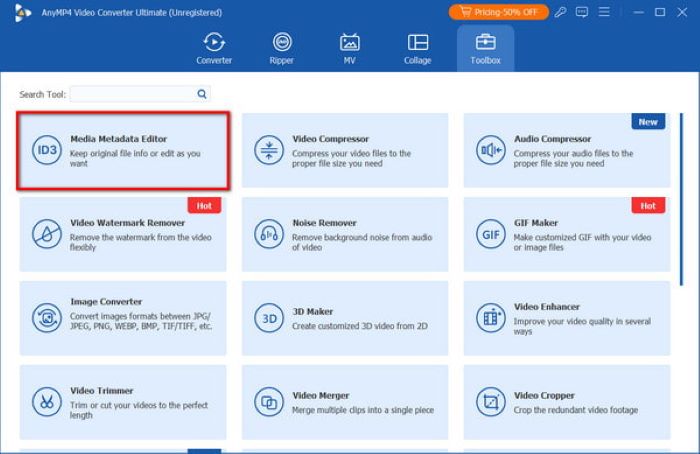
Step 2.You can start editing the MP3 tags by renaming the title or file name. Next, input the artist, album, composer, etc. You can also add a cover or background picture by clicking the Add button from the No Cover section.
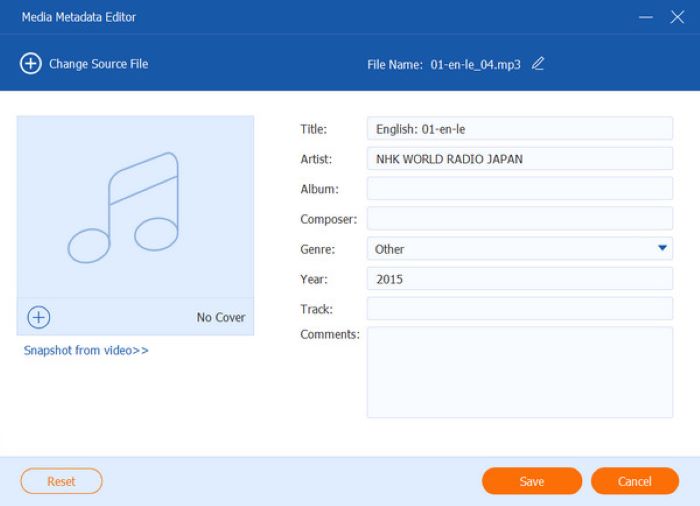
Step 3.Review the changes, then click the Save button. The process will be done instantly. If you find mistakes, you can click the Reset button and input the correct tags to the MP3 file.
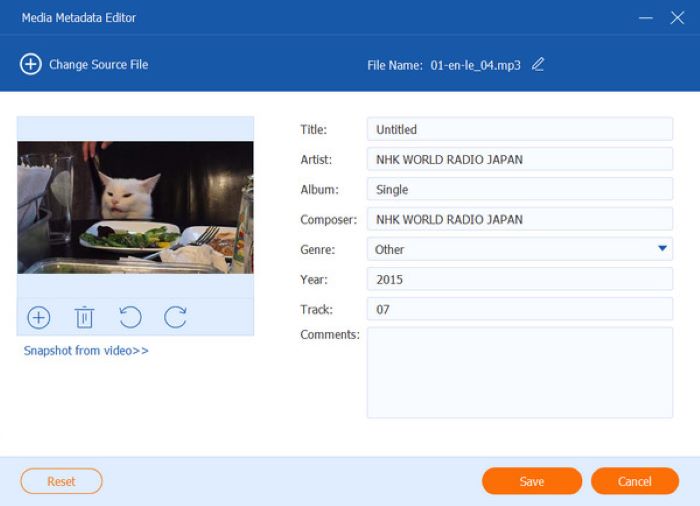
With this audio and video metadata editor, editing the MP3 tag is easier. It has no limitations and ensures quality during the process. To get started with Video Converter Ultimate, click the Free Download button for Windows or Mac versions.
Part 2. Change Metadata on MP3 using MP3TAG
MP3TAG is a universal tag editor that supports changing tags from WMA, MP3, MP4, and others. One of its unique features is its ability to edit a batch of files while not delaying the upload or export process. You can also take advantage of its online database lookups, as they will help you gather the right information and cover the MP3 file. MP3TAG is a free tool for most Windows OS versions. However, you may need to pay $24.99 to use this editor if you are using macOS.
- Support most audio formats, including FLAC and OGG.
- Use Discogs, MusicBrainz, and freedb to import the correct tags.
- Able to create and manage playlists while editing metadata.
- Support inputting iTunes-specific tags like TV show settings.
Step 1.After downloading and installing MP3TAG, upload the MP3 file to its interface. Click the file so the tags will be displayed in the Tag Panel section.
Step 2.Proceed to enter the desired tags into the empty fields. If you are inputting the same details to multiple files, make sure the KEEP tag is showing to preserve the changes.
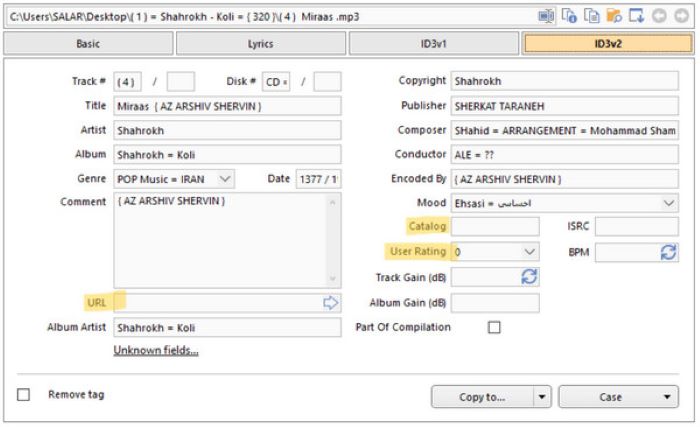
Step 3.To save the files, go to the File menu and choose the Save Tag option. MP3TAG will automatically export it to a designated folder.
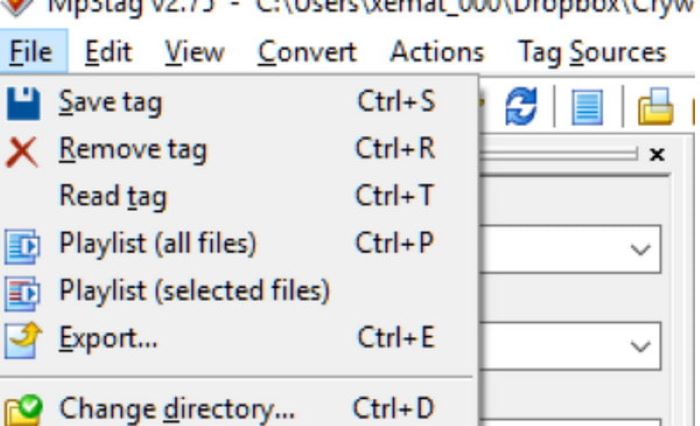
If you want a dedicated MP3 tag editor, MP3TAG should be your option. Unfortunately, this program is only free for Windows OS, and the Mac version requires paying for a lifetime license.
Part 3. Modify MP3 tags Using VLC Media Player
Despite being a media player, VLC is known for its flexible features, including editing MP3 tags. This is not limited to MP3 only, but VLC also allows you to change the metadata of MKV, FLV, MP4, AAC, and others. If the metadata is incomplete, you can input it manually. Apart from this, the metadata editor provides help for ripped CDs, allowing you to input extra fields with artist, album, genre, and others.
- Free and accessible on Windows, Mac, and Linux.
- Input details on the MP3’s publisher, copyright, etc.
- Users can add a fingerprint as part of the metadata.
- The MP3 editor is accessible offline.
Step 1.You can download VLC from its official website. After installing, launch the software and upload the MP3 file from your folder. Open the Tools menu and choose the Media Information option.
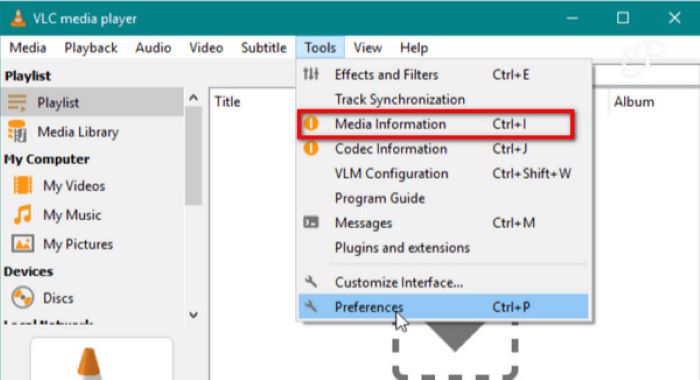
Step 2.The window that will open has four main tabs, which are named General, Metadata, Codec, and Statistics. However, you will only need to edit metadata from the General tab. Here, you can change the title, artist, and others.
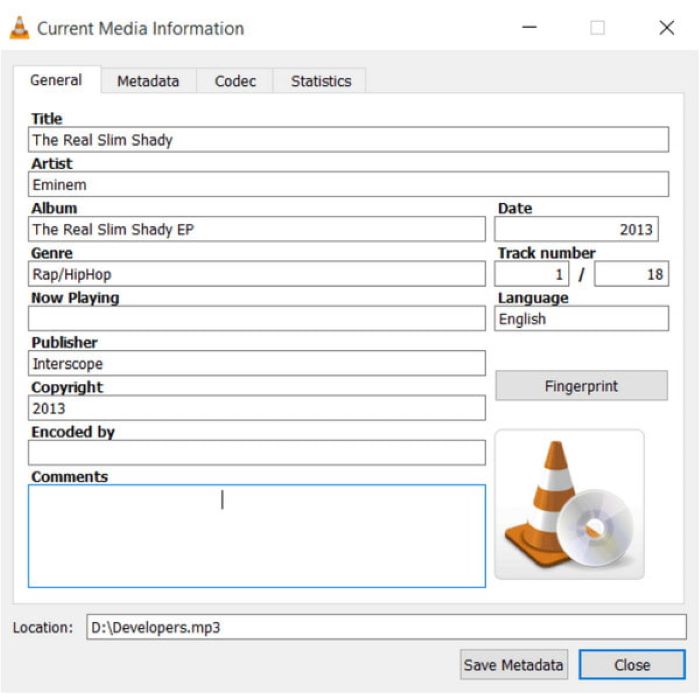
Step 3.Once you have specified all of the required fields, you can change the designated folder from the Location section. Then, click the Save Metadata button to export the MP3 file. You can use VLC again to play the song or check the edited MP3 tags.
VLC is a convenient program not only as a best free MP3 music player, but also as an MP3 tag editor. It is completely free to use without requiring your technical knowledge to edit tags. More than this, you can download VLC on any platform, including Windows, Mac, Linux, etc.
Part 4. FAQs about Changing Metadata on MP3
-
What is metadata?
Basically, it is the information that describes the file. It includes labels or tags which tell you about the context of the file. Common metadata that you can find on MP3 tags is name, size, artist, genre, album, year, creation date, and file type.
-
Why do I need to change the MP3 metadata?
Tags allow you to easily search for the file. The metadata of MP3 also provides neat organization in your folder. Moreover, some programs will likely base your music on the tags, including creating playlists.
-
Can Windows modify tags natively?
Yes. You can use Windows Media Player to edit MP3 tags. Just open the media player and import the file. Then, right-click the MP3 file and select the Properties option. Go to the Summary tab and edit the metadata for genre, year, artist, album, etc.
Wrapping up
Which MP3 tag editor did you use? Most of the recommended tools are free and accessible on Windows or Mac. But for a more efficient way of tag editing, Video Converter Ultimate is the best option. It is designed to be user-friendly to change metadata like artist, genre, and more. Furthermore, it offers more tools that are helpful for media editing, allowing you to convert, compress, upscale, and edit MP3, MP4, and other formats. We recommend you download the free version today to experience better media editing on your computer.
More from Blu-ray Master
- How to Reverse A Video in iMovie on iPhone and Mac Easily
- How to Use HandBrake to Add Subtitles [Hard-Burn/Soft Subtitle]
- Silence The Soundtrack: 5 Ways to Remove Audio from Video
- 6 Easy Ways to Rotate MP4 Videos on Your Computer/Phone
- How to Compress MOV on PC/Mac Without Quality Loss
- How to Join Multiple MKV Videos with High-Quality

