“I have a diverse library of video files in MKV format, which works well with the media players on my Windows. But I cannot open the MKV files in Plex Media Server, it stops and goes with buffering and reloading message, how to fix the problem?”
Can Plex play MKV? MKV is a favorite video format with video, image, photo, subtitle, and more other files. But MKV is not a compatible video format of Plex Media Server. What are the best ways to play MKV videos in Plex Media Server? Just learn more details from the ultimate guide from the article.

Part 1. Can Plex Play MKV
Generally speaking, the answer can be YES. Plex natively supports MKV files with the following video and audio codecs.
Video codecs: H.264, HEVC (H.265), MPEG-4, MSMPEG4V2, MSMPEG4V 3, VC1, VP9, WMV3
Audio codecs: AAC, AC3, ALAC, E-AC3, FLAC, MP3
Moreover, Plex also supports video formats like containers of ASF, AVI, MOV, MP4, MPEGTS, TS, MKV, WMV, etc. for direct playback. As for Plex’s preferred video format, it can be the MP4 container with 1920×1080 resolution or even smaller. Meanwhile, the video encoding should preferably be H.264 (level 4.0 or lower).
So, if you want to know how to play proper MKV files on the Plex Media Server, you can follow the steps below.
Step 1.Enter Plex’s website with your Plex Media Server account, and continue logging in.
Step 2.Acquire and download the Plex client on your computer. When the installation finishes, launch it.
Step 3.Find an individual folder or section for your MKV videos on your storage device. Then, transfer the MKV files to this folder and include these files in your Plex library. Plex Media Server will immediately detect them.
Step 4.After you add the MKV files to the Plex library, you can view them on any other devices by logging in Plex account with ease.
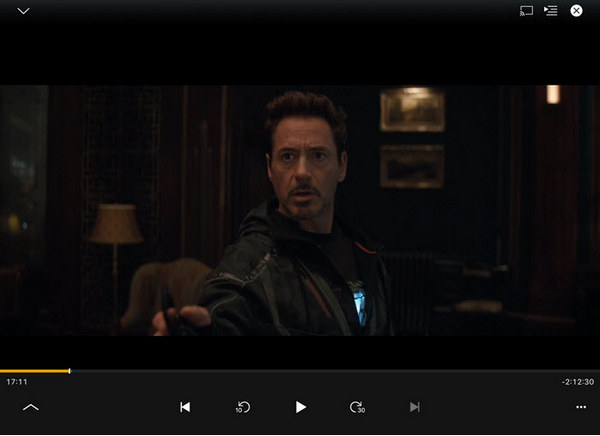
Part 2. Why Plex Won’t Play MKV
To analyze this problem, it can be caused by various reasons. You can consider the following factors to solve your Plex MKV playback issues.
- Your MKV files contain some Plex-unsupported codecs;
- Your MKV files are packed with soft subtitle streams;
- Your MKV’s bitrate is higher than Plex request;
- Your MKV files are TV shows or series, which will not show in the Plex library;
- Your MKV files are not compatible with the device that installed Plex;
- You have accidentally turned off the Direct Play or Direct Stream option of Plex.
To solve this issue, you can try the following solutions
Solution 1. Distinguish the MKV files with their types into the respective folder, like movie or television content. The Plex can better scan your major types of content that are separated from each other.
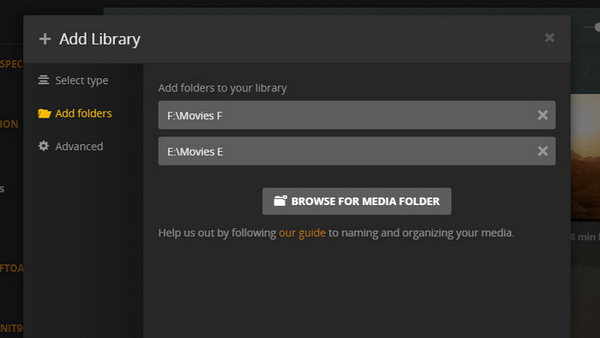
Solution 2. Rename your MKV files with proper and clear information. This will help the Plex scanner look up MKV file information easily. For example, if you want to name a movie, its name should have the file type(movie or television), the movie’s name, and the movie’s released year. Like: /Movies/MovieName (release year)/MovieName (release year).mkv
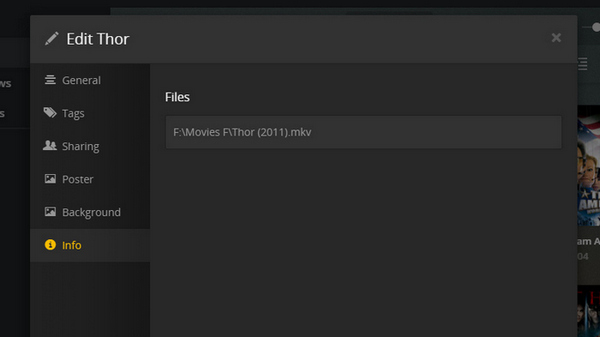
Solution 3. When the MKV file misses some information or the MKV TV show splits up, you can try to edit MKV metadata as well. Launch Plex’s web app and locate your issued MKV file. Click the pencil icon at the bottom left corner, it will help you edit the MKV’s title, sort, summary, background, etc.
However, using the solutions above still can’t solve the problem thoroughly. Because they are a little bit complicated, and Plex just can’t support some codecs. Hence, converting MKV files can be your ultimate solution to play them on Plex.
Part 3. The Ultimate Way to Play Any MKV Files in Plex
When you need to convert MKV to Plex compatible formats, Video Converter Ultimate enables you to turn MKV into the optimal Plex video format. It also enables you to adjust the video codec, frame rate, bitrate, and more other parameters. Choose and add the desired subtitle/audio track for the output format. Moreover, you can compress the MKV files, enhance the video quality, and apply video filters.

- Convert MKV to MP4 with H.264 and HEVC video codec.
- Tweak the video/audio codec, bitrate, sample rate, and more.
- Choose the desired audio track as well as the subtitle for MKV.
- Provide advanced editing features, such as crop, trim and merge.
Free Download
For Windows
Secure Download
Free Download
for macOS
Secure Download
Step 1. Launch the video converter ultimate after installation. Go to the Converter menu and click the Add Files menu to import the MKV files. It enables you to process multiple MKV files to Plex Media Server compatible formats within a batch process.

Step 2.Click the Convert All to option at the top right side to trigger the format dialog. Go to the Video tab and select the MP4 format. After that, you can click the Gear icon to choose the H.264 or HEVC as the video codec. Moreover, you can also tweak the audio codec.

Step 3.Set the output folder at the bottom left side. Click the Convert All button to begin converting MKV to Plex Media Server formats. You can get a converted MKV file fully compatible with Plex. Then transfer the file to Plex Media Server.

Part 4. How to Stream Converted MKV to Plex
Once you have converted MKV files to the Plex Media Server compatible formats, how do you stream the video to Plex? When you want to transfer the files to the media server, here is the detailed process.
Step 1.Sign in your account for Plex Media Server on the website, and then download and install the client on your computer. Launch the media server to play MKV files.
Step 2.Create a folder or drive partition for the converted MKV video. Then transfer and move MKV files to your Plex library. It will detect the MKV files in the folder.
Step 3.After that, you can sign in to the Plex account on another device to play MKV on Plex. If it still does not detect MKV videos, click the plus icon next to Libraries and add the media type.
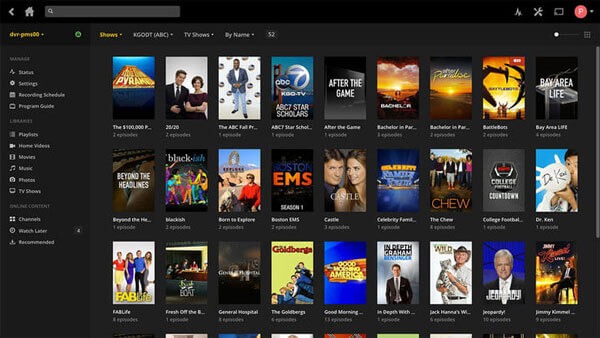
Part 5. FAQs of Playing MKV on Plex Media Server
-
Is MKV a Compatible Format of Plex Media Server?
No. To play videos in Plex directly, MP4 encoded with H.264 and HEVC is the best choice. But when you need to stream MKV in Plex Media Server, the video and audio codec of MKV will be automatically transcoded by Plex. Of course, you can also convert MKV to Plex and adjust the different parameters according to your requirement
-
How to Fix Plex Media Server Not Recognize MKV?
If you can find it in the recently added column, but still cannot open MKV in Plex Media Server, you should make sure the name of the MKV file is legal. Just remove numbers, symbols, and other wired characters from the file name of MKV files. Moreover, you should also pay attention to the large MKV files, which might still freeze in Plex.
-
How to Fix No Sound Issue When Playing MKV in Plex?
When you encounter a problem that Plex plays MKV without sound, it means Plex does not compatible with the audio codec of the video file. MKV is just a container format that stores various video, audio, image, or subtitle codecs. MKV files with DTS audio, for example, will be played in Plex with no sound in Plex Media Server.
-
Why Plex Media Server Stops Playing MKV Files?
Plex is an excellent media service, but not a good video player. It is used to stream multimedia files. All media contents in the library will play smoothly. When it comes to local MKV files, you’d better convert MKV to MP4 and play in Plex. Moreover, when you convert MKV videos to the MP4 file format, you can shrink the video size. (Find Free MKV to MP4 Converter here)
-
How to Convert MKV to Plex Online?
You can use Free Online Video Converter to change the MKV videos to H.264 or HEVC MP4 files. Go to its official site, and click Launch Free Converter to import the MKV file. Then, choose the MP4 option as Plex Media Server compatible output. At last, hit the Convert button to initiate the MKV to Plex conversion. When it is done, you can transfer the MKV to Plex.
Wrapping up
Based on the sharing above, we think you already have understood the related answer, reasons, and solutions of can Plex play MKV. You can simply convert your MKV files to MP4 with the Plex compatible video codec. Moreover, there are more solutions to fix the MKV videos not working in Plex Media Server. If you have any query, you can feel free to leave a comment in the article.
More from Blu-ray Master
- How to Use FFmpeg to Convert MKV to MP4 Lossless
- Best MKV Player – 10 Recommended Free MKV Video Players for Windows and Mac
- Blu-ray to MKV Converter – How to Convert BDMV or Blu-ray to MKV on Windows and Mac
- How to Convert MKV to DVD for Free? Here is the Answer
- Full Guide of MKV Codec for Windows Media Player
- 2 Efficient Methods to Convert MKV to AVI with the Best Quality


