Are you also frustrated with copying 3D Blu-rays due to the lack of knowledge of the process and lack of trust in a copying tool? Many have tried copying their 3D movies from a Blu-ray but were disappointed to see that their outputs do not have a 3D effect. Instead, they were only in 2D. And this made them realize that there are important things to pay attention to during the process of cloning. Well then, this post will help you find them out, as it outlines the best tools with their comprehensive instructions for doing the cloning process efficiently. So, without further adieus, let’s get this guidance on backing up 3D Blu-rays starting by proceeding to the content below.

Part 1. Needs to Copy 3D Blu-rays
There are different reasons why you need to copy your Blu-ray movies in 3D. Hence, here is the list of the purposes that are considered to do this task.
1. For Backup Purpose
You should know that all discs are fragile to acquire any damage, such as scratches and breaking.
2. For Convenience
Copied Blu-rays to digital videos are more convenient to play in every media player you have on your device.
3. For Customization
When you copy 3D Blu-rays, you will have the chance to customize the movie content, such as adding filters, themes, and others according to your want.
Part 2. How to Copy 3D Blu-ray to ISO/Blu-ray File
Way 1. Best Way to Copy 3D Blu-rays
This part will acquaint you with the best method to copy or duplicate your Blu-ray movies without affecting any bit of the quality. The Blu-ray Copy Platinum enables you to burn and copy all your Blu-rays excellently. It lets you choose among the four copy modes, which are the Main Movie, Full Copy, Write Data, and Clone, which all come with a lossless procedure. Furthermore, this tool allows you to also choose your favorite subtitle and audio track when you copy the main movie. You can back up your Blu-ray into an ISO image file or folder on your computer.
If you think backing up 3D Blu-ray is hard, then this Blu-ray Copy Platinum will make you think otherwise. It is because this software comes with an easy-to-use interface that you can use without needing expertise in the process. In other words, it is best to use by beginners.
Key Features:
- It backs up your Blu-ray in four various modes.
- Intuitive interface.
- Keep the elements of your Blu-rays, such as 3D effects, audio, and subtitles.
- Clone your Blu-ray movies in a lossless way.
- Flexible to cater to Blu-rays and DVDs.
Free Download
For Windows
Secure Download
Step 1. First and foremost, you must begin by freely downloading the software on your desktop. To help you easily acquire it, you can click on the Download buttons given above.
Step 2. During the installation process, you can already insert the Blu-ray disc on your desktop’s optical drive. Then, launch the software and start choosing your desired copying mode, shown on the left side of the interface.
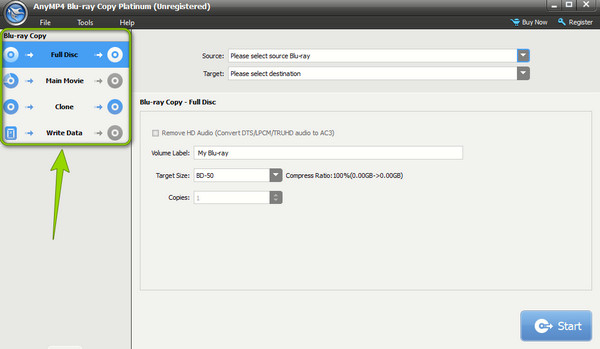
Step 3. Next to this is the importation of your 3D Blu-ray. To upload the content, go to the Source section and select the Blu-ray you inserted. Then, on the Target option, choose your output designation. After that, hit the Start button to begin the copying process. And that’s how to copy 3D Blu-ray movies quickly.
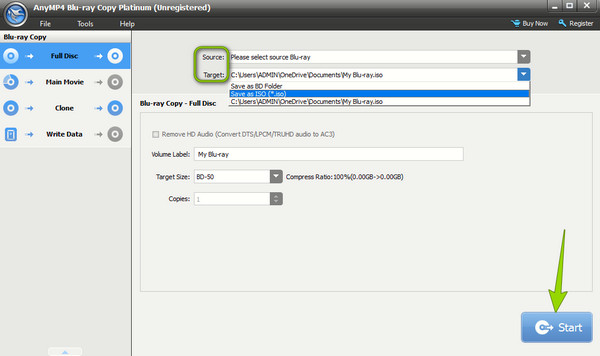
Way 2. How to Use DVDFab to Copy 3D Blu-rays
This time, let’s jump to using another amazing software that will help you work in duplicating your 3D Blu-rays, the DVDFab Blu-ray Copy. It is one of the popular programs for copying, cloning, compressing, burning, and customizing a Blu-ray movie. Along with these features are good option tools such as a Blu-ray ripper, converter, creator, launchpad, and others. Hence, with the steps below, you can surpass the difficult ripping process of this program.
Key Features:
- A ripper and converter that help to produce digital videos.
- GPU hardware acceleration.
- Elegant and intuitive interface.
- Editing tools such as Cropper, trimmer, etc.
Step 1. Open this newly installed software on your computer and access its Copy module. Then, click the Plus button to import the Blu-ray source.
Step 2. Next is to customize the Blu-ray output using the setting options given in the interface.
Step 3. Then, click the Advanced Settings option and then hit to toggle the Copy As Blu-ray 3D caption.
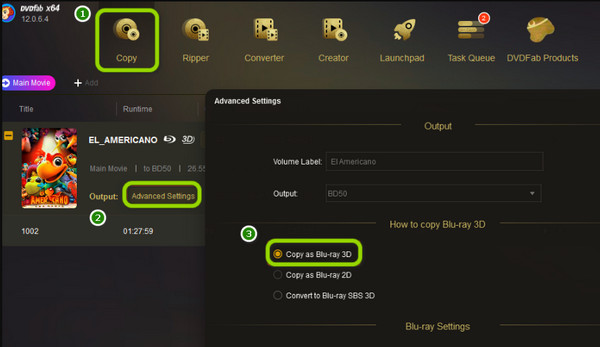
Way 3. How to Use BurnAware to Clone 3D Blu-rays
If you are looking for software that will enable you to burn your Blu-ray, DVD, and CD discs easily, then this BurnAware is something to gain. The burning process that this tool has produces a high-quality display and audio. Furthermore, it also contains advanced options that include boost setting control. Thus, here’s how to copy 3D Blu-ray movies using BurnAware. However, please note the potential bloat you can encounter during its installation process.
Key Features:
- Disc labeling.
- Disc image creating.
- With an integrity checker.
- Boost setting control.
Step 1. Install the software and prepare the disc by inserting it into your disc drive.
Step 2. Once you reach the interface, click the Copy Disc button. Then, set navigate on the source and destination options.
Step 3. Afterward, hit the Copy or Start button to begin the process. Then, check the destination folder you chose for the copied and saved 3D movie.
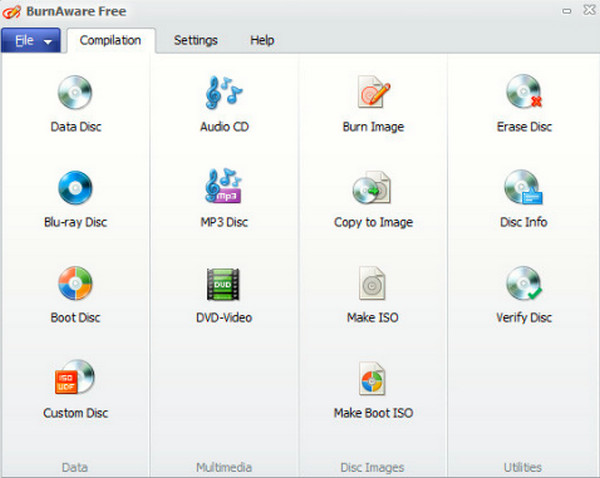
Part 3. How to Backup 3D Blu-ray to 3D Digital Format
If you want to back up 3D Blu-ray to digital format, try the powerful Blu-ray Ripper to rip 3D Blu-ray movies to 3D videos in MP4, WMV, KMV, MOV, MKV, etc. With it, you can convert 3D Blu-rays to 3D videos like TS Anaglyph 3D, AVI Top and Bottom 3D, FLV Slide by Slide 3D, and more. Moreover, it allows you to extract audio from 3D Blu-ray movies and directly convert it to MP3, FLAC, AIFF, AAC, etc. You can edit the 3D video by cropping, adjusting the effects, trimming, and merging 3D Blu-ray titles for more advanced features.
- Rip 3D Blu-ray to MP4, MKV, AVI, H.264, MPEG, MKV, etc.
- Various 3D modes, including Anaglyph, Side By Side, and Top and Bottom.
- Powerful 3D video editing features and numerous output settings.
- Support batch conversion and preview before ripping.
Step 1. Download the 3D Blu-ray ripper by clicking the Free Download button, install and launch it on your computer.
Free Download
For Windows
Secure Download
Free Download
for macOS
Secure Download
Step 2. Click the Load Blu-ray button to load the 3D Blu-ray(s).
Step 3. To choose a digital format, click the Output Format button and select the desired format for the 3D video.

Step 4. Finally, click the Rip All button to start ripping the 3D Blu-ray(s).

Part 4. FAQs about Copying 3D Blu-rays
-
Can the copied 3D Blu-ray maintain its 3D effect?
It depends on your copying software. The 3D effect on your 3D Blu-ray can only be maintained when your software to copy the 3D Blu-ray is powerful enough to give a lossless cloning process. You may use the Blu-ray Copy Platinum and enjoy the maintained 3d effects from your disc to file.
-
Can I use a regular DVD disc to save the copied 3D Blu-ray?
No. Regular DVD discs are not capable of holding the high quality of Blu-ray movies, especially those with 3D effects.
-
Is it legal to duplicate 3D Blu-ray discs?
It depends. If you are going to copy the 3D movie and keep it for personal use, then it is fine. But if you are going to share it or sell a copy, then it is an illegal act.
Wrapping up
Sometimes, you need to be an explorer in trying something new, like cloning a Blu-ray in 3D effects. Then, you will discover that you do not need to be an expert to access and do the process. It is just a matter of trying. This article is the best medium and guide for copying 3D Blu-ray. You saw the best tools that are capable of copying, burning, and customizing your 3D. In addition, you can guarantee a lossless process when you use them, especially the Blu-ray Copy Platinum.
More from Blu-ray Master


