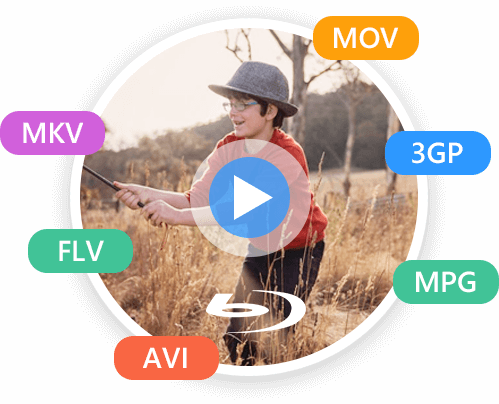
When you have some high-quality videos and want to save them to your Blu-ray discs without losing quality, you can use this Blu-ray creator software to burn your videos to your Blu-ray discs. The great advantage of this program is that it does not limit the video importing format because it supports over 100 video formats, like MP4, MOV, VOB, MKB, FLV, MKV, MPEG, AVI, 3GP, and more other formats used widespread. (Note: You can only use this product for personal use.)
If you do not have a Blu-ray disc, you can use this brilliant Blu-ray maker to burn your videos to the Blu-ray folder or the Blu-ray ISO image file. Similarly, converting digital videos to the Blu-ray folder/ISO image file also does not have video formats limitation. What's more, this software's interface is so straightforward that you can create the Blu-ray disc/folder/ISO image file easily. And there is a simple guide in the interface that helps you learn how to use this software.
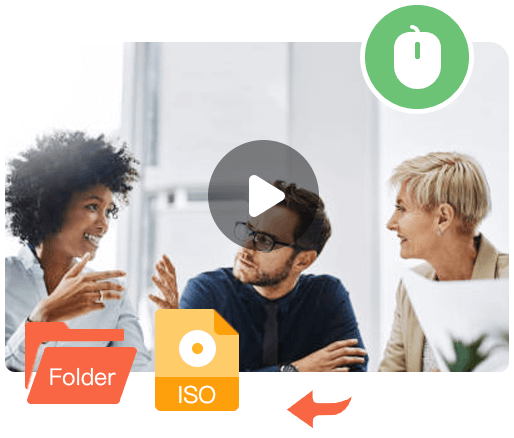
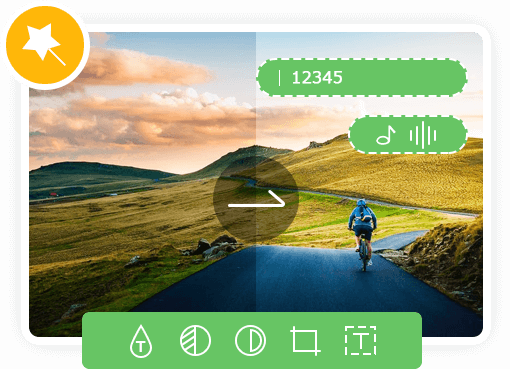
Before burning videos to the Blu-ray Disc, you can edit videos according to your needs. Blu-ray Creator offers multiple editing features, like adjusting the audio track's volume, adding subtitles and watermarks to videos, cutting and cropping videos, and adjusting the effects of your videos. When you want to adjust the effects of your videos, you can change the contrast, brightness, etc., of your videos. If you are tired of the black borders of your videos, you can use the cropping feature.
Using this Blu-ray creating software to burn videos to Blu-ray discs, you can select menus with various styles, including general styles, Christmas styles, Winter styles, birthday styles, and more. If you are not content with these exited menus, you can customize one. You can choose from many buttons, frames, and text fonts. Besides, you can use your picture as the background of your Blu-ray menu.
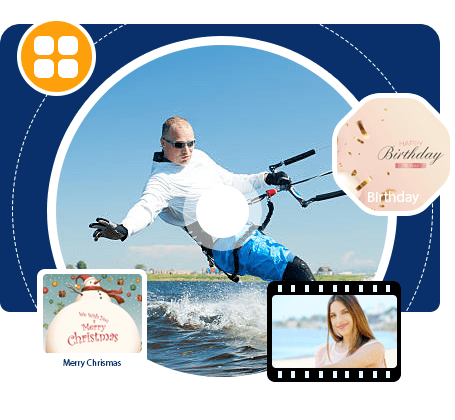
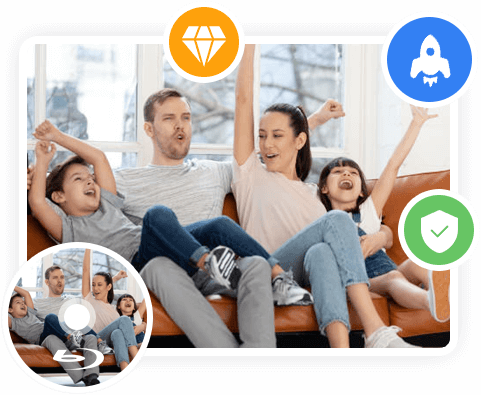
Blu-ray Creator enables GPU Acceleration when you burn videos to Blu-ray discs, making the Blu-ray creating process quicker than other programs. In addition, the burning will not damage your video quality. And if you are worried about your privacy, you can use this Blu-ray maker with safety because this Blu-ray burner promises to protect your information and not leak your privacy.
Step 1. You can download and install Blu-ray Creator by clicking the Free Download button.
Step 2. Next, launch this software and click the Add Files button to import videos you want to burn.
Step 3. Later, you need to select the destination by clicking the Target bar.
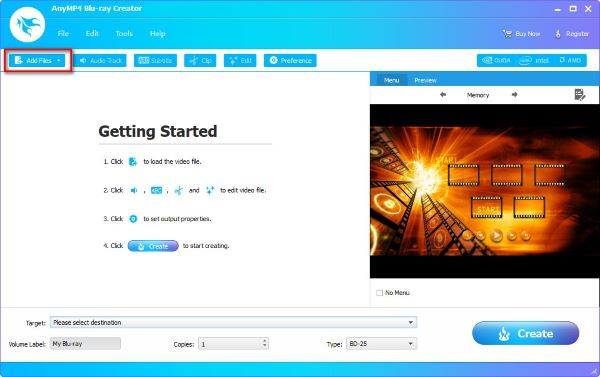
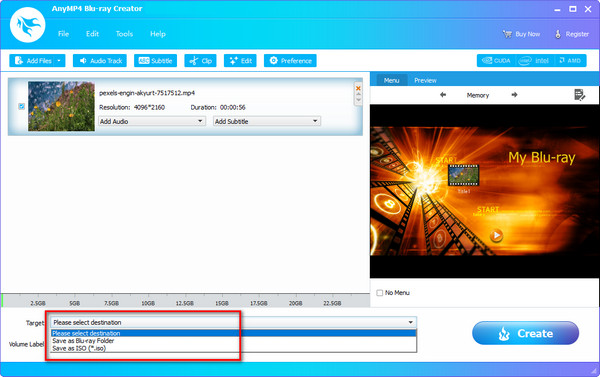
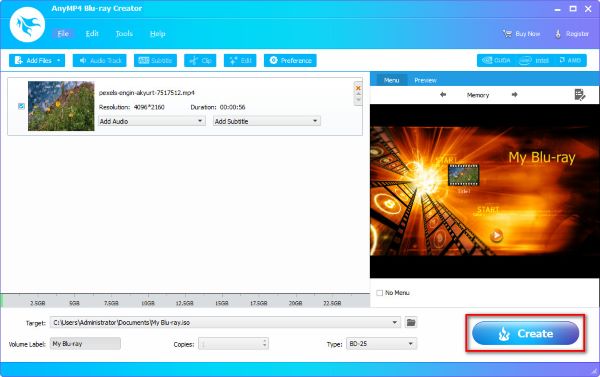
Step 1. After loading videos, you can click Audio Track/Subtitle/Clip/Edit to start editing your videos.
Step 2. If you want to cut off the unwanted part of your video, you can click the Clip icon.
Step 3. Step 3. If you need to crop your videos, adjust your video effects, or add watermarks to your videos, please click the Edit icon.
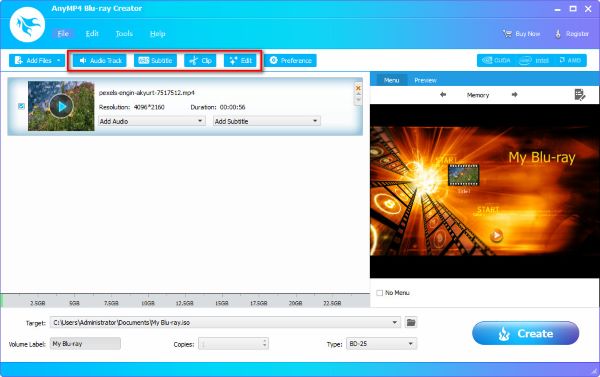
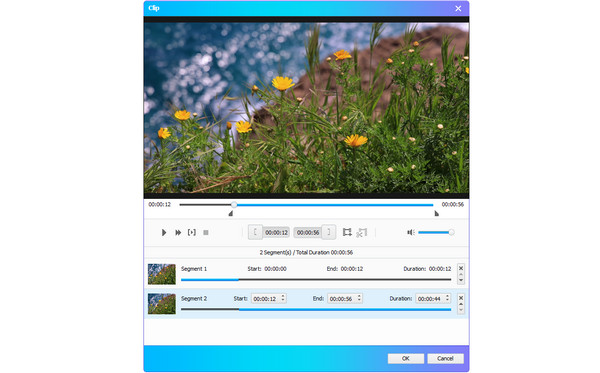
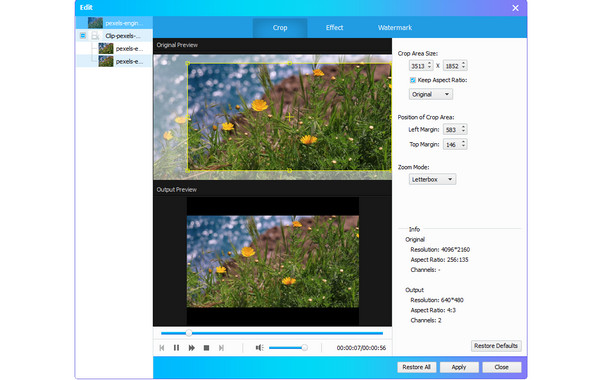
| Video | TS, MTS, M2TS, MXF, TRP, TP, MOD, TOD, DV, DIF, VOB, M2T, AVI, Divx, MPG, MPEG, MPEG2, MJPG, MJPEG, MP4, MOV, M4V, MPV, QT, WMV, WTV, ASF, 3GP, 3G2, RM, RMVB, DAT, MKV, NSV, FLV, F4V, SWF, WebM, OGM, BIK, DVR-MS, OGV | ||
| Blu-ray | Blu-ray Disc, Blu-ray Folder, ISO | ||
| OS Supported | Windows 11, Windows 10, Windows 8.1/8, Windows 7 | ||
| CPU | 2GHz Intel or AMD CPU or above | ||
| RAM | 2GB RAM or more | ||
| Drive | A Blu-ray drive and 10 GB of available hard disk space or higher | ||
Blu-ray Creator is a practical program that has helped me a lot with editing and saving videos to my Blu-ray discs.
I took many videos before to record my daily life and want to permanently save them to the Blu-ray disc. Thanks for Blu-ray Creator helping me make my idea come true.
This program is amazingly easy to use. And it has many other editing features except for burning videos.
Rip DVD and convert video to other digital video and audio formats like MP4, FLV, AVI, MPG, MOV, M4V, WMV, MKV, MP3, FLAC and more.
Convert Blu-ray disc/movie into multiple digital video formats like MKV, MP4, MOV, M4V, MPEG, AVI, WMV, FLV, 3GP, and more.
Copy Blu-ray disc, folder and ISO image file in 1:1 ratio, back up Blu-ray disc to Blu-ray folder and ISO image file, or compress a BD-50 to a BD-25.