When you choose the H.264 codec settings while exporting videos to MP4 format in Final Cut Pro, you will only get the MOV files instead of MP4. That’s because it only supports directly exporting videos to the Destination Folder in MOV and MXF container format. So how to export Final Cut Pro videos to MP4?
As a designed video editor for Mac users, Final Cut Pro supports many plugins with different features, and you can use the QuickTime Conversion or Compressor to save Final Cut Pro Files in MP4 format. Moreover, you can also learn an easier way to convert Final Cut Pro videos in any format to MP4 in this article.

Part 1. How to Export Final Cut Pro Videos to MP4 with the QuickTime Conversion
To export videos to MP4 in Final Cut Pro to watch them on portable devices, you can use the QuickTime Conversion to help you. The detailed steps are listed below:
Step 1. Click the File menu and find the Export option, then click the Using QuickTime Conversion option to open the export settings.
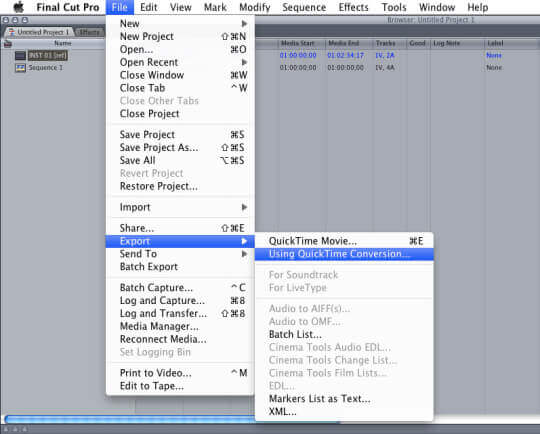
Step 2. After a window pop up, click the Format menu and choose the MPEG-4 format. Then click the Save button.
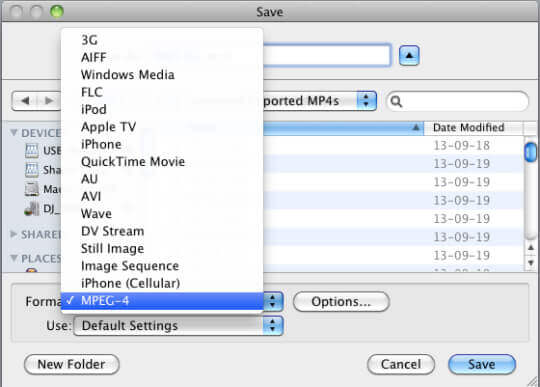
Now you can adjust the video codec, resolution, bitrate, and frame rate. At last, click the OK button to save the Final Cut Pro videos in MP4.
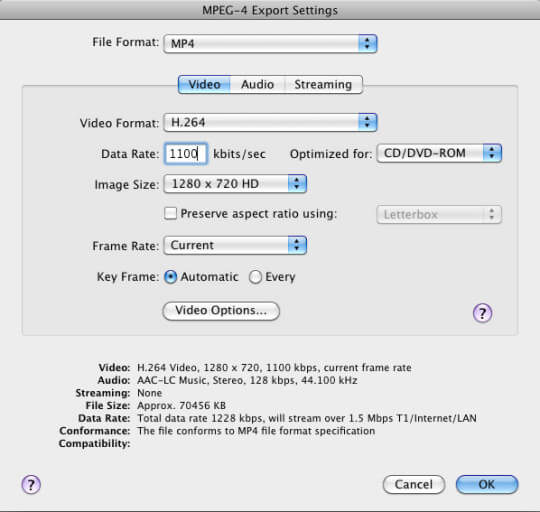
Part 2. The Best and Easiest Way to Export Videos to MP4 in Final Cut Pro
If you don’t want to use the extra plugins, or you still can’t find the MPEG-4 format, you can simply export Final Cut Pro videos to MP4 format by converting the format through Blu-ray Master Video Converter Ultimate. You can import videos in any format to the software and transform them to MP4 with high quality.

- Convert Final Cut Pro videos in any format to MP4 easily.
- Able to adjust the video codec, resolution, frame rate, and bitrate.
- Support high quality, including 4K, 5K, and 8K.
- Many additional features to add effects, edit the videos, etc.
Free Download
For Windows
Secure Download
Free Download
for macOS
Secure Download
Step 1. Free Download Blu-ray Master Video Converter Ultimate on Windows/Mac and launch it. Click the Add Files button to choose the desired Final Cut Pro videos.
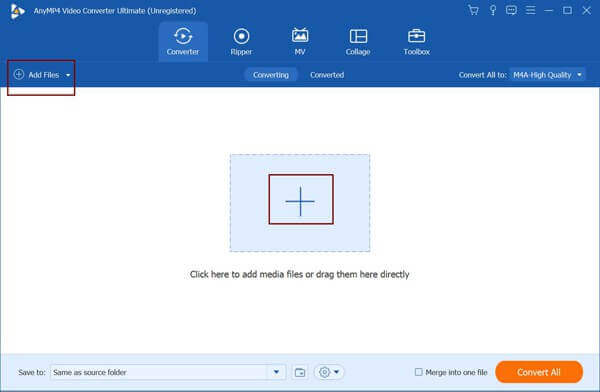
Step 2. Click the Convert All to menu to select the MP4 format in the video list. Then you can choose the Same as Source option to keep the original resolution and quality. Of course, you can choose other resolutions according to your need. To change more detailed parameters, you can click the Custom Profile icon.
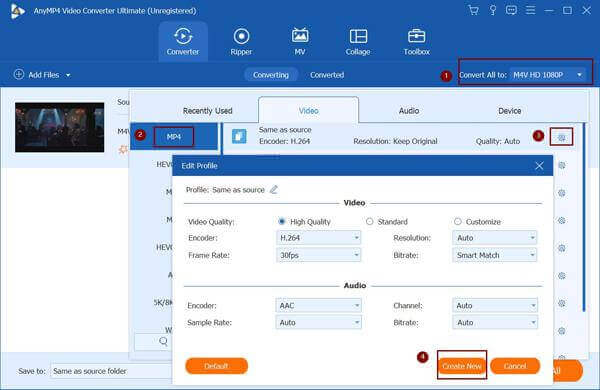
Step 3. Back to the main interface and choose the desired storage path. Then click the Convert All button to start transferring Final Cut Pro videos to MP4 format.
If you don’t want to download any plugin or software, you can also export Final Cut Pro videos to MP4 by converting the format through Blu-ray Master Free Online Video Converter. It a very powerful online software that can convert Final Cut Pro files to MP4 format with customized settings. But you should note that it only supports a maximum 1080p resolution.
Part 3. FAQs of Exporting Final Cut Pro to MP4
-
1. Can I directly export Final Cut Pro videos to MP4 format?
No, you can’t. If you want to save Final Cut Pro videos in MP4 format in the local folder, you have to rely on the QuickTime Conversion plugin to choose the MPEG-4 codec. Or you can export the videos to other formats and convert them to MP4 through Blu-ray Master Video Converter Ultimate.
-
2. How to export Final Cut Pro files to my iPhone?
You can choose to share the Final Cut Pro videos with your iPhone with the preset parameters. After clicking the File menu, you can select the Share option to export Final Cut Pro videos to your iPhone.
-
3. What’s the difference between MPEG-4 and H.264?
They are both video codecs contained in the format. But the H.264 codec can be contained in many formats, including MP4, MOV, AVI, MKV, MXF, M4V, etc. Thus if you choose the H.264 codec as the export settings in Final Cut Pro, the videos will be saved in MOV format. Moreover, MPEG-4 has a higher resolution and quality than H.264.
Conclusion
It’s a little difficult to export Final Cut Pro videos to MP4 format because the default format of the H.264 codec is MOV. And you should use the external plugins to choose the MPEG-4 codec and save Final Cut Pro as MP4. And you can choose the easiest way to convert Final Cut Pro files in any format to MP4 quickly.
More from Blu-ray Master


