Top 10 Methods to Convert MKV to MP4 for Free
MKV is a popular format for HD video compression, which you cannot use for devices, such as iPhone or Android phones. Actually, there is an easy solution for you to solve the problem. You can use MKV to MP4 converters to turn MKV to compatible video formats. What should be the best free MKV to MP4 converter? Don’t worry! This article will recommend the top 10 MKV to MP4 converters free.

It is a perfect free MKV to MP4 converter, which has many key features and extended functions, to convert any videos for free.
Pros:
Cons
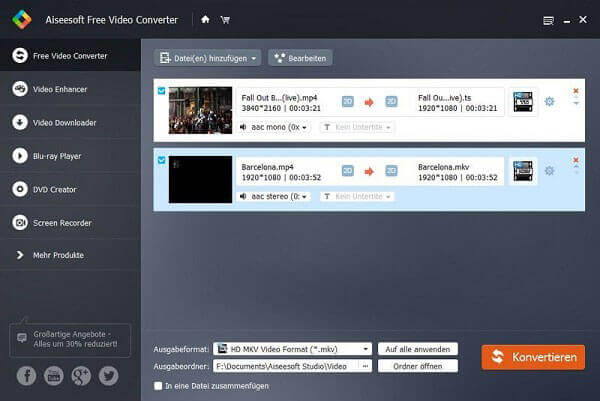
How to convert MKV to MP4 free with Aiseesoft Free Video Converter
Step 1. After you download and install the program, click “Add File(s)” to check the MKV video file(s) which you want to convert.
Step 2. Before converting, you can click “Edit” to do more.
Step 3. Click the “Drop Down” button of “Output format” to choose MP4 format. And then click “Convert” to start converting MKV to MP4 files.
Handbrake is a wonderful free MKV to MP4 converter, which enables users to convert videos in high quality. As a free and open source program, you can always enjoy the program without extra Ads or payment.
Pros
Cons
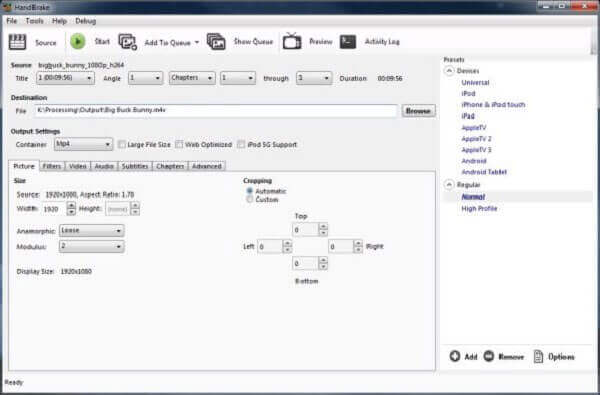
How to convert MKV to MP4 free with HandBrake
Step 1. Click the “Source” button and choose “Open File” from the drop-down choices.
Step 2. Browse your file system to where the troublesome file is located, select it, and click “Open”.
Step 3. Click “Browse” for your new file Destination.
Step 4. Back on Handbrake’s main window, and click “Start” to use the MKV to MP4 Converter free to get the desired MP4 files.
VLC Media Player should be another free MKV to MP4 Converter you can take into consideration. It is not only for video converting, but also for playing Blu-ray and video files on Windows and Mac.
Pros
Cons
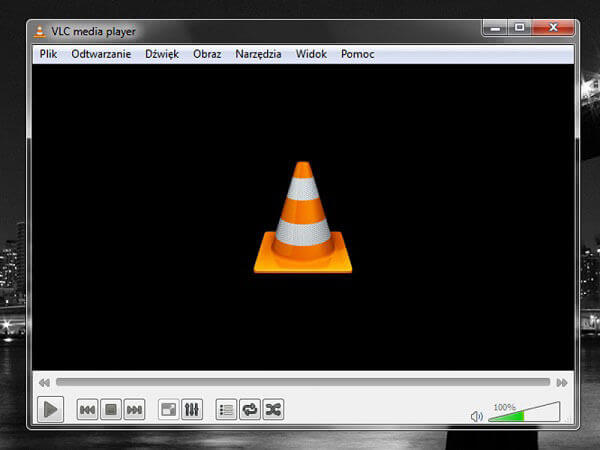
How to convert MKV to MP4 free with VLC
Step 1. Run VLC media player program on your computer. On the menu bar, click on “Media” and then click on “Convert/Save”.
Step 2. Click on “Add” to choose your MKV file. Then click on “Convert/Save”.
Step 3. Select where you want to save the converted video file, type the name and then click on “Save”.
Step 4. Click on “Start”, and then you can convert MKV files to MP4 for free.
Ffmpeg is also a very good choice for you to convert videos. It is the leading multimedia framework to decode, encode, stream, filter and play. But only the professional users can use this free MKV to MP4 Converter.
Pros
Cons
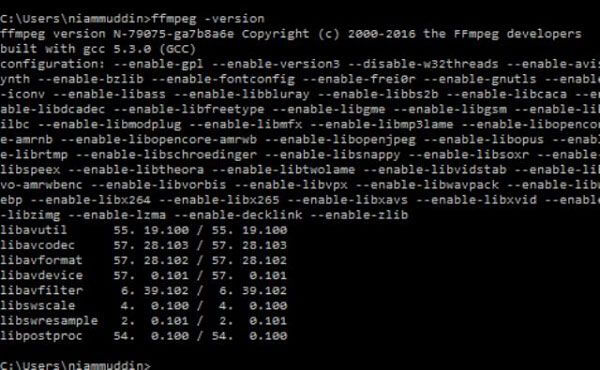
How to convert MKV to MP4 free with Ffmpeg
Step 1. You should get the information pertaining to the video file.
Step 2. Launch the software.
Step 3. To convert MKV to MP4 free, you can input a command like this: ffmpeg -i S01.Ep03.mkv -acodec aac -strict -2 -ab 160k -s 1920×1080 –qscale: v 3 -f mp4 S01.Ep03.mp4.
Freemake Video Converter is an awesome free MKV to MP4 converter. It provides you different versions, such as the online version or the plugin version for your browser.
Pros
Cons
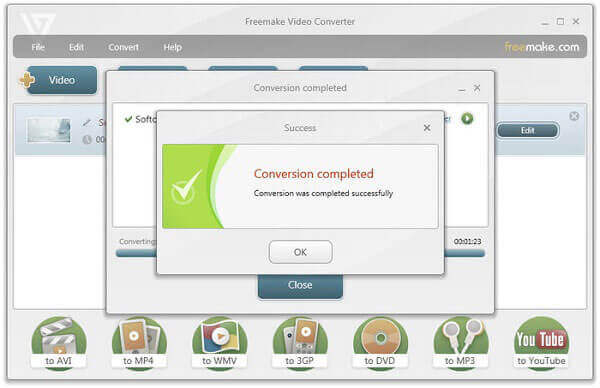
How to use the free MKV to MP4 converter
Step 1. Start Freemake Video Converter. Click “+Video” to add MKV videos you are apt to convert.
Step 2. Click “to MP4” at the bottom of the software to choose the location in which you want to convert files.
Step 3. Click “Convert” to start conversion process.
It is a functional Free MKV to MP4 converter, which allows you to select your exact device simply. Most of the users give good comments on using the program. Just learn more features and the usage of the program as below.
Pros
Cons
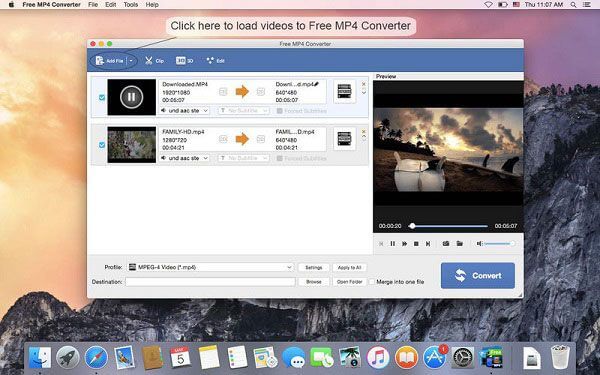
Here are the steps to convert MKV to MP4 with the free MKV to MP4 Converter.
Step 1. Download and install free MP4 converter.
Step 2. Select MKV as input video format and then choose output destination.
Step 3. Select presets and set tags.
Step 4. Convert MKV videos to MP4.
MediaCoder should be an excellent free MKV to MP4 Converter for its sheer speed and the number of audio and video formats supported. No matter what video format you add into the program, MediaCoder just get the desired file for you in no time.
Pros
Cons
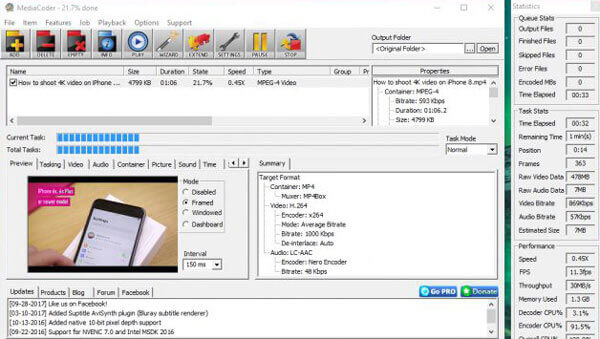
Just follow the steps to convert MKV to MP4 with ease.
Step 1. Import MKV files to the MP4 converter.
Step 2. Select MP4 as output format.
Step 3. Convert MKV to MP4.
Any Video Converter is a free MKV to MP4 Converter that takes videos and converts them into just about any format you’d like.
Pros
Cons
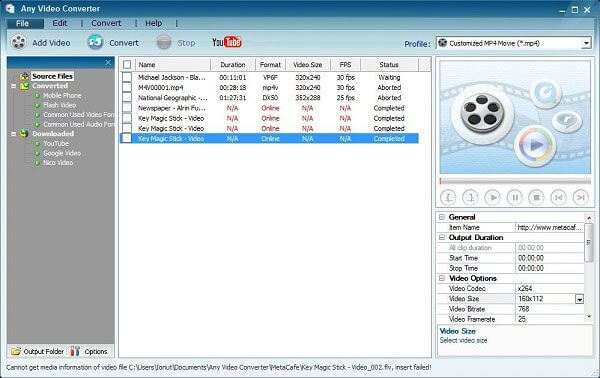
Check out the MKV to MP4 conversion process as below.
Step 1. Click “Add Video(s)” to add video file(s) you would like to convert.
Step 2. Select output video format from the drop-down list.
Step 3. Click “Convert Now!” to start.
It is a really easy, fast and powerful free MKV to MP4 converter! You can convert video to MP4, MOV, AVI, etc. and 200+ video audio formats and devices with this superb software.
Pros
Cons
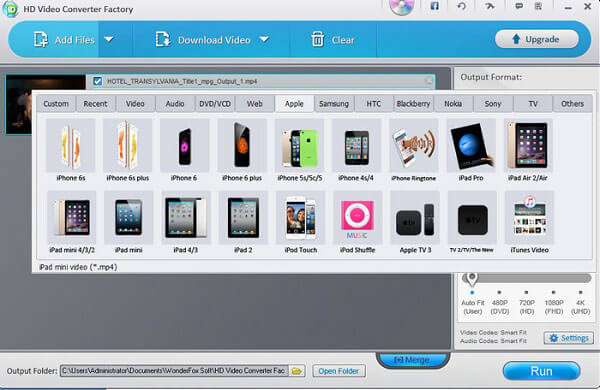
You can learn the detailed process to convert MKV to MP4 for free.
Step 1. Launch the software and import video.
Step 2. Choose an output format (MP4).
Step 3. Choose an output folder.
Step 4. Start to convert MKV video files into MP4 format.
Convertfiles.com is an online-based platform that allows you to convert MKV to MP4 free. If you don’t want to download any software, you can give convertfiles.com a go.
Pros
Cons
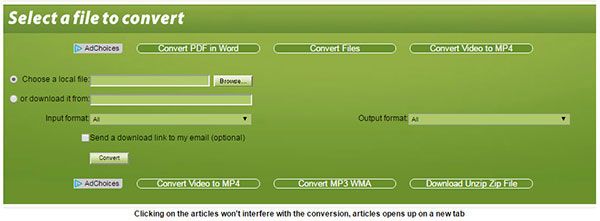
In order to convert MKV to MP4 for free, you must do the following.
Step 1. Upload the MKV files into the program.
Step 2. Select MP4 as your target format.
Step 3. Click on “Convert” button to turn MKV to MP4.
1. Can VLC convert MKV to MP4?
VLC Media Player can recognize and play almost any video format, including MKV. Fortunately, it can also free convert MKV videos to other popular formats, like MP4.
2. Can I convert MKV to MP4 using HandBrake?
HandBrake is an open source video conversion program that supports you to convert MKV to MP4. You can download and install this program to your Mac or PC to start the conversion.
3. Can I convert MKV to MP4 with FFmpeg?
Yes. FFmpeg is the free cross-platform converter. You can convert MKV to MP4 and other video formats. And you can use FFmpeg to stream and record media files in free way too. Converting MKV to MP4 with FFmpeg is faster than common video converters like Audacity, Handbrake and others.
4. What is MKV to MP4 Remuxing?
Remuxing refers to the process of changing the “container” format used for a given file. When working with MKV files, you might need to change container from MKV to MP4 since the MP4 format has the widest range of compatibility. The process to swap the video container with other video/audio specifications unchanged is to remux MKV to MP4. When you remux MKV to MP4, the original video quality will be kept. But considering the difficulty of finding related software for remuxing MKV, people begin to turn around for transcoding video format instead.
These free converters above are all great choices. Hope that you have found the perfect one to convert your MKV files to MP4. If you like this post, you can share it with your friends.
More Reading
How to Convert MP4 to DVD Free With Ease
Do you know how to convert your MP4 files so that you can enjoy them on DVD disc? This tutorial will teach you how to convert MP4 to DVD.
Top 15 MP4 to GIF Converter Software
What are the best methods to convert MP4 to GIF? You can learn more details about 5 MP4 to GIF converter Apps and 10 online programs.
Top 10 Free WMV to MP4 Converter Software
What are the acknowledged top 10 best WMV to MP4 converters? Here are our latest review about the best video converters for Windows, Mac and online.
Plex MKV Solution – A Complete Guide to Play MKV Videos in Plex Media Server
Will Plex play MKV files? Why you can’t play MKV within Plex Media Server? Just learn more details about how to playback the MKV files from the article.