HEVC is a relatively new format that was introduced in 2013. Although it offers better features, it can be difficult to use, especially if you are unfamiliar with its usage. You are in the right place because this post will talk about the HEVC video extension and how to convert it to another format. Stay tuned for the best online converters and how to play HEVC files on Windows or Mac.
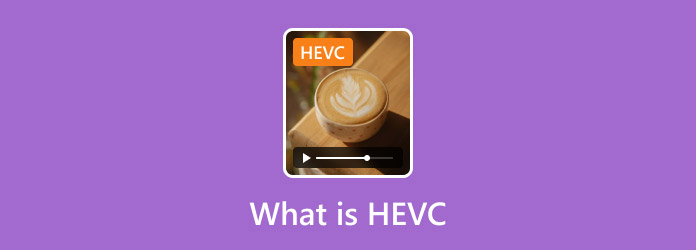
- Part 1. What is HEVC
- Part 2. How to Play HEVC Files
- Part 3. How to Convert HEVC to Other Formats
- Part 4. FAQs about HEVC
Part 1. What is HEVC
HEVC is also known as H.265 and MPEG-H Part 2. It is a video compression designed to be the successor of H.264 or AVC. The HEVC codec offers about 50% better data compression with the same level of video quality at the same bit rate. Many users find HEVC more convenient as it supports resolutions up to 8K UHD or 8192x4320. HEVC video extension is often the .mp4 file extension, but you can also find HEVC in other formats like MOV, MKV, WMV, and more.
Part 2. How to Play HEVC Files
It is possible to have a seamless video playing of HEVC on your computer. Introducing Blu-ray Master, a user-friendly video player for HEVC, MP4, VOB, Blu-ray, and DVD. It is equipped with the latest technology to provide smooth playback of your favorite media, whether music, movies, or others. On the other hand, you have full control of the video playing with the advanced audio and video settings like inserting subtitles, audio devices, etc. You can download Blu-ray Master on Windows and Mac to watch HEVC without limitations.
• Smoothly play HEVC codec without delay audio.
• Create playlists with songs, movies, etc.
• High-definition resolution up to 4K.
• Suitable for both digital files and discs.
Step 1.Download the Blu-ray Player and install it on your computer.
Free Download
For Windows
Secure Download
Free Download
for macOS
Secure Download
Click the Open File button from the main menu to import the HEVC file you want to watch.
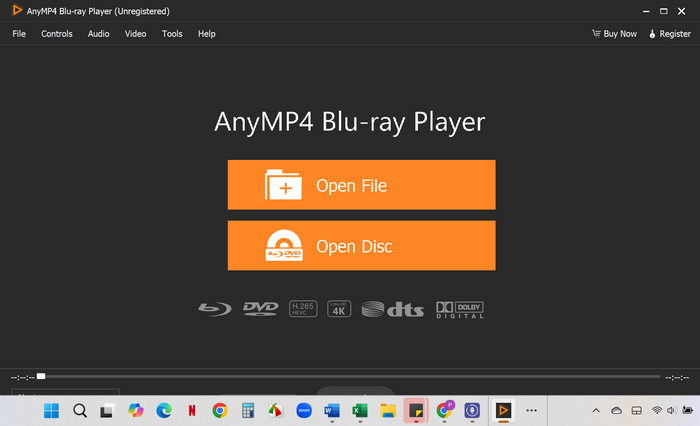
Step 2.Instantly, the video will play on the player. You can manage the video by using the controls and adjusting the volume level.
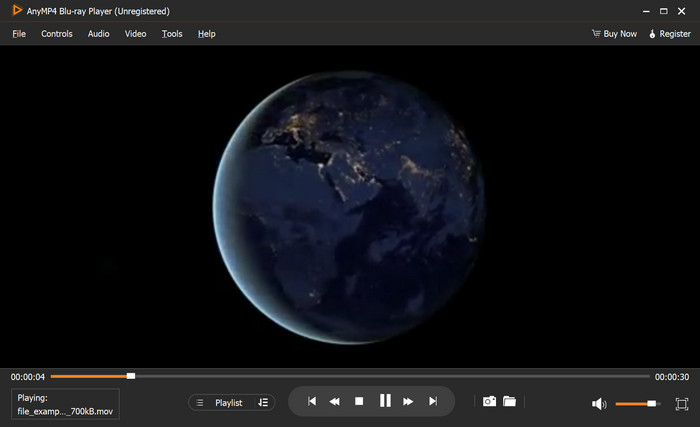
Step 3.You can also use the advanced settings from the toolbar above the player. The Audio section allows you to change the audio device and stereo mode, while the Video section allows you to deinterlace, insert subtitle tracks, and more.
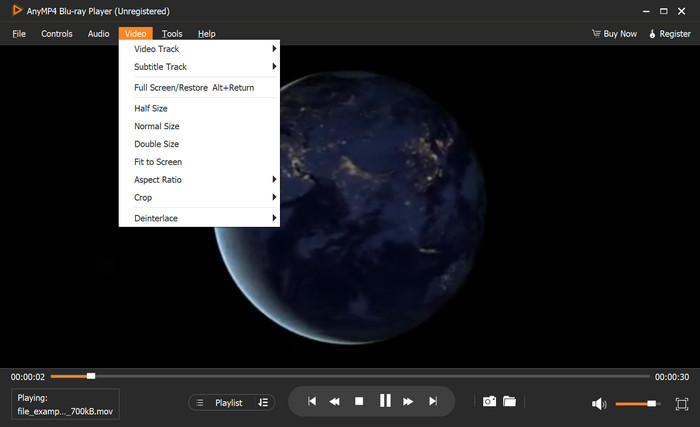
If you are looking for high-quality playback of HEVC files, Blu-ray Player is the best H.265 HEVC video player. It is also flexible for video playback on your computer, including DVD and Blu-ray discs. Click the Free Download button to start today.
Part 3. How to Convert HEVC to Other Formats
Did you know you can easily convert HEVC to JPG and other formats? You can use Free Video Converter Online by Blu-ray Master. It is a web-based converter that supports various formats, like MOV, HEVC, MP4, MKV, and others. It also offers presets to export files compatible with Facebook, YouTube, and other platforms. More than this, it allows you to choose the output resolution like 720p and 1080p without distorting the original quality. With this converter, changing HEVC to MP4, MOV, MKV, VOB, and other formats is easier without paying for premium converting software.
Pros
- User-friendly interface, clean from advertisements.
- Change output settings like FPS, quality, etc.
- Support batch conversion without delay.
- Fast-speed conversion up to 50x.
Cons
- Only convert a handful of uploads.
Step 1.Go to the official website and click the Launch Free Converter button to install the launcher. Next, upload the HEVC file to the interface. Click the Add button to create a batch conversion.
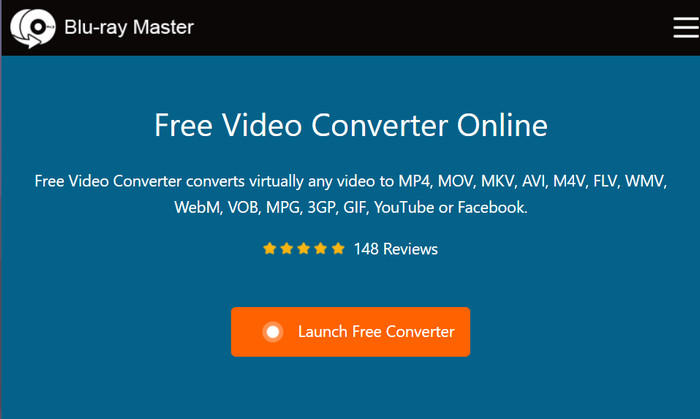
Step 2.Choose the new output format below the interface. You can also open the settings to configure essential settings like resolution, FPS, codec, and others.
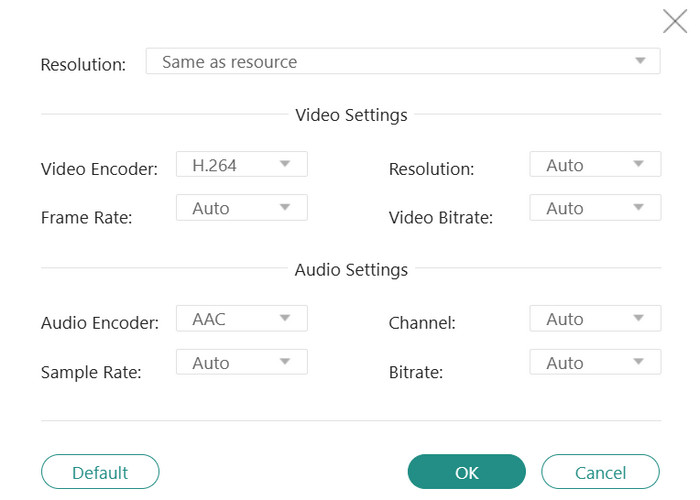
Step 3.When everything is ready, click the Convert button. Wait until the program completely processes the files, and then you can download them to export to your computer.
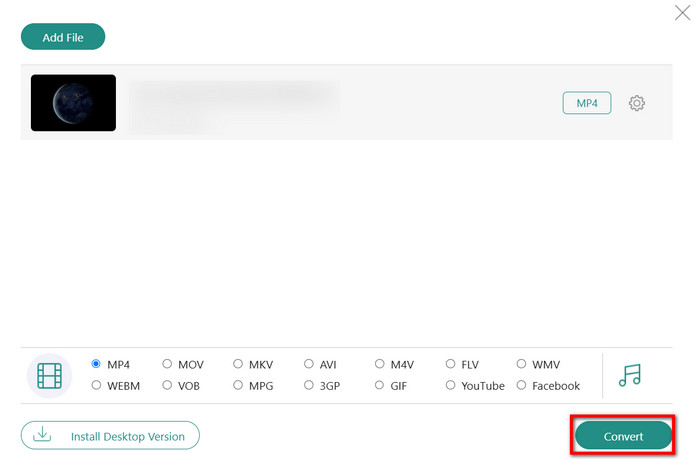
Free Video Converter Online is the best converter for HEVC codec. It does not restrict file size with guaranteed better results than other online converters. Start uploading and expect high-quality conversion.
Restream
This online converter focuses on converting any input format to MP4 and WebM. Restream offers a free service without requiring users to sign up or download software. It is also generous in providing a maximum of 2GB file size, making it an ideal option for multiple short HEVC files. You can use Restream on any available browser, including Chrome and Safari.
Pros
- Swiftly convert HEVC to MP4 online.
- Support converting MP3, MP4, and other file types.
Cons
- MP4 and WebM are the only available output format.
Step 1.Visit the Restream online converter and click the Choose File button to upload the HEVC file.
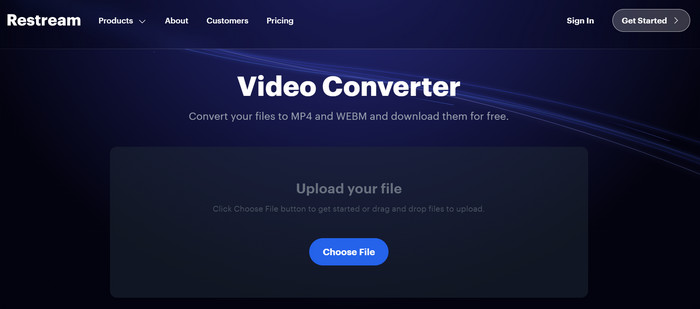
Step 2.The converter will automatically choose MP4 as the new format, but you can still change it to WebM. Then, click the Convert button to process and export the files to your computer once done.
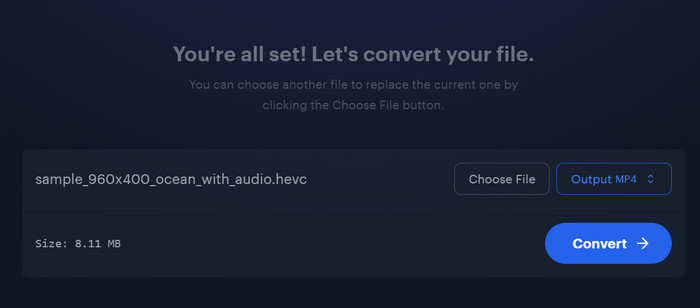
This online video converter is useful for converting H.265 to MP4. Unfortunately, it only offers two output formats, so you are only limited to MP4 and WebM. Still, if you only intended to convert to the two formats, then Restream is still worth using.
Vidmore Free Online Video Converter
Vidmore offers a free video online converter for everyone. Here, you can upload HEVC files up to 50MB, but you can sign up and get 200MB free. Other than this, the online converter is equipped with a setting where you can configure the output resolution, frame rate, bitrate, and audio settings. With just Chrome, Edge, or Safari, you can access Vidmore and freely convert H.265 to MP4.
Pros
- Simple and easy to use.
- Provide many output formats.
- Allow batch conversion.
Cons
- Delayed conversion process.
Step 1.Upload an HEVC file by clicking the Start Converting Video button. Remember that the online converter only offers 50MB for upload.
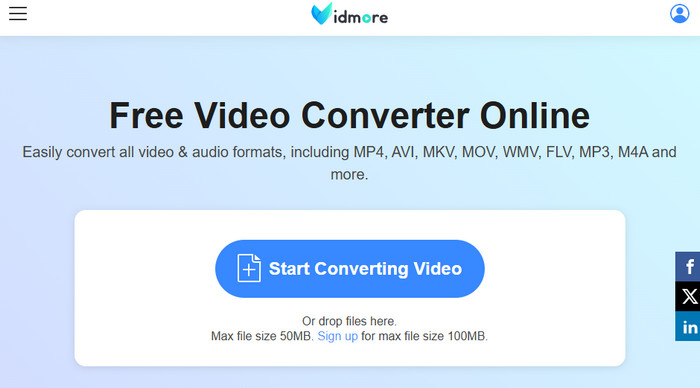
Step 2.Select a new output format from the dropdown menu. You can also choose a new encoder, quality, resolution, etc., from the settings. Click the Convert button to process.
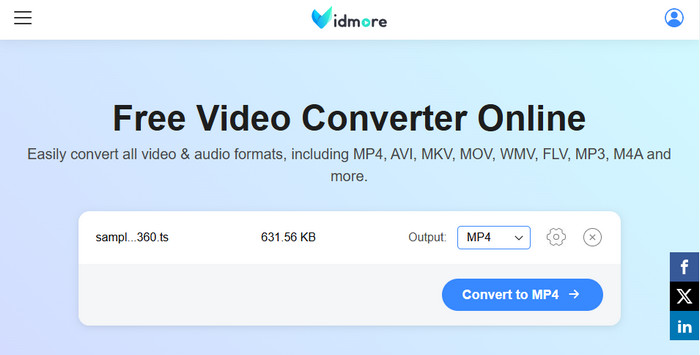
Vidmore is another alternative to simple online conversion. However, it is only for smaller HEVC files since the converter only offers a limited file size of 50MB and 100MB when you sign up.
Part 4. FAQs about HEVC
-
Is HEVC better than H.264?
Yes. HEVC offers better compression efficiency than H.264, making smaller file sizes of good quality. Moreover, HEVC is well-suited for 4K resolution, providing better video quality than H.264.
-
What are the disadvantages of HEVC?
The format requires more processing power to encode videos, leading to longer encoding duration. Another disadvantage of the HEVC is its incompatibility with older devices, so you must convert the file to another suitable format like MP4.
-
When should I convert HEVC to another format?
Convert HEVC when it is compatible with a device. Converting it to a standard format also allows you to have an easier editing and uploading process.
Conclusion
This article explained HEVC video extensions and the best ways to play it with Blu-ray Player on Windows and Mac. You also discovered the best online converters, especially Free Video Converter Online. This solution offers limitless format support with guaranteed high-quality conversion. Visit the official website or download the desktop version on your computer for free!
More from Blu-ray Master

