What is the best DVD burner software for Mac? This is a question that is asked by many people on the DVD burning topic. DVDs provide a tangible, physical means of storing critical documents, images, and films. Long-term archiving can benefit from this since it guarantees that important documents or priceless memories are kept safe even in the event of hard drive failures or cloud service outages. This article will share with you the 6 best DVD burners for Mac that we picked from many DVD authoring software programs.

Part 1. How We Test and Verdict
How we test
To choose the reliable and well-performed DVD burner software for Mac users, we have made the following efforts.
As part of the selection process, our team conducts a detailed analysis of consumer demand and product appeal.
The Blu-ray Master content team has carefully tested each software reviewed in this article.
Our team pays close attention to essential factors like compatibility, ease of use, output DVD type, processing speed, output quality, and more.
Most importantly, we gather and analyze feedback on the Blu-ray Master software and its competitors.
Our Choose Standards
Compatibility: Figure out the DVD burner software's macOS compatibility to help people know whether they can use it to create DVDs.
Ease of use: A good DVD burner software should provide a user-friendly experience. Its interface should be clear, and the steps are easy to learn, even for beginners.
Input Formats: To burn DVDs with the DVD burning software, it is essential to be able to support multiple video formats input, so that people can effectively burn their videos to DVDs.
Burning speed: It is crucial for a DVD authoring program for Mac to have an excellent DVD burning speed, which can save people's time.
Price: The price of DVD burning software for Mac is also an important factor to consider. Whether the price is reasonable and economical?
Other settings: Besides the basic DVD burning features, a good DVD burner should provide additional features, like video editing tools, menu templates, etc.
Best Picks
As mentioned above, we test almost all the DVD burner software on the market. Here are the 7 best DVD burners for Mac we picked based on considerable testing.
| 6 Best DVD Burners for Mac | |||||
| Compatibility | Input Formats | Output DVD Type | Burning Speed(A DVD Disc of 2h) | Price | |
| Blu-ray Master DVD Creator | Mac OS X 10.9 or above. | MP4, MOV, MKV, and others. | DVD-5, DVD-9. | 32 mins | Free trial version and two premium versions that start from $12.45. |
| Blu-ray Master DVD Creator | Mac OS X 10.9 or above. | MP4, MOV, MKV, and others. | DVD-5, DVD-9. | 32 mins | Free trial version and two premium versions that start from $12.45. |
| DVDFab DVD Creator | MacOS 10.10 – 14.x. | AVI, MP4, MKV, M2TS, FLV, etc. | DVD-5, DVD-9. | 39 mins | Free trial version and two premium versions that start from $46.99. |
| Roxio Toast Titanium | Mac OS 10.13 and later. | AAC, AIFF, MP3, AVCHD, MOV, VOB, and others. | DVD-5, DVD-9. | 63 mins | 2 premium versions that start from $49.99. |
| Finder | Mac OS 10.12 and beyond. | MP4, MOV, MP3, AVI, WAV, and others. | Data DVDs. | 87 mins | Free |
| Burn | Mac OS X 10.9 and later. | MP4, MP3, MKV, and some other common video formats. | Data DVDs and video DVDs. | 77 mins | Free |
| Express Burn | MacOS 10.5 or above. | AVI, MPG, VOB, WMV, MP4, and others. | DVD-R, DVD-RW, DVD-5, DVD-9. | 75 mins | Free version and different plus editions that start from $19.99. |
Part 2. Blu-ray Master DVD Creator
Mac OS X 10.9 or above.
Create DVDs with good quality in several clicks.
Editing tools and menu templates.
To begin with, the number one DVD burner for Mac is Blu-ray Master DVD Creator, which can match all our pick standards. It has an intuitive interface. To create DVDs, it allows you to input MP4, MKV, MOV, FLV, and over 500+ formats into the software and burn them to physical discs. Before starting the burning process, you can choose the Powerful Tools to access the editing tools and use them to edit and clip video and audio. Moreover, it offers you multiple DVD menu templates, like Family, Wedding, and other topics. You can watch the visual effects of each template through the Preview function.

Free Download
For Windows
Secure Download
Free Download
for macOS
Secure Download
Pros
- Input more than one video into the software and burn them together.
- Set Disc Type, Aspect Ratio, and Video Quality.
- Choose the audio track and subtitle you want to burn.
- Provide NTSC and PAL TV standards.
- Support adding external subtitles to the video.
Cons
- The free trial version provides limited functions.
Part 3. DVDFab DVD Creator
MacOS 10.10 – 14.x.
Create DVDs with easy steps.
Menu templates.
DVDFab DVD Creatoris one of the top DVD burning software programs for Mac users. You can create DVDs from MP4, AVI, FLV, M2TS, and other formats. Besides burning video files to DVD discs, you can burn them to DVD folders and ISO files as well, which can serve as a digital backup. It provides menu templates that you can apply to make your DVD more delicate.
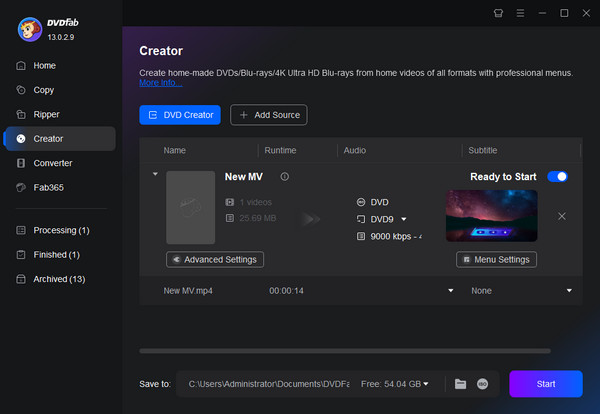
Pros
- It has a clear and intuitive interface.
- It supports multiple DVD output types, like DVD-R, DVD-RW, etc.
- Manually set the TV Standard and Aspect Ratio.
Cons
- It takes a relatively long time to load video files.
- The price of the premium version is expensive.
Part 4. Roxio Toast Titanium
Mac OS 10.13 and later.
People who want to use a professional DVD burner to create DVDs.
Menu templates.
The next DVD burner for Mac os that we want to recommend is Roxio Toast Titanium, which can burn a much wider array of video formats to DVDs. AAC, AIFF, MP3, AVCHD, MOV, VOB, and many other digital formats can be loaded into the software. It enables you to produce DVDs with unique menus and chapters that appear professional. This makes it possible to create interactive DVD experiences, going beyond mere file burning.
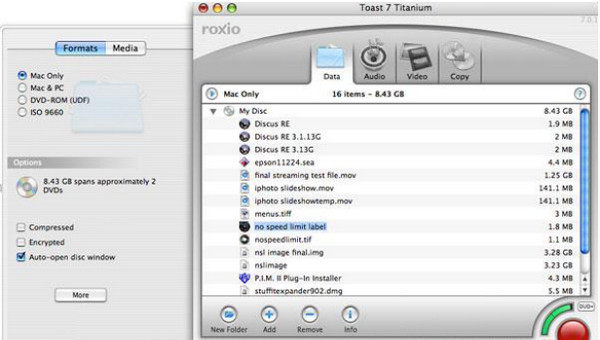
Pros
- It provides professional DVD burning.
- It supports a wide range of video, audio, and image formats.
- It outputs high-quality DVDs.
Cons
- It is a little complex for some beginners.
- It might use more system resources because of its sophisticated capabilities.
Part 5. Finder
Mac OS 10.13 and beyond.
People who don’t want to download new software.
No.
Finder is the built-in DVD authoring software on Mac computers, and it can be praised as one of the best DVD burning software programs that is easy to use. It excels in burning files and folders onto a DVD for storage and backup purposes. It supports loading video files, audio files, image files, and even documents, which is comprehensive to meet your different needs.
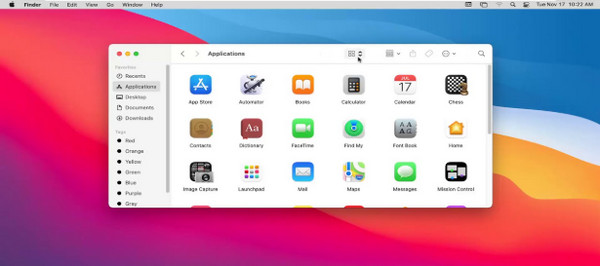
Pros
- It functions flawlessly with macOS because it is embedded within the operating system.
- Its functions are easy to learn, especially for beginners.
- It can burn DVDs without data loss.
Cons
- It lacks customization settings to burn DVDs.
- It is limited to outputting data DVDs.
Part 6. Burn
Mac OS X 10.9 and later.
Create DVDs for free.
No.
Burn is a free DVD authoring software that is designed for Mac devices and has earned popularity for its ease of use. It can convert MP4, MP3, MOV, and many digital formats to DVD discs. It mainly focuses on the basic DVD burning process, that is, it doesn't have many features that allow you to further edit your DVD burning. But in other words, it is suitable for beginners and people who don't need complex settings.
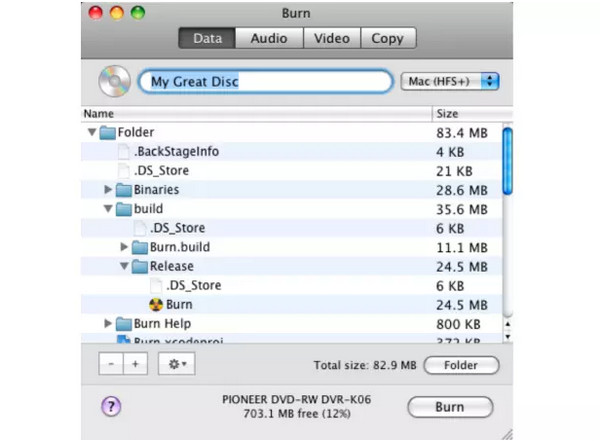
Pros
- It is a free tool.
- It can burn data CDs and DVDs, audio CDs, and video DVDs.
- It is simple and easy to use.
- It uses fewer system resources and is lightweight.
Cons
- It lacks advanced settings to customize the DVDs.
- As a free tool, it provides infrequent updates.
Part 7. Express Burn
MacOS 10.5 or above.
Rich output DVD types.
Create a menu or use provided menu templates.
Express Burn is an outstanding DVD burning software that is capable of burning various types of DVDs. You can load MP4, AVI, and many other formats into the software and burn them to a DVD disc. Besides, you are allowed to upload files, documents, and other data, and burn them to data DVDs. Moreover, it provides customization features, like DVD menus and chapter points, which can improve your DVD output experience.
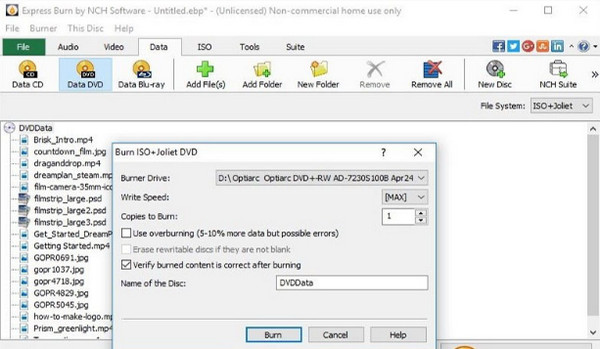
Pros
- It performs fast burning speed to save time
- It supports a wide range of input digital formats.
- It can burn ISO files to DVDs.
Cons
- Its premium versions are expensive.
- Its menu features are very basic.
Part 8. Bonus: How to Burn a DVD
In this part, we will take the Blu-ray Master DVD Creator as an example to show you how to burn DVDs on a Mac.
Step 1.Download and install Blu-ray Master DVD Creator on your Mac computer. Then, click the software's icon to launch the software. Choose the DVD Disc option in the pop-up window.
Note: Don't forget to insert a blank DVD disc into the disc drive.

Step 2.In the main interface, click the Add Media File(s) option to add the video files you want to burn to the DVD disc. It supports you to load more than one video file of different video formats at once. Then, choose Next.
Note: At the bottom of the interface, you can set DVD Type, Aspect Ratio, and Video Quality.

Step 3.Choose a preferred menu template from the provided menu modes. If you want, you can also customize the menu template. Choose the Burn button to go ahead.
Note: You can also add background music, change background, and add opening film by editing the relevant settings.

Step 4.Set the destination of the DVD file, and you can check Save as ISO to export the DVD ISO file as well. Choose the TV Standard as NTSC, and click the Start button to begin the DVD burning process.
Note: You can click the Back choice to go back to the previous procedures and change them.
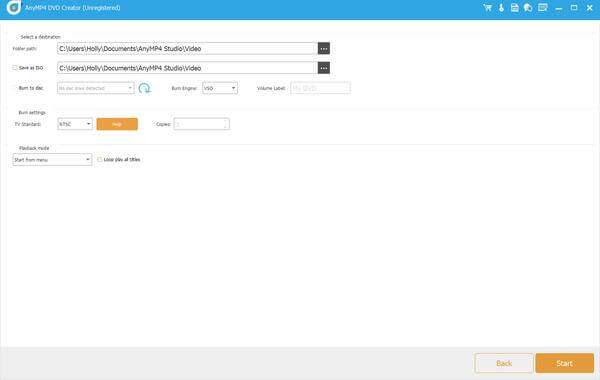
Conclusion
In all, you have known the 6 best DVD burners for Mac. We give detailed information on each, including compatibility, many parameters, pros, and cons, which can help you choose a proper DVD authoring tool. Among them, Blu-ray Master DVD Creator stands out for its good output quality and rich additional features. Finder is a free software that provides easy steps. In short, they all perform well in the DVD burning process. Pick one from them to try!

