DVD-burning software has made DVD production much more convenient for modern users. Since the development of these tools, users can now save their favorite videos into physical storage that can be accessible offline. On top of that, DVD videos can now be enjoyed without needing to buy official releases as long as these users have digital copies of the videos that they want to watch. With that in mind, we will explore 10 of the best free DVD burning software that can be used today, including their best features, pros, and cons to help our readers decide which among them is the ideal option, depending on their needs.
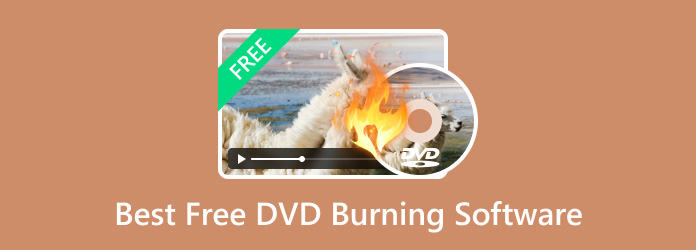
- Part 1. How to Select the Best Free Burning Software
- Part 2. Best 10 Free Burning Software
- Part 3. How to Burn DVDs for free
- Part 4. FAQs About Best Free Burning Software
Part 1. How to Select the Best Free Burning Software
Before proceeding to our official list, let us first define the criteria that we selected to choose the best free DVD-burning software for Windows 10/11 or macOS. In total, we determined six criteria to choose the best free DVD-burning software. Each of these measurements was selected based on their effects on the DVD burning process, starting from the supported formats, DVD output, performance, accessibility, limitations, and customizability.
To help you better understand why these criteria were selected in determining the best free DVD makers, we have added an explanation for each factor to provide complete detail. To learn more about them, please continue reading below.
Input Formats
The most important factor to consider when looking for an effective freeware DVD burner is its supported digital video formats. By learning what input format the software supports, potential users will be able to determine whether their chosen free DVD maker software can process the digital video they have at hand.
Output DVD Types
On top of the supported digital video format, another factor to consider when looking for free DVD authoring software is the type of DVD output available for each burner software. This means that the tool must have the option to burn files into DVDs as a regular DVD video, as an ISO file, or as a DVD folder. If this is the case, potential users will be able to select the best DVD-burning tool depending on their needs. Users who want to burn videos could select the tool that can only burn videos. Meanwhile, users who want to use DVDs for storage purposes could select more versatile options.
DVD Burning Speed
Perhaps the most important factor in determining the performance of a free DVD burner for Mac or Windows is its DVD-burning speed. By using processing efficiency as a performance measurement, our reviewers were provided with a definite factor to measure the quality of each tool. Simply put, the software with a faster video-burning process could be considered the better option since it can specifically determine the optimization and overall performance of the tool.
Ease of Use
Although not as important as performance and input format support, accessibility is another factor that must be considered when looking for a good free DVD-burning software. This is because increased ease of use will be able to make the software more reliable for users who are not that familiar with DVD-burning tools. This essentially means that software that is designed to be simple will attract more users no matter what their current technical skills are. For beginner DVD users, the beginner-friendly factor may be one of their priorities when looking for software that they will use.
Limitations
Since all of the tools we will present will be free to use, limitations are expected for most of them. With that in mind, the options with minimal limitations will become top options, especially those with bonus features such as a free DVD creator with no watermark, no size limit, and support for most input formats.
Editing Features
Although last on the list, editing features should always be considered, especially for users who want to input multiple videos into large DVDs. Because of that, a free DVD creator for Windows 10/11 or Mac that has bonus DVD menu editors will have bonus points. This is another good addition to the standard video editors normally found on DVD creator software.
Why Bluraycopys Reviews Are Trusted
- The product selection process for software that we review involves thorough research into both market demand and popularity.
- The Bluraycopys Content Team assessed the capabilities of all the featured DVD-burning software by testing each tool themselves.
- During the testing phase of each DVD-burning software, we meticulously evaluate various key parameters such as input formats, output DVD types, DVD burning speed, ease of use, limitations, and editing features.
- The review process also uses information gathered from the users of each DVD-burning software by assessing their feedback together with reviews from reputable review sites.
- We actively gather and analyze user feedback, not only regarding the featured Blu-ray Master software but also about all the products from other industry competitors.
Part 2. Best 10 Free Burning Software
Top 1. Blu-ray Master DVD Creator

Over ratings
Best Used For: Efficient and high-performance DVD or Blu-ray burning process.
We will start this list by highlighting the most effective DVD-burning software in terms of performance, input format, DVD output, ease of use, and overall versatility with none other than Blu-ray Master’s DVD Creator software. This software was selected as the top 1 option in this list due to its performance with each set of criteria for reviewing. Simply put, Blu-ray Master’s DVD Creator is the best in terms of input formats, output DVD types, DVD burning speed, ease of use, limitations, and editing features.
This tool is the most capable in this list in terms of its supported input files, making it a solid option for the modern DVD-burning process using any digital format. Its wide DVD output format further enhances this feature since it can burn digital files into multiple options, such as burned DVD videos, ISO images, or DVD folders. On top of that, its performance is the best on this list since it can finish the burning process over 50x faster than regular tools. This performance would remain the same even if additional editing features were added to the DVD-burning process.
With all these features combined along with minimal limitations and ease of use, DVD Creator makes for a great option if you want to use reliable DVD-burning software.
Free Download
For Windows
Secure Download
Free Download
for macOS
Secure Download
Main Features:
- DVD/Blu-ray Data, ISO, and Folder burning options.
- Processes 50x faster than other DVD burner tools.
- Digital videos can be edited before the burning process.
- Customizable DVD menu templates.
- Simple to understand interface.
Pros
- DVD menu can be edited using templates.
- GPU acceleration for increased performance.
- Videos burned will be lossless quality.
Cons
- Minor differences on the Windows and Mac versions.
Top 2. CDBurnerXP
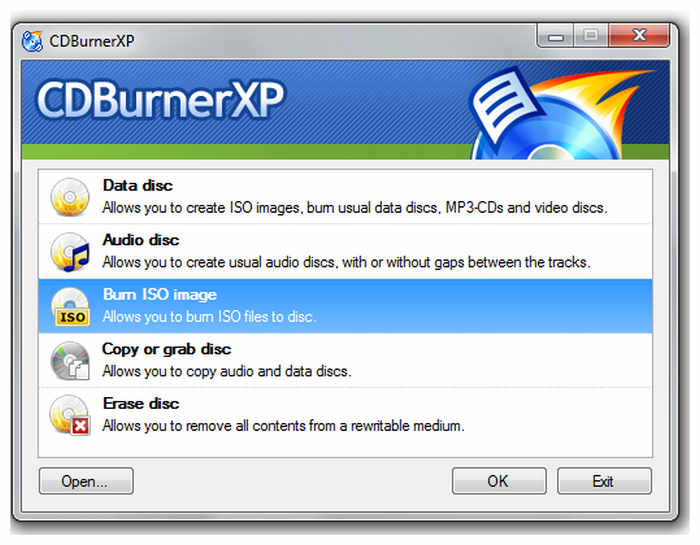
Over ratings
Best Used For: Older Windows computers.
If you are using an underpowered Windows computer, CDBurnerXP is one of the most reliable free DVD burning software for you. This software is optimized for all Windows versions, from Windows 2000 to Windows 10. Unfortunately, it cannot be used on computers running Windows 11, making this limitation an actual barrier for some users.
Main Features:
- Supports DVDs, CDs, and Blu-ray.
- Supports ISO file burning and extracting.
- Multi-language interface.
- Optimized for the Windows OS.
- Runs well on older hardware.
Pros
- Especiallized in burning audio files.
- Works well with CDs.
Cons
- Limited support for burning videos.
- It is not available for the Windows 11 platform.
Top 3. AnyBurn
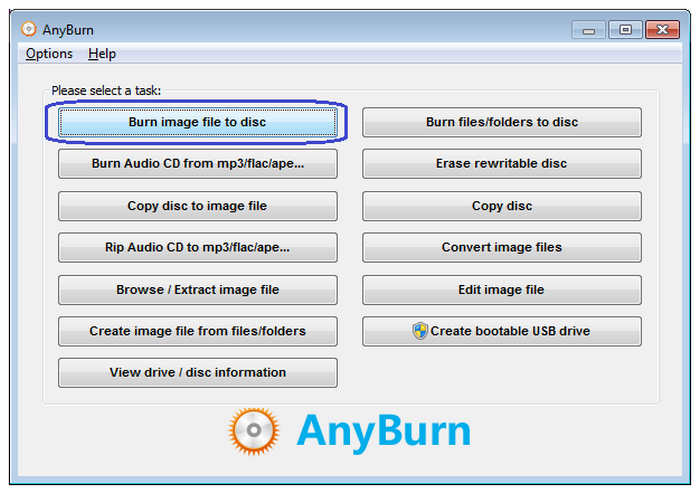
Over ratings
Best Used For: Burning ISO files copied from other discs into another.
When looking for DVD-burning software that can replicate ISO images from other discs, AnyBurn is perhaps the best option. This is because the tool is highly optimized for processing ISO images. With that in mind, users looking for a tool to process DVD image files should have AnyBurn as one of their top options.
Main Features:
- It can be used to burn ISO files into DVD, Blu-ray, and CDs.
- Supports folder burning for DVD, CD, and Blu-ray.
- Audio burning option for CDs.
- It can be used to create bootable USB drives for Windows computers.
- Low hardware system requirement.
Pros
- Especiallized in burning audio files.
- High-performance DVD-ISO burning.
Cons
- Only available for the Windows operating system.
Top 4. Ashampoo Burning Studio Free
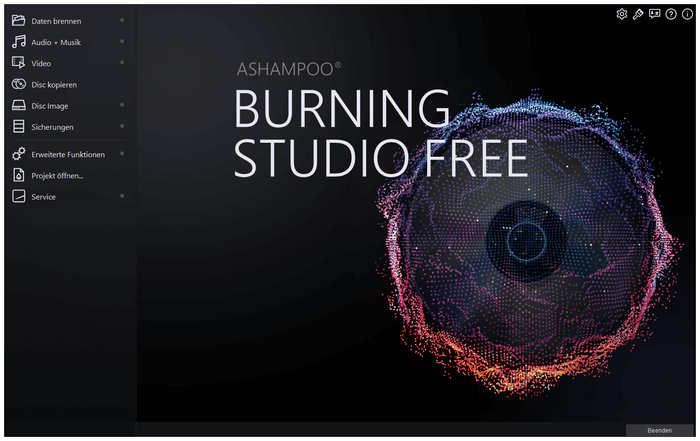
Over ratings
Best Used For: Beginners in DVD burning since it is simple to use.
The best DVD-burning software for beginners is the Ashampoo Burning Studio free version. This was made possible by the tool’s interface design, which is solely focused on ease of use. Despite that, it is still equipped with advanced features that would prove useful even for advanced users.
Main Features:
- Simple to understand interface.
- Also provides advanced features for experienced users.
- It can be used to burn audio files into CDs.
- Burned folders can be protected with a password.
- Constantly updated and developed.
Pros
- Simple to use for beginners.
- Experienced users can still use its advanced features.
Cons
- Input support for digital videos is not specified on their website.
Top 5. BurnAware Free
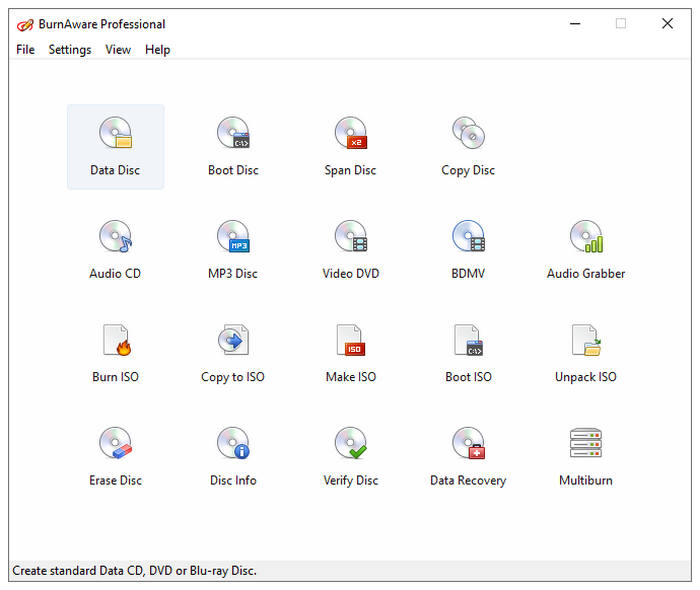
Over ratings
Best Used For: Recovering ISO images from damaged discs.
If you have a large stash of old DVDs and are looking for a way to make more and recover older footage, BurnAware is the option for you. Aside from its standard feature as DVD-burning software, this tool also excels at data recovery from damaged discs as an ISO file.
Main Features:
- Standard data burning for DVD, CD, and Blu-ray.
- It can be used to extract files from ISO images.
- It can be used to recover files from damaged discs.
- Offers multiple editions and versions.
- Supports burning multi-session discs.
Pros
- Multiple upgrade plans for paying users.
- Ideal for recovering data from damaged discs.
Cons
- Its free version has limited features compared to paid plans.
Top 6. DVDStyler
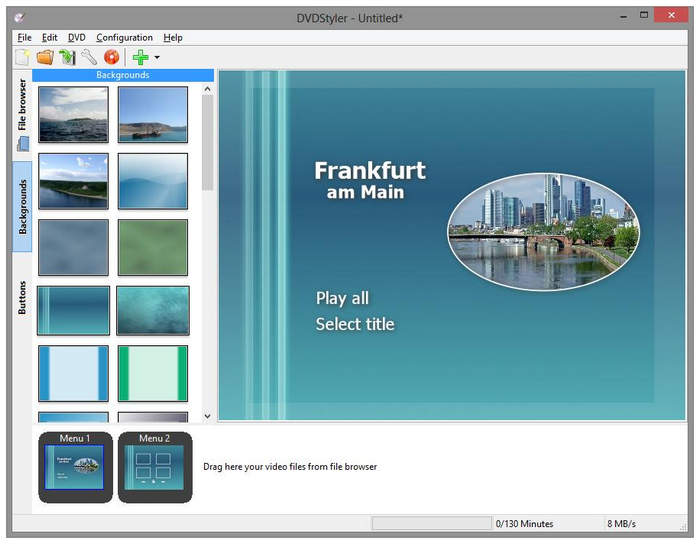
Over ratings
Best Used For: Customizing DVD videos with menus.
One of DVDs' strengths is their large storage size. Because of that, multiple videos can be burned in them, with a DVD menu separating each video. DVDStyler is the best option for this, especially for users looking to add multiple videos to their DVDs.
Main Features:
- Provides multiple templates for DVD menus.
- Subtitles and audio tracks can be added to videos.
- Wide input format support.
- Runs well on computers with multi-core processors.
- Developed as an open-source software.
Pros
- Developed as an open-source software.
- DVD menu customization feature.
Cons
- Blu-ray or CD processing is not available.
- Limited to DVD processing only.
Top 7. Freemake Free DVD Burner
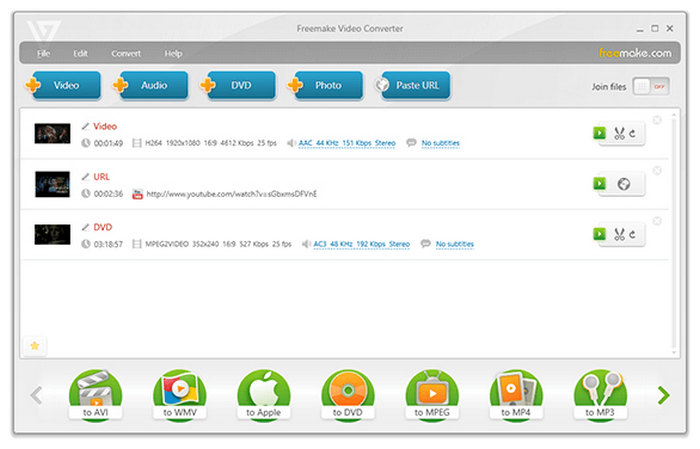
Over ratings
Best Used For: Burning long format videos without worrying about the quality.
Since DVDs can also act as offline storage, long-form videos are one of the most common file types burned in this hardware. If that description suits your needs, look no further than Freemake Free DVD Burner. Capable of storing videos for as long as 40 hours, this tool is the ideal option for offline video storage, especially for CCTV cameras. Offline storage is important for this type of footage since it will be less susceptible to tampering.
Main Features:
- Supports videos as long as 40 hours.
- Videos burned into DVD will have lossless quality.
- Completely free to download.
- Versatile DVD menu option.
- Wide selection of DVD menu templates.
Pros
- Exclusively developed for Windows 10 computers.
- It can be used to rip and copy DVD data.
Cons
- CD burning is not available.
- Supported audio input formats are not specified on their website.
Top 8. Movavi Video Suite
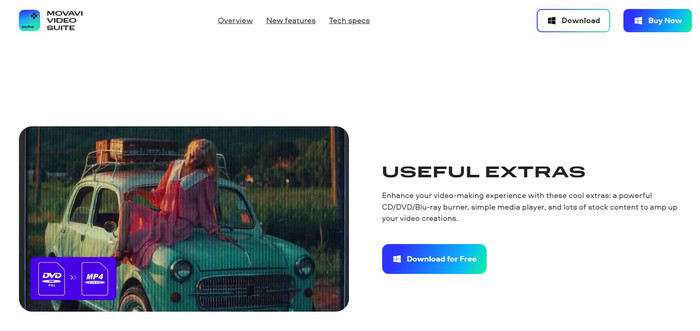
Over ratings
Best Used For: Users who are looking for versatile video processing software.
Although more popular as an online video editor, Movavi Video Suite, the desktop version of Movavi's online tool, has a dedicated DVD, CD, and Blu-ray burner feature. Unfortunately, this feature was treated in this software only as a bonus feature, so its burning features are quite basic.
Main Features:
- Works as a fully functional video editor.
- Edited videos can be burned directly after the process.
- Highly versatile tool.
- Screen recordings can be burned into DVDs.
- Simple DVD, CD, and Blu-ray burner features.
Pros
- Packed with more advanced video processing features.
Cons
- The burner feature is only a secondary addition.
- Developed more to be a video editor.
Top 9. Windows Media Player
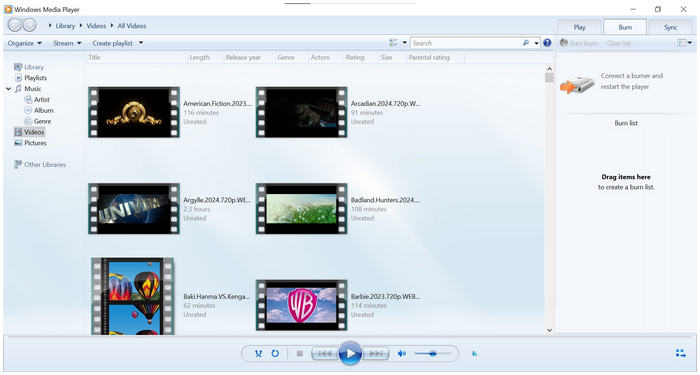
Over ratings
Best Used For: Windows users who do not want to download another software.
The default DVD-burning option for Windows computers is none other than Windows Media Player. Although more popular as a media player software, this tool has a secondary feature as a DVD burner tool. On top of that, it can provide the basic services that most users are looking for such tools. It also helps that this option can directly read videos on your computer for a more convenient burning process. However, it lacks the most advanced features that are present in other options in this list.
Main Features:
- Available by default for all Windows computers.
- It can be used as a media player.
- Videos saved on your computer can be selected for the burning process.
- Supports DVDs and CDs.
- No need to be installed.
Pros
- Available by default for all Windows computers.
- Offers basic burning features.
Cons
- Limited input format support.
- Limited DVD output support.
Top 10. Disk Utility
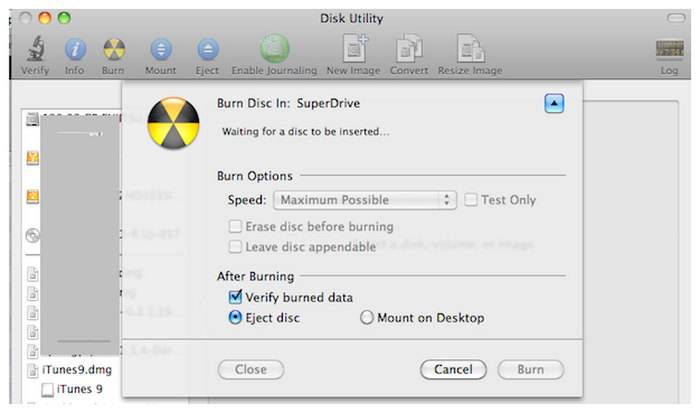
Over ratings
Best Used For: Mac users that only need basic burning software.
Similar to Windows Media Player, Mac computers can also enjoy built-in DVD-burning software with none other than their Disk Utility feature. For most Apple users, Disk Utility is the way to go. However, this option can be tricky to locate on modern versions. With that in mind, using the Finder preferences option is another way to access this DVD-burning software. Since it is a default option, this tool is serviceable at best and incapable of doing more advanced options.
Main Features:
- Apple users can use it by default.
- Does not need to be installed.
- Simple to use for older Apple computers.
- Fast processing speed.
- Well-optimized for its platform.
Pros
- Built-in tool for all Apple computers.
- No need to be installed.
Cons
- Modern Apple computers may have a hard time locating the Disk Utility feature.
- Finder settings need to be adjusted to access it.
Detailed Comparison Table for Each Featured Tool
| DVD Burning Software | Supported Input Formats | Supported Output DVD Files | Supported Platforms |
| Blu-ray Master DVD Creator | • MP4 • WMV • HEVC • MKV • MOV • MP3 • 3GP • FLAC • FLV • MPG • AAC • AVC AVI and more. | • DVD Discs • DVD Folder • DVD ISO File • Blu-ray Discs • Blu-ray Folder Blu-ray ISO File | • Windows • macOS |
| CDBurnerXP | • MP3 • WAV • OGG • FLAC • WMA • APE • MPC • WV ALAC | • DVD Discs • DVD ISO • CD ISO • CD Audio | • Windows XP to 10 |
| AnyBurn | • MP3 • WAV • FLAC • WMA • APE M4A | • DVD Discs • DVD Folder • DVD ISO File • Blu-ray Discs • Blu-ray Folder • Blu-ray ISO File | • Windows |
| Ashampoo Burning Studio Free | • MP3 • WAV • WMA • MP4 • MKV • MOV • AVI • Unspecified support for digital video Files. | • DVD Discs • DVD Folder • DVD ISO File • Blu-ray Discs • Blu-ray Folder • Blu-ray ISO File • CD Discs • CD Folder • CD ISO File | Windows |
| BurnAware Free | • MP3 • WAV • WMA • MP4 • MKV • MOV • AVI • Unspecified support for digital video files. | • DVD Discs • DVD Folder • DVD ISO File • Blu-ray Discs • Blu-ray Folder • Blu-ray ISO File • CD Discs • CD Folder • CD ISO File | Windows |
| DVDStyler | • AVI • MOV • MP4 • MPEG • OGG • WMV • MPEG-2 • MPEG-4 • DivX • Xvid • MP2 • MP3 • AC-3 and more. | • DVD Discs • DVD Folder • DVD ISO File | • Windows • macOS • Linux |
| Freemake Free DVD Burner | • AVI • MP4 • MKV • WMV • MOV • FLV • 3GP • MP3 • WAV • WMA • FLAC • AAC • Unspecified support for digital audio files. | • DVD Discs • DVD Folder • DVD ISO File • Blu-ray Discs • Blu-ray Folder • Blu-ray ISO File | • Windows |
| Movavi Video Suite | • MP4 • WMV • MKV • MOV • 3GP • FLAC • FLV Unspecified support for video and audio files. | • DVD Discs • CD Discs • Blu-ray Discs | • Windows • macOS |
| Windows Media Player | • MP4 • WMV • WMA • ASF • AVI • AIF • WAV • MOV • M4A • FLAC | • DVD Discs • CD Discs • CD Audio | • Windows |
| Disk Utility | • MP4 • WMV • MKV • MOV • MP3 • 3GP • ALAC • AAC | • DVD Discs • DVD Folder • DVD ISO File • Blu-ray Discs • Blu-ray Folder • Blu-ray ISO File | • macOS |
Part 3. How to Burn DVDs for free
To learn how to use DVD burning software to produce DVD copies on your own, please refer to our provided guide below that features the top 1 software in his article with none other than Blu-ray Master’s DVD Creator.
This section of the article will feature a three-step process to help you learn how to burn digital videos into DVD hardware.
Download the software first for an easier time following our guide.
Free Download
For Windows
Secure Download
Free Download
for macOS
Secure Download
Step 1. Insert the blank DVD into your computer using a built-in driver or an external one. Open DVD Creator and select the DVD Disc option.

Step 2. Click on Add Media Files and select the video from your computer that you want to burn into the blank DVD.
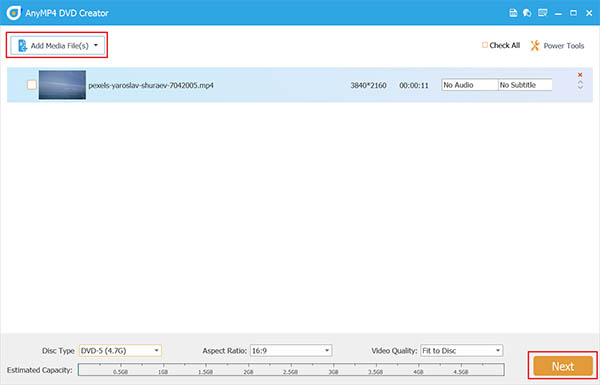
Step 3. Once the video has been added, you can now select among the available templates for the DVD menu. You can also add customized background music to the video. Otherwise, click on Burn to start writing the video into the DVD.

By following this simple process, you can now produce your DVD or Blu-ray discs at home using downloaded digital videos or personal footage stored on your computer. However, keep in mind that burned DVDs cannot be sold or used for monetary value since it may result in legal consequences.
Part 4. FAQs About Best Free Burning Software
-
Does Windows 10 have a DVD-burning program?
Yes, it has. Windows 10 can use Windows Media Player to burn videos. Yes, this multimedia tool is versatile enough to burn DVDs as well.
-
Which software is best for CD and DVD burning?
Blu-ray Master DVD Creator is the best burning software. This is true for both CD and DVD burning. The tool is the most powerful in terms of speed, digital input, and DVD output elements.
-
Is Windows DVD Maker free?
Yes, it is. The discontinued Windows DVD Maker was formerly available by default. However, this tool is no longer available for modern hardware running in Windows 10 or 11 versions.
-
Is it illegal to burn a DVD for personal use?
No, it is not. However, make sure that the burned DVD is only used for personal reasons. Using burned DVDs for monetary benefit will make it illegal.
-
Are DVD makers hard to use?
It depends on what you are using. However, most DVD-burning tools only require basic computer knowledge to run. If you are looking for a simple DVD burning software, try out Blu-ray Master’s DVD Creator.
Wrapping up
Now that we have presented ten reliable free DVD-burning software that you can use today, we hope that we have helped you decide which one is best for your needs. If you are unsure which one to pick, we recommend Blu-ray Master’s DVD Creator as the optimal option.
Please share this article online to help other users looking for DVD burning software.
More from Blu-ray Master
- Top 4 MTS to DVD Burner to Try in 2025 [Free and Paid]
- Top Rated VOB to DVD Burners (Windows and Mac Compatible)
- 3 Best 4K Blu-ray Burner Software for PC 2025 [100% Safe]
- 9 Best DVD Burner Software Recommended [Free and Paid]
- How to Burn a Blu-ray Losslessly in 3 Magnificent Ways
- Top 5 ImgBurn Alternatives for Windows and Mac Review

