Certain video formats are too large to store on devices, and they can gradually slow down your computer.. This is the case for the M2TS format. It is a container that can preserve high-quality disc videos and consume too much space. But for some reason, you cannot play it on a DVD player. So, the workaround is to burn M2TS to DVD, and we cover the best method in this article.
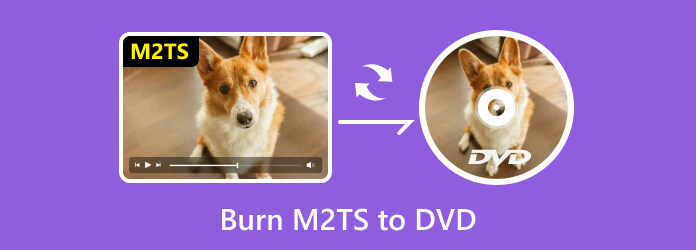
Part 1. Can a DVD Player Play M2TS Files
The main job of a DVD player is to stream DVD-related content, plus some video formats like MKV, MOV, WMV, and so on. However, there is no doubt that a DVD player does not support an M2TS file because it is mainly used for Blu-ray discs. Unless you have a multimedia M2TS player, it is still possible to play M2TS without a problem. But for older or newer DVD players, you might need to convert the files for device compatibility. With that said, which formats are supported by DVD for media streaming?
For video formats, a DVD player can commonly play DVD+R/-R, MPEG-1, MPEG-2, H.262, DivX, MPEG-4, H.264, MOV, WMA, AVI, and Xvid. On the other hand, it supports MP3, MP2, AAC, FLAC, and PCM AC-3 audio CDS for audio formats.
Part 2. How to Burn M2TS to DVD
In case you have homemade M2TS files and you want to be able to stream them on a DVD player, it is recommended to use DVD Creator to burn the files into a disc. The desktop software was developed to support all media file formats including M2TS to create DVD, Blu-ray, and ISO image files in a simple and professional way. It is also complete with necessary tools for editing, such as clipping, merging, splitting, and thumbnail setting. Other features include changing the aspect ratio, video quality, and menu template for enjoyable DVD streaming. The M2TS to DVD converter is free to download on Windows and Mac, but more advanced features await you when you buy the pro version.
- Burn and convert M2TS to DVD without quality loss.
- Advanced processing speed, even for multiple files.
- Allow users to choose the high, medium, and low output quality.
- Guaranteed safety and protection of the user’s privacy.
Free Download
For Windows
Secure Download
Free Download
for macOS
Secure Download
Step 1.To get started, click the Free Download button and install the DVD Creator software on your computer. Click the DVD Disc option once you run the application, then proceed to upload the M2TS files you want to burn by clicking the Add Media Files button.
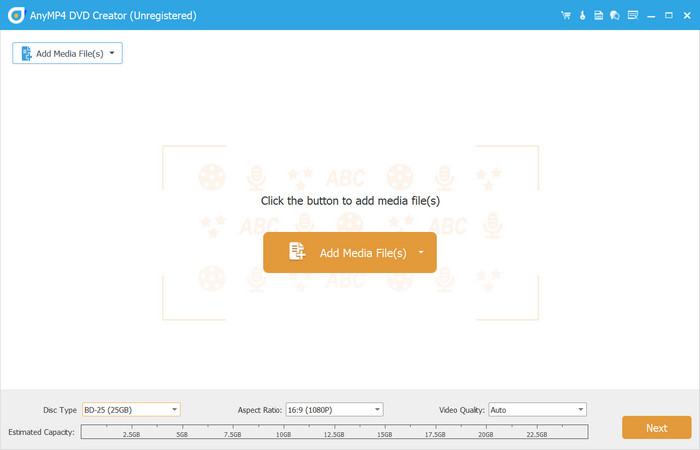
Step 2.Tick the checkbox of the uploaded file, then go to the Power Tools menu to edit, merge, cut, and edit the video. At the bottom part of the main interface, choose from the Disc Type, Aspect Ratio, and Video Quality menu. Click the Next button to continue.
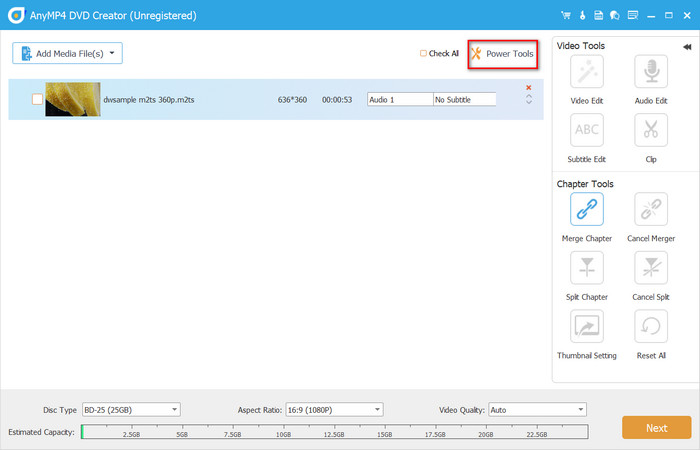
Step 3.Choose a menu template from the right panel and edit it to your preference. Click the Save As Custom Template button to use the template for feature DVD burning. You can also add other elements here, such as background music, an opening film, and a new image background. Preview the final output before proceeding.
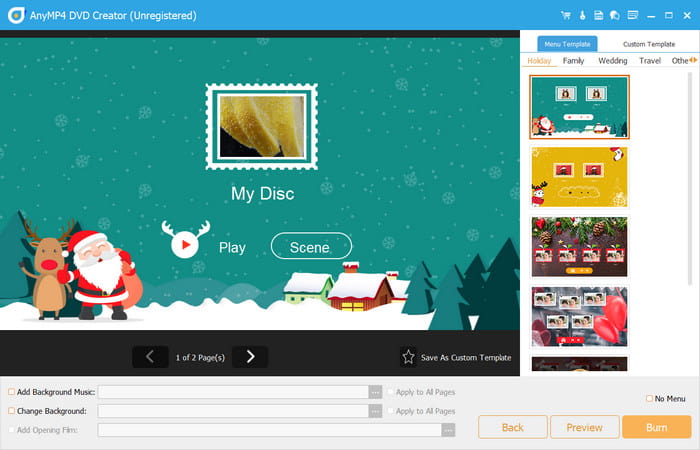
Step 4.When you click the Burn button, you will get directed to another window where you must select a destination. To burn M2TS to DVD, ensure that an empty disc has already been inserted into the optical drive. Choose the TV standard and how many copies you want to produce, then click the Start button to begin DVD burning.
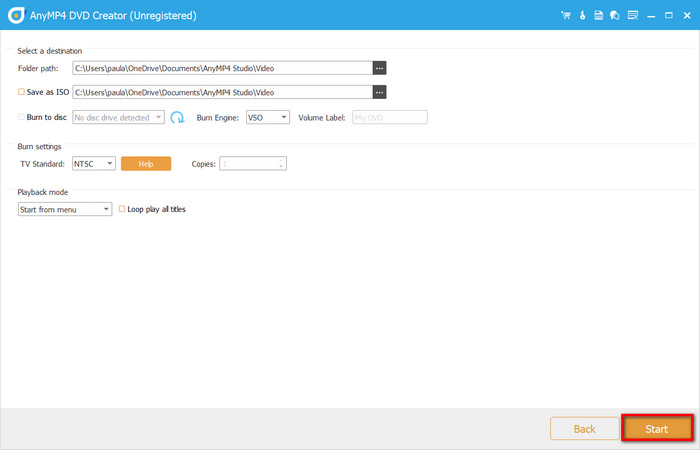
Creating a way to burn and convert M2TS to DVD has never been easier with the help of DVD Creator. Aside from supporting a wide range of media formats, you are also free to edit the whole content with menu templates, video editing tools, and advanced output settings.
Part 3. Difference Between M2TS VS. MTS
You might have encountered an MTS file and wondered if it’s the same as M2TS. Although they are similar, a huge difference is noticeable between the two. It is important to distinguish which format to use, especially if you are planning to burn M2TS to DVD. So, in this part, we will point out the details of M2TS and MTS so you will not get confused once dealing with the formats.
Production
MTS, or MPEG Transport Stream, and M2TS, or MPEG-2 Transport Stream, are both managed by the Blu-ray Disc Association. MTS is a popular format for recording HD videos on any camcorder, while MT2S is used to store high-definition videos on discs, hard drives, and other devices.
Compression
The two formats used the same compression algorithm, so most of the time, it is unnoticeable. The containers used the same technology powered by AVCHD, with an option to be uncompressed linear DTS, PCM, or MPEG-2.
Encryption
MTS is implemented during recording, so the video is not yet encrypted. Meanwhile, M2TS has the typical Blu-ray encryption for copyright protection. If it’s still confusing, think of MTS as the format for recording, while M2TS is used when the recorded video is transferred or stored on another device.
Part 4. FAQs about Burning M2TS to DVD
-
Is M2TS better than MP4?
If you compare the two formats based on video quality, M2TS is ideal. For wider device compatibility and standard quality, convert M2TS to MP4 format.
-
What is the M2T format?
It is a format that is used for high-definition video recording. Although it is the same as MTS and M2TS, M2T is commonly used for older camcorders and can support up to 720p and 1080i resolutions. Japan Victor Company developed the M2T format.
-
How do I open an M2TS file?
You can find media players that support M2TS files for simple playback. You can try VLC Media Player, Splash, 5KPlayer, and PotPlayer. Since default media players on Windows and Mac only support native and common formats, these third-party apps can help.
-
What is the best format to save to DVD?
If you wish to save your M2TS files on DVD, you can convert them to MPEG-2. This file extension is ideal for burning content to a DVD, especially when using the H.262 codec.
Wrapping up
Now, you have gained more knowledge about the M2TS format and if it’s playable on DVD. While it is not, you discovered that the best method is to burn M2TS to DVD using DVD Creator. The software is packed with the best video editing and burning tools, with a user-friendly interface for easier navigation. Click the Free Download button to try it on your PC.
More from Blu-ray Master
- Perfectly Burn AVI to DVD Using the Best 3 Methods Offline
- Burn M4V to DVD Using the Top-notching M4V to DVD Burners
- How to Burn ISO Files to DVD on Windows without Complication
- AVCHD to DVD – How to Convert Camcorder AVCHD to DVD Disc
- 4 Ways to Burn ISO to DVD on Mac (All macOS X and OS 11 Versions)
- How to Convert MTS/M2TS Videos to AVI for Better Uploading on SNS


