Freemake Video Converter is one of the versatile offline converters you can use for transcoding various files. You can effortlessly convert video and audio files to another digital format and various discs, like DVDs. So, if you plan to create a DVD using this program, you can do so. If you want more insight into Freemake, we highly recommend reading this guidepost. You will discover its full description, functionalities, pros, cons, pricing, and more. You will also discover another helpful tool to achieve your main objective. Without anything else, come here and be knowledgeable about the detailed review of Freemake.
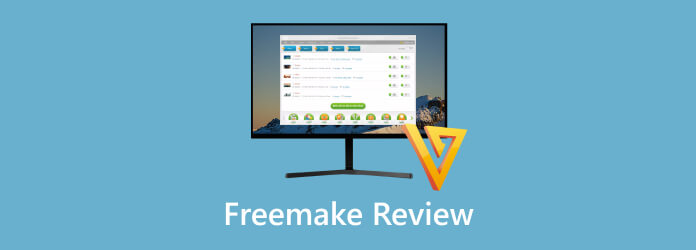
Part 1. Quick Verdict to Freemake
The Freemake Video Converter is a free-to-download offline software capable of providing various features. It can convert digital video formats to other formats, such as MP4, MOV, AVI, TS, MTS, FLV, 3GP, and more. It can also support different audio formats, like MP3, AAC, AC3, FLAC, and more. What’s great here is that you can convert video and audio files into DVD and Blu-ray. With that, you can create DVDs when using Freemake. Aside from that, the program has a simple-to-navigate user interface, making it helpful for all users. However, there are also some drawbacks you must learn. Freemake Video Converter is only accessible with Windows. Also, its payment method is confusing when purchasing the paid version. Plus, its software needs some updates since it seems like it is already outdated and needs to improve for better performance.
Part 2. What is Freemake Used For
The Freemake Video Converter is a user-friendly software capable of providing various functionalities. The program is used for burning or creating DVDs from videos for backup purposes. It can also allow users to rip DVDs and turn them into digital formats. Aside from that, it is also capable of converting various files to various file formats. It includes MP4, 3GP, TS, MTS, M4V, MP3, AAC, FLAC, OGG, WMA, and more. With all of that, you can tell that in terms of converting, ripping, and converting, you can rely on Freemake Video Converter to achieve wonderful results. So, if you want to try the program, it is best to get the downloader of Freemake right away.
Part 3. Freemake Features and Benefits
If you want to dig deeper into the features and benefits of Freemake, you can discover everything from this section. So, to begin your exploration, proceed to the information below.
Burn or Create DVD
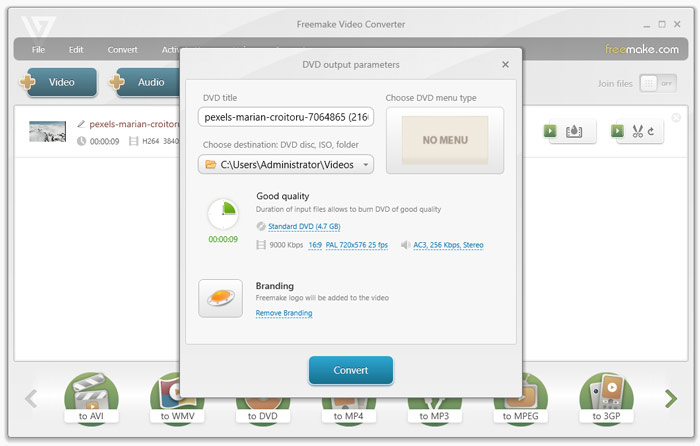
Rating:
While I am exploring when using the Freemake Video Converter, I am amused with its DVD-creation capability. The program has a fast creation process so that you can get your DVD in just a short period. Plus, this feature allows you to collect and store disc files without hassle. Moreover, the program won’t affect the original video and audio quality when burning. With this, you can input video with a resolution of up to 1080p.
Convert Digital Files
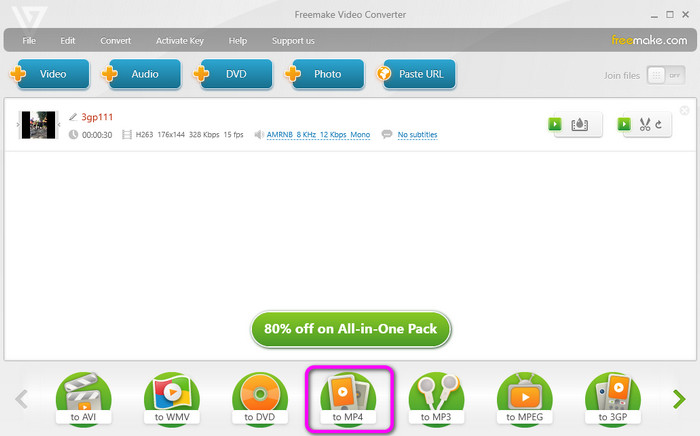
Rating:
Another helpful feature I discovered is its capability to convert digital files. Freemake Video Converter can convert audio and video to different audio files easily and effectively. Plus, the conversion process is quicker compared with other converters. Also, like the burning process, the tool won’t reduce the quality of the file. So you can still enjoy amazing video and audio playback.
Basic Editing Tools
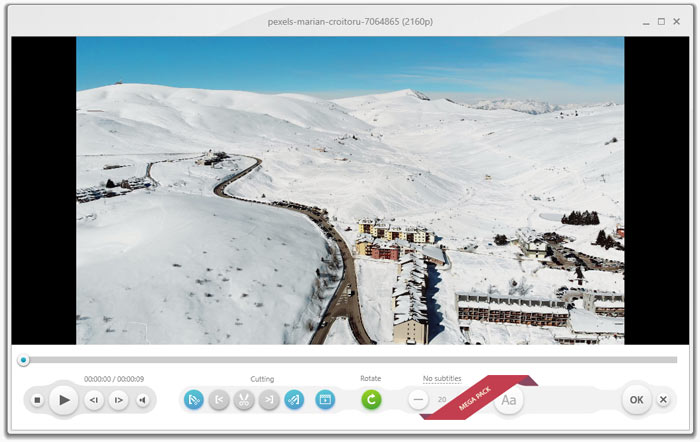
Rating:
Besides burning and converting, I learned you can use the program's basic editing tools. With this, you can join files if you want. Plus, if you want to cut videos based on your preference, you can do so. Lastly, the tool can also rotate your video so that you can watch the video from your preferred angle.
Paste URL Feature
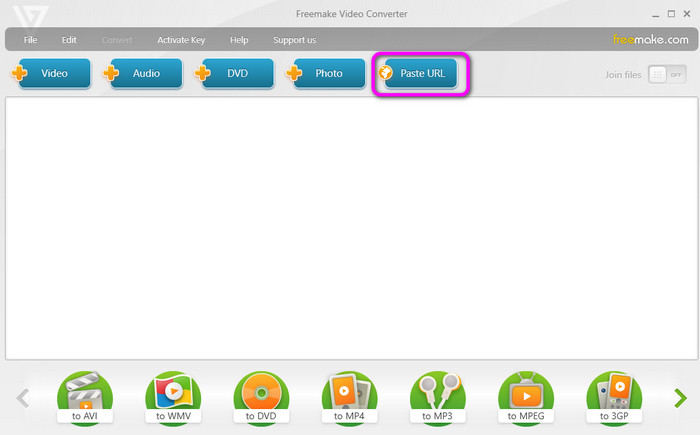
Rating:
I discovered that you can also input the video URL using the Paste URL button. You can use this function to add the video without downloading. After you paste the URL, the software will let you choose your preferred formats and audio quality before saving them on your computer.
Part 4. Freemake Pros and Cons
After discovering the features and benefits of the software above, this section will give you enough insights about the program’s pros and cons. To learn their capability, you can see the information below.
Pros
- The DVD-creation process is simple and fast.
- The user interface is simple to navigate and perfect for beginners.
- It can convert various digital file formats.
- The free version is available to test its functionalities.
Cons
- The menu creation is limited.
- It doesn’t have disc optimization.
- When burning, the quality might be affected.
- It is expensive to purchase.
- The software needs an update since it is looking outdated.
Part 5. Freemake Pricing
The Freemake Video Converter has a free version you can use. With this, you can test the burning and conversion capability of the program. Also, if you want more advanced features, it is best to get the paid version. The Freemake costs $39.95 monthly and $59.95 for lifetime access.
Part 6. How to Get Started on Freemake
This section will teach you how to create DVDs using the Freemake Video Converter. So, follow the steps below to get your desired outcome.
Step 1.Go to the Freemake.com main website and hit the download button to access the program on your Windows. Then, proceed to install and open the downloaded software.
Step 2.Click the Video option from the top interface. Then, when the file folder shows up, choose the file you want to add. After that, you will see that the file will be on the program’s interface.
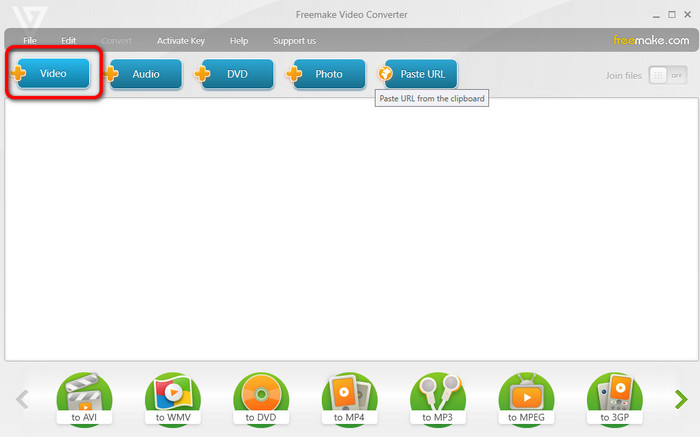
Note: Ensure that the DVD has already been inserted into your computer.
Step 3.After that, click the DVD option from the lower interface. With that, the DVD-creation process will begin. Wait for a few seconds to get the outcome. Once done, you can already have your DVD.
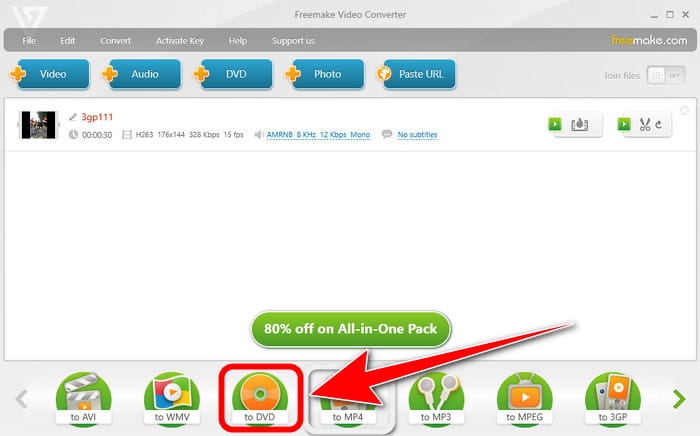
Part 7. Best Alternative to Freemake
Well, there are times when you need to look for an alternative software for Freemake. It may happen, especially if you are a Mac user. With that, you create a DVD using DVD Creator. Compared with Freemake, I can say that the program is more accessible and reliable. It can create DVDs faster and offer various editing functions to improve your files. Aside from that, it can even retain the video quality that may bring satisfaction to all users. The software lets you choose your desired output quality when burning DVDs. These are Fit to Disc, Low, Medium, and High. With this, you can balance the quality and burning storage. Moreover, It can also support various digital file formats, including MP4, VOB, AVI, MTS, MOV, and more, making it a powerful program at all times. So, if you are searching for an exceptional DVD creator, it is best to use this program.
Free Download
For Windows
Secure Download
Free Download
for macOS
Secure Download
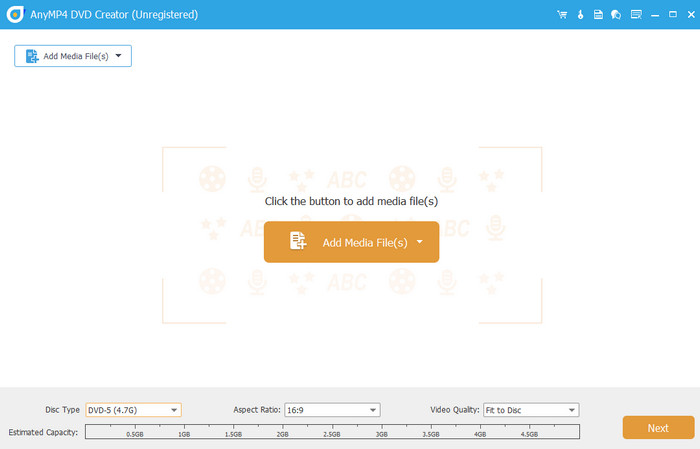
| Program | DVD Creator | Freemake Video Converter |
| Primary Function | Create/Burn DVD Video Conversion Basic Editing | Burning DVD Video Conversion Basic Editing |
| Supported Formats | DVD, Blu-ray, ISO, MP4, MKV, MOV, AVI, FLV, and more. | DVD, Blu-ray, MP4, M4V, MTS, and more. |
| Resolution | 1080p (HD) 4K | 1080p (HD) |
| Burning Feature | Extensive DVD-burning options Menu creation Chapter editing | Burn DVDs Rip DVD |
| Basic Editing Tools | Rotate Crop Add Filters and Effect Watermarks Trim | Rotate Join files Cut Video Basic Color Correction Adding Text and Image |
| Pricing | Monthly − $39.95 Lifetime − $59.95 | Monthly − $12.45 Lifetime − $39.96 |
| User Interface | Simple | Simple |
| Platform | Windows Mac | Windows |
| Additional Function | Video Enhancement Watermarking Sharing Create Video and Photo Collection | Slideshow Creation Download Online Videos |
| Overall Suitability | Ideal for advanced DVD creation and menu customization. | Ideal for basic DVD creation, video burning, and conversion. |
Part 8. FAQs about Freemake Review
-
Is freemake safe?
Definitely, yes. You can enjoy utilizing the software without worrying. The Freemake program ensures your privacy and security. It won’t leak all of your data and files without your consent.
-
Is freemake free?
The Freemake Video Converter is not 100% free. It only offers a free version that lets you experience its functions. Also, if you want more features, you must purchase its plan. The Freemake costs $39.95 monthly and $59.95 for lifetime access.
-
Is freemake legit?
Based on hands-on experience, we can tell that Freemake Video Converter is legit. It can create DVDs and convert videos effectively and efficiently. It can also provide basic editing functions, like rotating, cutting, and joining files, making it more remarkable.
Wrapping up
Freemake Video Converter is a reliable software for creating DVDs and converting video files. However, it has limitations in terms of accessibility since it is only downloadable on Windows OS. With that, if you use a Mac, the best alternative is the DVD Creator. With the program's assistance, you can create DVDs, convert videos, and use basic editing tools on your Windows and Mac platforms.
More from Blu-ray Master
- What is InfraRecorder: A Review of the DVD Burning Software
- An Accurate Review of Cisdem DVD Burner for DVD Creation
- 6 Best ISO Creators in 2024 [FREE and PAID Solutions]
- Wondershare DVD Creator [Unbiased and Detailed Review]
- Top 4 MTS to DVD Burner to Try in 2024 [Free and Paid]
- Top Rated VOB to DVD Burners (Windows and Mac Compatible)

