You can create a homemade DVD by converting MP4 files to ISO. ISO is a complete copy of the video data with lossless quality, so it is the best format to use before burning the video onto DVD. If you are new to this and you are unfamiliar with how to make it, this article will guide you through the best methods with simple steps. Moreover, we will explain ISO to you to learn more about its features and importance in DVD making.
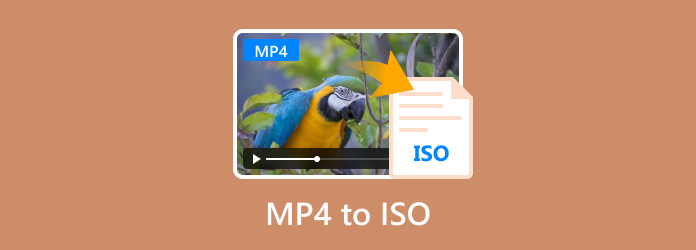
- Part 1. What is an ISO File
- Part 2. Convert MP4 to ISO with DVD RCreator - Best Method
- Part 3. Transfer MP4 to ISO - VideoByte DVD Creator
- Part 4. Transfer MP4 to DVD Format Online & Free
- Part 5. FAQs about MP4 to ISO
Part 1. What is an ISO File
ISO is a disk image format that is initially used to create a digital copy of an optical disc like a CD, Blu-ray, or DVD. Its main job is to preserve the structure and content of the disc, handling all original files, folders, and even hidden data. Aside from this, ISO has key features as a disk image format:
- It is the exact replication of the disc content.
- Include hidden data that is not accessible from the physical disc.
- ISO files can be used as virtual drives on computers, allowing users to access the content without the original disc.
- Suitable for backing up and archiving important data.
- Best used for distributing or sharing content digitally.
Part 2. Convert MP4 to ISO with DVD RCreator - Best Method
For a fast way to convert MP4 files, Blu-ray Master DVD Creator is the suggested tool to use on Windows and Mac. It is designed to burn videos to DVDs, allowing you to transfer MP4, MOV, HEVC, and other hundred formats to DVD, Blu-ray, or ISO files. If you want to be creative, this DVD creator has built-in templates with attractive designs to add to your work. On the other hand, its generous features allow you to take advantage of the editing options to trim, merge, and split content accordingly before creating DVDs.
- Convert MP4 to ISO and save digitally or burn in a disc.
- Configure the output resolution, format, and others effectively.
- Add elements like subtitles, background music, etc.
- Suitable for all-around DVD editing and burning.
Step 1. Click the Free Download button to download and install the Free DVD Creator.
Free Download
For Windows
Secure Download
Free Download
for macOS
Secure Download
Once it is running on your computer, choose the disc type you want to create and upload the MP4 file to the main interface.

Step 2. Open the Power Tools to edit video and audio. You can also split or merge chapters as you wish. Proceed by clicking the Next button.

Next, choose a menu template for the titles. You can edit the buttons, choose a theme, and more. Preview your work, then click the Burn button.

Step 3. The export setting allows you to choose a folder path or to burn a disc. Locate the Save as ISO option, then tick the checkbox to convert MP4 to ISO. Click the Start button to process.

The Free DVD Creator converts videos to disc format so that you can easily create a homemade disc that is playable on multi-disc DVD players. It is also a great video creator, providing all the functions you need for DVD-making.
Part 3. Transfer MP4 to ISO - VideoByte DVD Creator
VideoByte is a file converter to ISO that you can download on Windows and Mac. This alternative boasts support for a wide range of formats, converting MP4 to WAV, ISO, AAC, WMV, MOV, WAV, MP3, and more. It is also a great option for creating DVDs on a desktop, as it can customize titles with personalized menus, background pictures, songs, and more.
Pros
- Support all video formats for DVD creation.
- Built-in templates for menus.
- It has video editing tools.
- Add audio tracks, subtitles, and split chapters.
Cons
- It does not support converting MP4 to ISO Blu-ray.
- The free version only allows three conversions.
Step 1. To start, download and install VideoByte DVD Creator on your device. Click the Add Media Files button from the main interface to upload the MP4 files you want to convert. Click Next to proceed.
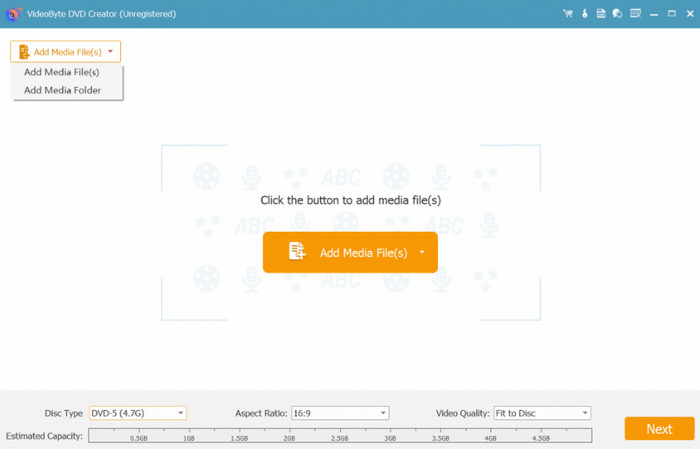
Step 2. With the Power Tools, you can clip, crop, and apply zoom mode to the video. Continue with editing, including selecting a menu template. Click the Burn button to go to the export settings.
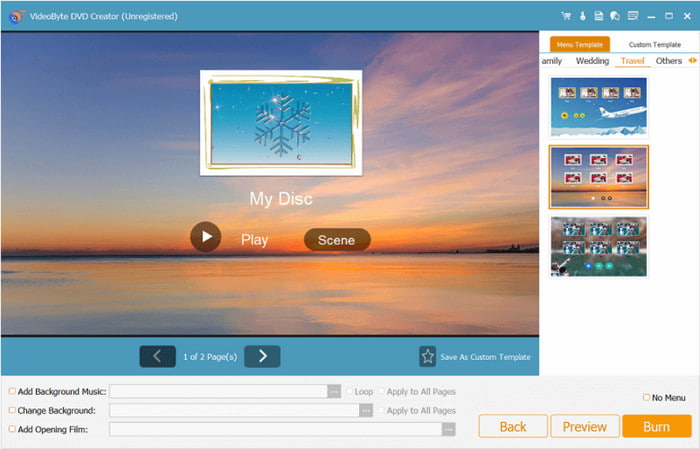
Step 3. To convert MP4 to ISO, tick the checkbox for save as ISO. Also, don’t forget to choose a destination folder. Click the Start button to process.
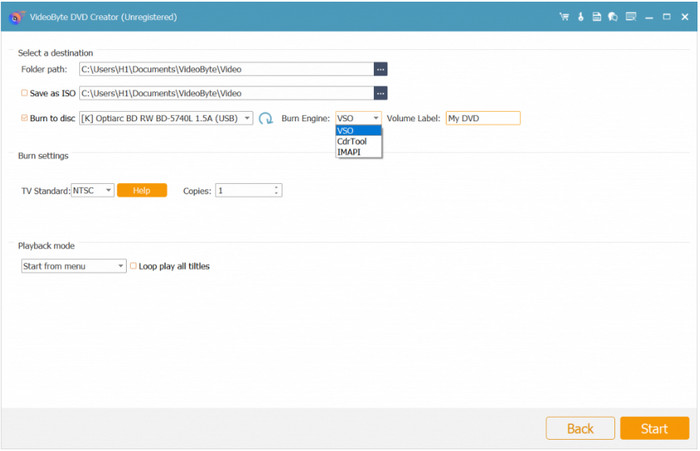
VideoByte DVD Creator looks like a good choice for turning an MP4 into a DVD. It is complete with editing functions and amazing burning speed. However, its dedication is only to DVD burning, and the free trial version offers a limited conversion.
Part 4. Transfer MP4 to DVD Format Online & Free
Surprisingly, converting files to ISO is now accessible online. OnlineConvertFree is one of the best web-based tools for making a DVD. It is a simple website where you can upload a file, choose ISO, AVI, WebM, etc., as the output format, and convert it instantly. This is the alternative to use if you still want to experiment with DVD making because you don’t have to pay, and you can convert smaller files immediately.
Pros
- Support a wide range of input and output formats.
- Support batch conversion.
- Decent converting speed.
Cons
- Uploads are only limited to 100MB.
- No advanced settings for resolution, FPS, etc.
Step 1. Visit OnlineConvertFree and click the Choose File button to import an MP4 file. Wait until the file is completely loaded on the website.
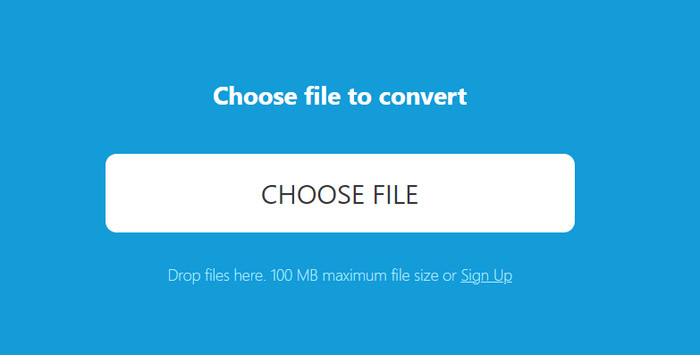
Step 2. Next, open the Format dropdown menu and go to the Archives tab. Select ISO as the output format. Once done, click the Convert button and wait until the file is converted.
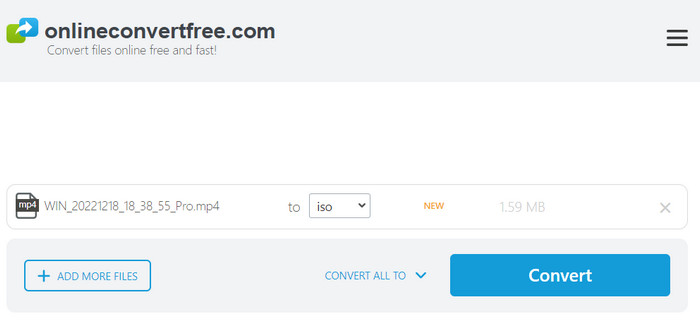
As simple as it is, OnlineConvertFree provides a good way to convert MP4 to DVD format. However, it is not a good tool for professional DVD burning, as it does not offer any advanced configurations.
Here is a comparison of Blu-ray Master DVD Creator, VideoByte DVD Creator, and OnlineConvertFree showing their differences in many aspects. This will show how important it is to choose the tool for an effective conversion.
| Blu-ray Master DVD Creator | VideoByte DVD Creator | OnlineConvertFree | |
| Supported Platforms | Windows, Mac | Windows, Mac | Chrome, Safari, Edge, etc. |
| Output Quality | Excellent | Excellent | Average |
| Menu Templates | |||
| Editing Features | |||
| Output Configuration | |||
| Price | $12.45 | $24.95 | Free |
| Input Formats | MP4, ISO, M4A, MKV, etc. | ISO, WMV, MKV, FLV, etc. | WebM, MP4, 3GP, ASF, etc. |
| Video Resolution | Up to 4K | Up to 4K | 480p to 720p |
| Conversion Speed | Fast | Average | Slow |
Part 5. FAQs about MP4 to ISO
-
Is ISO better than MP4?
The two formats are popular and used for storing media, making them both best for their respective purposes. ISO is better as a digital copy of the physical disc, given that it can preserve the original structure of all data. Meanwhile, MP4 is the standard video and audio container that is widely supported. It has a smaller file size, so it is easy to transfer or share across platforms.
-
Is ISO a video format?
No, it is not a video format but rather a disk image format. This means ISO is the digital copy of a disc, while it can also contain various video types, including MP4, MKV, AVI, and so on.
-
Are MP4 files low quality?
In reality, MP4 is not low quality, but it can be due to several factors. Its encoding settings might compress the data, resulting in a loss of bitrates and quality but a smaller file size. Lastly, the video player used to play MP4 can provide low quality. The settings influence the display, resulting in blurry or pixelated MP4 playback.
Wrapping up
With the best MP4 to DVD converters, creating your DVD becomes easier. But most importantly, DVD Creator is the best method for converting and burning DVDs without hidden charges. It is flexible in both converting and editing, giving you all the tools you need for effective DVD burning. Try it today and experience a user-friendly DVD burner with guaranteed high-quality conversion!
More from Blu-ray Master
- Extract Songs from an ISO Losslessly [2025 Tutorial]
- 8 Ultimate MP4 to ISO Converters to Have Lossless Quality ISO
- What is and How to Mount an ISO on Windows 10 and 11
- How to Burn ISO Files to DVD on Windows without Complication
- Plex ISO: How to Play ISO Formats on the Plex Media Player
- 6 Best ISO Creators in 2025 [FREE and PAID Solutions]

