Our review will focus on introducing everything about Windows DVD Maker software. First, you will learn its full description, along with its features. Then, you will get to know about its capabilities and limitations. After that, we’ll show you how we test the program to make this review more reliable. Lastly, we will also give another simple DVD maker that you can consider as an excellent alternative to Windows DVD Maker. So, we are glad that you are here. We will ensure that you can trust our review in terms of exploring everything about Windows DVD Maker.
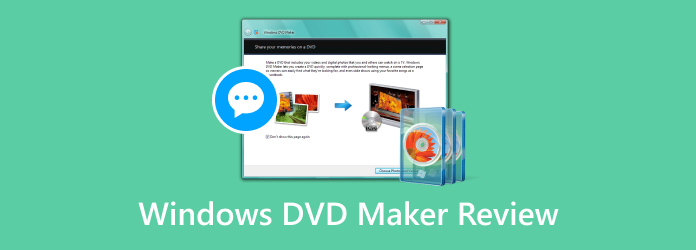
Table of Contents
Part 1. What is Windows DVD Maker
Windows DVD Maker is a perfect program for Windows users in terms of burning or creating DVDs effectively. After having our own experience in operating the program, we would like to say that it works very well. It can create DVDs in just a few clicks. Besides that, you can even customize menus for the enhancement of your file. We also found out that there are various menu templates you can choose. So, if you want to add a menu, it would be best to do so. What’s more, what we like here is that after creating the DVD, you will see that the video quality still remains. With that result, you can have an amazing viewing experience, like we did. But it doesn’t end with that. There is also a Windows DVD Maker for Windows 10 and other versions, making it accessible and convenient. Furthermore, the software lets you import a video file in many ways. Aside from adding a file from a computer folder, you can even paste a video link from YouTube. With this other way of importing process, you can attach any video you have from any platform. If you want to learn more about the enjoyable features of the program, we would like you to check the details in the next section. You will get more insights into the overall functionalities of Windows DVD Maker software.
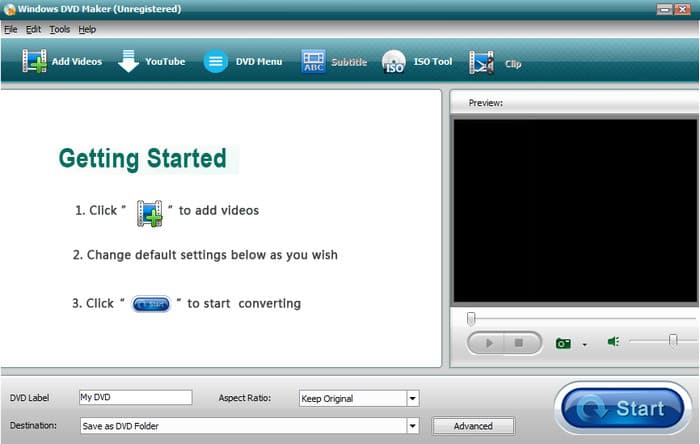
Part 2. Features of Windows DVD Maker
System Compatibility
Windows DVD Maker was officially available on Windows Vista and Windows 7. However, it was discontinued starting with Windows 8 and is not included in Windows 10 or 11. The discontinuation was part of Microsoft’s broader shift away from built-in multimedia authoring tools. As cloud storage, streaming, and third-party apps became dominant, DVD creation was no longer a core user need. Microsoft also moved toward the Windows Essentials suite, which offered more modern alternatives for video editing and sharing.
Stability and Safety
Windows DVD Maker is known for its stable performance on supported systems. It integrates well with other legacy Microsoft apps like Windows Media Player and Windows Photo Gallery, offering a smooth workflow for DVD creation. However, because it’s no longer updated or supported:
- It may not run reliably on newer operating systems.
- It lacks security patches, making it vulnerable if connected to online sources.
- The YouTube downloader feature, in particular, may be incompatible or risky due to changes in YouTube’s API and terms of service.
For users on modern systems, it's recommended to explore updated alternatives that offer similar features with better security and compatibility.
Create DVD
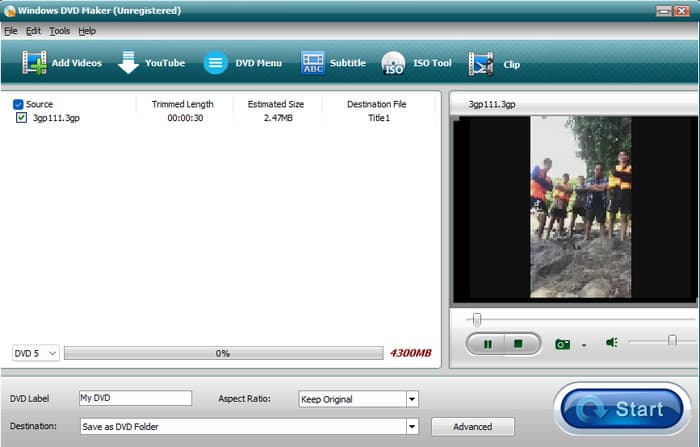
The core feature of Windows DVD Maker is to create a DVD. With this feature, you can import your files, such as audio, video, documents, and more. The good thing about here is that you can rely on this feature for storing and transferring your data into a disc. Plus, when creating a DVD, it will satisfy you since it won’t do anything about the quality. So, for creating DVDs, the Windows DVD Maker is among the DVD-burning software you can operate.
Burn ISO Files
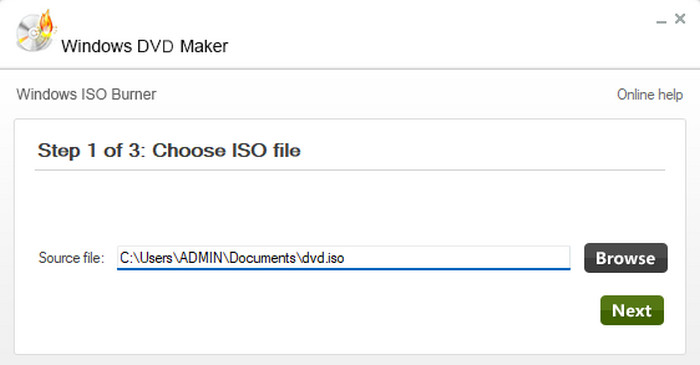
Besides burning DVDs, another great feature that we like is its ISO burning feature. The Windows DVD Maker lets you import the ISO file and transfer it into a DVD. With that, if you want to keep your ISO file in another platform or blank disc, we recommend using this program.
DVD Menu Feature
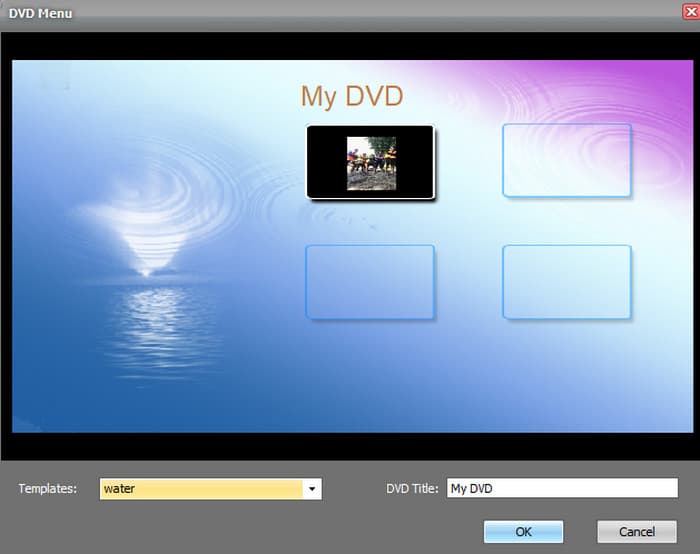
Another great feature that we would like you to know about is its DVD Menu feature. The main function of this feature is to add menu templates to your video file. The program has numerous ready-to-use menu templates you can add for the development of your file. It also has various themes, like water, Xmas tree, yellow, and more.
YouTube Video Downloader
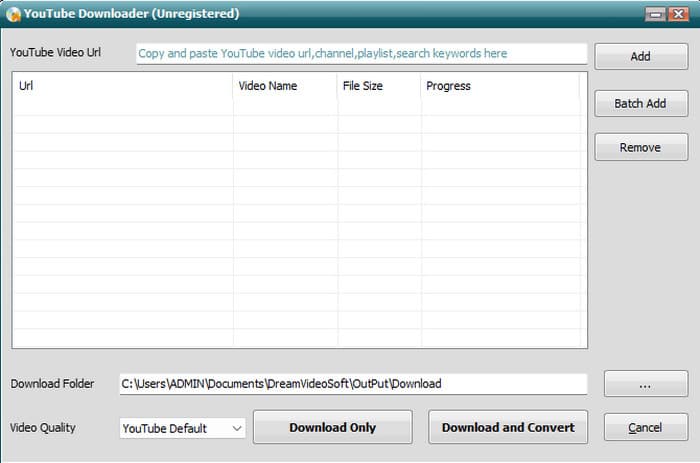
The program is not just perfect for creating DVDs. After exploring, we discovered that you can also download a YouTube video when using Windows DVD Maker. From the YouTube section, you can paste the link you copied from the YouTube app or website. With that, you can download a video and save it on your computer. The best thing here is that, besides downloading, you can also transcode the video to various formats. You can also select your preferred quality up to 1080p resolution.
Part 3. How We Test
Before writing this informative review, we do the following actions to ensure that what you can obtain here is legitimate and trustworthy.
− The team accessed the software and tried all of its features, especially its burning feature, to learn its capability.
− We also look for other user’s feedback about the software to have another insight into its functionalities.
− We are trying to discover its advantages and limitations so we can share it with the readers to make them aware of everything about the program.
Part 4. What We Like about Windows DVD Maker
Simple Interface
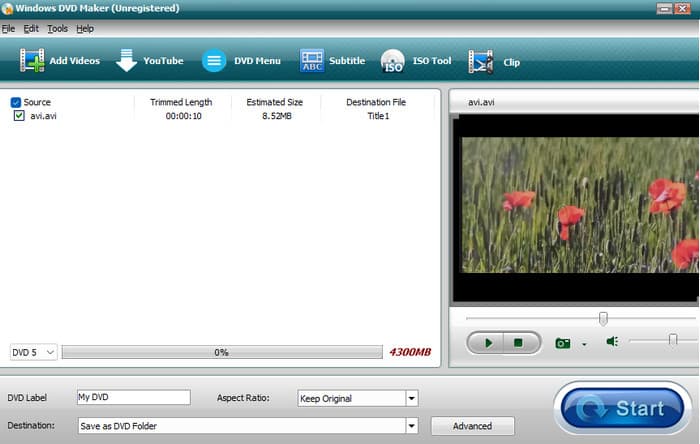
Rating:
The program can offer a simple user interface. With that, both professionals and novices can operate Windows DVD makers without any hassle.
Easy to Download
Rating:
Accessing the program is simple. After going to the software’s main website, all you need is to press the Download button. After that, you can proceed to the installation process until you run the software on your computer.
Menu Creation
Rating:
When creating DVDs, the program has a menu creation function. With this, you can give an extra touch to your DVD before proceeding to the burning process.
Transitions
Rating:
The program can offer a transition function. This function lets you add transitions between photos and videos on the disc. With this, you can have a better viewing experience.
Price
Rating:
Windows DVD Maker is completely free. Users can download, install, and use all its features without paying any fees. This makes it an excellent choice for users on a tight budget or those who only need basic DVD authoring capabilities.
Part 5. What We Don’t Like about Windows DVD Maker
Unavailable to Mac
Since Windows DVD Maker is created for Windows OS, it is impossible to access it on the Mac platform. So, to create DVDs on Mac, using another program is suggested.
Limited Function
Since the program is not actually free, you can experience limited functions. After the process, the program will attach a watermark to the video. Also, it can only handle 3-minute music for dealing with audio files.
Slow Burning Process
What we don’t like here is when burning DVD, the process is too slow. It takes a lot of time to get the final result.
Part 6. Final Verdict
The Windows DVD Maker for Windows 7 and other versions is a remarkable software for creating DVDs. It can also provide a simple user interface for a better DVD-creation process. What’s more, it can offer more features, such as downloading YouTube videos, burning ISO, customizing menus, and more. However, its drawback is that it is not available on Mac computers. It also has limitations when using the free version. It can insert a watermark on a video, which is annoying. You can also attach an audio file with an audio length of up to three minutes only.
Part 7. Best Alternative to Windows DVD Maker
If you want to create DVDs without limitations and any watermarks, the best Windows DVD Maker alternative to use is DVD Creator, selected by Blu-ray Master. With this software, you can make a better DVD compared with Windows DVD Maker. Plus, the DVD-creation process is more simple and trouble-free. It also contains different ready-to-use menu templates for your file. It has more free-to-use templates, which may help you improve your file effectively and smoothly. Aside from that, during the DVD-creation process, you can also edit your file. This is because DVD Creator can offer various editing functions. It includes crop, watermark, effects, color adjuster, and more. So, if you prefer a more reliable DVD creator, you can try and check this program.
Free Download
For Windows
Secure Download
Free Download
for macOS
Secure Download
Main Features:
• Format Support: Supports MP4, MKV, MOV, AVI, FLV, 3GP, MPEG, and other popular video formats.
• DVD/Blu-ray Output: Create DVD discs, Blu-ray discs, folders, or ISO image files.
• Menu Templates: Includes various themed templates (wedding, family, travel, Christmas, etc.) with customizable backgrounds and music.
• Video Editing Tools: Crop, rotate, flip, apply filters, adjust volume, add subtitles, set chapter points, etc.
• User-Friendly Interface: Clean and intuitive design for beginners and advanced users.
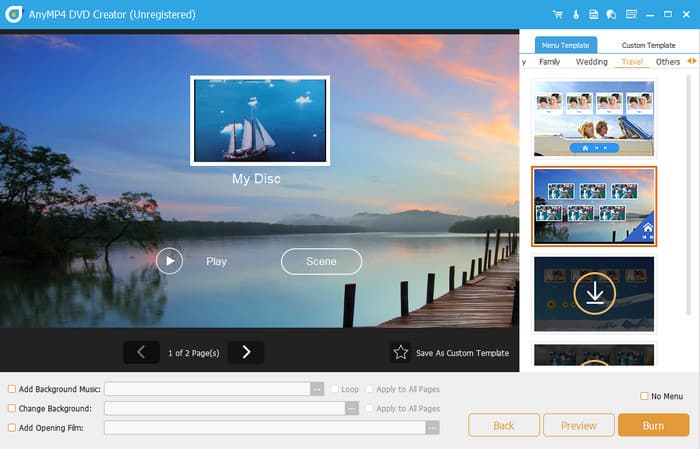
| Program | DVD Creator | Windows DVD Maker |
| Best For | Creating DVD Burning ISO Customizing Menu Editing | DVD Creation ISO Burning Downloading YouTube video |
| Platform | Windows Mac | Windows |
| Menu Creation | Various customization options | Limited customization options |
| Editing Functions | Crop Watermark Trim Effect Color Adjuster | None |
| Additional Features | Converting Videos Creating Blu-ray Merging Video | Adding Subtitle Video Clip |
Part 8. FAQs about Windows DVD Maker
-
Does Windows 10 have a DVD writer?
It has no DVD writer on Windows 10. It is because a DVD writer can be found on hardware, especially on an optical disc drive on a computer.
-
What files does Windows DVD Maker support?
In video formats, it supports AVI, MP4, ASF, WMV, and more. In image formats, it supports TIFF, JPG, BMP, DIB, TIFF, and more. In terms of audio files, it can deal with AIF, AU, MP3, WAV, WMA, and more. However, if you encounter format compatibility issues or need more advanced features like menu customization and watermark-free burning, you might want to consider the best alternatives to Windows DVD Maker, such as Blu-ray Master DVD Creator, which supports a wider range of formats and offers a smoother user experience.
-
Can Windows Movie Maker convert mp4 to DVD?
Definitely, yes. Windows Movie Maker can convert your MP4 file to DVD. Aside from that, it also supports various formats, such as MKV, MOV, MTS, and more.
Wrapping up
For creating DVDs on Windows, you can rely on Windows DVD Maker. It is a simple tool for creating DVDs, burning ISO, and downloading YouTube videos. However, since it has various limitations, there are times when you need to look for another alternative. In that case, use DVD Creator, picked by Blu-ray Master. This program can create DVDs in an understandable process. It can also provide various menu templates and editing tools for file improvement.
Best DVD Creator Review

