Do you want to deal with your ISO files effectively? Then you might need the help of WinISO. It is an excellent software that lets you handle disc image files, mainly those for DVDs, CDs, and Blu-rays. So, to learn more about WinISO, you must read my genuine review from this post. I will let you become a well-knowledgeable user for creating, burning, and converting ISO files. With all of that, I am encouraging you to take part in this post and get all the information from this WinISO review.

Part 1. What is WinISO
The WinISO software is a reliable offline tool suitable for managing and editing ISO files. It is also capable of converting DVDs, Blu-rays, and CDs to ISO, from ISO to BIN, and more. With this software, you can get your preferred result for your files. What’s more, the user interface of WinISO is simple. After using it for the first time, I can tell that WinISO is perfect for all users, especially for beginners. What I like here is that the tool can even support more formats than I imagined. It supports NRG, CUE, MDS, IMG, and CCD. Another powerful capability of WinISO is mounting disc images from the program interface without the need to save changes you have made to ISO or BIN. You can even add or remove files to a disc and burn or mount them from the same program. With that, if you are looking for the best tool for creating ISO from DVDs, you can download WinISO on your Windows operating system.
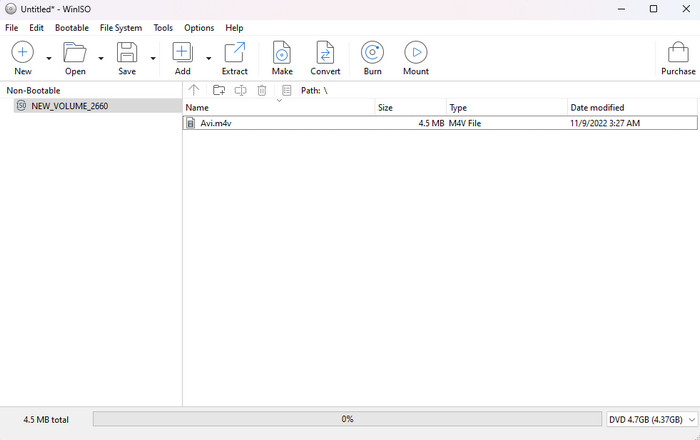
Part 2. WinISO Features
Make ISO from DVD
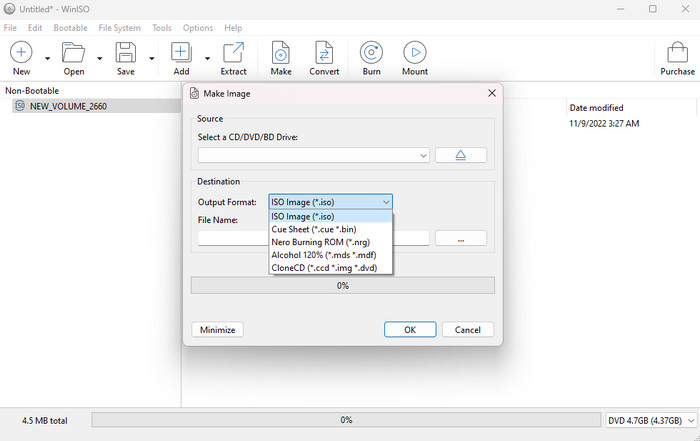
While exploring the functionalities of WinISO, I have found out that its one core feature that you can experience is its capability to make an ISO file from various discs. It includes DVDs, CDs, and Blu-rays. Well, there are various benefits why you need to create ISO from various discs. One of the best reasons is to reduce the file size. When making an ISO file, you will see that the file size from the disc will change. The ISO file can offer a smaller file size, making it more helpful for users who want to minimize the files. Plus, the process of making ISO from the disc is simple. All you need is to insert the disc, run the WinISO, attach the files and hit the Make function. With that, you can easily obtain your preferred result.
Convert ISO Files
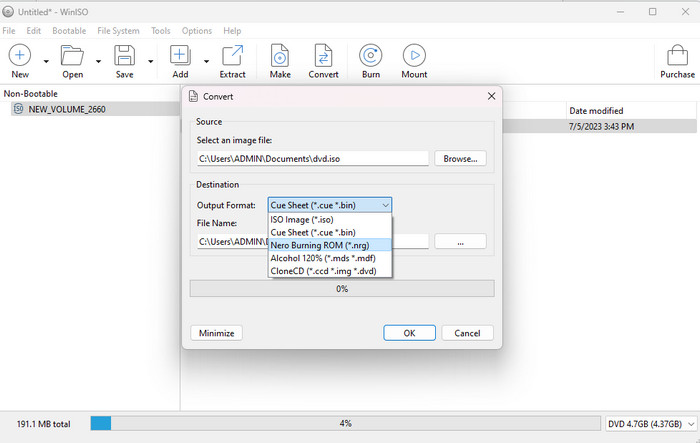
Another good feature I must introduce to you is the capability of WinISO to convert ISO files. As we all know, there are times when you need to convert ISO files. One of the best reasons is for compatibility. So, if you want to convert the ISO file to other formats, you can do so. The tool can support various file formats, such as BIN, CUE, NRG, MDS, MDF, CCD, and more.
Editing ISO Files
Besides making and converting ISO, you can also edit your ISO files effectively. The WinISO software lets you open and edit the files directly. With that, you can rename, add, delete, and extract the files within the image.
Mount ISO
You can also mount ISO files when using the WinISO software. You can make your ISO images as virtual drives, letting you access your files within the images. With that, you don’t have to get a disc anymore.
Part 3. WinISO Pricing
The WinISO software is not totally free. It can only offer a free trial that won’t last. So, if you want to operate the software continuously, you must purchase it for only $19.99.
Part 4. Good Things about WinISO
Understandable Interface
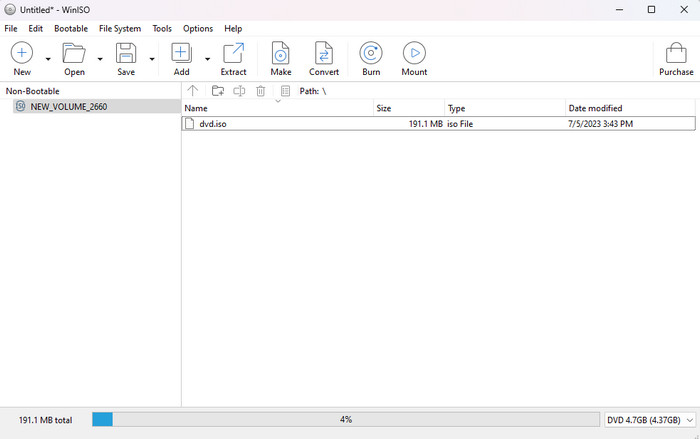
Rating: 4
What I like when using the tool is that you can navigate all the functions easily. It is because WinISO can provide a simple layout for its users. After running the tool, you can already see all the functions you need. It can be for making ISO, burning, mounting, extracting, editing, and more.
Effective Updating
Rating: 3.5
You will also like its effective updating process. With this, when having an update to certain files within a disc image, the WinISO overwrites only the section that has been modified. So, it can preserve the remaining data in the original location. In this kind of process, it will allow users to save files instantly without re-building an entire image.
Support Various Formats
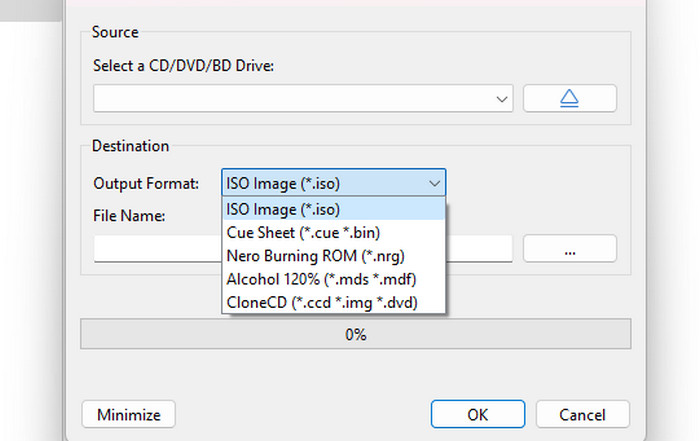
Rating: 3.5
The ISO creator can also support a wide range of formats. It can handle ISO, BIN, CUE, MDS, NRG, CCD, MDF, and more. With these supported formats, you can conclude that converting your ISO files is also possible.
Create Bootable Disc
Rating: 3.5
Another advantage you might like when using WinISO is its capability to create bootable disks from ISO. It can be useful for making installation media for OS or running diagnostic or recovery tools that are needed for booting from a disc.
Part 5. What We Don’t Like about WinISO
Lack of Editing Feature
Since the program focuses on making ISO, converting, and mounting, it only offers a few editing functions. So, if you want to enhance your files first before proceeding to the final procedure, sad to say but the program is incapable of providing all the functions you need.
Compatibility Issue
One thing that I don’t like here is that you can’t access the tool on Mac. The WinISO software is only downloadable on the Windows operating system. With that, it is better to use another program when dealing with ISO files, especially for Mac users.
Part 6. Final Verdict
WinISO is an excellent software for managing your ISO files. It is capable of making ISO, editing ISO, mounting ISO, and more. It can also provide a simple layout that can be understandable for all users. What’s more it has a converting feature that lets you turn your ISO file with other formats, such as NRF, MDS, MDF, CCD, BIN, and more. However, there are also some disadvantages you might encounter. It is only available on Windows OS. If you are a Mac user, it is impossible to use the software.
Part 7. WinISO Alternative
Are you looking for an excellent WinISO alternative that can offer more features and be more accessible? In that case, use DVD Creator. This alternative can be the tool you need for dealing with your files. I can tell that this program is more perfect than WinISO since it has better functionalities and is affordable for users. As we all know, WinISO is only good at managing ISO files. It is not capable of creating DVDs and offers more engaging editing functions. Aside from that, DVD Creator is workable on both Windows and Mac, making it more accessible than WinISO. It can even offer a fast DVD-creation process, which is helpful for all users. It also can provide various menu templates for the improvement of your file. With all of that, we can tell that the program is the best alternative you need for getting your desired output.
Free Download
For Windows
Secure Download
Free Download
for macOS
Secure Download
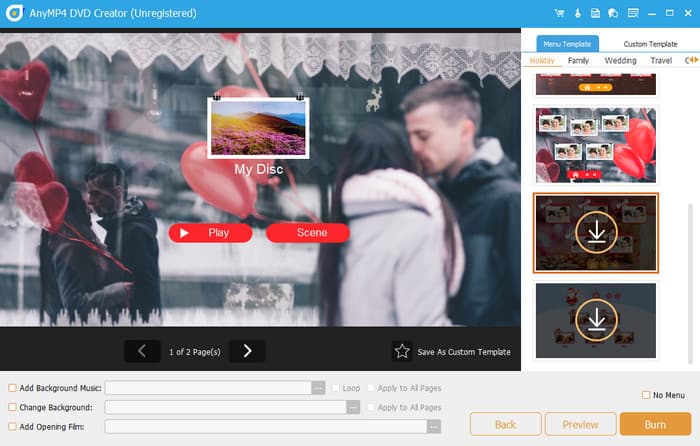
| Program | DVD Creator | WinISO |
| Primary Function | Create DVD Video Editing Menu Customization | Creating ISO Converting ISO |
| Burning Capability | Burn DVDs, ISO, Video folders, and Blu-rays | Burn ISO files |
| Menu Creation | Customize the menu with free templates | None |
| Video Editing | Rotate Crop Trim Effects Watermarks | None |
| Supported Media Formats | MP4, MKV, WMV, FLV, AVI, MOV, and more | Disc image formats (ISO, BIN, NRG, MDS, and more) |
| Platform | Windows Mac | Windows |
| Price | 1 Month License $12.45 Lifetime License $39.96 Business $79.06 | One time $19.99 |
| Free Trial | Yes | Yes |
| Supported Resolution | 720p 1080p 4K 8K | None |
| Focus | The program focuses on creating DVDs and other disc types. It can also offer basic editing functions and menu customization. | Focuses on managing ISO files. |
Part 8. FAQs about WinISO Review
-
Is WinISO a virus?
No, it is not. WinISO is a software capable of managing and editing ISO files. You can even create an ISO from various discs, making it more useful for all users.
-
Is WinISO free?
The WinISO software is not free. It can only offer a free trial for testing its functionalities. But if you want to experience the overall potential of the software, you can purchase it for $19.99.
-
Is the WinISO maker safe?
Of course, yes. The software is safe to use since it can help you secure your data. It also won’t share your files with other users without your consent.
-
How do you use WinISO?
First is to launch the software on your computer. Then, click the Add option to insert the file you want. After that, you can see various options from the top interface. You can click extract, make, convert, burn, and more. Once done, you can already have your file based on your desired output.
Wrapping up
As for our final statement, we can conclude that WinISO is an amazing tool for handling ISO files. It also has some features you might need during the operation. However, if you want to create DVDs, then maybe it is not the right tool for you. It is not even accessible to some platforms. In that case, the best alternative is DVD Creator. This program is perfect for dealing with both ISO and various discs, such as DVDs and Blu-rays.
More from Blu-ray Master
- 8 Ultimate MP4 to ISO Converters to Have Lossless Quality ISO
- 4 Ways to Burn ISO to DVD on Mac (All macOS X and OS 11 Versions)
- VOB to ISO Burner – How to Convert VOB to ISO on Windows/Mac
- Ashampoo Burning Studio Review: A Tool for Creating DVD
- Everything You Need to Learn about AnyBurn Software
- DVD Types: How to Choose and Pick up the Best One

