9anime is one of the most popular sites to use when watching anime. But there are times when you may encounter some errors, like Error Code 102630. With this error, you can't play and watch the anime smoothly. Luckily, this post can offer various methods to fix the error effectively and efficiently. What’s more, besides the solution we have provided, you will also learn what the error is and why it occurs when using the site. So, to learn all the necessary information you need regarding the best way to fix the 9anime error code: 102630, see the complete details below.
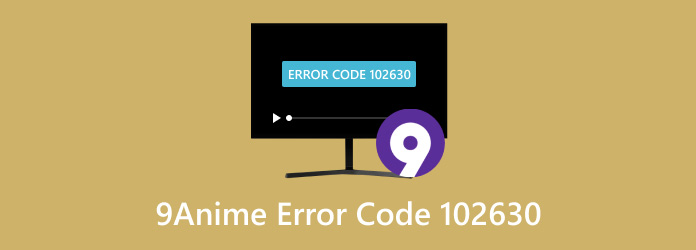
- Part 1. What is Error Code 102630 in 9Anime
- Part 2. How to Fix Error Code 102630
- Part 3. Best Way to Save Videos From 9Anime
- Part 4. FAQs about 9Anime Error Code 102630
Part 1. What is Error Code 102630 in 9Anime
Error code 102630 is among the common errors when watching various videos on the 9anime website. The error means you will experience a video playback error for some reason. The error can occur on different websites or platforms that handle video content. It includes social media platforms, streaming services, and other sites. Well, having a deep understanding of the causes of error code 102630 is crucial to resolving and troubleshooting the issue. So, before we proceed to the way to fix the error, see the details below. You will learn some reasons why the error code 1026 occurs.
Cache and Cookies
• An accumulated cookie and cache in your web browser can affect video playback. It may even trigger the error code 102630. The temporary file can be corrupted or outdated, so there is a chance of encountering the error.
Poor Internet connection
• If you have a poor internet connection, then there is a possibility that you may encounter the error code 102630. With that, always ensure that you have strong access to the internet to play the video.
Outdated Browser
• Having an outdated web browser may affect video playback. It needs more updates and compatibility to play the video without any hassle.
Hardware Acceleration
• One of the features you can have on a web browser is hardware acceleration. It offloads a particular task to the PC’s GPU for faster performance. But there are times when it can cause conflict when playing videos, which can lead to error code 102630.
Add-ons and Extensions
• The extensions and add-ons in your web browser can also affect your video playback, which may cause error code 102630. This can occur when the add-ons or extensions are incompatible with the browser and website.
Maintenance on 9anime’s Content Delivery Network
• The 9anime website relies on a worldwide network to deliver the video quickly. If there are some issues with the CDN, then the error code 102639 may appear.
Part 2. How to Fix Error Code 102630
Solution 1. Clear/Remove the Cache and Cookies on Your Web Browser
Since the cookies and cache are among the causes of the error code 102630, then the best way to solve the issue is to clear or remove the cookies and cache on your web browser. Well, if you are worrying about the procedure, then take it easy. Removing the cache and cookies on your web browser is a simple task. All you need is to go to the clear browsing data section, and you can begin the main procedure. With that, after the process, you can try watching the video if the problem is already fixed. For more details about the method, you can check the simple instructions we provided below.
Step 1. Click the three dots on the top-right interface on your browser. Then select the Clear browsing data option.
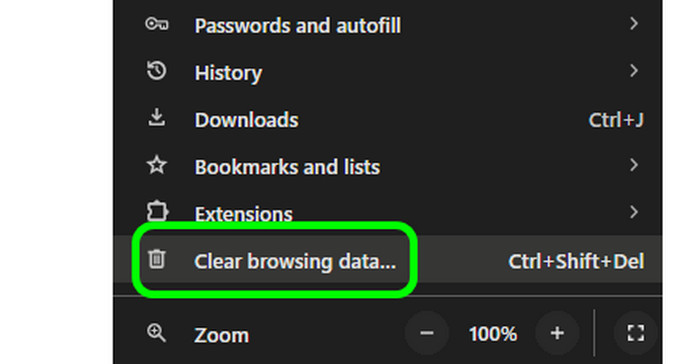
Step 2. When the Clear browsing data window appears, click the box of the Cookies and Cache option. Then, hit the Clear Data button. With that, you can smoothly clear your cookies and cache on your browser.
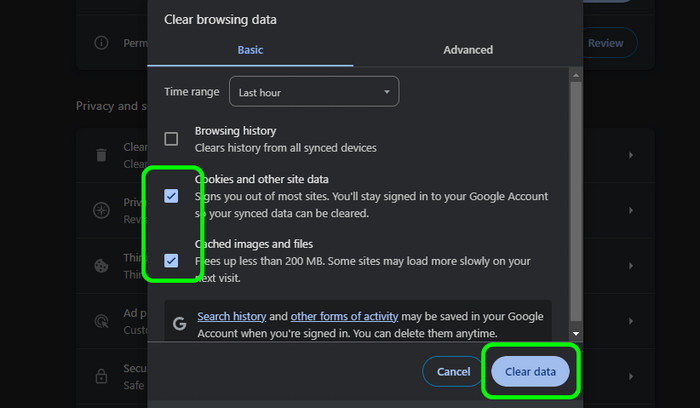
Solution 2. Check the Internet Connection
Another way to fix the problem is by checking your internet connection. As we all know, insufficient bandwidth, weak internet signal, and network congestion can result in interruption or errors in video streaming. So, always ensure that you have a strong internet connection when playing videos using the 9anime website. You can also view the simple tips we provided below to check your internet connection.
- Use an online speed tester to check your internet connection.
- Restart your router and see if it can work already.
- If you have another internet provider, try to connect it to your website.
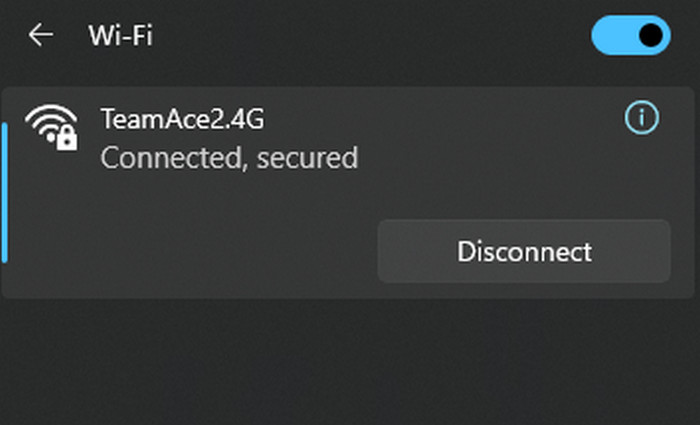
Solution 3. Update the Web Browser
As we have discussed above, an outdated browser can be a reason why the error code 102630 occurs. It may require more updates and compatibility fixes to have smooth video playback, which can lead to errors. In that case, the best solution to solve this issue is to get the latest version or update your browser. See the simple steps below and begin updating your browser to fix the error code 102630.
Step 1. Go to your browser and click the three dots from the top interface. After that, select the Help section and choose the About Google Chrome option. Then, you will see that Google will automatically proceed to the updating process.
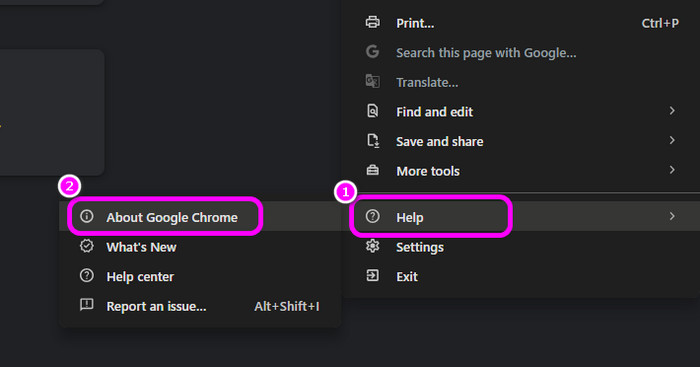
Step 2. Once the updating process is done, you can click the Relaunch button to finish updating the browser.
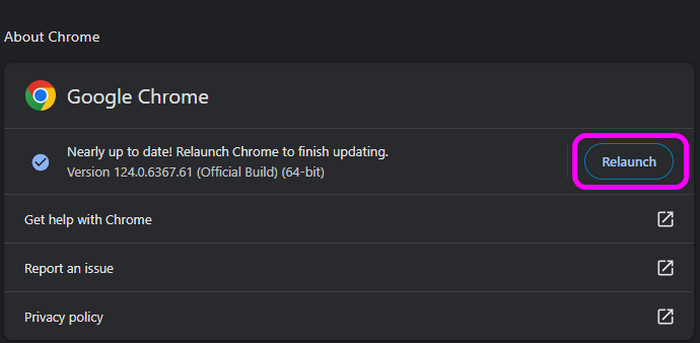
Solution 4. Check the 9anime Server Status
Before troubleshooting on your device, you must first check the 9anime’s server status. You can go to the website’s server or other official pages. With that, you will get an idea of what might happen to the website. You can view some information from the admin that may help you get an idea of why the error code 102630 occurs. Also, you can view some comments from other users and get their opinion. Lastly, if the website is undergoing server maintenance, all you need to do is wait until they resolve the issue. Or you can find anime sites like 9anime.
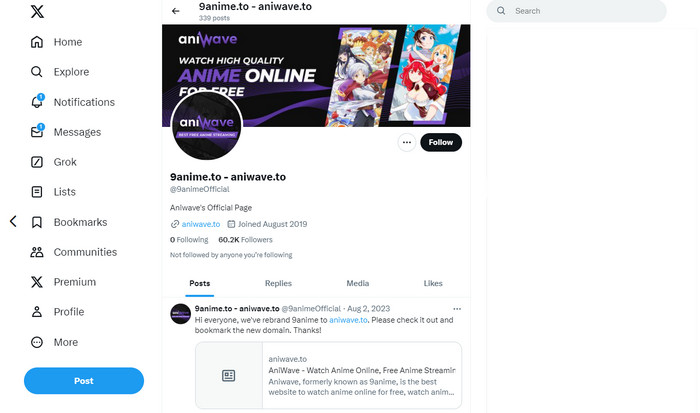
Solution 5. Remove Add-ons and Extensions
Since we have already discussed that some extensions and add-ons can be the reason why an error occurs, then you must remove them from your browser. It is necessary to remove them, especially if they are incompatible with your browser and website. So, to begin removing the extensions and add-ons on your browser, follow the procedure below.
Step 1. From your browser, click the three-dot menu from the top. After that, navigate to the Extensions and select the Manage Extensions option. After clicking, you can proceed to the next step.
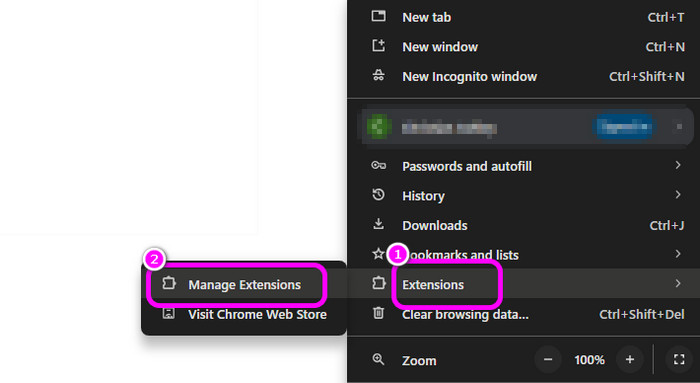
Step 2. When various extensions and add-ons show up, click the Remove button. With that, it will be removed, and you can check if you can already watch the video from the website.
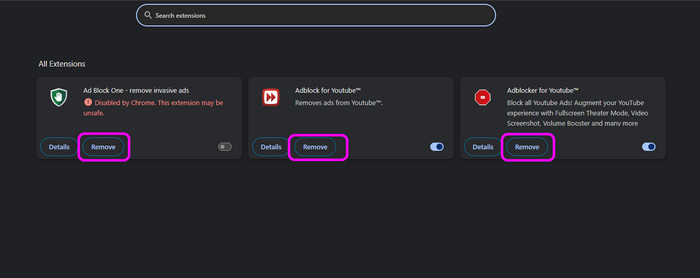
Solution 6. Update Drivers
If you have an outdated driver, then it is important to update them. If you have outdated video cards and network adapters, then it can contribute to abrupt video playback errors when using 9anime. Therefore, updating the drivers on your computer is the right thing to do. Follow the steps below to begin updating your drivers.
Step 1. Go to your computer’s search box and search the Device Manager.
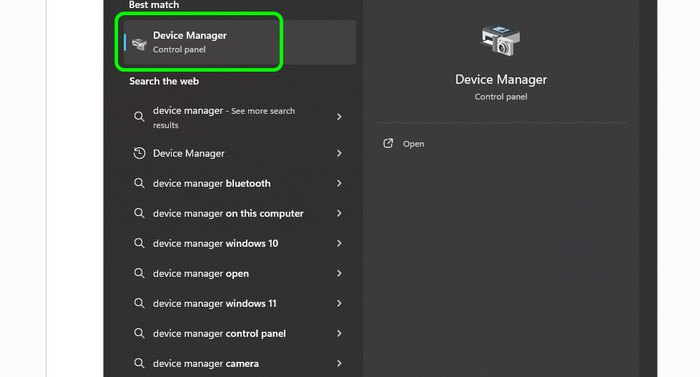
Step 2. When the Device Manager window pops up, go to the Network and Video adapters categories. After that, right-click each adapter and hit the Update Driver option. With that, you can start updating the drivers smoothly.
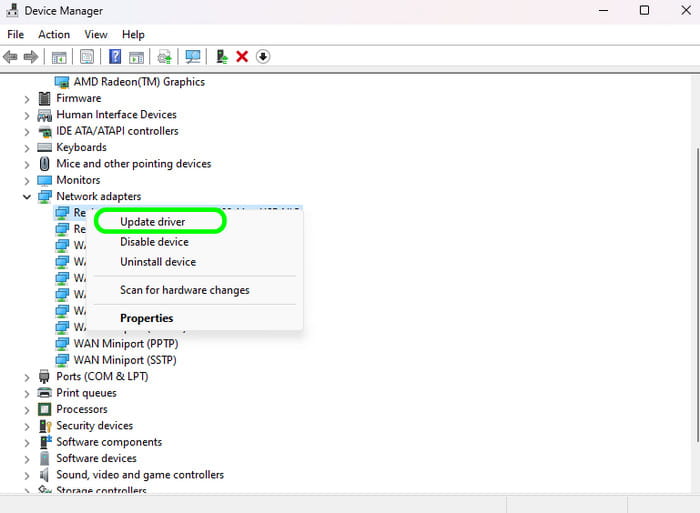
Part 3. Best Way to Save Videos From 9Anime
When watching anime videos on the 9anime website, there are times when we want to save them so we can watch them offline. If that is your concern, one of the most effective ways is to record the video. If you are looking for excellent and reliable software, use the Screen Recorder program, picked by Blu-ray Master. With the assistance of this recorder, you can record your video easily and smoothly. Navigating the program is simple since it can provide an easy layout and trouble-free recording procedure. This way, no matter if you are a professional or a new user, you can access the tool. In addition to that, the program can support high-quality videos up to 8K. So, you can use the program if you are dealing with high-quality videos. Plus, the Screen Recorder lets you choose how you want to record the video. You can record in full-screen mode or customize the screen based on your preference. To begin the recording process to save your videos, see the instructions below.
Step 1. Download the Screen Recorder program by clicking the Free Download button below. After that, install and run it on your computer.
Free Download
For Windows
Secure Download
Free Download
for macOS
Secure Download
Step 2. When the main interface shows up on your screen, click the Video Recorder feature.
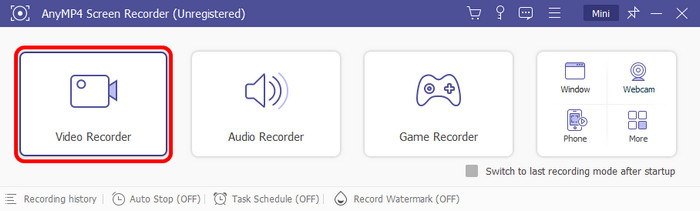
Step 3. Then, you can choose if you want to record in full-screen mode or customize the screen. After that, click the Rec button to begin the recording process. Afterward, when you are done recording, press the Stop button.
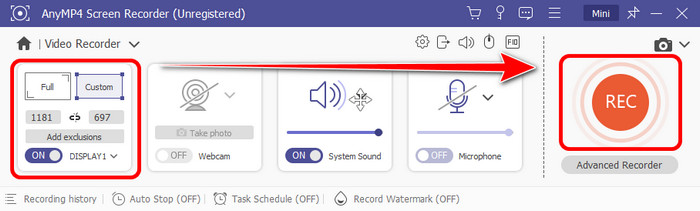
Step 4. After clicking the Stop button, the preview will appear on your screen. To completely save your recorded video, click the Done button below.
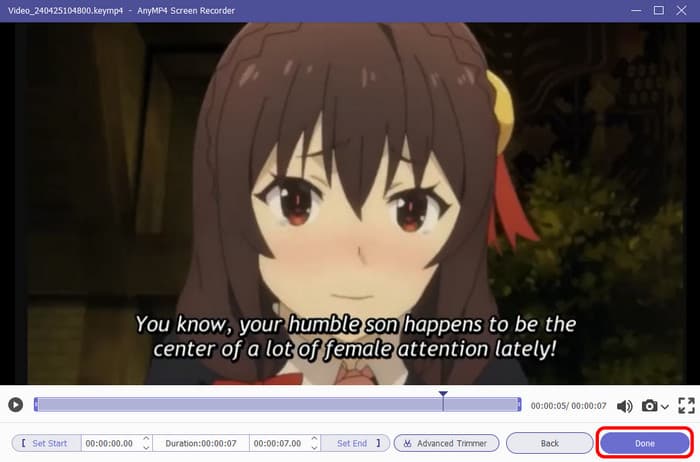
Part 4. FAQs about 9Anime Error Code 102630
-
What is wrong with 9anime right now?
As of now, the good thing here is that the 9anime website doesn’t have any issues. When visiting the website to watch the anime, you can watch it smoothly without encountering any issues. Therefore, you can consider 9anime as one of the reliable websites for watching anime.
-
Is 9anime banned?
Definitely not. 9anime is a website that lets you watch various anime for free. With this, users can access the website and start watching their favorite anime.
-
Is it illegal to watch pirated anime?
Based on the law, watching pirated anime is illegal. With that, it is better to watch anime legally by using streaming services to avoid copyright infringement.
Wrapping up
Now, we have discovered the ways to fix error code 102630 in 9anime from this guidepost. Also, if you want to save videos from 9anime to watch them offline, the best program that may help you is the Screen Recorder. This recorder can help you record your videos in full-screen mode, and you can even customize the screen, making it an ideal recorder for all users.
More from Blu-ray Master
- 10 Best Gogoanime Alternatives for Smooth Anime Playback
- Best 10 AnimeDao Alternatives for Watching Anime Fluently
- How to Fix Videos Not Playing on iPhone [Best Solutions]
- TikTok Videos Not Playing: Learn the Reasons and Solutions
- Common Solutions to Fix Unable to Play Video Error 5
- HEVC Player: Choosing the Right Player for Your Device

