Smart TV has greatly improved home entertainment. This technology has enabled its users to enjoy movies and shows available on online streaming platforms without the need for traditional digital storage, such as USB flash drives. Since Smart TVs run on platforms available on mobile devices such as Android, downloading applications has now become possible and much easier to set up. With that in mind, Pluto TV is one of the more famous streaming services available today since this option is free to use and offers 1000+ free movies and shows. In this article, we will provide a complete guide on how to get Pluto TV on Smart TVs, including a detailed guide on how to set it up, how to watch it in blocked countries, and how to download movies from it. Read this article for a full guide to learn how.
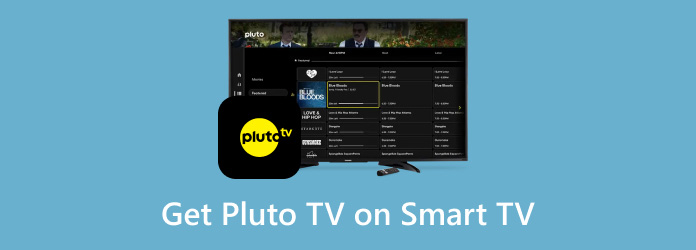
- Part 1. What is Pluto TV
- Part 2. How to Get Pluto TV On Your TV
- Part 3. How to Watch Pluto TV in a Blocked Country
- Part 4. How to Download Movies From This Website.
- Part 5. FAQs About How to Get Pluto TV on Smart TV
Part 1. What is Pluto TV
Pluto TV is a streaming service provided by Paramount Global Media Company. Its Paramount Streaming division manages it and is available on multiple platforms, like Android, iOS, Apple TV, Windows, and macOS. Unlike other streaming services, Pluto TV can be used for free in exchange for ad presence on the website. Moreover, its services are only accessible to users living in the USA, Canada, Europe, and Australia.
Because of this limitation, Pluto TV has a limited reach, and its ad presence makes its streaming services similar to traditional cable channels that are upgraded in a modernized shell. Another potential reason why it is geo-blocked in limited countries is to avoid unnecessary competition with the Paramount Plus streaming service that is available in more countries.
To learn how to set up Pluto TV, please continue reading the article below. We will provide multiple setup options and guides for Smart TVs, countries where it is not available, and how to download movies from the site.
Part 2. How to Get Pluto TV On Your TV
In this section of the article, we will provide a full guide on how to get Pluto TV on your Smart TV. Since the tool is a streaming service, Smart TV is a perfect medium to consume the services provided by Pluto TV.
Before proceeding to the setup guide, let's list Pluto TV's supported TV devices to learn what its users need to enjoy free streaming with it. As we mentioned before, Pluto TV is exclusively available in the USA, Canada, Europe, and Australia.
TV Devices Supported by Pluto TV
- Amazon Fire TV and Fire TV Cube
- Apple TV
- Android TV
- Google TV
- LG Smart TV
- Hisense Smart TV
- Samsung Tizen Smart TV and later versions
- Sony TV (USA Exclusive)
To learn how to set up the tool, please read our quick three-step guide below.
Step 1. Open your Smart TV device, then go to the Apps section, Google Play, App Store or where your Smart TV can download new apps.
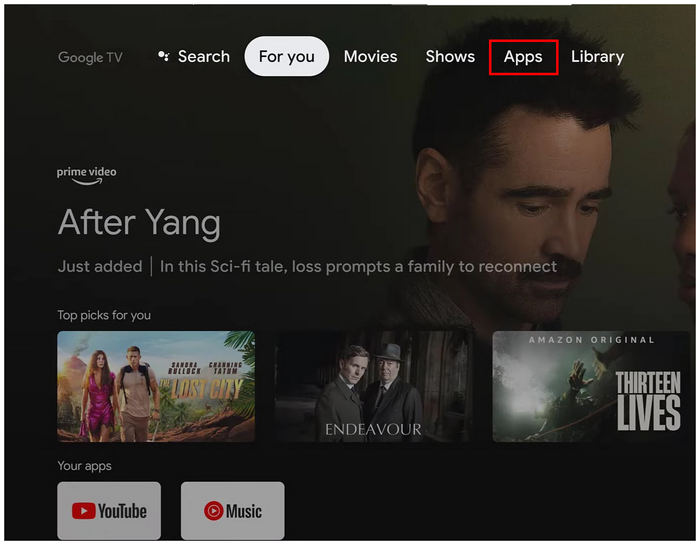
Step 2. Use the downloader search bar in the software and type Pluto TV to search for it.
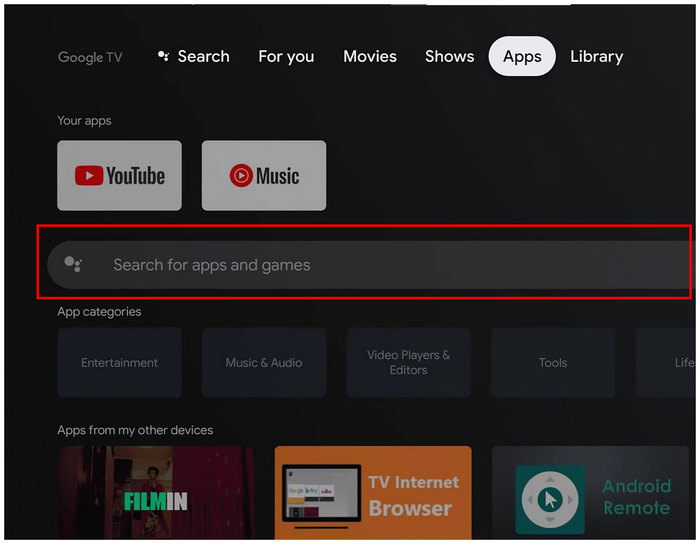
Step 3. Once Pluto TV has been selected, click the Install button to download the app on your Smart TV device.
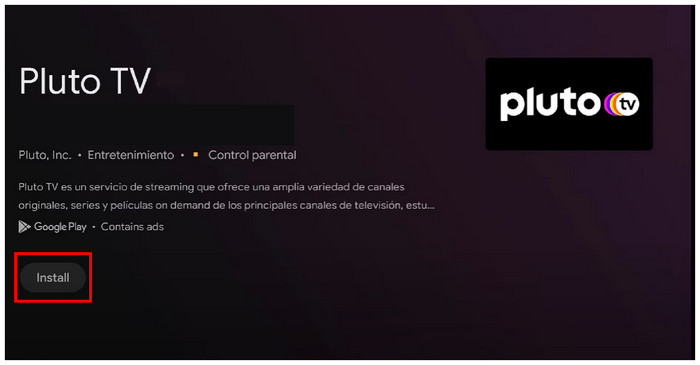
Once Pluto TV has been installed, you can use it for free to watch your favorite shows and movies as long as you are located in the USA. To learn how to get the software for countries outside the US, please continue reading below.
Part 3. How to Watch Pluto TV in a Blocked Country
iPhone GPS Spoofer on Pluto TV Mobile App
The first option we will feature for watching Pluto TV in a blocked country will be the iPhone GPS Spoofer, an ideal tool for Pluto TV users using an iPhone device. As its name suggests, this software modifies the location of an iOS device connected to it by changing the smartphone's GPS location settings.
By using this tool, you can now set your iPhone’s location in your chosen US state to make Pluto TV downloadable on your device and accessible to watch movies and shows as well. In addition to this use, the tool is also a good option to keep your privacy when using public networks since your phone’s physical location is important data that can be easily exploited.
Please read our full guide below to learn how to use iPhone GPS Spoofer to set your location to the USA and, therefore, access the Pluto TV app. The USA will be chosen as the main location since it is where the service was originally available first.
Download the software first so you can learn how to use the tool more easily using our step-by-step guide.
Step 1. Once iPhone GPS Spoofer has been installed, click on Start and follow the instructions to connect your iPhone to the software.
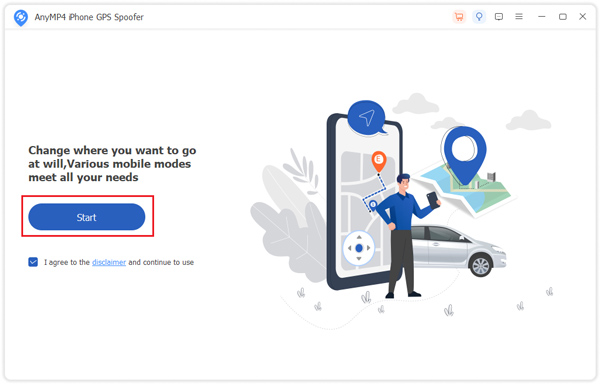
Step 2. After your iPhone device has been connected, select the Modify Location option in the next window. Then, set the map pointer to any location in the USA.
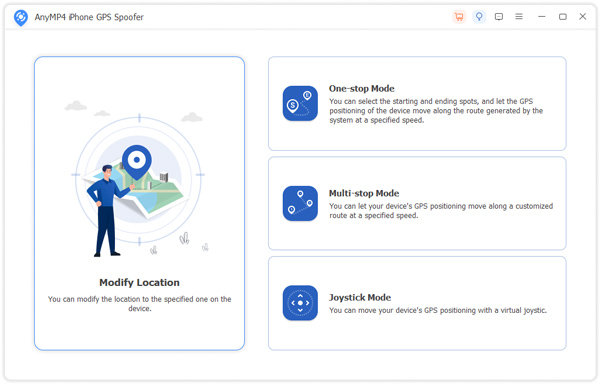
Step 3. Finally, with your modified location now set, click on Confirm Modify to set the location as your new virtual position. You can now install Pluto TV and enjoy using it on your iOS device.
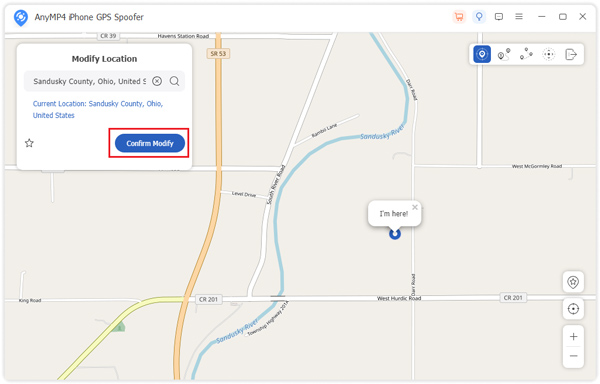
After following this guide, we hope that you can now enjoy Pluto TV on your iPhone device after accessing it, even if you are outside the USA. All you need to do now is to enjoy your favorite shows and movies on the streaming service.
VPN on the Web
Similar to GPS spoofing, a Virtual Private Network (VPN) can also be used to adjust the digital position of a device connected to it. This option can also make your device located in the USA, even if you are outside the country.
Unfortunately, VPN applications are often paid apps that require technical knowledge to set up. With that in mind, providing a step-by-step guide on VPN will be more complicated since the setup for each software is different. Due to that, relying on the guide of your chosen VPN service will be a lot more reliable than a general setup guide.
Because of this guide limitation, we will provide the next best thing and present some popular VPN services that you can use:
- NordVPN
- ExpressVPN
- ProtonVPN
- Opera Browser Free VPN
- Surfshark
Due to the major differences between these apps, we recommend checking them out yourself to learn how to set up each VPN tool.
Also, VPN tools also let you watch MX Player on USA, and other non-local countries.
Part 4. How to Download Movies From This Website.
One of Pluto TV's biggest strengths is its virtually unlimited library of movies and TV shows, which you can browse all day to watch. Unfortunately, the software does not include a feature to download these videos. With that in mind, using a screen recording tool such as Screen Recorder on your computer will be the best way to download movies directly from Pluto TV.
Screen Recorder is a solid option for saving movies from Pluto TV by recording them in real-time. If you are unsure about the quality of recordings that can be captured using this option, fear not. The software is capable of recording videos up to 4K UHD without having resolution problems. Additionally, its audio capture capabilities are also the best in the screen recording market, making it an ideal option for saving videos from streaming services such as Pluto TV. With the help of these features, the tool is capable of saving videos with lossless standards at an almost 1:1 copy quality.
Download Screen Recorder now and follow our guide to learn how to use it to download videos from Pluto TV.
Free Download
For Windows
Secure Download
Free Download
for macOS
Secure Download
Step 1. Open Pluto TV and then set the movie playing to full-screen.
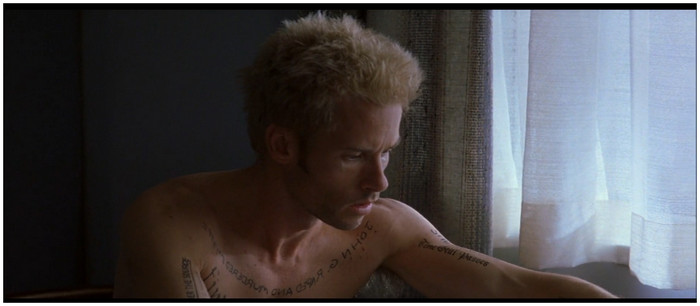
Step 2. Next, open Screen Recorder and go to the Video Recorder mode. Using the recording area box, set the portion of the screen that you can record. Then, click on the REC button to start the recording process.
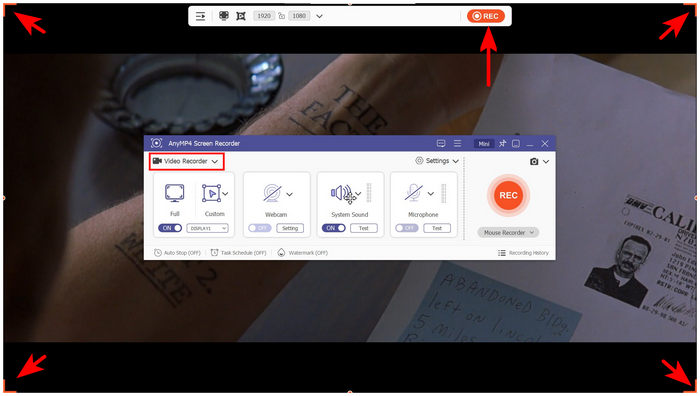
Step 3. After the recording process, you can edit your recorded movie from Pluto TV using the Essential Editor features available in the recording software. Otherwise, click on the Folder icon to locate the recorded movie on your computer that is now available for your personal use.

Although Pluto TV is free to use, a download function is unfortunately absent from the software. Despite that, you can still download movies available on the streaming service if you know how to use the right tool, such as Screen Recorder.
Another method of downloading videos from Pluto TV, you can try StreamByte for Video.
Free Download
For Windows
Secure Download
Free Download
for macOS
Secure Download
Part 5. FAQs About How to Get Pluto TV on Smart TV
-
Is Pluto TV safe?
Yes, it is. Pluto TV can be enjoyed safely. Unfortunately, learning how to get rid of ads on Pluto TV would be more tricky since there are no available premium plans for the tool.
-
Is Pluto TV any good?
Yes, it is. This streaming service offers 1000+ movies and shows and is also free to use. Read this article to learn how to get Pluto TV on my TV.
-
Is Pluto TV legal in the UK?
Yes, Pluto TV is legal in the UK. It is one of the regions outside the US where Pluto TV can be used. If you live overseas and want to learn about what is Pluto TV in the UK, read this article for a full overview of the tool.
-
Can I get Pluto TV on Sky Q?
Yes, you can. Sky Q is a European television service that can access Pluto TV. Enjoy watching Pluto TV with this software.
-
Is Pluto TV legal?
Yes, it is. The tool is registered and legal in countries where it is available, such as the USA, Canada, Europe, and Australia. You are safe when using Pluto TV.
-
Is Pluto TV free?
If you are wondering if Pluto TV is free to watch, then the answer is yes. Read this article to learn how you get Pluto TV on your Smart TV system. If you are looking for an answer about how much is the Pluto TV app, we hope that its free pricing is a favorable answer.
Wrapping up
We hope that this article has helped you learn how to set up Pluto TV on your Smart TV even if you are outside the countries where it is available. If you want to use the service on your phone, you can use iPhone GPS Spoofer. However, if downloading a movie is your goal, feel free to try Screen Recorder.
Please share this article online to help other users looking for a Pluto TV setup guide.
More from Blu-ray Master
- 4 Best Smart TVs with Built-in DVD Player [2025]
- Can You Play MKV Videos on an Apple TV? Here are the Best Ways
- How to Connect DVD Player to Roku TV in 2 Workable Ways
- Best 10 Xmovies8 Sites to Watch Trending Movies for Free
- Movie2K Sites You Should Try with High Streaming Quality
- Top 10 Leading Movie4k Sites You Cannoy Miss


