Top 5 Apps to Combine Videos into One for Instagram [Full Guide]
Are you looking for an app to combine pictures and videos for Instagram?
It becomes more and more trendy to combine videos into one file and post it on your social media account like Instagram. You should know that, there are many Instagram video collage apps that can help you edit videos and post engaging photo and video collages on Instagram.
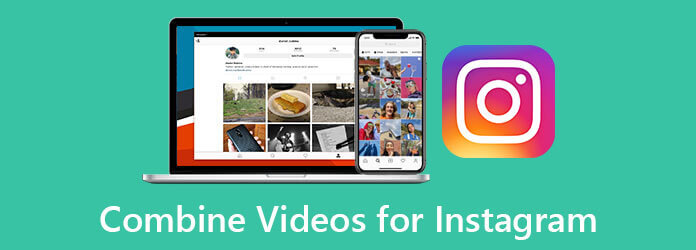
Here in this post, we like to introduce you with 5 best apps to combine videos into one for Instagram. Whether you want to combine pictures and videos for Instagram directly on your portable iPhone or Android phone, or combine videos into one for Instagram on a computer, you can find suitable Instagram video collage app or video editor tool to help you do that.
To combine videos into one for Instagram, you can use free online video combining tool like Free Video Merger. It supports videos in any frequently-used formats including MP4, MOV, FLV, AVI, MKV, and more. You can rely on it to combine videos into one for Instagram posting.
Go to this Free Video Merger site on your browser. Click the Add Video for Merging button to install a small-size launcher for the online video merging. Then you can upload your videos to it through the pop-up window.

You will be taken to a new Merging videos window. Here you can add more video files, arrange video order, choose output video resolution and format, and do other operations based on your need. After that, you can simply click on Merge Now button to start combining videos into one for Instagram.

When the whole video combining process is over, you can see a Join Successfully notification. Click OK to finish it and close the window.

To combine pictures and videos and make a video collage for Instagram, you can turn to the professional video editor and converter software, Video Converter Ultimate. It highly supports all popular video, audio and image files. For example, you can combine AVI files with it. It enables you to combine pictures and videos with high quality. In addition, it is equipped with many editing functions for you to freely edit video, adjust effects, and enhance quality.
Key features:
Free download, install and run this picture and videos combining app on your computer. To combine videos into one for Instagram, you can click Toolbox and then select the Video Merger.

Click the + icon to import your video files. Here you can add two or more videos according to your need.

You are allowed to directly view the added videos and edit them. Make sure all added video clips are placed in a right order. You can also manually set various output settings based on your need.

Choose a suitable destination file folder and then click on the Export button to start combining videos into one. When you see the notice: The video merging process is completed notification, click OK button.

If you want to combine pictures and videos for Instagram and crate a video collage, you should use the Collage feature. After you enter the Collage window, click + icon to add your videos and pictures. All commonly-used templates are offered there for you to choose from.

During this step, you are allowed to apply new filters, add background music to video, and do more operations. Then click Export button to store the new created video collage on your computer.
If you want to directly combine pictures and videos on your iPhone, iPad or Android phone, you can find a right app from this part. Here we like to recommend 3 best apps to combine videos into one on your portable devices.
Magisto is a popular mobile app to combine photos and videos for Instagram. It can help you join the videos and photos on your phone together. Moreover, this app allows you to create a slideshow of media files, such as soundtracks, photos, videos and more. It also carries some basic editing functions for you to edit your media files. You can free install it from App Store or Google Play Store.

Vlogit is a free Instagram video collage app for both Android and iOS users. It enables you to combine pictures and video for Instagram without trial watermark. This Instagram video collage app has a 1 click feature for you to quickly get your video edited and optimized. In addition, it allows you to add videos and photos from your social media accounts like Instagram, Google and Facebook.

iMovie is the default video editor for Apple products users. It allows you to edit videos, and combine videos into one for Instagram on Mac, iPhone, and iPad. It is able to combine videos and photos in freestyle mode. Moreover, it is designed with many useful editing features. If you are an iOS user, you can free install it from App Store and then use it to combine pictures and videos for Instagram.
What video formats are available for Instagram collage?
Instagram supports the frequently-used video formats like MP4 and MOV. In fact, you’d better combine videos into one and export it as an MP4 for posting on Instagram.
How do you put videos and pictures together on Instagram?
Instagram has introduced a collage feature for users to share up to 10 pictures and videos in a single post. You can tap the + icon, select your videos and pictures, and then post them together on Instagram.
Can you change an Instagram picture after posting?
No. You are not allowed to change a photo or video after you’ve published your post on Instagram. If you want to change it, you need to delete the post and then switch a new one.
When you want to combine pictures and videos for Instagram, you can use the recommended 5 apps to combine your media files into one with ease. With the Video Converter Ultimate, combining pictures with it is also available. For more questions about how to combine videos for Instagram, you can leave us a message.
More Reading
How to Fix Videos Not Playing on Instagram
Why my Instagram videos are not playing? Following are some troubleshooting solutions to help you quickly fix the issue of videos not playing on Instagram on iOS, Android, and computer.
3 Easy Ways to Compress Video for Email
How to reduce the size of a video to email it? How do you compress a video for email? How to zip an MP4 file to email? Learn 3 ways to compress video for email.
How to Extract or Delete Subtitles from MP4 Video on Windows/Mac
This is a step by step guide on how to extract subtitles from MP4 and save it as an independent file or delete subtitles on a video file.
How to Save an iMovie Video Project as MP4 on Desktop or Online
In this concrete guide, we will demonstrate how to export video project from iMovie in the MP4 format. So that you can watch the movie on any devices.