“I just uploaded a video on my Facebook page, but the video looked bad, my friend said it is due to compression, how to compress a video for Facebook?” The long video comes with large file size compared to short video in the same format. In order to save broadband and storage, Facebook compresses your videos when uploading. That might make the video blurry. This guide will show you how to compress a video for Facebook and Messenger.
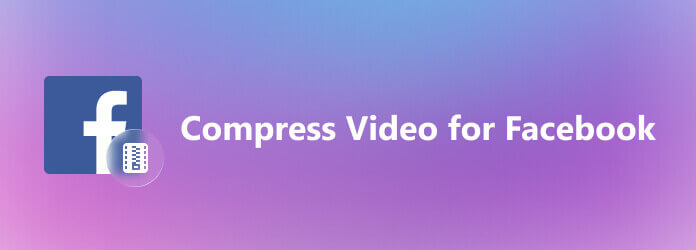
Part 1. Compress Video for Facebook without Cropping
The best way to prevent from Facebook over-compressing your videos is to upload with small file size. Blu-ray Master Free Video Compressor is able to compress large videos from MB to KB easily. As a web app, it enables you to compress videos for Facebook without installing anything. Moreover, it is totally free of charge with no watermark. More importantly, it is pretty easy to use and does not require technical skills.
How to Compress Videos for Facebook Online for Free
Step 1.Visit https://www.bluraycopys.com/free-online-video-compressor/ in a browser before uploading video to Facebook. It is compatible with MP4, MOV, FLV, and other popular video formats.

Step 2.Click the Add Files to Compress button and download the launcher. When prompted, upload the target video from your computer. Then shrink the value of Size until it meets Facebook’s rule. Pull down the Format option and select MP4. Set other options accordingly.

Step 3.Once you are ready, click on the Compress button. When it is done, download the video.

Part 2. Compress Video for Facebook by Cropping
In some cases, you might have to crop the video and remove unwanted area. That is another way to compress video for Facebook. In such case, Blu-ray Master Video Converter Ultimate is able to help you streamline the job.
Main Features of the Best Video Compressor for Facebook
- Compress videos for Facebook by cropping.
- Optimize video quality using advanced technology.
- Support almost all video formats, like MP4, MOV, AVI, etc.
- Offer plentiful bonus tools, like video converting.
Free Download
For Windows
Secure Download
Free Download
for macOS
Secure Download
How to Compress a Video for Facebook by Cropping
Step 1.Add video
Run the best video compressor once you install it on your PC. There is another edition for Mac users. Click and expand the Add Files menu at top left corner and choose Add Files or Add Folder to add the video that you intend to post on Facebook. Then the video will appear in the library pane. Click the Edit button under the title with a magic-bar icon. The video will be opened in editor window.

Step 2.Crop video for Facebook
Head to the Rotate & Crop tab from the top ribbon and the cropping box will show up in the Original pane. Firstly, pull down the Aspect Ratio option and choose a proper one that Facebook recommended. Then move the edges of the cropping box until you are satisfied. You can also crop the video for Facebook accurately in the Crop Area fields.

Step 3.Export video
At last, click on the OK button to confirm it. Go back to the main interface and you can also convert the cropped video by clicking the Convert All to option at upper right side. Finally, set a specific directory in the Save to box by hitting the Folder button. Click on the Convert All button to export the video and then you can post it on your Facebook account without quality loss.

Part 3. Video Size Rule for Facebook
Although Facebook supports video post, it compresses your video and changes the dimensions. Therefore, you’d better learn the video guidelines of Facebook:
- Recommended video size : 1028 x 720
- Video orientation : Landscape, Square, Portrait
- Accepted aspect ratios are 16:9 (for landscape), 1:1 (for square) and 9:16 (for portrait).
- Mobile renders all videos to 2:3
- Maximum file size : 4 GB
- Recommended video formats : MP4, MOV
- Maximum duration : 240 minutes
The Guidelines of Facebook Cover Videos:
- Recommended video size : 820 x 462
- Orientations : Landscape
- Recommended video formats : MP4, MOV
- Minimum duration : 20 seconds
- Maximum duration : 90 seconds
- In addition to video post, Facebook also supports video ads. The guideline of Facebook native video ads is the same with general post.
The Guidelines of Carousel Video Ads:
- Recommended video size : 1080 x 1080
- Video orientation : Square
- Accepted aspect ratio is 1:1
- Maximum file size : 4 GB
- Recommended video formats : MP4, MOV
- Maximum duration : 240 minutes
The Guidelines of Facebook Collection Ads:
- Recommended video size : 1200 x 628
- Orientations : Landscape, Square
- Accepted aspect ratio is 16:9 (for landscape) and 1:1 (for square)
- Maximum file size : 4 GB
- Recommended video formats : MP4, MOV
- Maximum duration : 240 minutes
Part 4. FAQs on Compressing Video for Facebook
-
Can I post a large video on Facebook?
Facebook has maximum video size, but in the mobile app you can easily upload large videos without any size limitations. When you post a video to Facebook then a link will be created and you can share this link anywhere without any limit.
-
Why is video not posting to Facebook?
Sometimes Facebook cannot upload video due to technical hitches but that happens rarely. When it happens, you’d better check the video format. The recommended format is MP4 and MOV. Then you also check the video quality and size to confirm it meets Facebook guidelines.
-
What is best video format for Facebook?
Facebook allows you to upload videos in a ton of different formats, such as 3GP, AVI, MP4, MOV, FLV, MKV, WMV, etc. The recommended video formats are MP4 and MOV.
Wrapping up
Now, you should understand how to compress videos for Facebook in various situations. The easiest way to compress a video is web video compressor app. It is able to change the video file size online without paying a penny. If you need to compress a video for Facebook and crop the image, Blu-ray Master Video Converter Ultimate is the best option. It is not only easy to use, but also able to edit video with no quality loss. More questions? Please leave a message below.
More from Blu-ray Master

