Best Offline, Online, and Mobile Solutions to Lower the Resolution of a Video
A high resolution in a video will bring a sharper and more exquisite visual experience. However, there are still people who are looking for ways to lower video resolution for reasons that not all may understand. But to give you some common reasons why you need to decrease the resolution of a video, you will be able to understand why this matter needs to be done. First is the compatibility issue, for there are still devices, especially phones, that cannot handle high-quality video. The second is due to the capacity for storage and playback. High-resolution videos tend to load longer and are more demanding to store. With these two reasons, you will already recognize the importance of this task, so we can now move on to the best ways to reduce video resolution efficiently.
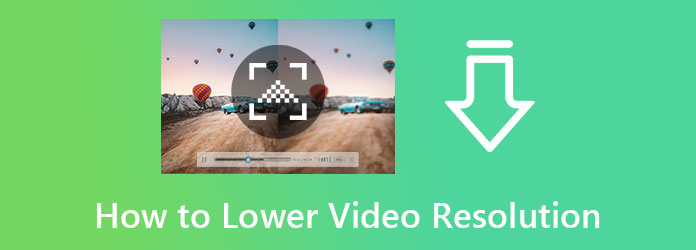
If you are looking for reliable yet undemanding software, you shouldn’t miss meeting this Video Converter Ultimate. It is a powerful media converter that holds the top place for being the most anticipated software. Furthermore, you are amazed at how it converts video to lower resolution since it freely gives you the authority to customize the settings to your preference. While adjusting the video resolution, this tool provides you with less than 300 different formats, including MP4, AVI, WMV, MOV, MKV, and many more. What makes it impressive is that it allows you to edit the resolution of your multiple videos simultaneously. This way, you can save time since it works by batch.
What makes it more impressive is its conversion process. This software is equipped with hardware acceleration technology that helps you convert and edit batch videos 70 times faster. Moreover, you can lavish many things with this fantastic software regarding changing resolutions. Some are given below.
Features:
Launch the software after acquiring it on your desktop or Mac. Now, click the Add icon at the center of the interface on the Converter menu to upload your video file. Alternatively, you can drop one or more video files directly into the interface.

After uploading the clips, go to the Convert All To section and click the arrow. Then, choose the output format you want to attain for your video from the popped-up window. Then, hit the Coggle icon to access the resolution setting.

After that, place your cursor in the Resolution section and click the drop-down arrow. Then, choose among the multiple-resolution choices. Note that you need to choose the ones lower than your original videos. Apply your setting by clicking the Create New tab after.

Lastly, hit the Convert All tab that is located at the bottom right part of the main interface. Wait for the process to finish, then check the exported outputs

You should pick a reliable and secure editor to convert HD video to lower resolution online. There are many online tools out there that claim to be the best. But who will know their greatness but their users? However, if you haven’t used any online video editing tool yet, then you don’t need to have the best for you. You might want to use the FlexClip, a free and safe video compressor that will enable you to adjust the size as well as the resolution to your needs. In addition, FlexClip gives support to various video formats like MOV, M4V, MKV, MP4, WEBM, and others. What makes it impressive is that, despite being a free tool, it produces outputs without watermarks.
Visit the page of FlexClip and look for the Video Compressor among the tools.
Then, start to upload your video once you get to the compressor page. Once the video is in, go to the Resolution option, then choose one lower than the original video.
After choosing your desired resolution, hit the Compress Now button. Wait for the process to finish, and click the Download button afterward.

For those who are using an iPhone, you must see this Lower- Very Low Res Camera app. It is an app that lets you record low-resolution videos. Furthermore, It offers valuable features that will enable you to have a masterpiece, even in s low-resolution video. Thus, please see the guidelines on how to reduce the resolution of the video on the iPhone below.
Go to the app store and search for this tool. Install it, and launch it after.
After launching, tap the File icon for you to upload the video you need to edit. Then, tap the Resize icon.
After that, choose the recording resolution you want to apply. Consequently, the conversion will start. Wait till it finishes, then save the file.

If you are an Android user, then you better use the CapCut video editor. You will never go wrong with this app, for it has an extensive selection of video effects and editing tools with a resolution changer on the side. So, without further adieu, here are the quick steps on how to reduce video resolution on Android with CapCut.
Launch the app, and tap the selection to create a new project. Then, import your video file onto the timeline of the tool.
After that, tap the arrow icon that is at the topmost right corner of the screen next to the Export icon.
Then, the resolution preset will appear. Adjust the Resolution bar and drag it to the left to lower it. Then tap the Export icon to save the video to your phone.

Can I reduce my 4K resolution without damaging the quality?
No. Reducing the resolution will really damage the video quality. You need a good video editor like Video Converter Ultimate to handle your videos carefully.
Can I lower my 4K videos to 720p?
Yes. Just set the video 1280×720 from the adjustment options.
Can I still upscale the video that I downscaled?
Yes, you can. But doing this over and over will never bring you the video’s original quality.
As there may be many options to lower video resolution, the solutions in this article are still the best. This declaration is supported by users’ reviews and by using them ourselves. In addition, the Video Converter Ultimate is the best among them if you are curious about it. So, choose it first.
More Reading
Best Speed-Up Video Application for Your Desktop, Android, and iPhone.
This article will provide good and excellent fast-forward video applications for your Desktop, Android, and iPhone that you can use to speed up your videos.
How to Make a Video Collage on Online, Computer and Mobile Phone
How to make a video collage? Here are 4 ways to create a split-screen movie with videos, and photos on computer, mobile phone and online via your browsers.
Topmost Technologically Advanced 4k Blu-Ray Rippers
Are you looking for a superb 4K UHD Blu-ray Ripper? You’re certainly in the right place. We’ve chosen the five best Blu-ray rippers and show what they offer.
5 Best Video Collage Makers to Create Split-screen Movies
Make an easy video collage using these amazing video collage makers for mobile usage. Also, there is excellent software for making a video collage on a PC.
Enhance Video