Walkthrough on How to Improve GoPro Video Quality: Enhance and Upload Your GoPro Videos Efficiently
It is no wonder that all travelers use the GoPro camera. It is a tiny device you can use to capture your travel journey with flexible features within a more convenient handle. Furthermore, this device captures and is expected to produce high-quality outputs in MP4 and HEVC formats. However, what would you do if your videos turn out to be poor after transferring them to your device for upload? Yes, that can happen unexpectedly since many GoPro users have undergone this same issue. For this reason, we have decided to create this article content to provide you with the best solution to improve GoPro video quality. In addition, we will also provide you with guidelines on uploading your GoPro videos to your favorite social media platform, such as Instagram, with some tips to make your videos high in quality. All you will learn is when you continue reading the entire content below.

Since you already have GoPro videos with poor quality, instead of re-capturing them, the best thing to do is to improve them using the best video editing software, namely Video Converter Ultimate. Yes, it is a video converter, but this special video enhancer added to its toolbox can turn your substandard videos into excellent ones you have ever imagined. Furthermore, this video-enhancing tool works with artificial intelligence, making the process of enhancement more efficient and rapid. Imagine, due to this AI-powered technology, you will just need to toggle the functions such as upscale resolution, remove video noise, reduce video shaking, and optimize brightness and contrast, and viola, your video is ready for acquisition.
In addition, you will be surprised how this software can enhance your multiple videos at once since it extensively works in batches if you wish. Thanks to its highly accelerated conversion process that also contains this video enhancer tool. Thus, to show you how to improve numerous GoPro videos’ quality in batches, here are the complete and comprehensive guidelines.
Get the Software to Your Computer
First and foremost, you must ensure that your computer already has this software. If not, go and hit the download buttons provided above and install the software.
Import Your GoPro Videos
After the installation, launch the software and start to import your GoPro videos. To do so, hit the Add icon placed at the interface’s center part.
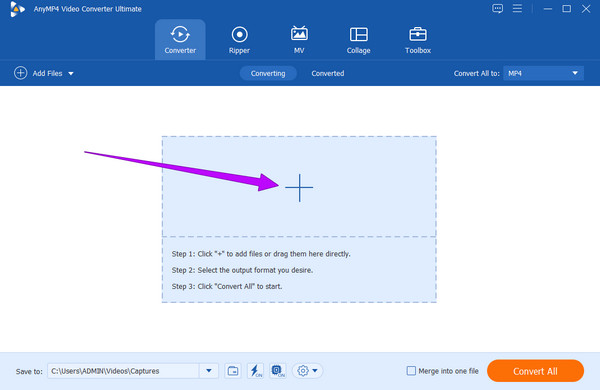
Enhance the Videos
This is how to improve GoPro video quality. Click the Paint symbol under one of the uploaded videos. Then, on the new window, check all the video-enhancing tools and click the button that says Apply to All. After that, hit the Save button.

Convert to Apply the Enhancement
After a while, check the output formats of your videos. You can already hit the Convert All button if they all have your preferred format. Wait for the swift process to finish, and check your newly enhanced GoPro videos after.

Recently, many sent us this question asking how to upload GoPro videos to Instagram without losing quality, and this was the perfect time to answer it. Actually, uploading GoPro videos to Instagram and Youtube will lead you to significant quality loss. However, there is this process that we have tested to be most effective in sharing the videos losslessly, and that is by using Video Converter Ultimate. Yes, you read it right. This fantastic software is also a highly efficient tool that shares video files online without quality loss. Suppose you successfully followed the guidelines for improving multiple GoPro files above. This time, take a look at the quick steps on how to upload high-quality GoPro videos to YouTube and Instagram.
Right after the conversion process, go to the converted section located at the center top of the main interface.

After that, click the Share icon at the tail of the video. And choose the platform where you want to share your video. Then, the tool will direct you to open your social media account and share the video, as with the usual uploading scheme.

Note: Uploading your video file using this technique might look regular, but since you process it with this tool, you can ensure a high-quality algorithm.
Fortunately, we have some tips for you to have great video quality when capturing with GoPro.
Further Reading:
How to Upscale DVD: 3 Ways to Upgrade DVDs Efficiently
How to Improve Zoom Video Quality in Exceptional Ways
How to upload high-quality GoPro videos to Instagram with my phone?
You can upload your GoPro videos on Instagram, but using your phone won’t guarantee it to have high quality. Hence, to upload, launch your Insta account, then tap the Plus icon, and upload the video from your photo gallery.
What is the best video resolution for GoPro?
The best video resolution that you can use on your GoPro is 4K.
How long can I record a video using my GoPro?
GoPro usually records up to seventeen minutes and records in segments. Yes. GoPro breaks your videos into segments, for it can only accumulate a 4GB video file size.
There is a walkthrough guide on how to improve GoPro video quality inside and outside GoPro. Remember that there will come a time that you will need the best solution we promoted here to fix your videos from GoPro. On the other hand, this Video Converter Ultimate is not only for GoPro videos. For it can fix all videos from any device or camera. Therefore, what are you waiting for? Grab a copy of this fantastic software now and be amazed by its other functions.
More Reading
How to Compress GoPro Videos for Email, Uploading or Sharing
How to compress a GoPro video? How to compress GoPro videos for email? This post tells 3 easy ways to compress GoPro video and shrink/reduce video file size.
Concrete Tutorial to Join GoPro Videos Together on PC and Mobile
This tutorial shows you how to join GoPro video segments together and produce an entire story on computer and mobile.
How to Improve Video Quality in Windows Movie Maker
Learn the efficient solution on how to enhance video quality in Windows Movie Maker. Tap on this article and grasp the detailed step-by-step presented.
Steps on How to Improve Video Quality in Premiere Pro
Along with the answer on how to export high-quality video in Premiere Pro, the guidelines on improving the quality are also eminent. Come and see it here.
Enhance Video