Whether it is for personal use or a project, merging audio files should be an easy task. If it’s required, you may need to cut off unwanted parts and add transitions to your work. Fortunately, there are a few ways to combine and edit, but it should be effective with a professional audio merger. Check the following software and learn how to merge sounds with the easy steps.
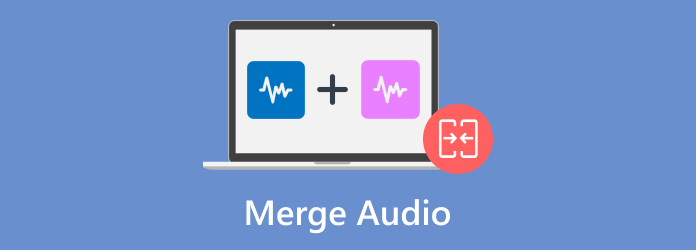
- Part 1. Best Audio Merger
- Part 2. Merge Audio on Windows
- Part 3. Combine Audio Files on Mac
- Part 4. Online Sound Mergers
- Part 5. FAQs
Part 1. Part 1. Best Audio Merger
What is better than a sound merger that can easily and professionally merge audio files on Windows and Mac? Video Converter Ultimate is your number one choice for an effortless merging of MP3, AAC, WAV, and other audio types. Here, you are free to adjust the audio volume with a delay effect. You can also trim the audio with precise cutting, even in between the soundtrack. In addition to this, the software converts audio files with a new encoder, sample rate, channel, and bitrate. Truly, Video Converter Ultimate is the effective Audio merger for you.
- Combine multiple MP3, WAV, and other files instantly.
- No limitation in the number of uploaded audio.
- Enable to compress, add volume, and more.
- Merge audio with videos and photos.
Step 1. Click the Free Download button to get Video Converter Ultimate.
Free Download
For Windows
Secure Download
Free Download
for macOS
Secure Download
Click the Add button to upload the audio files from your computer.
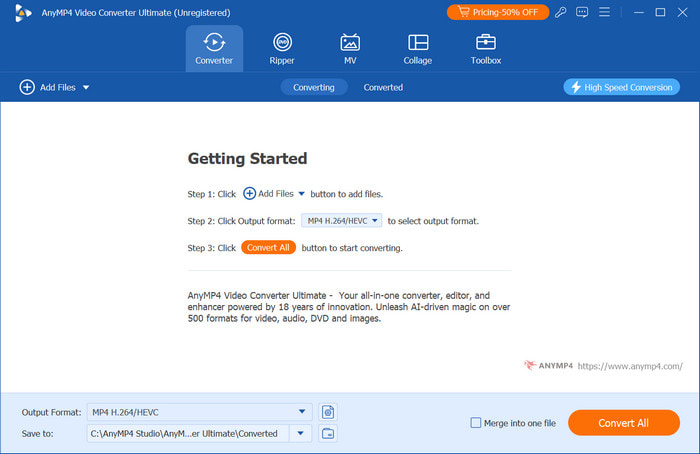
Step 2. Start editing by clicking the Edit button with the start icon. It will direct you to a new window where you can adjust the volume and delay effect. Click OK to apply.
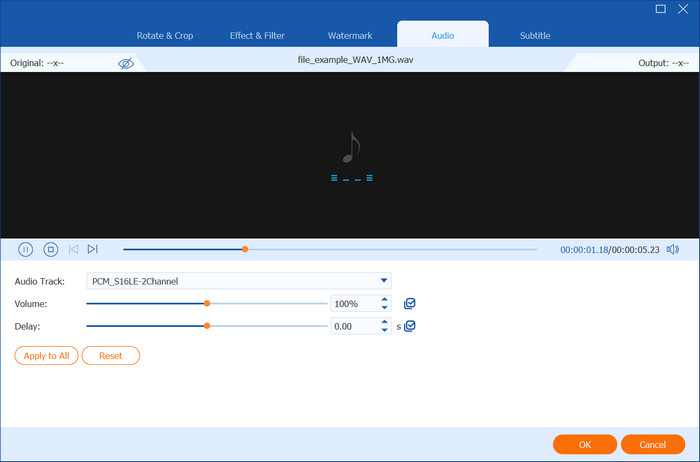
Step 3. Next, go to the Format menu and choose a new format. The Settings section allows you to change the audio encoder, bitrate, and other properties. Click the Create New button to save the changes.
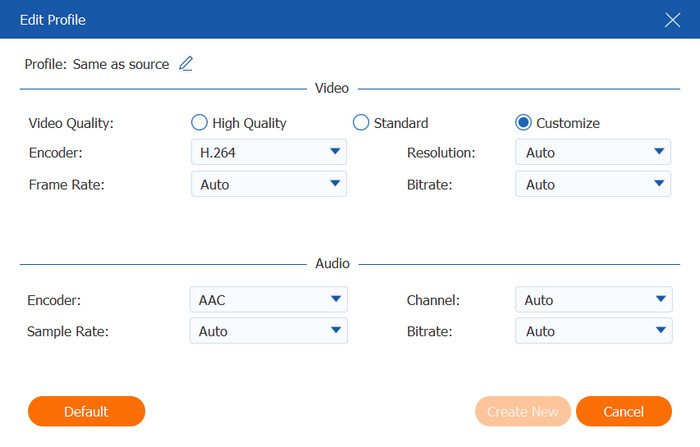
Step 4. Go to the Save To section to choose the location folder of the merged audio. Don’t forget to tick the Merge Into One File option to combine the audio files. Then, click the Convert All button to process.
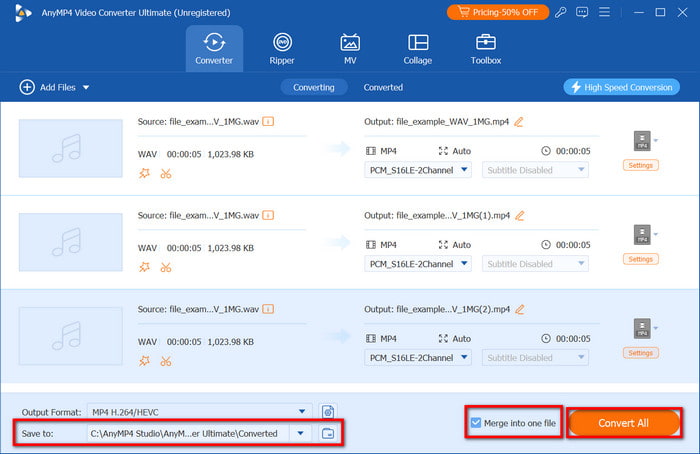
With Video Converter Ultimate, you can experience instant audio merging on Windows and Mac. It also has effective editing features that allow you to edit sound further. More than this, the software offers more features like an audio enhancer, compressor, and converter that are simple and easy to use!
Part 2. Part 2. Merge Audio on Windows
VLC
VLC’s main purpose is to provide you with seamless playback on Windows, Mac, and Linux. However, it also provides a built-in audio merger to compile all your soundtracks as one file. Since VLC is designed to play almost all formats, it also supports merging WAV, MP3, and other formats with ease.
Pros
- Built-in audio merging without the need for an add-on.
- Export merged files at a fast speed.
Cons
- The output quality is not good.
Step 1. Launch VLC on your computer and proceed to the Media menu. Open the Multiple Files option, then click the Add button to upload the audio files.
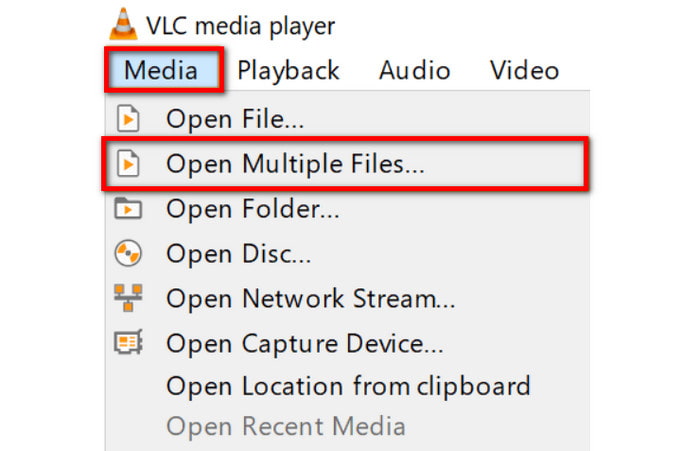
Step 2. Once all audio files are added, open the dropdown menu beside the Play button. Select the Convert option to choose the output format and destination folder. VLC will then export the audio file.
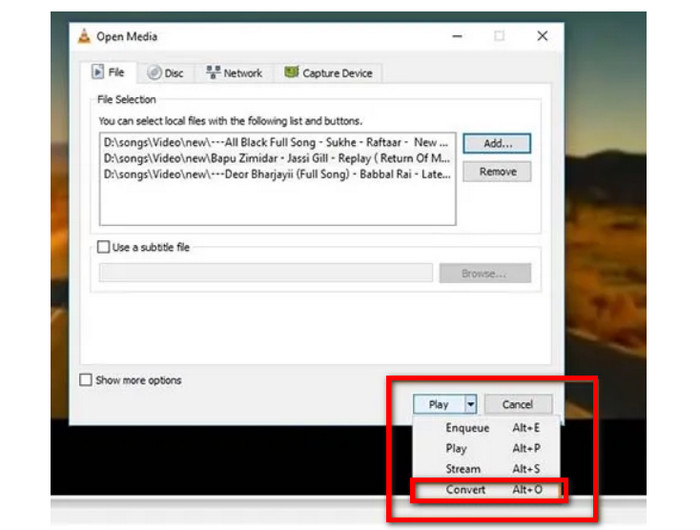
VLC is a great alternative for audio merging on your desktop. However, the problem relies on output quality. It may be free and accessible, but the media player is not built to produce high-quality output.
Audacity
If you want a dedicated audio-to-audio joiner, Audacity is a great alternative. It is freeware, so you can effectively merge audio files without any charge. Since it is for audio editing, the software also provides extensive features to trim, record, and enhance sound on the desktop.
Pros
- Empowered to combine, edit, and optimize soundtracks effortlessly.
- Remix sounds in various styles and formats.
Cons
- Slow process, especially for bigger audio files.
- Occasionally crashes when editing.
Step 1. Download the software from a trusted source. Once installed, drag and drop the audio files to the interface.

Step 2. Place the second file to the end part of the first audio. To completely join the audio files, press F5 to activate the Time Shift Tool. Go to the File menu and select Export once you are done merging.

It is better to choose a dedicated audio program to merge MP3 files. On the other hand, Audacity may not be a good alternative since it has unfixed bugs that cause glitches when editing. You may need another tool for effective audio combining.
Adobe Audition
This is a professional-grade tool for high-quality audio joining. It is designed for recording, editing, and mastering any audio file format. It also takes care of important audio properties, including the precise control of audio waveforms and noise reduction. Adobe Audition may be too complex for beginners, but it can be worth it if you need audio for podcasts, films, etc.
Pros
- Allow working with multiple soundtracks simultaneously.
- Balance audio levels by mixing and mastering.
- Suitable for creating sound effects.
Cons
- It can be expensive for individual users.
- Require high-end equipment.
Step 1. Launch Adobe Audition and locate the files you want to merge from the File panel. Drag the selected files to the multitrack session.
Step 2. Arrange the audio file as needed. Go to the Mixer panel to adjust the volume and pan of each uploaded audio. Once done, click the Export button to merge the audio files as one.
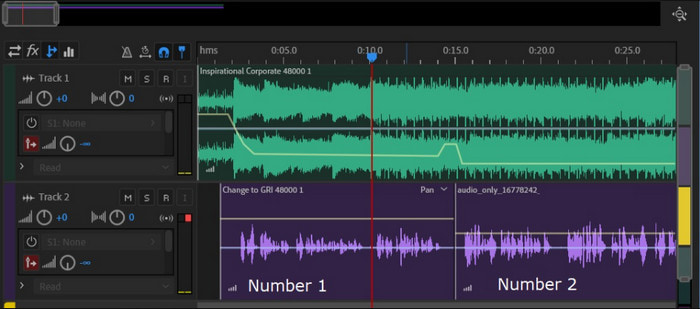
Adobe Audition should be the perfect software for audio merging on a desktop. It is also effective as a video and audio mixer, but its learning curve and expensive subscription may hinder you from using it.
Part 3. Part 3. Combine Audio Files on Mac
iMovie
iMovie is a native video editor for Mac, and it is also perfect for effortless audio merging. The video editor helps combine audio like WAV and MP3, which you only need to put on the timeline and add crossfade effects. Meanwhile, it also allows you to merge audio with video, like a sound background with subtitles, voiceover, and so on.
Pros
- Pre-installed to Mac in any OS version.
- Merge unlimited audio files.
Cons
- Only available for Mac.
- Lack of advanced editing functions for merged files.
Step 1. Open iMovie on your Mac. Click the Create New Project button and import files from your folder.
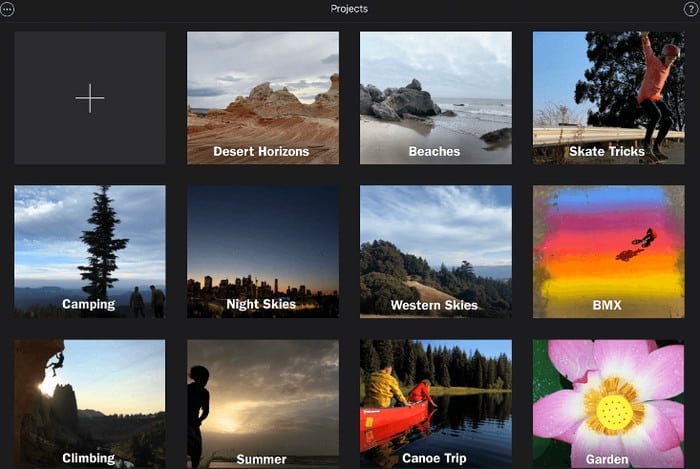
Step 2. When the imports are accessible on the left panel, drag the first audio to the timeline at the bottom. Drag the second audio and place it beside the first file. Repeat the same step, then click the Export button to merge and save.
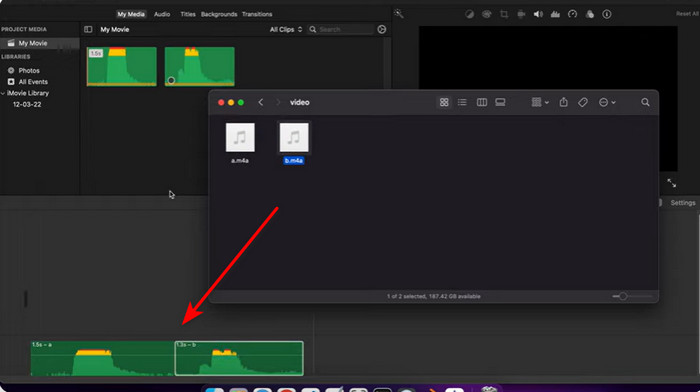
You don’t need to look further for a way to merge audio, especially if you have iMovie on Mac. It is simple to use and effective for merging WAV and MP3 files without extra software. Moreover, it is free and pre-installed, so there is less subscription to pay.
iTunes
How to combine audio files from a CD? The answer relies on iTunes. It is a workable solution to merge soundtracks from a CD by importing them through the app. This is already a good chance to import sounds as one file instead of using another third-party app to combine them.
Pros
- No add-ons are required to merge.
- Produce the same original quality.
Cons
- No additional editing functions.
- Takes time to process.
Step 1. Insert the CD on your Mac. iTunes will automatically analyze and display the disc's details. Do not start the importing process yet.
Step 2. Select the first audio, press the Shift button, and select the other files. Go to the Options tab and choose the Join CD Tracks option. Then, click the Import CD button to complete merging.
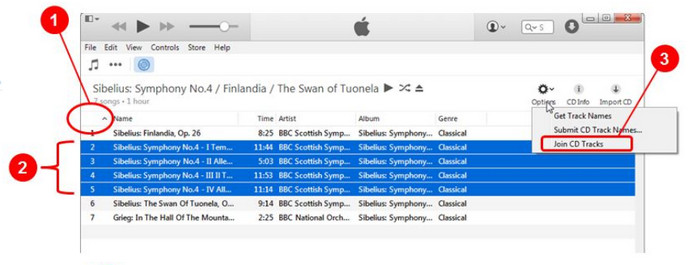
At last, audio merging from a CD to your computer is made possible with iTunes. However, this only works for CDs because the app has no other options to join digital audio files.
Part 4. Part 4. Online Sound Mergers
Clideo
If you want an instant audio merging tool, Clideo is a must-try. It is accessible on many browsers, allowing you to combine sounds on Chrome, Edge, and others. In addition to being a user-friendly tool, Clideo also allows you to export the file in another format, supporting WAV, MP3, CAF, and more.
Pros
- Rearrange uploaded files freely.
- A Crossfade option as the transition.
- Free and no watermark added.
Cons
- Limit sound duration and number of uploads.
Step 1. Go to Clideo Audio Joiner and click the Choose Files button to upload. You can also get your audio files from Google Drive, Google Photos, and Dropbox.
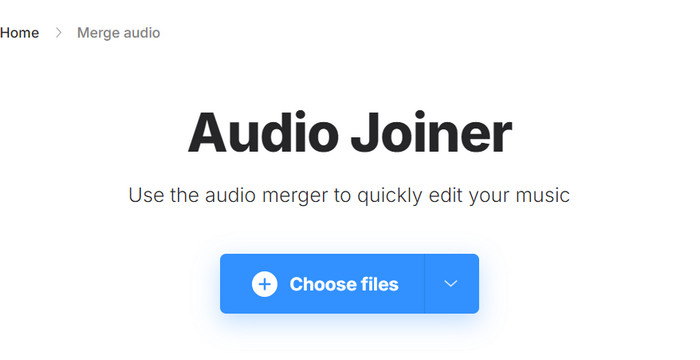
Step 2. Organize the files as you want or apply the Crossfade transition between the audio. Preview and choose a new output format. Click Export to process.
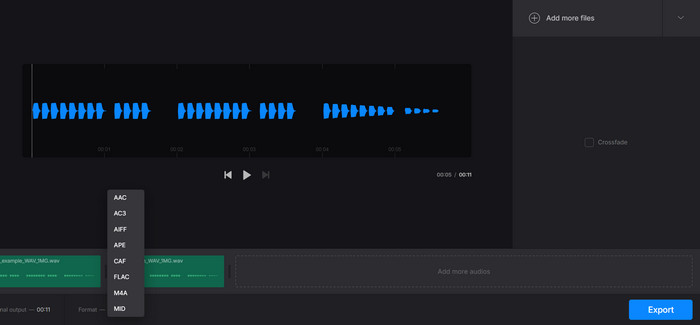
Since it is a simple tool, Clideo is not for professional audio merging. It also restricts you from merging longer audio unless you upgrade to its pro version.
Audio Joiner
Another online MP3 joiner to try is Audio Joiner by 123apps. It is designed with easy-to-understand functions to upload and join audio files together easily. It is effective enough to merge various audio formats, including MP3, AAC, FLAC, and more. Audio Joiner is available as a site and Google extension.
Pros
- Allow unlimited tracks to combine.
- No signing up is required.
Cons
- Output quality is not promising.
Step 1. Click the Add Tracks button on Audio Joiner to upload audio files.
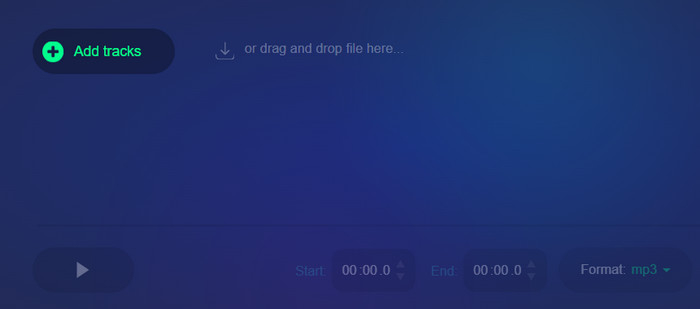
Step 2. Use the grid to trim the audio and apply a crossfade effect. Play the sound, then click the Join button to combine. Download to your computer or share on social media.
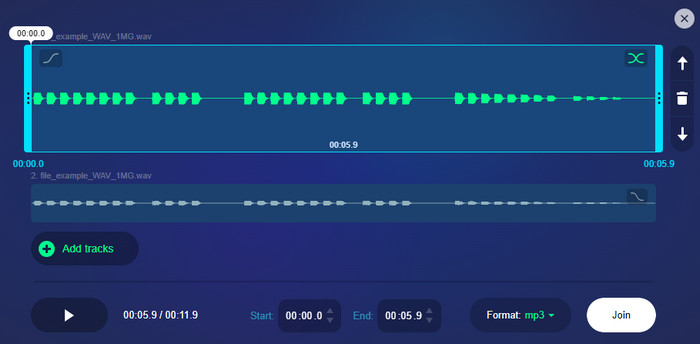
Despite being a free tool, Audio Joiner offers effortless merging and editing for everyone. But it also has a drawback, which is the unstable output quality.
Part 5. Part 5. FAQs
-
How to merge photos and audio together?
If you want to combine photos with sound, you should try Video Converter Ultimate. Just use the Video Merger option, and then add photos. Go to the Edit menu and select Audio to add a new soundtrack. It is effortless and it does not limit you to merge files with different formats.
-
Can you combine MP3 files?
Definitely, yes. With the provided audio merger in this post, it is easy to compile MP3 files into one. This is a good thing since most mergers require you to upload files with a similar format for an easier compiling procedure.
-
How to combine audio recordings on an iPhone?
You can merge recordings on your phone using a third-party app like Merge Voice Memos. It is free and easy to use. You only need to open the app, upload the recordings, and then tap the Share button. Tap the Merge Recordings button, and it will process automatically.
Wrapping up
Overall, audio merging is made easier with the recommended audio joiners for Windows and Mac. Free tools are available for quick merging, but professional ones provide advanced audio editing. Meanwhile, Video Converter Ultimate offers both ease of use and outstanding results in joining sounds. Moreover, it has the perfect tools to compress, upscale, and boost audio instantly. You can download the free version to experience a better audio and video editor on your desktop.
More from Blu-ray Master
- How to Delay Audio: Full Guidelines with the Best Tools
- Easy Steps to Add Audio to Picture on Various Platforms
- Steps on How to Fade In and Fade Out the Audio in the Video
- Top Audio Video Mixer Choices on PC, Online, and Phone
- How to Add Audio to GIF: Best Ways on Desktop and Mobile
- How to Control Audio Volume Like a Professional [Solved]

