Erase Filmora Watermarks Using Various Filmora Watermark Removers
If you are using the free version of Wondershare Filmora software for editing videos, then you will get the videos with Filmora watermarks. Well, if you want to play the video, you won’t feel satisfied enough since there is a disturbing watermark showing up in the videos. So, do you want to get rid of the Filmora watermarks and enjoy playing your favorite videos? Then, try to see various solutions from this post. We will show you how to remove the Wondershare Filmora watermark successfully.

Let’s first introduce what is Filmora. The full name of the software is Wondershare Filmora. It is among the most advanced video editing software you can access on computers, mobile phones, iPads, and other devices. With the help of the program, you can excellently enhance your video. You can add filters, add effects, remove background, blend, and more. However, after you edit a video, it will leave a Filmora watermark on it. The question here is why Filmora adds a watermark to its video. Well, there are various reasons why the video has watermarks. We included some reasons below for you to understand better.
Spreading the Brand
One of the best reasons why Filmora includes watermarks is to spread its brand to other users. In this kind of strategy, they can let other users know about FIlmora. Also, if they can spread their brand well, there will be a great chance that they can encourage more users to operate the video editing software.
To Prevent Stealing
Nowadays, various users use other people’s videos without permission. With that, another solution is to put a watermark on it. In that way, some thieves will find it hard to use the video.
To Earn
Well, the owner of the software needs to earn from the editor. If other users want to remove the Filmora watermarks from the video, they must purchase a subscription plan. In that way, they can get the video while the owner is earning from the plan.
The best way to remove the Filmora watermark is to get its pro version. However, we can’t ignore the reality that purchasing the pro version is expensive. In that case, we will give the best solution for you. In this part, we will show you how to remove the FIlmora watermarks on your computer, mobile phone, and online. So, to know the best way to remove the Wondershare Filmora watermark, see the information below.
As you observed, the filmora watermark from a video is too large to remove. But of course, if you have an excellent watermark remover, nothing is impossible. Well, the Video Converter Ultimate is one of the programs that can eradicate any watermark from a video, including the Filmora watermark. Its Video Watermark Remover function can easily remove the watermark in an instant. After the process, you will see that it seems like the watermark is not even there before. Plus, the software is available on your Windows and Mac devices. With that, no matter what computer you use, you can operate the program conveniently. Besides removing watermarks, the Video Converter Ultimate has more features you can use. You can crop videos, add effects and filters, watermarks, adjust color, and more. So, if you want the best downloadable program for improving your video, never hesitate to operate the program. If you want detailed steps to learn how to remove the filmora logo or watermark, see the steps below.
Download the Video Converter Ultimate on your computer and begin the installation process. You can also use the Free Download below for easy access.
After you launch the software, go to the Toolbox option and select the Video Watermark Remover function.

Then, click the + sign from the center interface to view the computer folder. Then, look for the video with a Filmora watermark you want to remove.

To remove the Filmora watermark, click the Add Watermark Removing Area option. After that, there will be an adjustable object on your video. Use it and cover the watermark.

When the watermark is already gone, click the Export button. After the process, you are done. You can watch the video without any annoying objects from it.
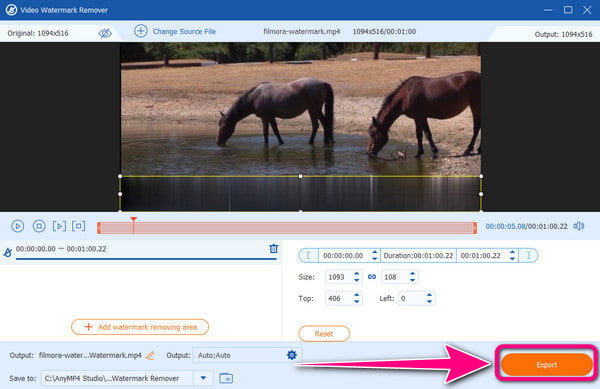
If you want to know how to remove watermarks from Filmora without buying, use the 123APPS. It is an online tool capable of erasing the Filmora watermark in just a few clicks. With its simple process, all users can use the tool, especially beginners. Also, 123APPS is accessible on all web platforms. You can also use it in various editing processes besides erasing watermarks. You can merge videos, trim, crop, rotate, and more. However, there are some drawbacks you can encounter. When uploading the video, it will take a lot of time. The internet connection is suggested to remove the Filmora watermark when using the tool. There are also some disturbing ads showing up on the screen, which is annoying.
Navigate to the official website of 123 APPS. After that, click the Open File button and upload the video. When the uploading process is done, proceed to the next step.

Use your mouse and create a rectangle shape to cover the Filmora watermark. Then, make sure that the whole watermark is covered to avoid excess disturbing objects.

Go to the right interface and click the Save button to begin the downloading process. After that, you can open the video from the Download folder.

If you are using your mobile phone, use the Watermark Remover – Logo Eraser to remove the Filmora watermark on your video. The application can instantly remove the watermark by using the watermark remover function. Also, it is simple because you have to highlight the watermark and begin the removal process. But there are times when the app is not working well. Even if you are in the removal process, some part of the watermark is still there. So, you must learn how to use the app properly. See the steps below on how to remove the watermark from Filmora using the application.
Download the Watermark Remover – Logo Eraser on your mobile phone. After that, launch it to begin the process.
Select the Remove Watermark option and add the video from your phone. Then, create a rectangle-shaped object and use it to cover and remove the watermark.
When done, click the Export button from the upper-right part of the phone screen. Then, the watermark is already gone after the procedure.

Now, after you remove the video, you can have it yourself and play it. But if you want to record the edited video using your computer, you can use the Free Online Screen Recorder. With the help of the screen recorder, you can have the original version of your video without any annoying watermarks. Also, operating the tool is simple. After clicking the launch button, you can already record the video. So, if you want to learn how to record video, use the simple steps below.
Access the Free Online Screen Recorder on any web platform. Then, click the Launch Free Recorder button.

After you play the edited video, hit the Rec button. After the 3-second countdown, the video recording process will begin.

If you are done recording the video, click the Stop button. After that, you can already play the recorded video from your computer.

Further Reading
Easy-to-Follow Instructions on How to Remove TikTok Filter
How to Add a Watermark to a Video in Three Easiest Ways
Is it possible to remove the watermark from Filmora?
Yes, it is. If you want to remove a Filmora watermark, you can use the Video Converter Ultimate. It offers a hassle-free method that allows you to remove watermarks without any difficulties.
Does Filmora have a watermark?
Yes, it has. If you are using the free version of Filmora, you will get the video with a watermark. But if you have a pro version, you can decide if you want a watermark from a video or not.
Can I get Filmora Pro for free?
Unfortunately, not. If you want to get the Pro version of Filmora, the best thing you must do is purchase a subscription plan. With that, you can use more features you can’t access from the free version.
Is Filmora free without a watermark?
No. If you want a video without a watermark, purchasing the software is the best solution. The free version of Filmora includes a Filmora watermark after the video editing process.
Can you legally remove a watermark?
Honestly speaking, removing a watermark is illegal. But if you want to remove the watermark from a video for personal use, you can do so. You can look for video watermark removers offline and online.
How to remove the FIlmora watermark? You can find the best solution in this article. We will show the offline and online ways to remove the Filmora watermark. Also, if you are using your mobile phone, we included an application you can use to remove the watermark. But, if you want the most straightforward method to remove the Filmora watermark and enhance the video using some editing tools, use the Video Converter Ultimate. The program has more editing functions to use besides removing unnecessary objects from a video.
More Reading
5 Extraordinary Shutterstock Watermark Removers to Operate
Want to know how to remove the Shutterstock watermark from a video? Read the guidepost as we give all the Shutterstock watermark removers you can utilize.
Guides to Use Audacity to Remove Background Noise in Audio
Do you have audio recordings that contain noise and want to use Audacity noise reduction? Come and see the guidelines of Audacity on how to remove audio noise.
How to Remove Watermark from Video Quickly and Efficiently
Do you want to remove the watermark from the video in the most efficient yet quickest way? Then, see the sensational video editors we have in this post.
How to Remove Watermark from GIF [Solved in 3 Ways]
Have a watermark-free GIF. Click this post and see the complete guidelines on removing the watermark of a GIF using the three best watermark removers today.
Video Watermark Remover