Το Plex είναι ένα από τα προγράμματα αναπαραγωγής πολυμέσων που μπορείτε να χρησιμοποιήσετε για την παρακολούθηση βίντεο. Μπορεί επίσης να προσφέρει υψηλή ποιότητα βίντεο, η οποία μπορεί να σας βοηθήσει να έχετε μια εξαιρετική εμπειρία προβολής. Ωστόσο, υπάρχουν φορές που τα βίντεο δεν παίζονται σωστά για κάποιο λόγο. Έτσι, εάν αναρωτιέστε για τους λόγους για τους οποίους υπάρχει σφάλμα αναπαραγωγής, διαβάστε αυτήν την ανάρτηση. Θα δείξουμε διάφορους λόγους, συμπεριλαμβανομένων των καλύτερων λύσεων που μπορείτε να ακολουθήσετε για να πετύχετε τον στόχο σας. Χωρίς περαιτέρω καθυστέρηση, διαβάστε αυτόν τον οδηγό καθώς παρέχουμε όλες τις λύσεις για επιδιόρθωση Σφάλματα αναπαραγωγής Plex.
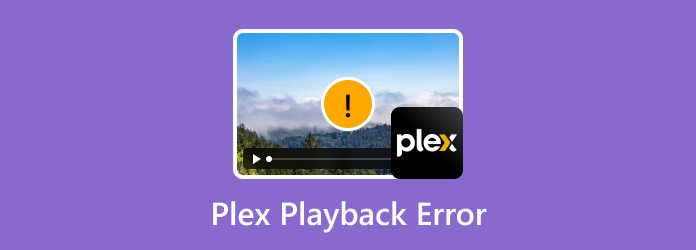
- Μέρος 1. Σφάλματα αναπαραγωγής Plex
- Μέρος 2. Συχνές ερωτήσεις σχετικά με το σφάλμα αναπαραγωγής Plex
Μέρος 1. Σφάλματα αναπαραγωγής Plex
Σε αυτό το μέρος, θα παρουσιάσουμε διάφορα σφάλματα αναπαραγωγής που μπορεί να συναντήσετε όταν χρησιμοποιείτε το πρόγραμμα αναπαραγωγής πολυμέσων Plex. Με αυτό, δείτε όλες τις λεπτομερείς πληροφορίες παρακάτω και μάθετε πώς να επιλύετε αυτά τα σφάλματα χρησιμοποιώντας διάφορους τρόπους.
Η μετατροπή σφάλματος αναπαραγωγής Plex απέτυχε
Είναι ένα από τα σφάλματα που μπορεί να συναντήσετε όταν χρησιμοποιείτε τις συσκευές αναπαραγωγής πολυμέσων Plex για την αναπαραγωγή διαφόρων βίντεο. Είναι επίσης γνωστό ως κωδικός σφάλματος Plex h4. Λοιπόν, το νόημα αυτού του σφάλματος αφορά την ασυμβατότητα. Όπως όλοι γνωρίζουμε, εάν ένα συγκεκριμένο πρόγραμμα αναπαραγωγής πολυμέσων δεν υποστηρίζει μια συγκεκριμένη μορφή, τότε είναι αναμενόμενο σφάλμα αναπαραγωγής βίντεο. Αν θέλετε να μάθετε ποια μορφή υποστηρίζει το πρόγραμμα, αυτά είναι τα AVI, MKV, MP4, MOV και άλλα. Ας υποθέσουμε ότι έχετε μια μη δημοφιλή μορφή βίντεο. Τότε υπάρχει περίπτωση να μην μπορείτε να το παίξετε με επιτυχία.
Λύση. Χρησιμοποιήστε έναν μετατροπέα για να μετατρέψετε τη μορφή αρχείου βίντεο
Η καλύτερη λύση που μπορείτε να κάνετε είναι να μετατρέψετε το βίντεο σε συμβατές μορφές αρχείων, όπως MP4. Με αυτό, εάν αναπαράγετε ξανά το βίντεο στο πρόγραμμα αναπαραγωγής πολυμέσων Plex, υπάρχει πιθανότητα να μπορείτε ήδη να παρακολουθήσετε το βίντεο. Έτσι, ο καλύτερος μετατροπέας που μπορούμε να προσφέρουμε είναι Video Converter Ultimate. Το βασικό χαρακτηριστικό του προγράμματος είναι η μετατροπή αρχείων βίντεο σε πολλές μορφές. Υποστηρίζει MP4, MKV, AVI, FLV, MTS, WMV, MOV και άλλα. Με αυτό, μπορείτε να μετατρέψετε με επιτυχία το βίντεό σας για ομαλή αναπαραγωγή στο Plex. Αυτό που είναι καλό εδώ είναι ότι η διαδικασία μετατροπής είναι 70× ταχύτερη σε σύγκριση με άλλους μετατροπείς. Επιπλέον, επιτρέπει στους χρήστες να μετατρέπουν πολλαπλά αρχεία, καθώς διαθέτει δυνατότητα μαζικής μετατροπής. Επιπλέον, η πλοήγηση στο πρόγραμμα είναι απλή αφού έχει ένα εύκολο περιβάλλον χρήσης, το οποίο είναι καλό για όλους τους χρήστες. Ανατρέξτε λοιπόν στον απροβλημάτιστο τρόπο παρακάτω για να μάθετε πώς να μετατρέψετε το αρχείο σας χρησιμοποιώντας το Video Converter Ultimate.
Βήμα 1. Κατεβάστε το Video Converter Ultimate. Μετά από αυτό, εκτελέστε το όταν ολοκληρωθεί η διαδικασία εγκατάστασης.
ΔΩΡΕΑΝ Λήψη
Για Windows
Ασφαλής λήψη
ΔΩΡΕΑΝ Λήψη
για macOS
Ασφαλής λήψη
Βήμα 2. Μεταβείτε στη λειτουργία Μετατροπέας και επιλέξτε το σύμβολο Συν. Όταν εμφανιστεί ο φάκελος αρχείων, μπορείτε ήδη να προσθέσετε το βίντεο που θέλετε να μετατρέψετε.
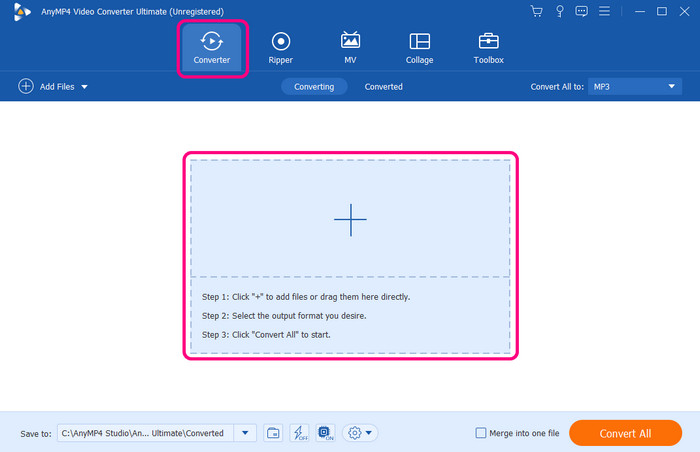
Βήμα 3. Μεταβείτε στην επιλογή Μετατροπή όλων σε για να δείτε διάφορες μορφές για να διαλέξετε. Επιλέξτε τη συμβατή μορφή για το Plex, όπως το MP4. Στη συνέχεια, μπορείτε επίσης να επιλέξετε την προτιμώμενη ανάλυση.
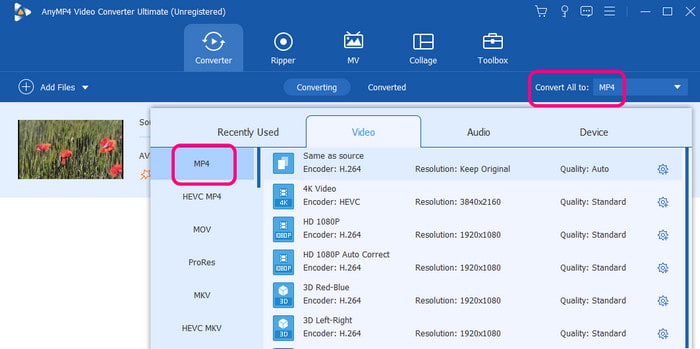
Βήμα 4. Τέλος, κάντε κλικ στην επιλογή Μετατροπή όλων για να ξεκινήσει η διαδικασία μετατροπής. Μόλις τελειώσετε, μπορείτε ήδη να δοκιμάσετε να παίξετε το βίντεο που μετατράπηκε στο πρόγραμμα Plex και να απολαύσετε την παρακολούθηση.
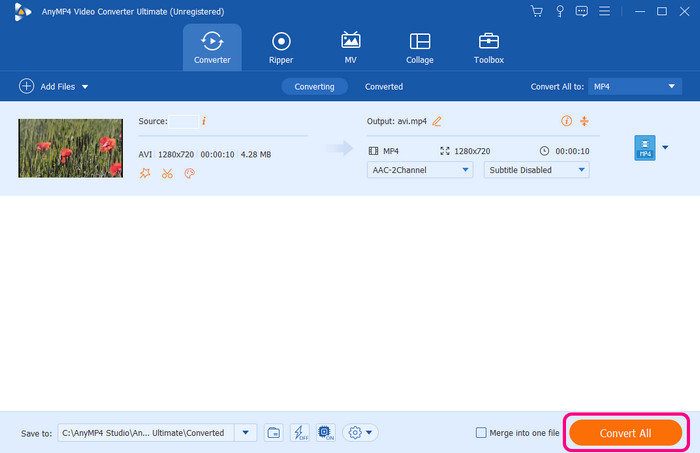
Σφάλμα Plex: Δεν είναι δυνατή η αναπαραγωγή πολυμέσων
Ένας άλλος λόγος για τον οποίο δεν μπορείτε να αναπαράγετε ένα βίντεο στο Plex είναι ότι ίσως υπάρχει ένα πρόβλημα με το βίντεό σας που δεν μπορεί να χειριστεί το πρόγραμμα αναπαραγωγής πολυμέσων. Εκτός από συμβατότητα, ίσως το βίντεο να είναι κατεστραμμένο, να έχει διαφορετικό κωδικοποιητή και πολλά άλλα. Για το λόγο αυτό, υπάρχει πιθανότητα να αντιμετωπίσετε σφάλμα αναπαραγωγής βίντεο.
Λύση. Χρησιμοποιήστε άλλο Media Player
Μπορείτε να δοκιμάσετε να χρησιμοποιήσετε ένα άλλο πρόγραμμα αναπαραγωγής πολυμέσων και να δείτε εάν το βίντεο μπορεί να αναπαραχθεί σε διαφορετική πλατφόρμα. Ένα από τα καλύτερα προγράμματα αναπαραγωγής πολυμέσων για χρήση είναι το Blu-ray Player. Με αυτό το πρόγραμμα, μπορείτε να έχετε επιτυχημένη αναπαραγωγή βίντεο, καθώς μπορεί να χειριστεί διάφορα βίντεο, ανεξάρτητα από το αν είναι κατεστραμμένο, έχει διαφορετικούς κωδικοποιητές και πολλά άλλα. Η αναπαραγωγή του βίντεο είναι επίσης απλή. Απαιτούνται μόνο μερικά απλά κλικ για να επιτύχετε μια εκπληκτική εμπειρία θέασης. Μπορείτε επίσης να έχετε πρόσβαση σε Windows και Mac, καθιστώντας το ένα ισχυρό πρόγραμμα εκτός σύνδεσης. Δείτε τα παρακάτω βήματα για να μάθετε πώς να παίζετε σωστά το βίντεο.
Βήμα 1. Πρόσβαση στο Blu-ray Player πατώντας τα κουμπιά Δωρεάν λήψη.
ΔΩΡΕΑΝ Λήψη
Για Windows
Ασφαλής λήψη
ΔΩΡΕΑΝ Λήψη
για macOS
Ασφαλής λήψη
Βήμα 2. Μόλις εμφανιστεί η διεπαφή, κάντε κλικ στην επιλογή Άνοιγμα αρχείου. Στη συνέχεια, επιλέξτε το βίντεο που θέλετε να αναπαραχθεί από το φάκελο αρχείων.
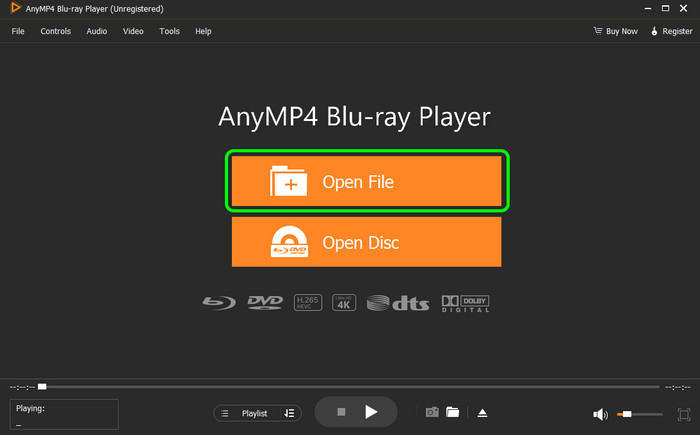
Βήμα 3. Μετά από αυτό, μπορείτε ήδη να απολαύσετε την παρακολούθηση του βίντεο. Μη διστάσετε να χρησιμοποιήσετε τα παρακάτω χειριστήρια αναπαραγωγής για να ελέγξετε το βίντεο. Μπορείτε να χρησιμοποιήσετε τις επιλογές αναπαραγωγής, παύσης, προώθησης, επιστροφής και έντασης ήχου. Με αυτό, εάν παρουσιαστεί ένα άγνωστο σφάλμα στο Plex, προσπαθήστε να χρησιμοποιήσετε αυτό το λογισμικό ως εναλλακτική.
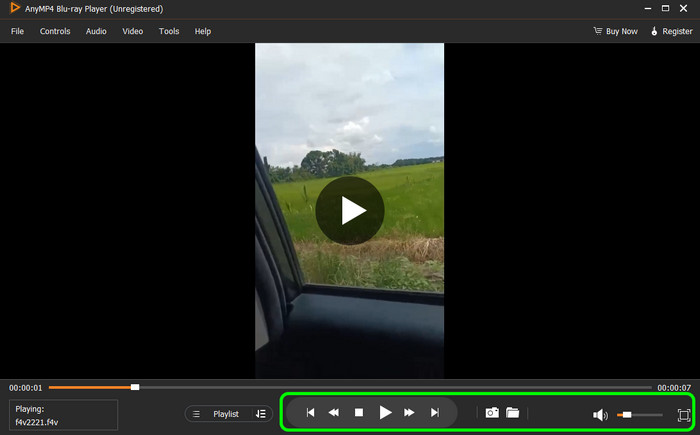
Σφάλμα λήψης Plex 400
Είναι ένα άλλο σφάλμα που μπορεί να συναντήσετε Plex. Αυτό το σφάλμα σημαίνει ότι υπάρχει κάποιο πρόβλημα με το αίτημα λήψης. Μπορεί ο διακομιστής να μην έχει άδεια πρόσβασης ή λήψης του αρχείου που προσπαθεί να κατεβάσει. Υποδεικνύει επίσης ότι υπήρχε κάποιο πρόβλημα με το αίτημα που μεταφέρθηκε στον διακομιστή.
Λύση. Επανεγκαταστήστε το Πρόγραμμα
Λοιπόν, το λογισμικό ενημερώνεται πάντα. Με αυτό, ενδέχεται να προκύψουν κάποιες αλλαγές που μπορεί να επηρεάσουν την απόδοσή του στους χρήστες. Εάν αντιμετωπίσετε το σφάλμα, τότε μπορείτε να δοκιμάσετε να εγκαταστήσετε ξανά το λογισμικό και να λάβετε την πιο πρόσφατη έκδοση. Είναι απαραίτητο να ενημερώνεστε πάντα για να μην χάνετε κάποιες αλλαγές από το λογισμικό.
Plex Error Fetching Subtitles
Ένα άλλο σφάλμα από το Plex είναι το θέμα με τον υπότιτλο. Πρόκειται για την πρόσβαση και τη λήψη υποτίτλων για το βίντεο. Ο υπότιτλος μπορεί επίσης να είναι περιοριστικός ή να έχει οριστεί λανθασμένα από την επιλογή υπότιτλων. Εκτός από αυτό, ένας άλλος παράγοντας για τον οποίο υπάρχει ανάκτηση υπότιτλων είναι λόγω προβλημάτων δικτύου. Η κακή σύνδεση στο διαδίκτυο μπορεί να προκαλέσει την ακατάλληλη λήψη των υπότιτλων.
Λύση. Ελέγξτε τις ρυθμίσεις υποτίτλων
Το βασικό πράγμα που πρέπει να κάνετε είναι να ελέγξετε τις ρυθμίσεις Υπότιτλων από το Plex. Μπορείτε να μεταβείτε στην επιλογή Ρυθμίσεις > Γλώσσα και να βεβαιωθείτε ότι τα κομμάτια ήχου και υπότιτλων είναι ενεργοποιημένα. Μπορείτε επίσης να επιλέξετε τη γλώσσα που προτιμάτε. Με αυτό, μπορείτε να έχετε έναν απλό υπότιτλο στο βίντεό σας, ο οποίος μπορεί να προσθέσει πρόσθετο αντίκτυπο κατά την παρακολούθηση.
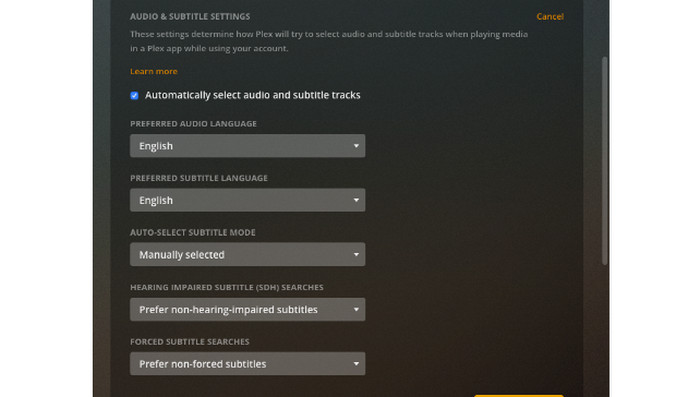
Plex pr_end_of_file_error
Αυτό το σφάλμα αφορά την εμφάνιση απροσδόκητου τέλους του αρχείου κατά την προσπάθεια πρόσβασης στα δεδομένα. Αυτό το σφάλμα μπορεί να συμβεί για διάφορους λόγους. Το αρχείο βίντεο μπορεί να είναι κατεστραμμένο ή ατελές. Επίσης, τα σφάλματα ενδέχεται να εμφανιστούν εάν έχετε κακή σύνδεση στο διαδίκτυο και προσπαθείτε να κατεβάσετε ένα συγκεκριμένο βίντεο.
Λύση. Ελέγξτε τη Σύνδεση βίντεο και Διαδικτύου
Η καλύτερη λύση που μπορείτε να κάνετε για να λύσετε το πρόβλημα είναι ότι πρέπει πάντα να ελέγχετε την κατάσταση του βίντεο. Εάν είναι κατεστραμμένο, τότε είναι αδύνατο να παίξετε. Βεβαιωθείτε ότι το αρχείο βίντεο φαίνεται καλό και έτοιμο για αναπαραγωγή ανά πάσα στιγμή. Επιπλέον, κατά τη λήψη ενός βίντεο, βεβαιωθείτε ότι έχετε ισχυρή σύνδεση στο διαδίκτυο. Με αυτό, μπορείτε να κάνετε λήψη του βίντεο σωστά χωρίς καμία διακοπή.
Εάν αυτές οι παραπάνω λύσεις δεν λειτουργούν, μπορείτε να βρείτε Plex εναλλακτικές.
Μέρος 2ο. Συχνές ερωτήσεις σχετικά με το σφάλμα αναπαραγωγής Plex
-
Τι σφάλμα παρουσιάστηκε κατά τη φόρτωση στοιχείων για αναπαραγωγή Plex;
Μπορεί να σας εμποδίσει να παίζετε και να παρακολουθείτε τις αγαπημένες σας τηλεοπτικές εκπομπές και ταινίες. Εμφανίζεται για διάφορους λόγους. Μπορεί να είναι μια μη υποστηριζόμενη μορφή, ένας διακομιστής Plex ή ένα κατεστραμμένο αρχείο.
-
Γιατί το Plex δεν παίζει αρχεία βίντεο;
Υπάρχουν διάφοροι λόγοι για τους οποίους το Plex δεν αναπαράγει αρχεία βίντεο. Μπορεί να είναι για ζητήματα συμβατότητας, πρόβλημα αναπαραγωγής πολυμέσων ή πρόβλημα με το ίδιο το βίντεο. Με αυτό, συνιστάται πάντα να κάνετε μια διαδικασία αντιμετώπισης προβλημάτων για να μάθετε περισσότερα σχετικά με το ζήτημα.
-
Πώς να επαναφέρετε το Plex;
Το μόνο που χρειάζεστε είναι να μεταβείτε στο εικονίδιο Plex. Μετά από αυτό, κάντε δεξί κλικ στο εικονίδιο και κάντε κλικ στην Έξοδο. Μετά από αυτό, επανεκκινήστε το λογισμικό από το φάκελο της εφαρμογής ή το μενού Έναρξη.
-
Τι είναι το σφάλμα Plex 4294967283;
Είναι ένας αριθμητικός κωδικός σφάλματος που μπορείτε να βρείτε στο Plex. Αλλά, με βάση την έρευνα, δεν θεωρείται επίσης ως τεκμηριωμένος κωδικός σφάλματος Plex. Υπάρχει πιθανότητα να είναι ένας εσωτερικός κωδικός σφάλματος συγκεκριμένος για μια συγκεκριμένη έκδοση εφαρμογής ή πελάτη Plex.
Τυλίγοντας
Με αυτόν τον οδηγό, έχετε εξερευνήσει την καλύτερη λύση για επιδιόρθωση Σφάλματα αναπαραγωγής Plex αποτελεσματικά. Επομένως, όσον αφορά τη μετατροπή του αρχείου σας για να λύσετε το πρόβλημα συμβατότητάς του, χρησιμοποιήστε το Video Converter Ultimate. Από την άλλη πλευρά, για αναπαραγωγή βίντεο σε άλλες συσκευές αναπαραγωγής πολυμέσων, μπορείτε να χρησιμοποιήσετε το Blu-ray Player. Αυτά είναι τα προγράμματα που μπορούμε να σας προτείνουμε εάν θέλετε να αντιμετωπίζετε τα βίντεό σας αποτελεσματικά και ομαλά.
Περισσότερα από το Blu-ray Master
- Είναι δυνατή η αναπαραγωγή MKV μέσω του διακομιστή πολυμέσων Plex; [Λύθηκε]
- Πώς να αντιγράψετε το Blu-ray σε Plex: Δωρεάν τρόπος ψηφιοποίησης των Blu-ray χωρίς απώλειες
- 4 Καλύτερες συσκευές αναπαραγωγής AVCHD για αναπαραγωγή βίντεο MTS και M2TS σε PC/Mac
- Αναθεώρηση προγράμματος αναπαραγωγής DVDFab: Πλεονεκτήματα, μειονεκτήματα, τιμολόγηση και δωρεάν εναλλακτική λύση
- 8 απόλυτοι παίκτες DAT που δεν πρέπει να αντέξετε οικονομικά να χάσετε
- 5 Κορυφαίο Windows Media Player για Mac [Επισκόπηση]

