Kamerat vievät usein tallennetut videot parhaalla laadulla, mikä johtuu käytetystä videosäiliöstä. Useimmiten löydät MTS tiedostopäätteenä ja ihmettele, tuetaanko sitä laajasti. Saat lisätietoja tästä videomuodosta sekä parhaan tavan toistaa ja muuntaa MTS-tiedostoja mukana toimitetuilla muunnostyökaluilla.
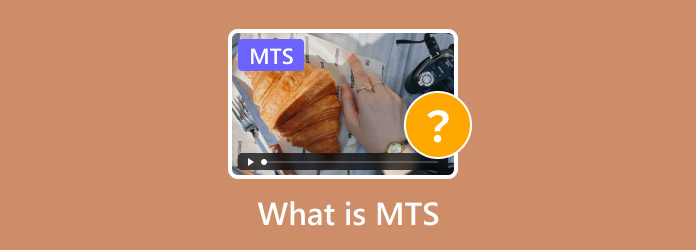
- Osa 1. Mikä on MTS
- Osa 2. Erot MTS:n ja M2TS:n välillä
- Osa 3. Kuinka toistaa MTS-tiedostoja
- Osa 4. Kuinka muuntaa MTS muihin muotoihin
- Osa 5. Usein kysyttyä MTS:stä
Osa 1. Mikä on MTS
MTS, joka tunnetaan myös nimellä MPEG Transport Stream, on videomuoto, joka käsittelee teräväpiirtovideoita, pääasiassa HD-videokameroiden tallenteita. Tämä tiedostomuoto perustuu MPEG-2-siirtovirtaan, joka kapseloi video- ja äänivirrat. Se tukee myös resoluutioita, kuten 720p ja 1080i, jotka sopivat erinomaisesti teräväpiirto-Blu-ray-levyille.
Yksi MTS:n haittapuoli on sen suosio. MTS:tä ei tueta laajasti, mikä estää käyttäjiä jakamasta laitteiden ja sosiaalisen median alustojen välillä. Toinen asia, joka on otettava huomioon muodossa, on sen taipumus kuluttaa valtava osa tallennustilasta. Tämä tarkoittaa, että sen korkea laatu johtaa valtaviin tiedostokokoihin.
Osa 2. Erot MTS:n ja M2TS:n välillä
MTS ja M2TS ovat kaksi täysin erilaista videotiedostomuotoa, jotka eroavat toisistaan merkittävästi jollain tavalla. Seuraavassa on niiden vertailu vertailutaulukon kanssa:
1. Käyttö:
• MTS:ää käytetään pääasiassa HD-kameroissa HD-videoiden tallentamiseen ja niiden muuntamiseen tai jakamiseen tietokoneissa.
• M2TS:ää käytetään laajalti digitaalisissa TV-lähetyksissä, Blu-ray Disc -levyissä ja HD-videon jakelussa.
2. Salauksen purku:
• MTS on tallennusprosessin aikana luotu videomuoto, joten sitä ei yleensä salata.
• M2TS tallentaa yleensä tärkeitä videotietoja Blu-ray-levyille, kuten mainoksille, joten siinä on kopiosuojattu salaus.
3. Päätöslauselma:
• MTS tukee pääasiassa HD-tarkkuuksia, kuten 1080i ja 720p.
• M2TS tukee suurempaa resoluutiota, kuten 1080p, ja sen sieppausvideon laatu on parempi kuin MPEG2.
4. Toistolaite:
• MTS:ää voidaan toistaa laitteilla, jotka tukevat AVCHD-toistoa, kuten Sony PlayStation 3s, Sony Bravia -televisiot jne., mutta sitä tukevat toistolaitteet ovat suhteellisen rajallisia.
• M2TS:ää voidaan toistaa myös laitteilla, jotka tukevat AVCHD-toistoa, ja se sopii myös joihinkin erikoistuneisiin Blu-ray-soittimiin.
5. Videon pakkaus:
• MTS käyttää MPEG-4/H.264-videopakkausta ja tukee 1080i- ja 720p-videota.
• M2TS käyttää MPEG-2-pakkausalgoritmia, joka voi pienentää tiedostokokoa huomattavasti ja varmistaa kuvanlaadun.
| Käyttö | Salauksen purku | Resoluutio | Toistolaite | Videon pakkaus | |
|---|---|---|---|---|---|
| MTS | Tallenna HD-videoita ja muunna tai jaa | ✘ | 1080i ja 720p | Laitteet, jotka tukevat AVCHD-toistoa | MPEG-4/H.264-videon pakkaus |
| M2TS | Tallenna videoita Blu-Ray-levylle | ✔ | 1080p ja uudemmat | Laitteet, jotka tukevat AVCHD-toistoa ja joitain erikoistuneita Blu-ray-soittimia | PEG-2-pakkausalgoritmi |
Osa 3. Kuinka pelata MTS-tiedostoja
Koska muotoa ei käytetä laajasti laitteissa, suosittelemme käyttämään sitä Blu-ray-soitin korkealaatuista toistoa varten tietokoneellasi. Soittimessa on tyylikäs käyttöliittymä, jossa voit katsella MTS-, MP4-, MKV-, DVD-, Blu-ray- ja muita digitaalisia tiedostoja. Sen avulla voit hallita toistoa tehokkailla toistosäätimillä, soittolistan luomisella ja muilla. Samaan aikaan mediasoittimen laatuun luotetaan, koska se ei heikennä alkuperäistä MTS-laatua. Blu-ray-soittimen avulla MTS:n avaaminen on helpompaa ja sujuva toisto Windowsissa tai Macissa.
• Pystyy toistamaan videoita jopa 4K-resoluutiolla.
• Luo soittolista elokuvista, kappaleista jne.
• Tukee tekstityksen lisäämistä elokuviin.
• Sopii MTS-, MOV-, digitaalisille tiedostoille ja levyille.
Vaihe 1.Lataa Blu-ray-soitin napsauttamalla Ilmainen lataus -painiketta.
Ilmainen lataus
Windowsille
Suojattu lataus
Ilmainen lataus
macOS:lle
Suojattu lataus
Kun se on asennettu tietokoneellesi, suorita ohjelma ja napsauta Avaa tiedosto -painiketta. Valitse MTS-tiedosto, jonka haluat toistaa.
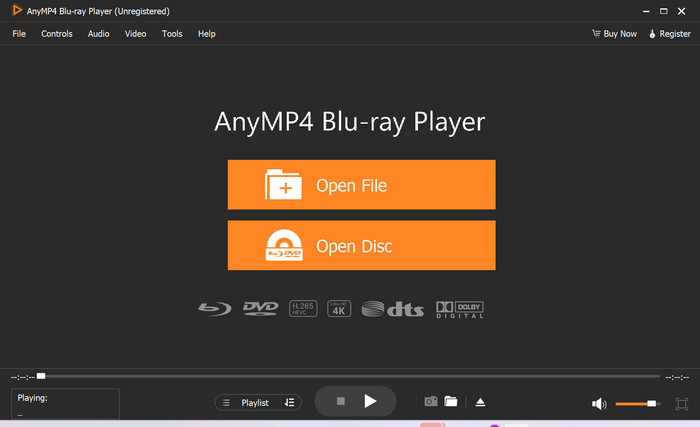
Vaihe 2.Mediasoitin aloittaa videon toistamisen automaattisesti. Hallitse toistoa mukana toimitetuilla säätimillä, äänenvoimakkuuden asetuksilla ja muilla.
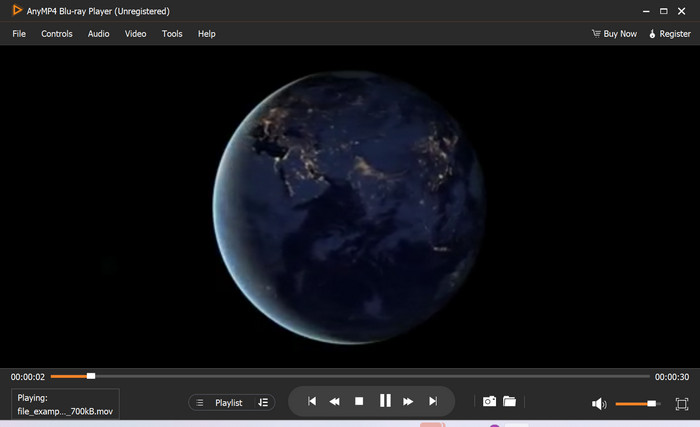
Vaihe 3.Muita asetuksia varten voit siirtyä käyttöliittymän ylempiin valikoihin. Ääni-välilehdellä voit muuttaa stereotilaa, äänilaitetta jne. Toisaalta Video-välilehti tarjoaa vaihtoehtoja, kuten lomituksen purku, tekstitysraidat ja paljon muuta.
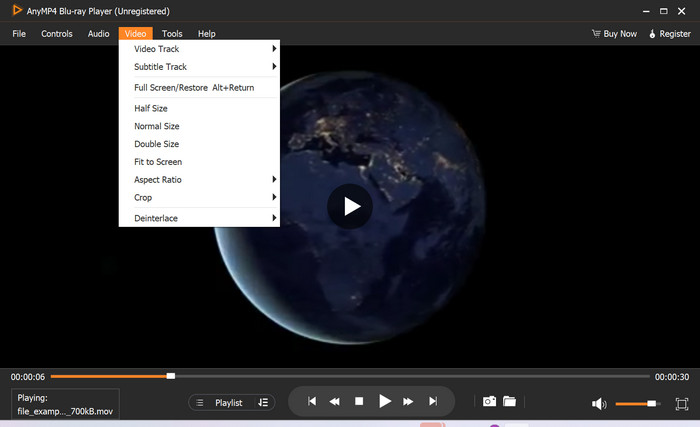
MTS:ää ei ehkä tueta laajasti, mutta Blu-ray Playerin avulla voit toistaa sen viipymättä. Voit käyttää sitä myös mm MTS M2TS tiedostosoitin Windowsissa ja Macissa napsauttamalla Lataa-painiketta.
Osa 4. Kuinka muuntaa MTS muihin muotoihin
Video Converter Ultimate
Video Converter Ultimate on nopein tapa muuntaa MTS muihin tiedostomuotoihin. Työpöytäohjelma tarjoaa käyttäjäystävällisen käyttöliittymän, johon voit ladata useita MTS-tiedostoja ja muuntaa ne yhdellä kertaa. Tietenkin sen muunnostekniikka on huomattava, koska tulosteen laatu taataan koodekin, resoluution, kehysnopeuden ja bittinopeuden konfiguroinnin kautta. Video Converter Ultimate on todellakin paras ratkaisu MTS:n muuntamiseen menettämättä alkuperäistä laatua.
• MTS:n nopea muunnos erinomaisilla tuloksilla.
• Pystyy muokkaamaan lähtöä, kuten resoluutiota, FPS:ää jne.
• Esiasetukset ovat käytettävissä MTS-yhteensopivan laitteiden kanssa.
• Tarjoa yli 20 muokkaustyökalua tekoälyvideon parannuksella.
Plussat
- Helppo käyttää mediatiedostojen muuntamiseen ja muokkaamiseen.
- Vesileimaa ei käytetä.
Haittoja
- Ilmainen versio mahdollistaa vain 3 minuutin videon muuntamisen.
Vaihe 1.Lataa ja asenna ohjelma tietokoneellesi.
Ilmainen lataus
Windowsille
Suojattu lataus
Ilmainen lataus
macOS:lle
Suojattu lataus
Avaa Video Converter Ultimate ja lataa MTS-tiedosto sen käyttöliittymään. Voit myös ladata lisää tiedostoja erämuunnoksia varten.
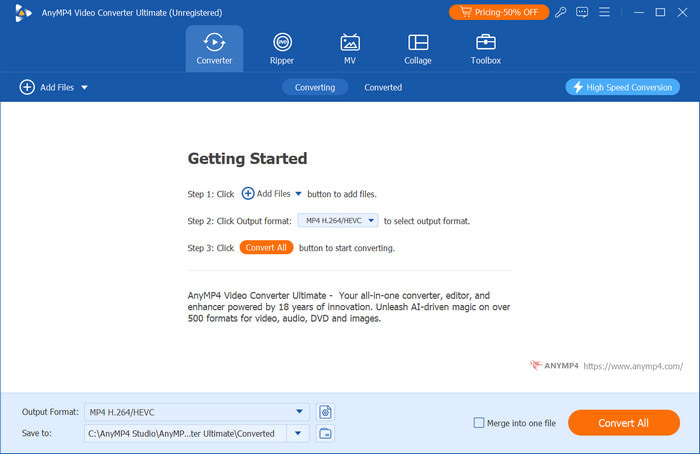
Vaihe 2.Siirry Muotoile-valikkoon ja valitse haluamasi tulostusmuoto. Vaihtoehtoisesti voit siirtyä mukautettuun profiiliin muuttaaksesi resoluutiota, koodekkia, kuvanopeutta jne.
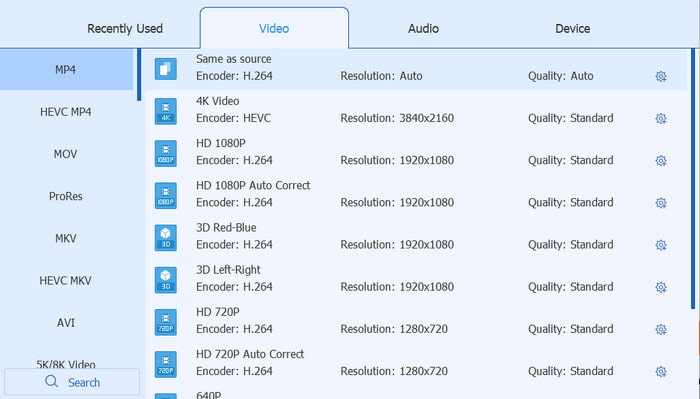
Vaihe 3.Siirry Tallenna kohteeseen -osioon selataksesi sijaintikansiota. Kun kaikki on valmis, napsauta Muunna kaikki -painiketta muuntaaksesi MTS-tiedostoja.
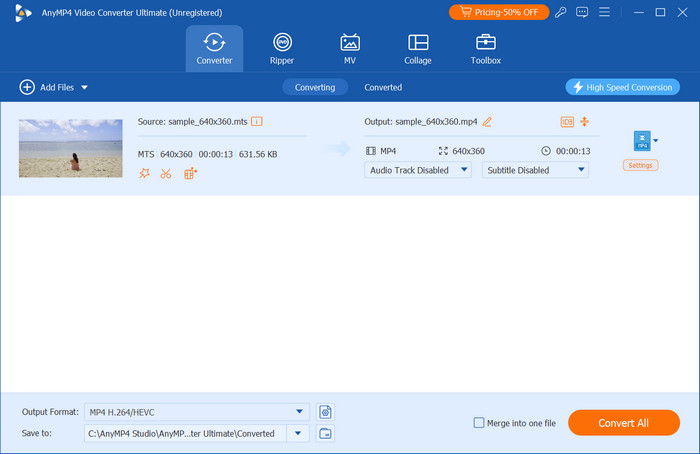
Video Converter Ultimate on suunniteltu MTS-tiedostojen nopeaan muuntamiseen. Se on myös varustettu edistyneellä AI-tekniikalla, joka säilyttää alkuperäisen laadun myös intensiivisen muuntamisen jälkeen. Hanki ilmainen versio tästä mahtavasta muuntimesta napsauttamalla Ilmainen lataus -painiketta.
CloudConvert
Se on online-pohjainen työkalu, joka keskittyy tiedostopäätteiden, kuten MTS, muuttamiseen. CloudConvert on suosittu, koska se on helppokäyttöinen ja nopea käsitellä. Tämän lisäksi siinä on lisäasetukset, joiden avulla voit muokata joitain videotietoja, mukaan lukien resoluutio, kuvasuhde ja vastaavat. Lisäksi se on kätevä työkalu, koska se ei vaadi rekisteröitymistä ennen muuntamista.
• Tuki useiden MTS-tiedostojen erämuunnos.
• Pystyy muuntamaan MTS M2TS - AVI, MP4 jne.
• Suojattu muuntaminen verkossa.
• Se toimii hyvin muuntaessasi kuvia, ääntä jne.
Plussat
- Muuntaminen on sujuvaa ja nopeaa.
- Ohjelmistoa tai käynnistysohjelmaa ei tarvitse ladata.
Haittoja
- Mahdollinen tulosteen laadun heikkeneminen.
Vaihe 1.Vieraile CloudConvertissa ja lataa MTS napsauttamalla Valitse tiedosto -painiketta. Vaihtoehtoisesti voit ladata eri lähteistä, kuten Google Drivesta, OneDrivesta, Dropboxista ja muista.
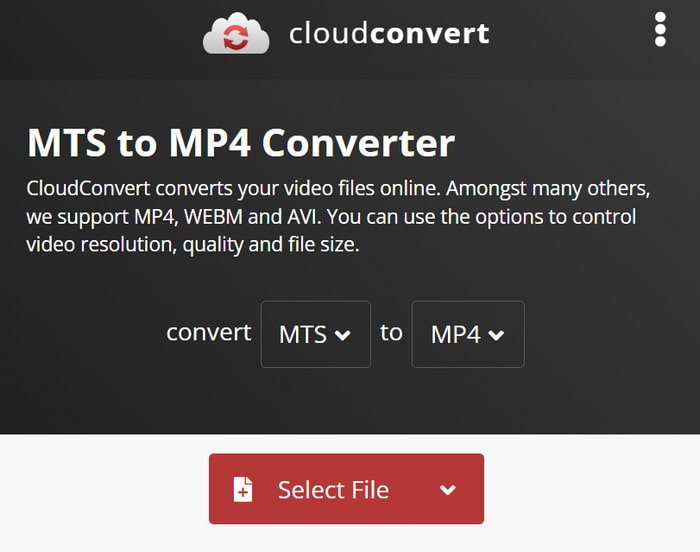
Vaihe 2.Valitse avattavasta valikosta tulostusmuoto, kuten MP4, MOV jne. Siirry lisäasetuksiin muokataksesi lähtöresoluutiota, kuvasuhdetta jne.
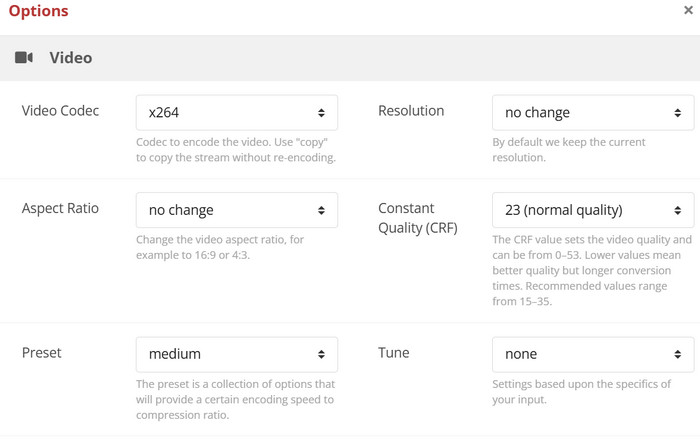
Vaihe 3.Napsauta Muunna-painiketta muuttaaksesi MTS:n haluttuun tulostusmuotoon. Jonkin ajan kuluttua voit ladata tiedoston tietokoneellesi tai jakaa sen sähköpostisi tai sosiaalisen median alustojen kanssa.
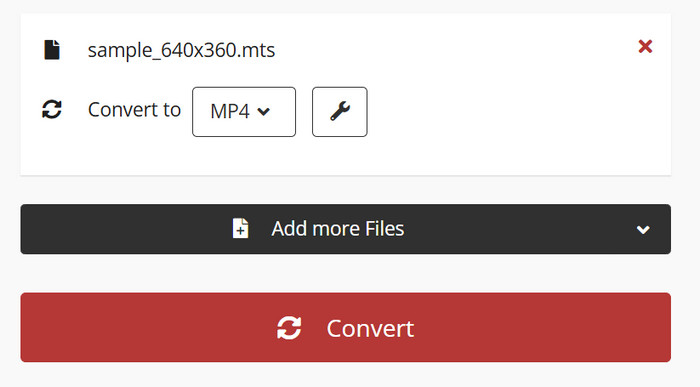
MTS:n muuntaminen CloudConvertilla on helppoa, ja se on myös tehokas, koska muuntimessa on lisäasetuksia, jotka voit määrittää. Muuten CloudConvert on kätevä työkalu, jota voit käyttää tietokoneellasi, puhelimellasi tai tabletillasi.
FreeConvert
FreeConvert on toinen online-työkalu, joka muuntaa erilaisia mediatiedostoja, mukaan lukien MTS, MP3, MKV, VOB ja muut. Se on kätevä työkalu, koska se tarjoaa muunnoksen millä tahansa verkkoselaimella, mukaan lukien Chrome, Edge ja Safari. Lisäksi FreeConvert on antelias ilmaisena työkaluna, ja tämä johtuu siitä, että se tarjoaa jopa 1 Gt:n maksimitiedostokoon muunnettavaksi.
• Helppokäyttöinen muunnin verkossa.
• Salli käyttäjien valita toinen koodekki ja FPS.
• Tarjoa yksinkertaista editointia kiertämällä tai kääntämällä videota.
• Suora jakaminen muille alustoille käsittelyn jälkeen.
Plussat
- Tukee tekstityksen lisäämistä videoon muuntamisen aikana.
Haittoja
- Mainosten keskeyttäminen.
Vaihe 1.Klikkaa Valitse Tiedostot -painiketta FreeConvertista. Selaa ja lähetä MTS-tiedosto, jonka haluat muuntaa. Online-muuntimen avulla voit myös ladata Dropboxista, Google Drivesta ja OneDrivesta.
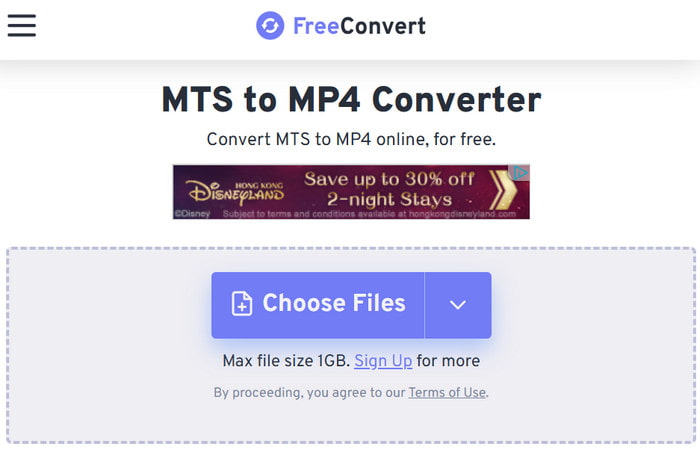
Vaihe 2.Valitse MP4 tai mikä tahansa formaatti Tulostusmuoto-valikosta. Avaa seuraavaksi Lisäasetukset-valikko muuttaaksesi videokoodekkia, kuvanopeutta ja muita. Napsauta Käytä asetuksia tallentaaksesi muutokset.
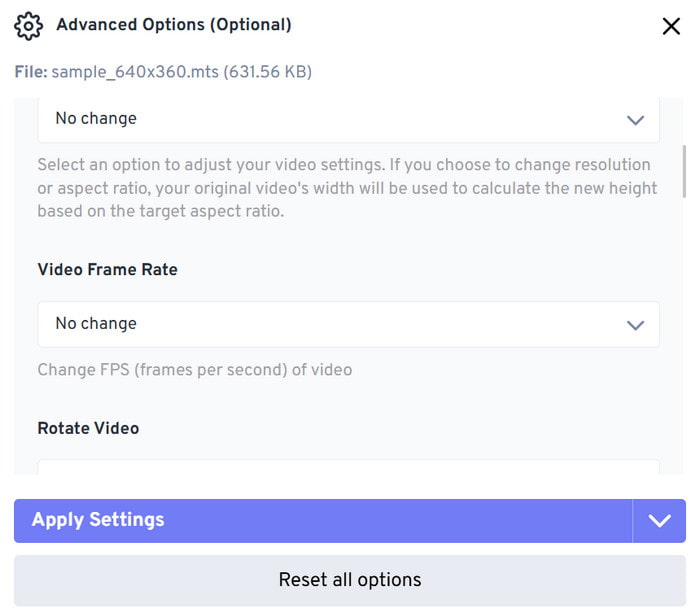
Vaihe 3.Kun kaikki on asetettu, napsauta Muuntaa -painiketta käsitelläksesi MTS-tiedoston. Lataa muunnettu tiedosto tai jaa se sosiaalisen median tileillesi.
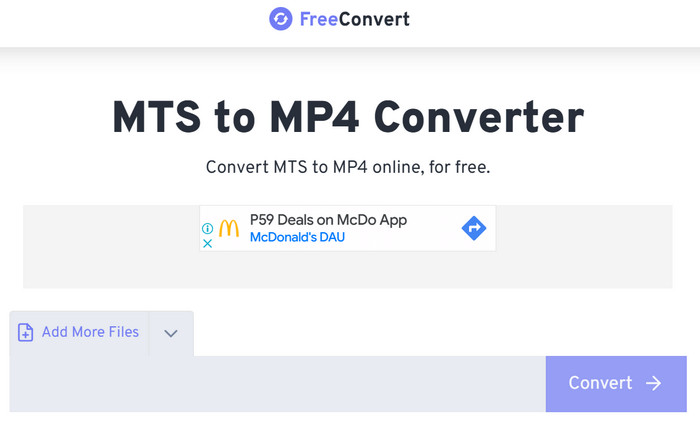
FreeConvert on toinen nopea tapa muuntaa MTS vakiomuotoon, kuten MP4. Yksinkertaisuuden lisäksi online-muunnin suorittaa myös uskomattomia tuloksia kunnollisella tulostuslaadulla.
Osa 5. Usein kysyttyä MTS:stä
-
Miksi muuntaa MTS?
MTS on yleensä valtava tiedosto. Muuntamalla sen häviölliseen muotoon voit poistaa ylimääräisiä tietoja. Toisaalta MTS on myös muoto, jota ei tueta laajasti. Muuntamalla sen vakiomuotoihin, kuten MP4 tai MOV, voit toistaa videon millä tahansa laitteella.
-
Onko mahdollista pelata MTS:ää mobiililaitteilla?
Mobiililaitteet eivät luonnollisesti tue MTS:ää, mutta se on silti mahdollista kolmannen osapuolen sovelluksen avulla. Voit toistaa MTS-videoita VLC Media Playerilla tai GOM Playerilla Android- ja iOS-laitteilla.
-
Mitä tietoja minun tulee ottaa huomioon työskennellessäni MTS:n kanssa?
Kuten mainittiin, MTS on suuri tiedosto, joten on parempi suunnitella riittävästi tallennustilaa, varsinkin jos haluat kuvata useita korkealaatuisia videoita. Varmista lisäksi, että laitteesi ja ohjelmasi tukevat MTS:n koodekkeja, mukaan lukien H.264 ja Dolby Digital, jotta toisto- tai muokkausvirheet estetään.
Johtopäätös
Tämä artikkeli esitteli sinulle MTS:n, videosäiliön, jota käytetään pääasiassa videokameroissa korkealaatuisten videoiden tallentamiseen. Koska se on harvinainen muoto, MTS:n pelaaminen vaatii erikoistuneen mediasoittimen, kuten Blu-ray-soittimen. Sinulla on myös mahdollisuus muuntaa se MP4- tai MOV-muotoon Video Converter Ultimate -sovelluksella. Näiden ratkaisujen avulla voit käsitellä MTS:ää sujuvasti Windowsissa ja Macissa.
Lisää Blu-ray Masterilta
- 4 parasta MTS-DVD-poltinta, joita voit kokeilla vuonna 2024 [ilmainen ja maksullinen]
- Mikä on MKV ja kuinka se avataan ja muunnetaan mukavuuden vuoksi
- VOB-tiedosto: Mikä on ja kuinka VOB-tiedostoja toistetaan / muunnetaan
- Mikä on ISO DVD-muodossa ja kuinka sitä toistetaan
- Mikä on BUP-tiedosto: Sukellus DVD-tiedostoon ja sen tarkoitus

