Ripping DVDs is easier when you choose a decent tool to extract the content from your computer. However, the availability of DVD rippers can be challenging, especially when you have a Linux OS. It is a good operating system since it offers high customization to the overall performance and system. Yet, the OS is still growing its ecosystem of software, so it might have been draining to find the best Linux DVD Ripper nowadays. What you can do is read this article because we review the best tools that can help you rip DVDs on Linux easily.
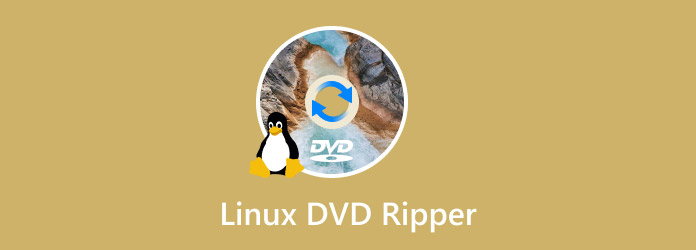
- Part 1. 4 Best Linux DVD Ripper
- Part 2. Bonus - Another Powerful DVD Ripping Software
- Part 3. FAQs about Linux DVD Ripper
パート1。 4 Best Linux DVD Ripper
ハンドブレーキ
This is a well-known tool for video transcoding, and it is a popular DVD Ripper for Linux, Windows, and Mac. ハンドブレーキ offers a free ripping process for DVD-5, DVD-9, DVD-ROM, and other types, which you can convert to various output formats, including MP4, MKV, HEVC, etc. It also allows you to control the processing speed and quality with built-in presets you can choose from. Additionally, it has other advanced settings to ensure files are exported with the desired resolution, FPS, codec, and others.
長所
- Professional customization of output settings.
- Able to personalize audio, subtitles, and other elements.
短所
- It can be too complex to decode multiple files.
ステップ1。Open the terminal on Linux and enter the command sudo apt install handbrake. Your computer will automatically install the software. While waiting, insert the disc into the optical drive.
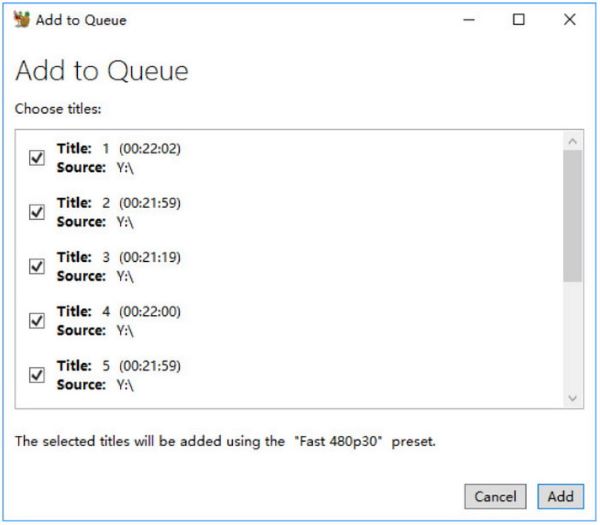
ステップ2。Once the disc is recognized, open the DVD drive and choose the title you want to rip. Next, select the output format and speed preset from the dropdown menu.
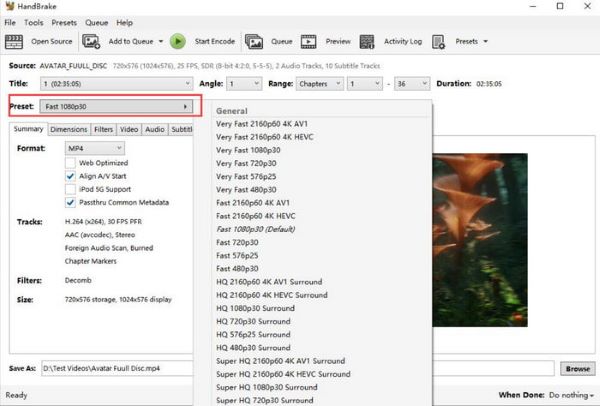
ステップ3。Click the Browse button and select a destination folder on your device. Click エンコードを開始 to rip the DVD on Linux.
HandBrake is the ideal DVD ripper for Linux, especially since you can integrate it into your computer without a problem. But to fully utilize its features, you may need to spend quite some time to get familiar with it.
VLC
VLC is a media player that is widely popular due to its support for playing almost all media files. But other than this, it is also a decent tool to rip DVDs on Linux. Its hidden function is capable of ripping or making backup files from discs. It is also user-friendly, allowing you to process without the requirement of extensions and add-ons. What’s more, you can rip any DVD type with this alternative, especially for common ones like DVD-R, DVD+R, etc. After that, VLC is the perfect media player to play the ripped files on your Linux.
長所
- All-in-one media player with a ripper.
- Convert discs to MP4 and AVI.
短所
- The output quality is not guaranteed to be good.
- It takes too much time to process.
ステップ1。 Download and install VLC on your computer. Insert the disc and launch the tool. Open the Media dropdown menu and choose the 変換/保存 option. Navigate to the Disc tab and browse for the Disc on the Disc device menu.
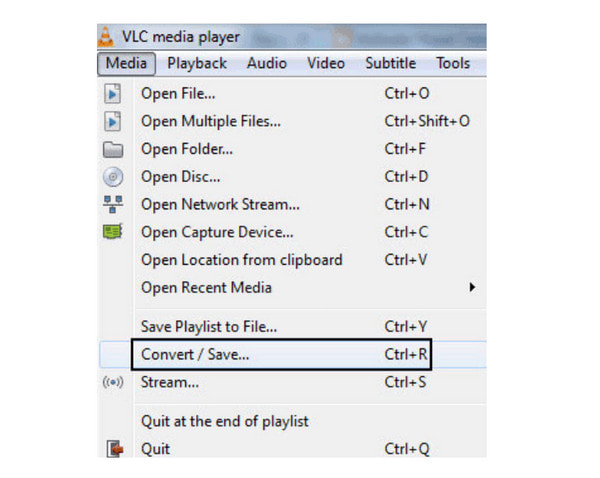
ステップ2。Proceed to select the desired output format. It is recommended to use the MP4 format to determine the best quality. Once done, click the 始める ボタン。
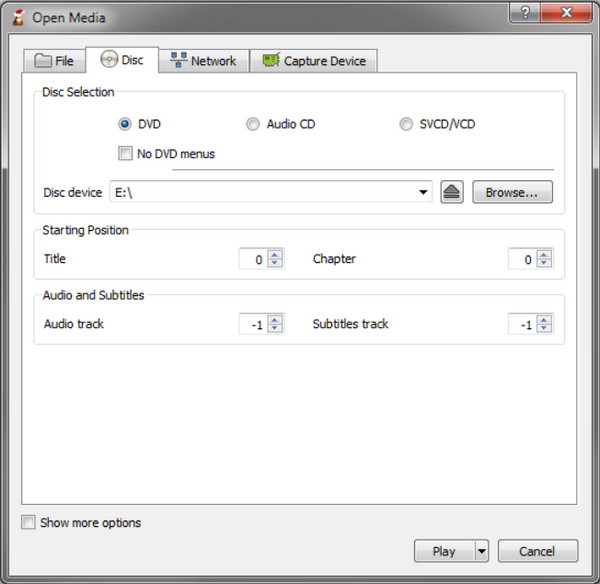
This alternative is ideal for try ripping DVDs on Linux. However, it is best to note that VLC lacks the right tool for ripping, so the quality might not turn out as good as you expect.
MKVを作成する
One way to preserve the content of your DVD collections is to use MKVを作成する. It is a free and trusted DVD-ripping software for Linux, Windows, and Mac. Its main job is to preserve all chapters and titles from a DVD or Blu-ray disc, primarily converting them to MKV, a format that can handle all video and audio data in original quality. Not only that, MakeMKV is designed to read any type of discs, even if they have the latest protection with AACS and BD+. It also promises a fast-speed conversion with a batch of files to process.
長所
- No additional software to decrypt protected discs.
- Preserve HD video and audio simultaneously.
短所
- Only the MakeMKV BETA version is free.
- Only convert videos to MKV.
ステップ1。You can download the DVD Ripper for Linux from the official website. Launch it and prepare the disc.
ステップ2。Once MakeMKV recognizes the disc, it will show you all the titles that you can select for the conversion. Set a designated folder where you want to save the files, then initiate the conversion by clicking the MKVを作成する ボタン。
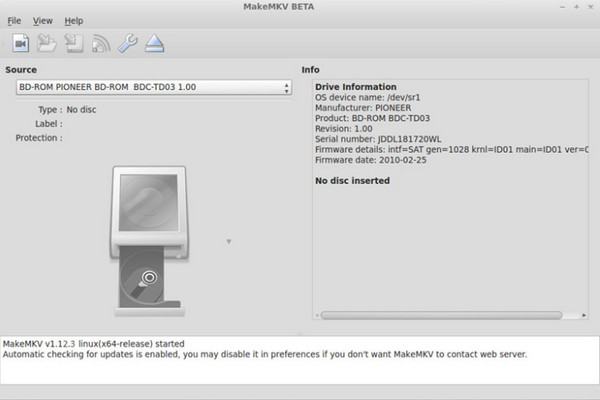
You can use MakeMKV to ensure the speed and quality of the video. While it is free for Linux and other supported platforms, its latest software version requires payment to use. However, you can think of it as an investment for better ripping.
DVD::RIP
The DVD ripper is a full-featured tool that you can use on your Linux computer. Since it is written in Perl i.e. front end and ffmpeg, the Linux DVD Ripper provides Gtk+ GUI to control the ripping process professionally. It being an open-source is ideal for Linux OS as it is also widely used with other similar tools.
長所
- Able to edit the visuals and size of the movie.
- Extract audio tracks separately.
短所
- Discontinue updates since 2010
ステップ1。Download and install the software, then insert the disc into the optical drive. Choose the title to rip, or press Shift+Ctrl to choose multiple files.
ステップ2。Select the language, audio tracks, subtitles, and other elements you want to include. Start processing by clicking RIP selected titles button.
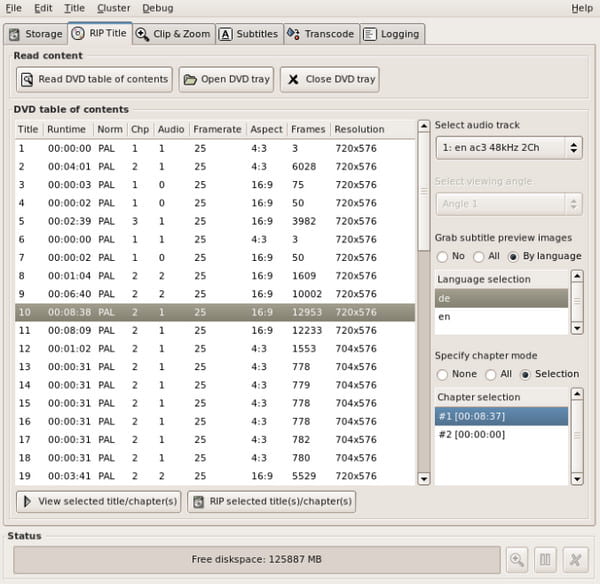
DVD::RIP can go beyond ripping on Linux with its full features to edit and process videos. While it is still available, the software remains an outdated tool, which means it might not be able to process newer DVD formats.
パート2。 Bonus - Another Powerful DVD Ripping Software
There is one more robust DVD ripper that you must have to extract DVDs without quality loss. The DVDリッピング by Blu-ray Master is greatly designed to extract DVD-9, DVD-5, DVD-RAM, and other types. It has an option to rip the whole content or individually save titles on your computer. It also has an amazing set of tools that you can use to cut unwanted parts or enhance the quality. Of course, you can choose the desired output settings for the videos, as this ripper includes adjusted settings for video codec, format, resolution, bitrate, and many more. On top of these outstanding advantages, the processing only takes a few minutes, as the Free DVD Ripper has the most advanced GPU acceleration to shorten the duration.
• Rip different kinds of DVDs and export them up to 4K resolution.
• Provide presets with device compatibility, support format, etc.
• Effective editing tools to trim, merge, split, and cut, and more.
• Built-in preview where you can watch the ripped and converted files.
ステップ1。Click the Free Download button and install the Free DVD Ripper.
無料ダウンロード
Windowsの場合
安全なダウンロード
無料ダウンロード
macOS用
安全なダウンロード
Insert the disc into the optical drive, and click the ロードディスク button from the program’s interface. Choose the title you want to rip.

ステップ2。Proceed to the Profile dropdown menu and choose a preset that has an output format, device compatibility, etc. Or, click the 設定 button to manually select the desired format, encoder, bitrate, FPS, and such. Click わかりました 変更を保存します。
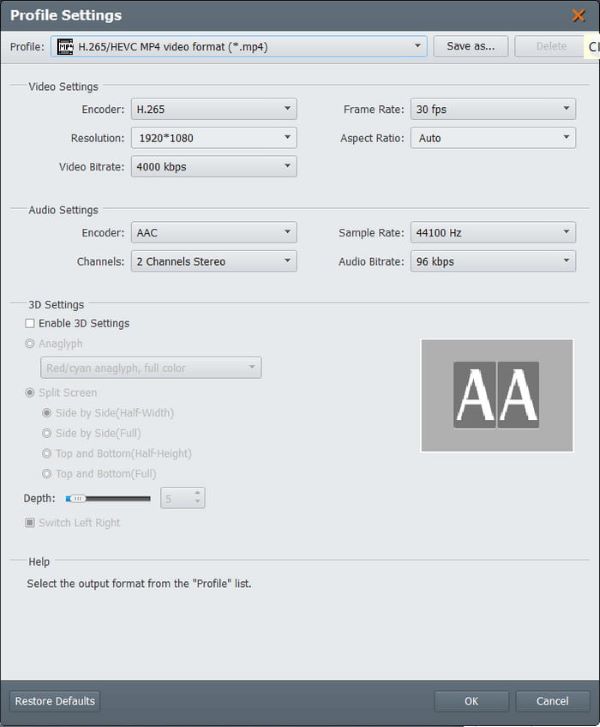
ステップ3。You can preview the videos by clicking the Play button. After that, Click Browse on Destination to choose the location folder. Once done, click the Convert button to finally rip the DVD.
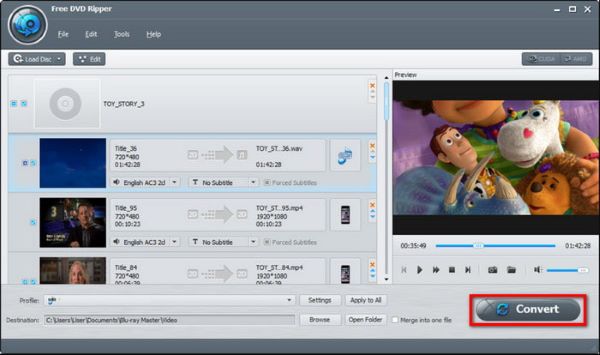
Alas, you have found one more powerful DVD ripper for any DVD type. It has easy navigation with lots of features to offer for free. What’s more, you can upgrade to the Pro version to unlock more amazing features.
パート3。 FAQs about Linux DVD Ripper
-
What are the best output formats when using a Linux DVD ripper?
Popular formats like MP4, MKV, and AVI are supported on Linux OS. You can use these as output formats when ripping DVDs.
-
Can I rip copy-protected DVDs on Linux?
It is possible to rip copy-protected and encrypted DVDs on Linux. You will only need a tool that can bypass the protection and extract the content without hassle. Note that not all DVD rippers available right now have this function, so you must find the right one properly.
-
Why does Linux only have a few applications for DVD ripping?
One reason for this is because of the open-source philosophy. The operating system has this advantage but often limits commercial applications, especially DVD rippers. Software companies are yet to invest in Linux with tools that support its philosophy.
結論
What is the best Linux DVD ripper for you? Popular tools like HandBrake, VLC, MakeMKV, etc., are definitely supported by the operating system. More than this, you have learned Free DVD Ripper, which is a powerful ripping tool for Windows and Mac. You should get your hands on this professional and effective ripper by clicking the Free Download button.

