Have trouble playing the RMVB files on your computer? Well, the RMVB file is a rare file you can find on a computer. Maybe that is the reason why you can’t play with some software. In that case, we will introduce the five RMVB players you can operate to enjoy playing the files on your Windows and Mac OS. So, without further explanation, see all the details from the post regarding the best RMVB players to use.
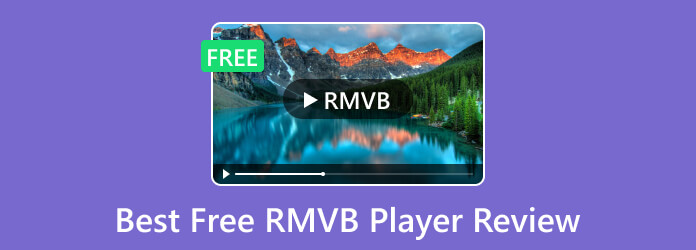
Part 1. What is RMVB
The RMVB, or RealMedia Variable Bitrate, is a digital container format created by RealNetworks. The format can reduce the size of the file without even affecting the quality of the video file. RMVB can shrink the amount of audio and video files while retaining the quality by using effective compression methods. When streaming or downloading media from the internet, it is helpful. Faster transfers are possible, and less storage space is needed. Media lovers who desire an immersive viewing experience favor it because of its high level of fidelity. Now, how do you play the RMVB on your computer? In that case, go to the next part of the post, as we offer you the best way on how to play RMVB effectively.
Part 2. Top 5 RMVB Players
1. Blu-ray Player
To know how to play RMVB files on Windows 10 or Mac computers, you will need the help of the Blu-ray Player. It is considered a leading offline program that can play RMVB videos and other high-quality videos smoothly and perfectly. With this program, you don’t have to install other codec packs for RMVB files. After you download and run the offline program, you can play the RMVB without additional procedures. Aside from that, you can even watch the RMVB videos on your computer screen with your preferred screen mode. You can ensure that you can enjoy watching the film every time you use the Free Blu-ray Player. Moreover, the software also supports various video formats besides RMVB. It can also play MP4, AVI, MPG, MOV, MPEG, MKV, and more. To learn how to play RMVB on Mac and Windows, use the simple steps below after its pros and cons.
Pros
- It can playback RMVB files without installing any codec.
- Its interface is simple to understand.
- The program is free to download.
- Accessible on Windows and Mac.
- It supports various formats, like RMVB, MP4, MKV, MPG, AVI, FLV, MOV, and more.
Cons
- Use the pro version to get more advanced features.
Step 1. Get your computer and start downloading the Blu-ray Player. Select the Free Download button below based on the operating system you use. Then, launch the software after installing it.
Free Download
For Windows
Secure Download
Free Download
for macOS
Secure Download
Step 2. Then, after running the program, click the Open File button from the center interface. When the computer folder shows up, open the RMVB file you want to play.
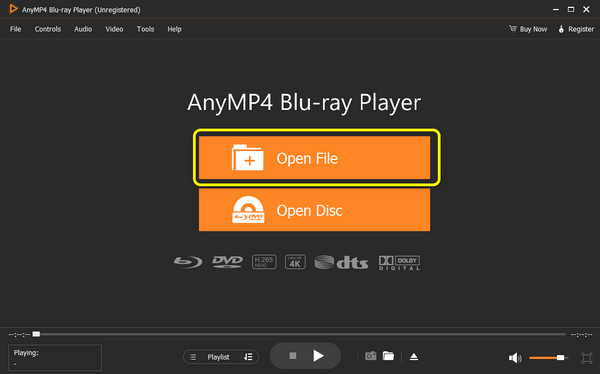
Step 3. You can already enjoy watching your video file using the program. You can go to the Video menu to change the screen mode. You can also use the buttons below to control your videos.
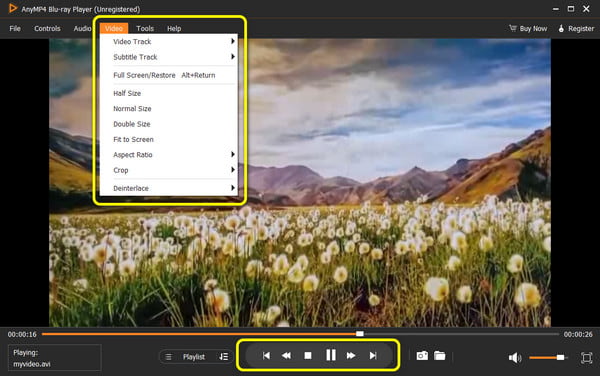
2. Media Player Classic
The next worthy of using RMVB player is the Media Player Classic. This offline software can let you play the FMVB file with excellent video and audio quality. With this, you can play any file you have and enjoy watching exciting films without any inconvenience. Moreover, the main interface of the program is suitable for all users. It is because you can play the RMVB file in just a few clicks. However, the Media Player Classic is only available on Windows computers. If you have a Mac and want to play the RMVB file, you can’t do so. Also, the installation process is too slow, making it time-consuming when accessing the program. See below for more details about this RMVB media player.
Pros
- Playing RMVB is simple.
- The interface is perfect for all users.
Cons
- It is only accessible on Windows.
- The process of installation is too slow.
- Sometimes, there are some bugs when using the program.
Step 1. Access the Media Player Classic on your Windows. Then, install the program and launch it on your PC.
Step 2. After you open the interface, go to the File section and choose the Open as option to open the RMVB file from your computer.
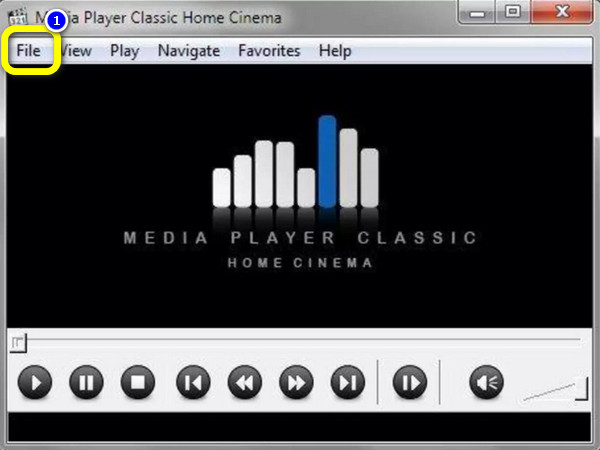
Step 3. Then, you can enjoy watching your RMVB file on the program. You can use all the buttons below to play, pause, and stop the film.
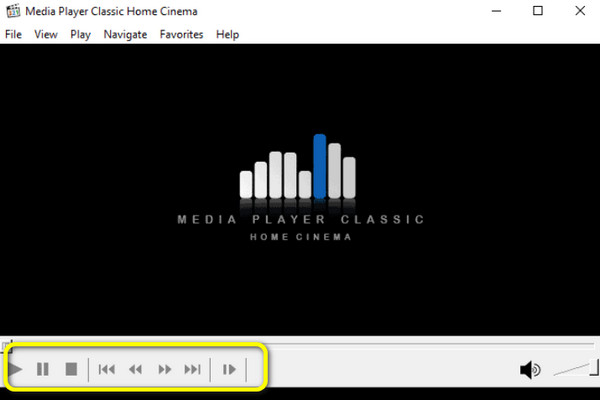
3. VLC Media Player
If you want an open-source RMVB file player, use the VLC Media Player. The program can help play the RMVB video without a hassle. Also, you can play various videos from the software, making it more convenient for users. However, if you want to edit the video, the program can’t help you. It lacks some functions you might need for the improvement of the video. There are also times when the tool is lagging when dealing with large files. Click here to get the best alternatives to VLC Media Player.
Pros
- It can effectively play the RMVB files.
- It supports various videos, like MP4, MOV, M4V, and more.
- It is free to use.
Cons
- There are circumstances when the program is lagging.
- It lacks basic functions for improving the video.
Step 1. Get the VLC Media Player software installed on your Windows or Mac computers. Then, launch it to view its main interface.
Step 2. From the main interface, go to the Media > Open File option and insert the RMVB file you want to play
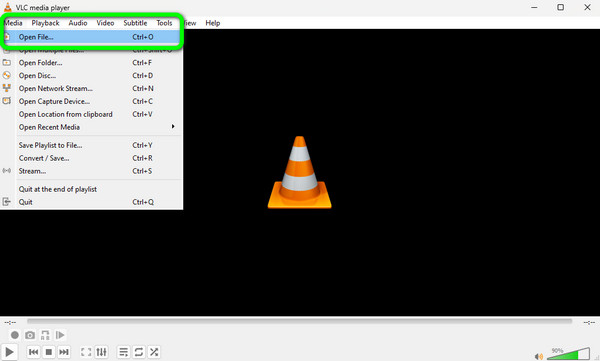
Step 3. After that, you can already watch the file while operating the button/functions from the program’s interface.
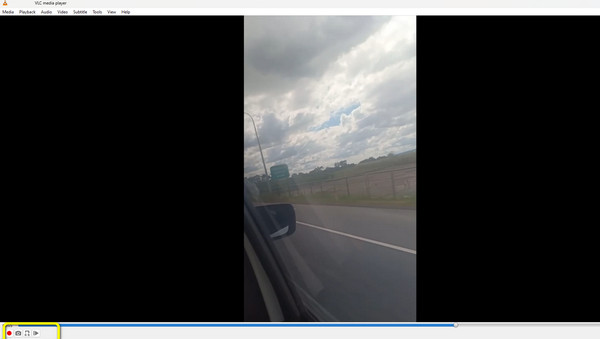
4. Windows Media Player
A pre-built program like Windows Media Player can also help you play the RMVB file effortlessly. You can just go to the library section of the program and play the RMVB instantly. You also can play Blu-ray with Windows Media Player. However, since it is a built-in program from Windows OS, it is unsuitable for Mac devices. Also, the interface of the program is a little bit confusing. It takes a few processes before you can play the RMVB file on the program. See more information about this free RMVB player.
Pros
- It is a versatile RMVB player for Windows.
- It can play RMVB videos with great quality.
- No need for the installation process.
Cons
- The interface is a little confusing for beginners.
- It is unsuitable for Mac users.
Step 1. Run the Windows Media Player program on your PC. After that, go to the Library and browse the RMVB file you want to watch.
Step 2. Then, if you are already playing the RMVB video, you can use various buttons like the forward, rewind, play, and pause buttons. With this, you can enjoy watching the video.

5. Real Player
Another great RMVB player accessible on Mac and Windows is the Real Player. Some users don’t know about the tool, but if you try using it, you will know how useful it is when playing RMVB files. It allows you to play the file with excellent-quality audio and video. This way, more users can play back their files using the program. However, when playing the video, there are times when it stops for no reason. Also, when visiting the main webpage of the tool, its download buttons are not working, making it more difficult to access the program. If it’s inconvenient to download, you can also turn to Real Player alternatives.
Pros
- It offers good video and audio quality when playing RMVB files.
- Perfect for Mac and Windows computers.
Cons
- The downloading process is a hassle.
- When playing the video, it stops sometimes.
Step 1. Download and install the Real Player on your Mac or Windows computers. Then, go to the File button to start adding the RMVB file from your computer.
Step 2. After that, you can play the RMVB video you added from the interface. You can play the video smoothly and use the buttons to control it based on your preference.
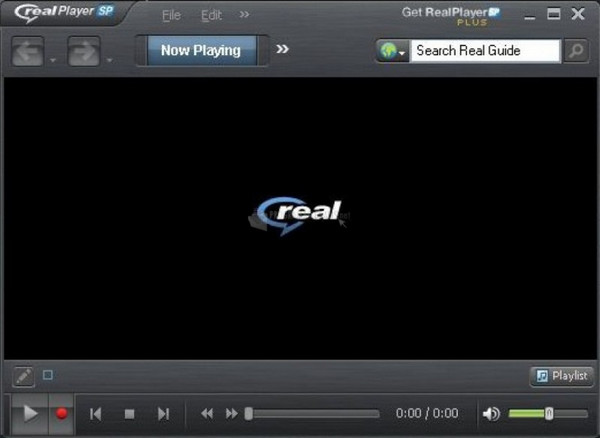
Part 3. FAQs About Free RMVB Player
-
What can play RMVB?
There are various offline programs to use for playing RMVB files. You can try the Blu-ray Player, VLC, Media Player Classic, Windows Media Player, and more. These programs are useful if you want to enjoy watching your RMVB files.
-
Can Plex play RMVB?
Sad to say, but no. Plex doesn’t support RMVB files. The program only supports videos like MKV, MOV, MXF, MP4, and others. So, if you want to play RMVB files, PLes is not the right program to use.
-
Can Samsung smart TVs play RMVB files?
Definitely, yes. If you have a Samsung smart TV and want to play RMVB videos, you can do so. With this, you don’t need to look for another player to play your RMVB files.
-
Does the PS4 play RMVB?
Yes, you can. Aside from various video formats, PS4 is also capable of playing the RMVB files. It is playable, making it convenient for users who have a PS4 in their home.
-
What is the best player for RMVB?
anThe best player to play RMVB videos is the Blu-ray Player. Unlike other media players, it is accessible on both Mac and Windows with the perfect interface. Also, it is free and safe, which is an ideal RMVB player for all users.s
Wrapping up
This RMVB player review gave you complete information about what offline program to use for playing RMVB files. Also, you discovered trustworthy players with their advantages and disadvantages, making it helpful for you on what software to use. What’s more, if you want the easiest procedure of playing the RMVB files, never doubt using the Blu-ray Player. You can enjoy watching without experiencing crashes, lags, and more.
More Reading

