Plex is among the media players you can utilize for watching videos. It can also offer a high video quality, which can help you have a great viewing experience. However, there are times when videos are not being played properly for some reason. So, if you are wondering about the reasons why there is a playback error, read this post. We are going to show various reasons, including the best solutions you can follow to achieve your goal. Without further ado, read this guidepost as we provide all the solutions to fix Plex playback errors.
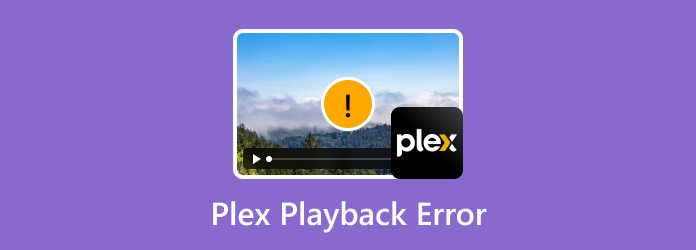
Part 1. Plex Playback Errors
In this part, we will introduce various playback errors you might encounter when using the Plex media player. With that, see all the detailed information below and learn how to solve these errors using various ways.
Plex Playback Error Conversion Failed
It is one of the errors you might encounter when using the Plex media players for playing various videos. It is also known as Plex error code h4. Well, the meaning of this error is about incompatibility. As we are all aware, if a certain media player doesn’t support a specific format, then a video playback error is to be expected. If you want to know what format the program supports, these are AVI, MKV, MP4, MOV, and more. Suppose that you have an unpopular video format. Then there is a chance that you can’t play it successfully.
Solution. Use A Converter to Convert Video File Format
The best solution you can do is to convert the video into compatible file formats, like MP4. With that, if you play the video again into the Plex media player, there is a chance that you can already watch the video. So, the best converter we can offer is Video Converter Ultimate. The program’s core feature is to convert video files to numerous formats. It supports MP4, MKV, AVI, FLV, MTS, WMV, MOV, and more. With that, you can successfully convert your video to play smoothly on Plex. What’s a good thing here is that the conversion process is 70× faster compared with other converters. Plus, it allows users to convert multiple files since it has a batch conversion feature. In addition, navigating the program is simple since it has an easy user interface, which is good for all users. So, see the hassle-free way below to learn how to convert your file using Video Converter Ultimate.
Step 1. Download the Video Converter Ultimate. After that, run it when the installation process is done.
Free Download
For Windows
Secure Download
Free Download
for macOS
Secure Download
Step 2. Go to the Converter feature and select the Plus sign. When the file folder appears, you can already add the video you want to convert.
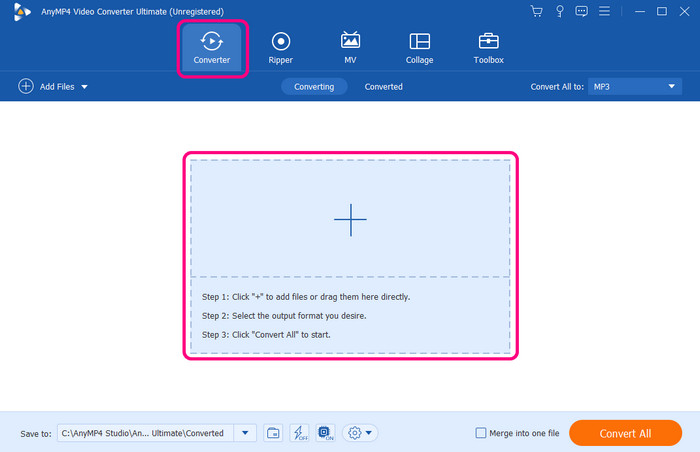
Step 3. Navigate to the Convert All to option to see various formats to choose from. Select the compatible format for Plex, like MP4. Then, you can also choose your preferred resolution.
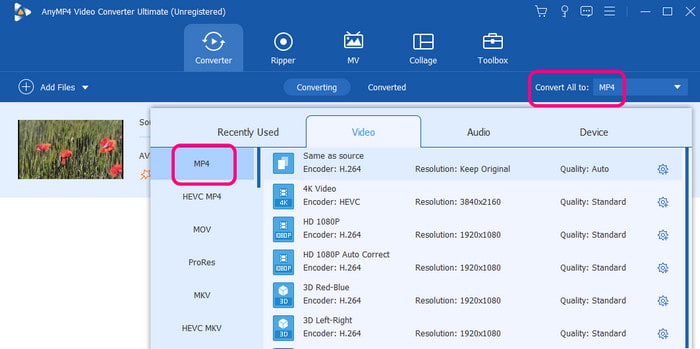
Step 4. Finally, click Convert All to start the conversion process. Once done, you can already try playing the converted video to the Plex program and enjoy watching.
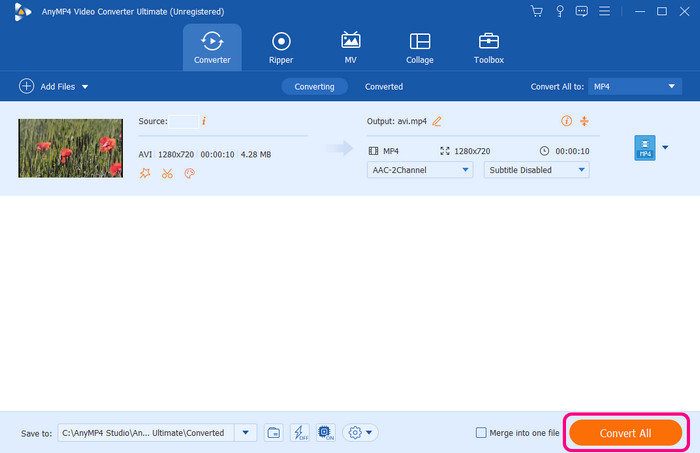
Plex Error: Unable to Play Media
Another reason why you can’t play a video on Plex is that maybe there is an issue with your video that the media player can’t handle. Besides compatibility, maybe the video is damaged, has a different codec, and more. For that reason, there is a chance that you will encounter a video playback error.
Solution. Use another Media Player
You can try using another media player and see if the video is playable on a different platform. One of the best media players to use is the Blu-ray Player. With this program, you can have successful video playback since it can handle various videos, no matter if it is damaged, have different codecs, and more. Playing the video is also simple. It only requires a few simple clicks to achieve an amazing viewing experience. You can also access it on Windows and Mac, making it a powerful offline program. See the steps below to know how to play video properly.
Step 1. Access the Blu-ray Player by hitting the Free Download buttons.
Free Download
For Windows
Secure Download
Free Download
for macOS
Secure Download
Step 2. Once the interface shows up, click the Open File option. Then, select the video you want to play from the file folder.
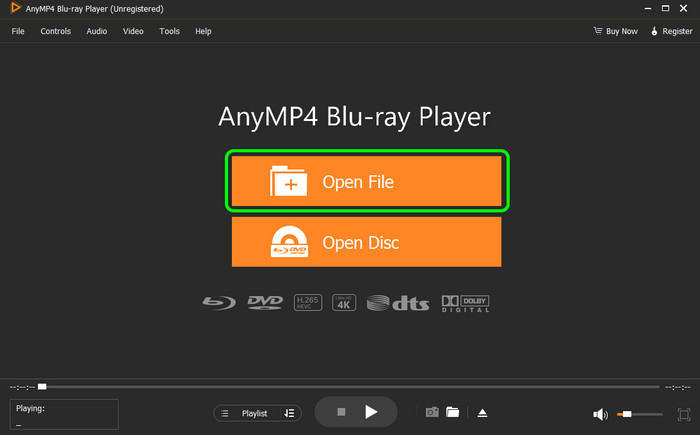
Step 3. After that, you can already enjoy watching the video. Feel free to use the playback controls below to control the video. You can use play, pause, forward, backward, and volume options. With that, if an unknown error occurs in Plex, try to use this software as an alternative.
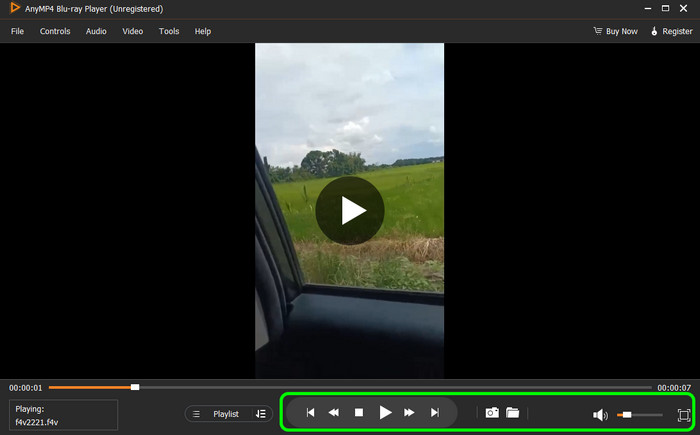
Plex Download Error 400
It is another error you may encounter in Plex. This error means that there is a certain problem with the download request. It can be the server has no permission to access or get the file it’s trying to download. It also indicates that there was a certain issue with the request that was conveyed to the server.
Solution. Reinstall the Program
Well, the software is always updating. With that, some changes may occur which may affect its performance to the users. If you encounter the error, then you can try reinstalling the software and get the latest version. It is necessary to be updated always so you can not miss out on some changes from the software.
Plex Error Fetching Subtitles
Another error from Plex is the issue with the subtitle. It is about accessing and downloading subtitles for the video. The subtitle might also be restrictive or set incorrectly from the subtitle option. Aside from that, another factor why there is a fetching subtitle is because of network issues. Having a poor internet connection can cause the improper download of subtitles.
Solution. Check Subtitle Settings
The basic thing to do is to check the Subtitle settings from Plex. You can go to the Settings > Language option and ensure that audio and subtitle tracks are on. You can also select your preferred language. With that, you can have a simple subtitle on your video, which can add additional impact when watching.
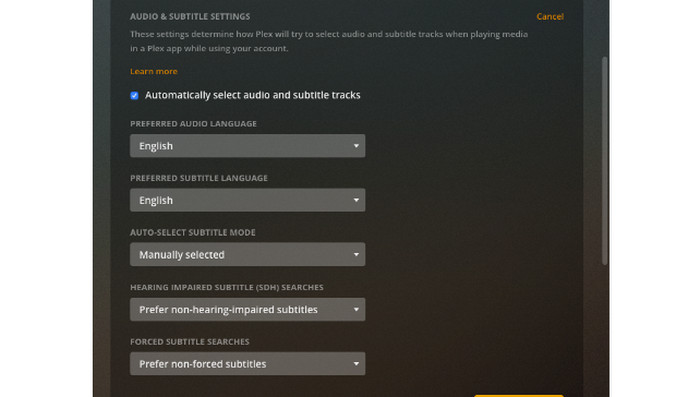
Plex pr_end_of_file_error
This error is about encountering an unexpected end of the file when trying to access data. This error could happen for various reasons. The video file may be corrupted or incomplete. Also, the errors might show up if you have a poor internet connection and you are trying to download a certain video.
Solution. Check the Video and Internet Connection
The best solution you can do to solve the problem is that you must always check the condition of the video. If it is corrupted, then it is impossible to play. Ensure that your video file is looking good and ready to be played anytime. Plus, when downloading a video, ensure that you have a strong internet connection. With that, you can download the video properly without any interruption.
If these solutions above don’t work, you can find Plex alternatives.
Part 2. FAQs about Plex Playback Error
-
What error occurred while loading items to play Plex?
It can prevent you from playing and watching your favorite TV shows and movies. It occurs for several reasons. It can be an unsupported format, a Plex server, or a corrupted file.
-
Why is Plex not playing video files?
There are various reasons why Plex is not playing video files. It can be for compatibility issues, a media player issue, or a problem with the video itself. With that, it is always recommended to do a troubleshooting process to learn more about the issue.
-
How to reset Plex?
All you need is to go to the Plex icon. After that, right-click the icon and click Exit. After that, relaunch the software from the application folder or Start Menu.
-
What is Plex error 4294967283?
It is a numerical error code you can find on Plex. But, based on research, it is also not considered as a documented Plex error code. There is a chance that it is an internal error code specific to a particular app version or Plex client.
Wrapping up
With this guidepost, you have explored the best solution to fix Plex playback errors effectively. So, in terms of converting your file to solve its compatibility issue, use Video Converter Ultimate. On the other hand, to play video to other media players, you can use Blu-ray Player. These are the programs we can recommend for you if you want to deal with your videos effectively and smoothly.
More from Blu-ray Master
- Is It Possible to Play MKV via Plex Media Server? [Solved]
- How to Rip Blu-ray to Plex: Free Way Digitize Blu-rays Losslessly
- 4 Best AVCHD Players to Playback MTS and M2TS Videos on PC/Mac
- DVDFab Player Review: Pros, Cons, Pricing & Free Alternative
- 8 Ultimate DAT Players You Should Not Afford to Miss
- 5 Top-Notching Windows Media Player for Mac [Review]

