Blu-ray tilbyr fantastiske funksjoner, for eksempel enestående kvalitet, lyd og andre. Selv om det fortsatt er populært, er det fortsatt en fordel å ha en digital kopi, spesielt hvis du vil dele innholdet på sosiale plattformer. Heldigvis er det mange måter å rippe til MP4, det allment kompatible formatet, som ikke krever at du betaler eller kjøper premium Blu-ray-ripperprogramvare. La oss sjekke følgende løsninger som lar deg rippe Blu-ray til MP4 på Windows og Mac gratis.
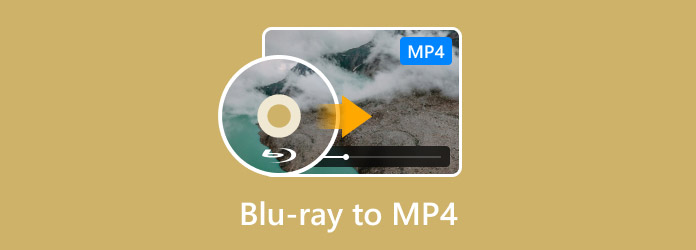
- Del 1. Bruk Blu-ray Master Free Blu-ray Ripper til å rippe Blu-ray til MP4
- Del 2. Bruk EaseFab Blu-ray Ripper til å rippe Blu-ray til MP4
- Del 3. Bruk VLC Media Player til å rippe Blu-ray til MP4
- Del 4. Bruk HandBrake til å rippe Blu-ray til MP4
- Del 5. Vanlige spørsmål om Blu-ray til MP4
| Kompatibilitet | Brukervennlighet | Pris | Utdatakvalitet | Rippehastighet (en Blu-ray-film på 2 timer) | |
| Blu-ray Master Gratis Blu-ray Ripper | Windows 11/10/8, macOS 10.12 eller nyere. | Gratis | 4K, HD. | 27 minutter | |
| EaseFab Blu-ray Ripper | Windows 11/10, macOS 10.13 eller nyere. | Gratis prøveversjon med begrensede funksjoner. | 4K, 1080P. | 42 minutter | |
| VLC Media Player | Windows 11/10/8/7/XP, Mac OS X 10.7.5 eller nyere. | Gratis | HD. | 72 minutter | |
| Håndbrekk | Windows 11/10, MacOS 10.13 og nyere. | Gratis | 4K. | 55 minutter |
Del 1. Bruk Blu-ray Master Free Blu-ray Ripper for å rippe Blu-ray til MP4
Blu-ray Master Gratis Blu-ray Ripper er et profesjonelt verktøy for å konvertere Blu-ray til MP4 på Windows eller Mac. Det er et kraftig verktøy for å lese BD-5, BD-9, BD-50 og andre typer Blu-ray. For å konvertere Blu-ray til MP4-format, gir den flere MP4-profiler du kan velge, for eksempel H.265 MP4, 4K MP4, HD MP4, 3D MP4, etc., som kan møte dine forskjellige konverteringsbehov. Dessuten tilbyr den innstillinger for å tilpasse utdataparameterne, inkludert oppløsning, kvalitet, FPS og bitrate. Totalt sett er denne gratis Blu-ray Ripper det beste verktøyet du bør prøve å konvertere Blu-ray til MP4 uten å miste den originale kvaliteten.
- Enestående prosesseringsteknologi samtidig som kvaliteten opprettholdes.
- Innebygde videoredigeringsverktøy for å trimme, kutte, slå sammen og bruke effekter.
- Konfigurer utgangsinnstillinger med kompatibilitet med Apple, Samsung, etc.
- Forhåndsvisning i sanntid som viser endringene i videoene.
- Last og Rip 4K Blu-ray filmer med letthet.
Trinn 1.Klikk på knappen Gratis nedlasting og installer programvaren på datamaskinen din.
Gratis nedlasting
For Windows
Sikker nedlasting
Gratis nedlasting
for macOS
Sikker nedlasting
Start den og sett inn platen i Blu-ray-stasjonen. Når programmet har gjenkjent platen, klikker du på Last inn plate for å velge videoen du vil konvertere.
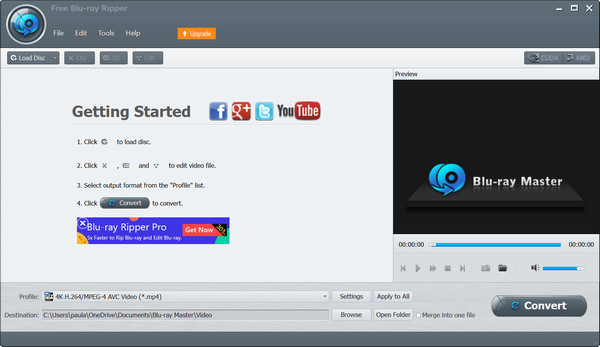
Steg 2.Gå til Profil-menyen nederst og velg en forhåndsinnstilling med MP4-formatet. Alternativt, klikk på Innstillinger for å manuelt konfigurere utdataformat, oppløsning, bithastighet og så videre. Klikk OK å søke.
Merk: Du kan skrive inn MP4 i søkefeltet for å umiddelbart finne alle MP4-profilene, som 4K HEVC MP4, HD MP4, etc.
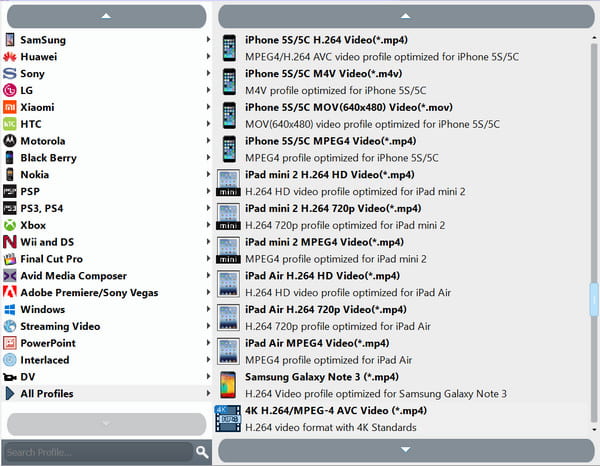
Trinn 3.Etter det kan du redigere videoen eller klikke på Spill av-knappen for å se en kort forhåndsvisning. Klikk deretter Bla gjennom fra Destinasjonsmenyen for å velge en plasseringsmappe. Når du er ferdig, klikker du på Konvertere knappen for å rippe Blu-ray til MP4.

Free Blu-ray Ripper er virkelig det beste alternativet for å konvertere Blu-ray. Det er gratis, enkelt og profesjonelt gjør platene dine om til digitale filer på bare noen få minutter. Bare klikk på Last ned-knappen for å komme i gang i dag.
Del 2. Bruk EaseFab Blu-ray Ripper til å rippe Blu-ray til MP4
EaseFab Blu-ray Ripper er en av de beste Blu-ray-rippere som er i stand til å konvertere Blu-ray til MP4 med høy hastighet. Den kan konvertere region A, B og C Blu-ray og omgå AACS, BD+, BD-J, RC og annen kopibeskyttelse til MP4-formatet. Hvis du har en oppgradert CPU og en stabil internettforbindelse, kan denne konverteren hjelpe deg med å endre hele Blu-ray til MP4 innen fem minutter. Den lar deg også tilpasse de konverterte videoene med innebygde redigeringsalternativer som editor, enhancer, fusjon og mer. Videre har du lov til å angi undertekster og legge til eksterne undertekster du ønsker.
- Egnet for plater, ISO og TS-mapper.
- Tilby forhåndskonfigurerte forhåndsinnstillinger med format, oppløsning osv.
- Garanterer upåvirket visuell kvalitet.
- Støtte gamle og nye BD-formater.
- Rip 4K Blu-ray filmer og eksporter 4K MP4-profiler.
Her er hurtigguiden for hvordan du konverterer Blu-ray til MP4.
Trinn 1.Last ned og installer EaseFab Blu-ray Ripper på datamaskinen din. Åpne programvaren og klikk på Last inn plate-ikonet for å legge til Blu-ray-platen du vil konvertere.
Merk: Kontroller at du har satt inn Blu-ray-platen i datamaskinstasjonen.
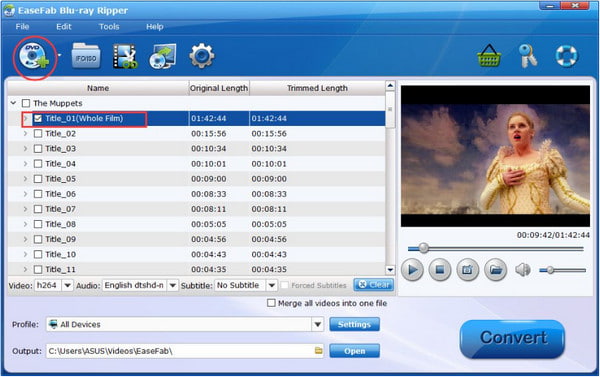
Steg 2.Klikk Profil rullegardinalternativer for å velge MP4 format, og velg deretter Produksjon for å angi målmappen.

Trinn 3.Klikk på Konvertere knappen i nedre høyre hjørne og vent tålmodig.
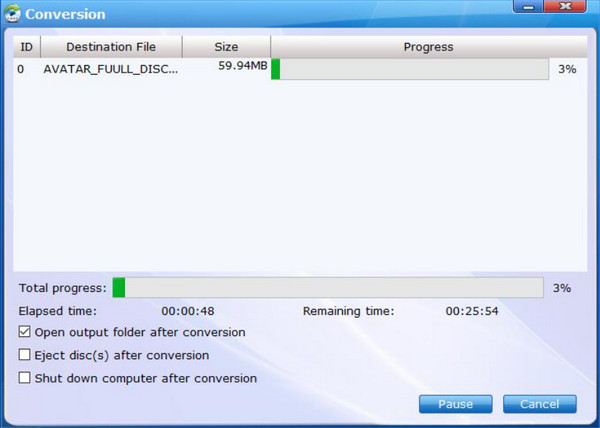
Du kan investere i EaseFab på Windows eller Mac som en profesjonell konverterer. Den har forhåndsinnstillinger og flere støttede formater, noe som gjør det mulig å slå Blu-ray til andre digitale typer. Imidlertid vil du kanskje vurdere å se etter en rimelig premium-omformer siden EaseFab er litt dyrt å kjøpe.
Del 3. Bruk VLC Media Player til å rippe Blu-ray til MP4
VLC er en gratis og åpen kildekode Blu-ray-konverterer som du kan laste ned på Windows, Mac, Linux og andre operativsystemer. Konverter/lagre-funksjonen lar deg gjøre Blu-ray-plater om til MP4. Med flere klikk kan du enkelt rippe Blu-ray til MP4. Du trenger bare en Blu-ray-stasjon og en oppgradert datamaskin for enkelt å konvertere plater til MP4.
- Konverteringen krever ikke utvidelser.
- Gjenkjenne enkelt BD-5, BD-9 og andre BD-typer.
- Øyeblikkelig spill etter konverteringen.
- Grunnleggende verktøy for å redigere, trimme og kutte.
Trinn 1.Åpne VLC og sett inn platen i stasjonen. Gå til Media-menyen og velg Konverter/lagre alternativ. Fra vinduet som vises, naviger til Diskfane.
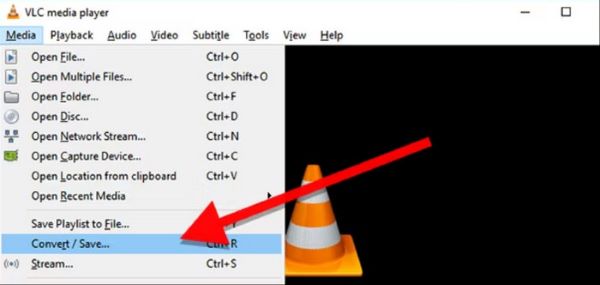
Steg 2.Kryss av i boksen for Blu-ray alternativ. Angi tittelen og kapittelet du vil konvertere. Når du er ferdig, klikker du på Konverter/lagre knappen for å behandle.
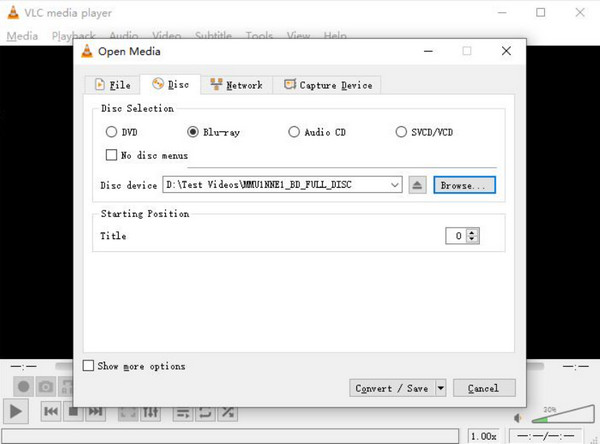
Trinn 3.Klikk Profil og velg MP4 som utdataformat. Velge Bla gjennom for å bestemme målfilen og klikk Start for å starte konverteringen.

VLC er enkel å bruke som omformer. Vær imidlertid oppmerksom på at den ikke har riktig verktøy for Blu-ray til digital konvertering, og resultatet kan være lav kvalitet. Det anbefales å velge et dedikert verktøy for å sikre en riktig konvertering.
Del 4. Bruk håndbremsen til å rippe Blu-ray til MP4
Håndbrekk HandBrake er en dedikert Blu-ray-omformer som støtter utpakking og konvertering av plater til digitale, inkludert MP4. Den har riktige funksjoner som lar deg endre viktige innstillinger før du ripper Blu-ray til MP4, inkludert oppløsning, format, kvalitet, FPS og andre. Den er kompatibel med Mac, Windows og Linux, noe som gjør den til et praktisk verktøy for alle operativsystemer. Du kan laste Blu-ray-mapper, ISO-filer og Blu-ray-plater til dette verktøyet, og det kan håndtere dem med letthet.
- Aktiver for å komprimere og forbedre video.
- Behandle titler og kapitler separat.
- Innebygd mediespiller for å se forhåndsvisningen.
- Konverter videoer med enhetskompatibilitet.
Trinn 1.Når Blu-ray-platen er satt inn i stasjonen, åpner du HandBrake og klikker på Åpen kilde knappen for å laste opp.
Merk: Du kan laste inn Blu-ray-plater, mapper og ISO-filer til programvaren.
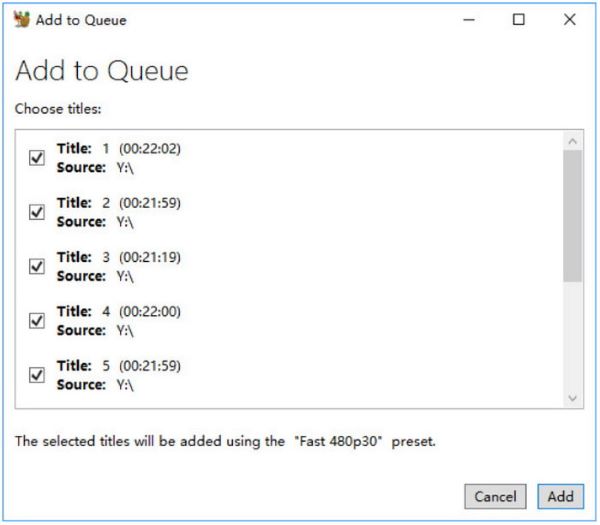
Steg 2.Velge MP4 som utdataformat, velg deretter behandlingshastigheten fra forhåndsinnstillinger-menyen. Velg en destinasjonsmappe fra datamaskinen din, og klikk deretter på Start Encode knappen for å starte prosessen. De konverterte filene vil bli ferdige, avhengig av filstørrelsen.
Merk: Den gir mange innstillinger, for eksempel dimensjoner, filtre, video, lyd, etc., og du kan justere dem i henhold til dine krav.
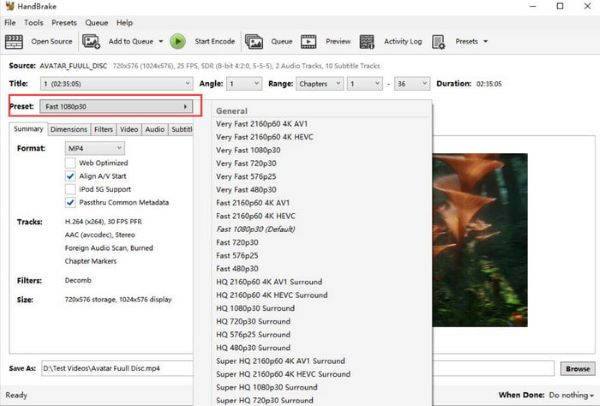
HandBrake er den ideelle konverteren for Blu-ray til MP4. Det er også gratis og støttes på Windows og Mac, så det gjør det enklere for konvertering. Vær imidlertid oppmerksom på at denne programvaren ikke støtter konvertering av krypterte plater, så den er bare ideell for hjemmelagde Blu-ray-plater.
Del 5. Vanlige spørsmål om Blu-ray til MP4
-
Kan jeg konvertere Blu-ray til MP4 uten tap av kvalitet?
Konverteringsprosessen vil uunngåelig miste noe av kvaliteten på videoen. Men hvis du velger en profesjonell omformer, vil endringene ikke merkes.
-
Hva trenger jeg for å rippe Blu-ray til MP4?
Først må du ha en Blu-ray-stasjon som er kompatibel med platen og datamaskinen din. Deretter trenger du et konverteringsprogram som ripper innhold fra platen. Du kan prøve de anbefalte verktøyene i denne artikkelen for å komme i gang.
-
Kan jeg konvertere en kopibeskyttet Blu-ray?
Noen verktøy kan rippe videoer fra beskyttede plater. Vær imidlertid oppmerksom på at det kan være ulovlig å konvertere krypterte Blu-rays med mindre det kun er til personlig bruk.
Avslutter
Du har fått de 4 beste måtene å gjøre det på rippe Blu-ray til MP4. Selv om noen av anbefalingene er gratis, er sjansen for å få en utskrift av høy kvalitet fortsatt lav. Imidlertid fungerer Blu-ray Master Free Blu-ray Ripper profesjonelt, slik at du kan ha digitale kopier av favorittfilmene dine gratis på datamaskinen. Vi anbefaler å klikke på Last ned-knappen for å bruke den på Windows eller Mac.
Mer fra Blu-ray Master

