Among the things stored in your basement, you find piles of old CDs that are interesting to look into. Filled with memories of nostalgia, you forgot that most modern computers like Mac do not have built-in CD drives, or they simply do not support old CD formats. The good thing is you can look for an external CD reader for Mac in this honest review. The article holds some of the best drives that are currently available in the market.
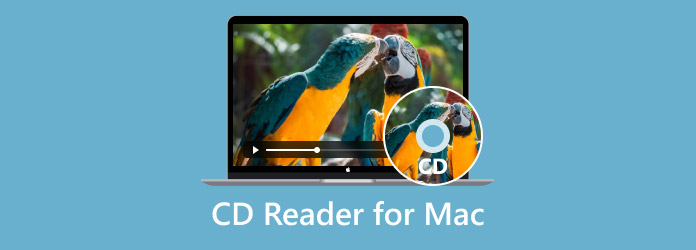
- Part 1. How to Choose an External CD Drive for Mac
- Part 2. 5 Best CD Readers for Mac
- Part 3. Tips: How to Solve External CD Player for Mac Not Working
- Part 4. How to Play CDs on Mac without External Reader
- Part 5. FAQs about CD Reader for Mac
Part 1. How to Choose an External CD Drive for Mac
It is a simple task to find an external CD drive for your computer, but there are many things to consider to ensure full compatibility. The first one is the drive’s connectivity. Make sure that its USB type is compatible with your computer. USB-C is common for the newer Macs, but you can also find USB-A, which is widely supported from the late Mac versions. The second thing to consider is the speed, especially if you are planning to rip DVDs on Windows or Mac. This also leads to compatibility with your computer since reading and writing speed goes both ways. Other than these important factors, you may also consider:
• Portability.
• Budget
• Brand’s reputation
• Warranty
Part 2. 5 Best CD Readers for Mac
Apple USB SuperDrive
Price: $79.00
Compatibility: Late models of Mac from 2008
CD Type Supported: CD-R/RW, CD-ROM

It is always great to choose the official CD reader for Mac. At the price of $79.00, Apple USB SuperDrive reads various types of CDs, data disks, and DVDs. It recognizes video and audio data, providing you with smooth playback through QuickTime Player. A bonus point for its compact and solid design, which you can bring anywhere while it complements your Mac’s design.
• Lightweight and compact.
• Compatible with Mac models from 2008 and later.
• USB-A, but support USB-C ports via a compatible adapter.
• Decent reading speed.
ASUS ZenDrive 8x Max
Price: $37.99
Compatibility: PC and Mac
CD Type Supported: CD-DA, CD-R/RW, CD-ROM, etc.

If you want an affordable CD reader for Mac, ASUS is a great choice to consider. It provides outstanding reading and writing speed for most CD types. It is also easy to use with a sleek design that is simple to connect to your computer. The best part of this alternative is the M-DISC support that offers a lifetime data backup and is compatible with USB-C and USB-A
• The price can vary and lower, depending on the market.
• Also, support reading and writing DVDs.
• Compatible with a high-speed 2.0 USB for faster process.
• Archival-quality storage that can handle thousands of files.
LG 8x External USB Double-Layer DVD±RW/CD-RW Drive
Price: $39.99
Compatibility: PC and Mac
CD Type Supported: CD-DA, CD-R/RW, CD-ROM, etc.

Another budget-friendly CD disc drive for Mac is the LG 8x External USB Drive, which is available on Amazon and other online markets. Unlike other disc drives, it silently reads and plays CDs and DVDs with a 0.75MB cache buffer performance that increases the disc’s overall speed. Other than this, it also allows you to enjoy playback on a bigger screen with its TV connectivity function.
• Support playing movies, songs, and images.
• Compatible with newer Mac models.
• Up to 24x reading and writing speed.
• Suitable for smart TV connections.
LG 8x External Double-Layer DVD+RW/CD-RW SuperMulti Blade Drive
Price: $49.99-$74.99
Compatibility: PC and Mac
CD Type Supported: CD-DA, CD-R/RW, CD-ROM, etc.

Aside from the first LG CD DVD drive for Mac, this LG 8x external drive offers a new level of CD reading and writing. It doubles up the performance from its predecessors with a wider range of supported CD and DVD types that you can play on your content. However, keep in mind that the SuperMulti Blade Drive requires an adapter to connect to newer Mac models, especially the ones with a Thunderbolt port.
• Support dual-layer media.
• 8x maximum reading speed.
• 24x maximum writing speed.
• Support rewriting discs.
Verbatim External Slimline CD/DVD Writer
Price: $27.07-$57.75
Compatibility: PC and Mac
CD Type Supported: CD-DA, CD-R/RW, CD-ROM, etc.

With its thin and slim design, Verbatim would be a great choice as an external CD drive for Mac. It successfully accessed content from different discs with full support for M-DISC. It is also flexible for various USB cables, including USB-A and USB-C, that you can connect to Windows and Mac. Verbatim supports CDs and DVDs simultaneously. It is also well-known for supporting Blu-ray, offering a device that can transfer Blu-ray to USB flash drive
• It can be easily placed in a smaller bag or backpack.
• Built-in M-DISC to archive sensitive data.
• Reliable for disc reading and burning.
• Support most CD and DVD formats.
Part 3. Tips: How to Solve External CD Player for Mac Not Working
It is inevitable to encounter errors on a CD drive and port on your Mac. But before handing the task to the professionals, you may use these solutions to fix it:
• Install the latest version of Mac.
• Remove the drive’s cord and plug it back.
• Ensure the DVD drive is connected properly.
• Check for physical damage on the external drive.
• Double-check the Mac compatibility of the drive.
• Use other drives to read CDs on your Mac.
• Make sure that you are not using an old DVD-ROM disc, as the external drive might not be supporting it.
Part 4. How to Play CDs on Mac without External Reader
Another way to access the content from CDs without availing of an external CD drive is through the Free DVD Ripper. It is a desktop program that specializes in ripping content from various types of CDs and DVDs. The ripping process does not consume too much time because it is designed with a user-friendly interface and equipped with GPU acceleration to shorten the ripping duration. Another interesting part of this tool is its ability to export files with a new file extension, such as MP3, WAV, MP4, MOV, MKV, and so on. Instead of reading CDs, the Free DVD Ripper gives you a better option, which is to rip and convert video or audio files on your desktop.
• Complete functions to rip, edit, and convert content from CDs.
• Allow users to add other elements like subtitles, audio tracks, etc.
• Change visual brightness, contrast, and hue with other effects.
• Configure output settings, including the aspect ratio, FPS, resolution, and more.
Free Download
For Windows
Secure Download
Free Download
for macOS
Secure Download
Step 1. Download and install the Free DVD Ripper on your computer. Launch the software and insert the CD you want to rip. Click the Load Disc button and select the file from the list. Click OK to continue.
Step 2.Once the file is uploaded, you edit it with the built-in tools, add subtitles or audio tracks, and such. You can also see and check the changes from the Preview window on the right. Then, choose a preset from the Profile menu with a compatible format, device, etc.
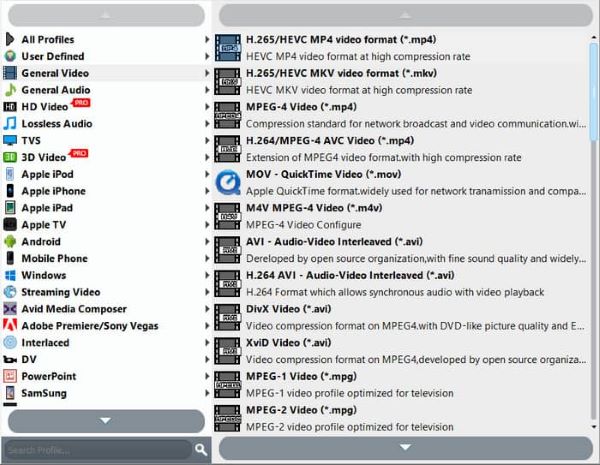
Step 3.Once everything is set, click the Browse button beside Destination. Choose the designated folder where you want to store the ripped files. Finally, click the Convert button to process and wait until it is ready. Now, you can access the CD’s content without using an external CD drive.
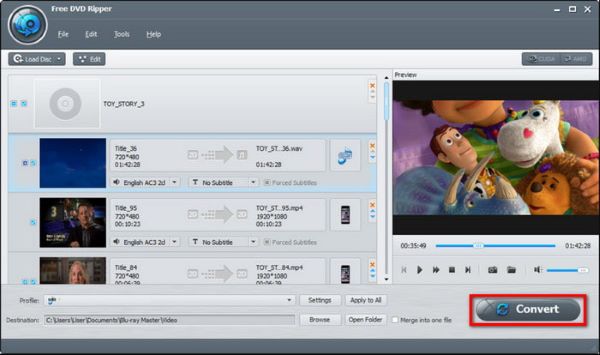
The Free DVD Ripper is the ultimate solution to open CDs without an external drive. It offers generous features, from ripping any CD type to common formats. Moreover, you can also convert DVD to ISO, MP4, MKV, etc. It is forever free, so you can try it today by clicking the Download button.
Part 5. FAQs about CD Reader for Mac
-
How does a CD external drive work?
It uses a laser to read data from the discs. Once a CD is inserted into the reader, the laser will activate and start to create a pattern of light and dark spots on the surface. Then, the drive will interpret the data and transfer it to the computer.
-
Do Mac computers not have built-in CD readers?
Unfortunately, yes. Modern Mac computers do not have built-in CD readers. It was discontinued many years ago when Apple shifted its focus to digital downloads and streaming services. That’s why many people use a separate CD reader to access CDs or DVDs on Mac.
-
How to connect a CD reader to a Mac?
All you have to do is to find the USB cable from the CD reader. Connect the other end of the USB to the computer. Once you hear a sound, then the CD reader is successfully connected to the Mac. Then, just insert a disc and access the content from the Mac Finder.
Conclusion
Since modern Mac computers no longer have built-in CD readers, you have discovered CD external drive alternatives in this post. Provided with details like price, availability, pros, and cons, you can choose the right one for your needs. On the other hand, you can use this Free DVD Ripper to extract the content from the CDs. Unlike a CD reader, this solution will make it easier to access by converting CD content to digital files. It is powerful and easy to use, so we recommend getting this software on Mac or Windows.
More from Blu-ray Master
- What is Vudu Disc to Digital (with Top 5 Best Alternatives)
- How to Play/Rip DVD on Windows Media Player Via DVD Decoder
- How to Convert DVDs to Digital Free with 5 Effective Tools
- 3 Ways to Convert DVD to USB on Windows and Mac
- DVD Audio Extractors: How to Extract Audio from DVDs
- VLC Rip DVDs: How to Use The Media Player for Ripping

