Blu-ray has become a discovery for a cinematic experience when it comes to movies, elevating both video and audio quality. However, not all Blu-ray discs are playable in one country, as they have region codes. You are in the right place, as this post will walk you through the definition of region codes and which region-free Blu-ray player can help you play all region-coded Blu-rays.

- Part 1. What are Blu-ray Region Codes
- Part 2. Why Use Blu-ray Region Codes
- Part 3. How to Know Blu-ray Region Code of Purchased Blu-ray Discs
- Part 4. Limitations of Changing Region Codes on Blu-ray Players
- Part 5. FAQs about Blu-ray Region Codes
Part 1. What are Blu-ray Region Codes
A Blu-ray region code is data purposely included to restrict access to the content. It is the same as a DVD region code, but instead of numbers, Blu-ray regions are specified from region A to region C. When a Blu-ray disc is particularly manufactured in a specific region, then its content is only accessible within the territory. You can find which region code your country belongs to in the following list:
Blu-ray Region A:
South America, North America, South Korea, Japan, Taiwan, U.S. territories, and some parts of Southeast Asia.
Blu-ray Region B:
Australia, The Middle East, Africa, New Zealand, and Europe.
Blu-ray Region C:
Most parts of Asia, excluding the countries included in the region A and region B.

There is another Blu-ray region code that is not an official setting: Region Free. As its name suggests, Blu-ray discs with this code will not restrict your access to the content, whether your country is from region A, B, or C.
Part 2. Why Use Blu-ray Region Codes
Every year, there are thousands of Blu-ray discs distributed around the world. By using the Blu-ray region codes, the distribution and sales are controlled, as well as preventing piracy and illegal issuance. However, it also acts as a licensing agreement to the distributors to specify that the content can only be sold in a particular region. Additionally, Blu-ray region codes implement different pricing of the disc based on many factors, such as the exchange rates, market demand, cost of living in the country, etc.
Part 3. How to Know Blu-ray Region Code of Purchased Blu-ray Discs
Although it is certain that the Blu-ray discs distributed in your location only have one region code, it is still better to confirm this before purchasing. This is because the region code settings on a Blu-ray disc player are unchangeable, which means it can only read the region code on which it was programmed. Just like when you are located in the U.S., both the Blu-ray disc and player have Region A, and it will be impossible to play a disc with Region B unless the Blu-ray player is also Region B. You can find the region code of the disc at the back of the disc case. It is located at the bottom part, near the barcode and other product information.

Part 4. Limitations of Changing Region Codes on Blu-ray Players
To play Blu-ray movies of any region, one solution is to use a Blu-ray player whose region codes can be changed to fit your watching needs. However, this method has a shortcoming that only part of the players’ region code can be changed, and others are locked to prohibit the region from changing. Now, let’s see some players that allow changes.
4.1 Players that Allow Changes
4.1.1 LASER BLU-BD4000 Blu-ray Player
DVD, Blu-Ray Disc
Surround Sound, Multi-Format Playback, Region Free, Parental Control, Upscaling
1920×1080
HDMI
$95.89
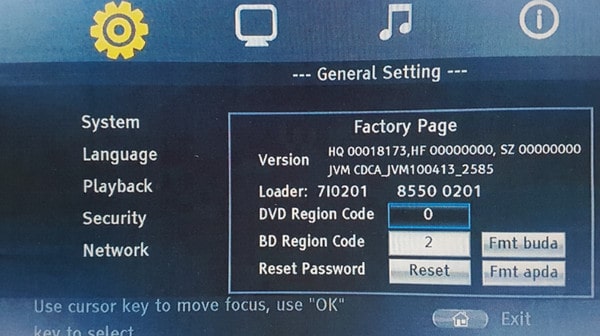
The LASER BLU-BD4000 Blu-ray Player is one of the Blu-ray player hardware that allows you to manually change the Blu-ray region between regions when you change discs from different regions. Moreover, it can play any region DVD without switching the DVD region codes. It is a budget-friendly option that offers 1080P Blu-ray and DVD playback. It focuses on ease of use, making it a viable choice for people looking for a simple Blu-ray player without a ton of sophisticated features.
4.1.2 LG BP175
CD, DVD, Blu-Ray Disc
1920×1080
HDMI
Ethernet, HDMI
Remote Control
$159.99

The second Blu-ray player that supports changing region codes is the LG BP175. It is a straightforward Blu-ray player that can play both Blu-rays and DVDs. It can play videos up to 1080P, which gives you a satisfying experience. Moreover, it has a USB connector for playing media from external devices, a wired Ethernet port for streaming services like Netflix and YouTube, and compatibility for a variety of audio formats to provide you with a rich audio experience.
4.2 Players that are Locked
Some players' region codes can be changed as above. However, some video players will be locked, and you can only play the corresponding region's Blu-rays. Thankfully, Blu-ray Master Free Blu-ray Player is an outstanding Blu-ray player software that supports all Blu-ray region codes. It can load Blu-ray discs, folders, and ISO files and play them properly. It also supports other video types, including DVD, CD, and common files like MP4, WMV, MKV, AVI, and more. The desktop player streams all titles in the highest resolution so that you can enjoy seamless playback in 4K resolution. Other than this, you can configure the video settings, including adding subtitles, creating a playlist, and more. This Blu-ray player is the region-free Blu-ray player you are looking for, and it is available to download on Windows and Mac.
- Stream encrypted Blu-ray discs like AACS, BD+, CSS, etc.
- Customizable screen size, audio channel, and other settings.
- Exceptional sound quality with DTS and Dolby technologies.
- Robust playback controls that are accessible via shortcut keys.
Step 1. Click the Download button to get the Blu-ray Player.
Free Download
For Windows
Secure Download
Free Download
for macOS
Secure Download
Install and run the software on your computer. Insert the Blu-ray disc with a region code in the optical disc drive. Then, click the Open Disc button and choose a title you want to play.

Step 2. As simple as it is, the Blu-ray player will play the video in the best quality. Manage the playback with the controls at the bottom part of the interface to pause, next, or adjust the volume level.

Step 3. Another way to configure the streaming is to go to the Video tab. The menu includes resizing the screen size, cropping, and applying deinterlace. On the other hand, the Audio tab manages the audio tracks, channels, and other audio settings.

Step 4. Lastly, go to the Preferences for the play setting. Here, all shortcut keys can be customized, especially for screenshots. Moreover, you can manage the Hardware-accelerated decoding, HDMI/SPDIF audio passthrough, and File caching for better Blu-ray playback on your computer.

The Blu-ray Player is designed to provide the best streaming experience, even with Blu-ray discs encrypted in different region codes. Not only that, you can also use it as a region-free DVD player on Windows and Mac. Click Free Download to try it today.
Part 5. FAQs about Blu-ray Region Codes
-
How to tell if a Blu-ray is region-locked?
The region code is usually labeled on the disc or on the back of the Blu-ray case. You can also identify it by visiting websites like Blu-ray.com or ZAVVI, which provide information about the specific disc and its code.
-
Do Blu-ray regions matter?
Yes. It is important as it prevents the unauthorized distribution of commercial Blu-rays and limits the playback to certain geographic regions.
-
Does Region B work in the USA?
No. The Region B code is only playable in New Zealand, Australia, Africa, the Middle East, and Europe. To play it in the USA, you will need a region-free Blu-ray Player.
Wrapping up
This article provided detailed information about Blu-ray region codes. You have discovered that the region codes serve as restrictions when distributing movies around the world. And so, it is impossible to play a region-coded disc if the video player does not support it. Alternatively, Blu-ray Player by Blu-ray Master supports all Blu-ray region codes, making it easier to access the content without hindrance. It is the multi-region Blu-ray Player for unlocking encrypted Blu-ray with professional playback up to 4K resolution!
More from Blu-ray Master
- Rip Blu-ray to Plex: Free Way to Enjoy Movies on Plex
- BDMV File: What is It and How to Watch It [2025 Guide]
- Discover All the Best 4K Blu-ray Movies You Can Watch
- Where to Watch Twilight Series: 10 Best Streaming Options
- Leawo Blu-ray Creator: An Updated Review of Its Excellence
- Convert ISO File to MP4 with 3 Ways [Free and Paid]

