If you want to watch Blu-ray movies, one of the main requirements is the Blu-ray player. With this material, you can enjoy watching movies on your device, such as PC and laptop. However, you have to learn how to connect the Blu-ray player on your PC to get a good viewing experience. It is important to have enough knowledge about the ways of connecting a Blu-ray player to a PC. That will be the topic of this post. We are here to give you simple guides about connecting your Blu-ray player to your PC. We will also include the best preparations before connecting the Blu-ray player. This way, you can ensure that after reading this whole content, you will be able to connect your Blu-ray player without facing any problems. With that, read the post and get all the details you need to connect the Blu-ray player to the PC.
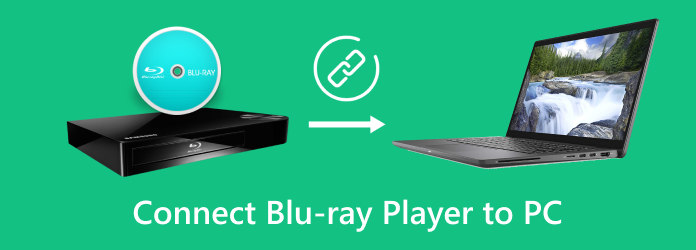
Part 1. Preparations Before Connecting Blu-ray to PC
When connecting your Blu-ray player to your PC, there are things you must prepare. This way, you can focus on the connecting procedure. So, if you want to learn the best preparations before connecting your Blu-ray player, read this section. You will get a lot of information you can use and obtain to have a successful connecting procedure.
1. Blu-ray Player

The most important thing you need is the Blu-ray player. Always ensure that your Blu-ray player is in good condition internally and externally. It must be working well and have the right cable to use. Also, when choosing a Blu-ray player, there are things you have to consider. It must be compatible with the device so it can be useful for you. Aside from that, since Blu-ray has region codes, make sure that you are using the right code. It may affect the disc if the code is incompatible. So, if you have the right Blu-ray player, then you can think of another thing to prepare for connecting Blu-ray to PC.
2. Personal Computer (PC)

Another important material or device you must prepare is your personal computer. Remember that your main purpose is to connect your Blu-ray to a PC, so it is among the main things you need. Make sure that your PC is also performing well and can support the Blu-ray player you have. If there is a compatibility issue, there is a high chance that you won’t succeed.
3. Connecting Cables

Since your main purpose is to connect your Blu-ray player to your PC, you must have a connecting cable. These cables are helpful to make your goal successful after the process. There are various cables you can use, depending on what device you have. Also, always remember to check your cable before using it.
4. Blu-ray Disc

For connecting your Blu-ray, it is necessary to have a Blu-ray disc. It is because the disc will let you know if the connecting process was done well. After connecting the Blu-ray to a PC, you can check if it is successful by inserting the disc into the Blu-ray player.
Part 2. Connect Blu-ray with Laptop via HDMI
Do you want to know if a Blu-ray player can connect to a laptop? Absolutely, yes. You can connect your Blu-ray player to the Laptop effectively. You can see the method below to learn how to connect your Blu-ray player.
Step 1.Prepare your Blu-ray player and your laptop. After that, you can also get the connecting cable, such as HDMI.
Step 2.When the Blu-ray player and laptop are already there, insert the HDMI on the socket of the Blu-ray player.
Step 3.Then, you can also insert another end of HDMI into the corresponding socket of the Laptop. When done, you can already bargain using the devices for watching your Blu-ray movies.

Part 3. Connect Blu-ray with Laptop via Wi-Fi
Can I connect a Blu-ray player to a laptop using wifi? This question might come to your mind when connecting Blu-ray players. Well, it is possible. If you have no HDMI, you can still connect the Blu-ray player wirelessly. However, make sure that the Blu-ray player has a built-in Wi-Fi LAN. See the steps below to learn the way to connect your Blu-ray player with your laptop via Wi-Fi.
Step 1.Open the monitor of your Blu-ray player and put it on the HDMI 2 display. Then, go to the Home page by selecting the Home button using your remote.

Step 2.After that, go to the Network Settings. You can see this setting by selecting the Setup option.
Step 3.Go to the Wireless Network setup. Then, you choose the Scan option to proceed to the next process. You can type the information about your WI-Fi and begin saving and connecting. Once done, click the OK button. After that, you can connect your laptop to the Blu-ray player wirelessly.

Part 4. Best Blu-ray Player Software for PC
To play Blu-ray movies on your PC, you will need a suitable Blu-ray player software. If that is the case, use Blu-ray Player picked by Blu-ray Master. This offline program allows you to play your Blu-ray smoothly and instantly. Its main interface is also understandable, making it easy to add and play Blu-rays in just a second. It also has various Display Scaling options you can use for enjoying the movie. So, when using the program, you can say that it is among the best software for playing Blu-rays. Also, the program is available on both Windows and Mac. With this, you can access the Blu-ray player on any offline platform you use.
Step 1.On your Windows or Mac computers, download Blu-ray Player. Then, proceed to the installation process.
Free Download
For Windows
Secure Download
Free Download
for macOS
Secure Download
Step 2.Then, to add the Blu-ray movie, click the Open Disc option. You can open the video from your computer folder.

Step 3.After you add the Blu-ray movie, you can already enjoy watching it. You can also use the functions below to control the movie, including play, pause, forward, backward, and more.

Part 5. FAQs about Connecting Blu-ray Player to PC
-
Can I connect a Blu-ray player to a PC?
Absolutely, yes. You can connect your Blu-ray player to a PC by using HDMI. With the help of a connecting cable, you can get your results. You can also use Wi-Fi to connect the Blu-ray player wirelessly.
-
Why is my computer not playing Blu-ray movies?
One of the main issues is its compatibility. Maybe the computer’s media player does not support Blu-ray playback. So, if you want to play Blu-ray on your computer, you can use suitable Blu-ray player software.
-
How do I play Blu-ray on Windows 11?
Use Blu-ray Player to play Blu-ray. After accessing the program, click the Open Disc option to load the Blu-ray from your computer. Then, you can begin watching Blu-ray on your computer.
-
Is there a way to control my Blu-ray player from my PC?
Yes, there is. If you want to control Blu-ray from your PC, you can use a remote. Plus, you can also use specialized applications that may help you control your Blu-ray on your PC.
Wrapping up
To connect Blu-ray player to a PC, you can use this post as your guide for the connecting process. Aside from that, the post gives you all the preparations to do before connecting your Blu-ray player to a PC to make the process successful. Aside from that, if you want to play your Blu-ray on your computer, you can access Blu-ray Player. This offline program supports Blu-ray playback and can give you a better viewing experience when using it.
More from Blu-ray Master
- Can Sony PS3 Play Blu-ray Discs and How to Play Blu-ray on PS3
- VLC Blu-ray Player – How to Play Blu-ray Movies on Win and Mac
- [Solved] Does Xbox 360 Play Blu-ray Disc? And How?
- Can PS3 Play Blu-ray Movies and How? Find Answers Here!
- Can Windows Media Player Play Blu-ray? Learn the Steps How
- 5 Incomparable Ways to Play Blu-ray on PC & Mac


