When you hear about gaming consoles, the initial thought you have in mind is a game-related device played with a joystick or a controller. It has an optical disk to insert the games as physical copies. If this is true, does Xbox Series X play Blu-ray? This post will answer your question, along with the demonstration to make this possible. Moreover, stay tuned to the best alternative to play high-quality Blu-ray videos on the gaming console.
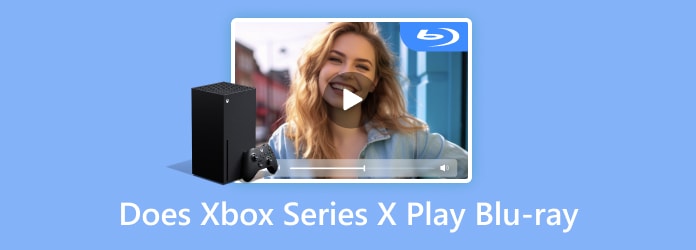
Part 1. Does Xbox Series X Play Blu-ray
Does Xbox Series X play Blu-ray? Can Xbox Series X play 4K Blu-ray? The short answer is yes. Blu-ray is playable using the gaming console. Most Xbox series were designed for Blu-ray discs since games can be bought via physical copies or retail. The Xbox Series S/X can play standard and 4K Blu-rays with ease via the Blu-ray Player app. It is a pity that it can’t play 3D Blu-rays, and the Xbox console is region-locked, meaning that you can only use it to watch the Blu-rays that were released in the same region as the console. When using 100GB (triple-layered) 4K Blu-ray discs, the Xbox Series X/S may encounter issues since the drive may not be able to read the data from all of the layers. Moreover, there are a few requirements you must meet before reaching an enjoyable movie night on your Xbox.
First, you will need the Xbox Blu-ray Player from the Microsoft Store. It is the default tool for video playback, and it is only 28.4MB in size, so it won’t take up too much space in the storage. Next, it is important to learn about the region code of Blu-ray. This is a digital rights management that film distributors use to control when a movie should be released and pricing, according to the region or country. Check which Blu-ray region code you are in the following list:
- Region A includes South and North America, Japan, South Korea, Hong Kong, and other parts of Asia.
- Region B includes most parts of Europe, the Middle East, New Zealand, Australia, and Africa.
- Region C includes most of Asia, except the whole of Southeast Asia.
Again, Xbox Series X does play Blu-ray, but only if the disc and gaming console have matching region codes. But aside from this, your Xbox is compatible with standard video formats like MP4, MOV, AVI, and more.
Part 2. How to Play Blu-ray Movies on Xbox Series X
After learning if Xbox Series X can play 4K Blu-ray, the next step is how to do it. You don’t need a complicated setup. You only need to follow the demonstration below:
Step 1.Open the gaming console and launch the Microsoft Store. Search for the Blu-ray Player and download it.

Step 2.Insert the disk into the optical drive, then install the Blu-ray Player on the gaming console.
Step 3.Launch the media player, then allow it to load the movies from the disc. After a while, you can enjoy watching your favorite films.
The steps are like an Xbox 360 playing Blu-ray, and it is very easy to make it.
Part 3. Xbox Series X Can’t Play Blu-ray
It is good to know that you can use the Xbox Series X as an alternative media player. But why are the movies not playing?
The defective or dirty Blu-ray disc: You can clean it with a soft cloth or try another disc to confirm it is not defective. It takes a lot of progress when a clean disc is inserted into the optical drive.
The unsupported region code: As said before, region codes are a technique to distribute films at different times, prices, and countries. If you own an Xbox Series X with a region A code and the Blu-ray disc is a region C code, there will be no video playback on your screen.
Incorrect disc insertion: Make sure the label is facing up when the Blu-ray disc is placed into the disc drive.
HDMI cable or connection problems: While less often for disc playback in particular, a bad HDMI cable or connection may result in visual or playback faults. Try a different cable and a different HDMI port on your TV to rule out any HDMI-related problems.
Software issues: Blu-ray playing may occasionally be disrupted by brief software issues on the console. Holding down the Xbox button on the console will cause it to go down fully in around ten seconds. For at least 60 seconds, unplug the console’s power cable from the back. Reinstall the power cable, then switch the console on.
Part 4. How to play Blu-ray on Xbox X Series by Ripping
Is Xbox Series X region-free Blu-ray? Some people ask this question, and the answer is no. But what if the Xbox Series X does not play Blu-ray because of an unsupported region code? One good solution is to convert Blu-ray movies to digital and copy the ripped videos to the Xbox Series X. The Xbox Series X can play MP4, MOV, AVI, etc.
Blu-ray Master Free Blu-ray Ripper can help you. It specializes in ripping and converting discs to various digital formats like MP4, MOV, HEVC, etc. It is region-free to load region A, B, and C Blu-rays and convert them. The desktop ripper has AI technology that protects the original quality so that you can enjoy the movies on your gaming console. Moreover, it is super easy to use with a high-speed process. You can freely download this free Blu-ray Ripper on Windows and Mac, and experience its seamless ripping ability.
- Outstanding ripping and converting algorithm for Blu-ray and DVD.
- Customize the output settings like the resolution, format, frame rate, etc.
- Make digital videos compatible with multiple portable devices.
- It can also be an alternative media player for all video and audio types.
Step 1.To get the Blu-ray to play on your Xbox Series X, download the Blu-ray Ripper and install it.
Free Download
For Windows
Secure Download
Launch and insert the disc into the computer disc compartment. Click the Load Disc button from the top left corner of the interface to allow the program to recognize the files.

Step 2.Choose the MP4 as the output format from the Xbox tab and customize the output settings. From the Settings window, you can change the encoder, quality, bitrate, and so on. Click the OK button to save all the changes.

Step 3. Access the Destination menu and select the new location folder as the USB drive. This is optional since all ripped videos will be saved in the Free Blu-ray Ripper folder by default. At last, click the Convert button and allow the software to rip. After that, transfer the videos and watch them on your Xbox Series X via the USB drive.

Always consider that you still have Blu-ray Ripper to make it possible to play Blu-ray on your Xbox Series X. You can try the best tool for free on Windows and Mac.
Part 5. FAQs about Xbox Series X Playing Blu-ray
-
Can Xbox Series X play 4K movies?
Absolutely, yes. As a matter of fact, Xbox One X, Xbox One S, and Xbox Series XS also support 4K playback on any supported Blu-ray disc.
-
Why does my Xbox Series X not play DVDs?
You will eventually encounter issues when playing movie discs on your gaming console. If it happens, consider checking if you have installed the DVD player correctly and if the Xbox console supports the DVD region code.
-
Is Xbox Series X true 4K?
The gaming console natively supports 4K. So, it has the potential for high-res movie playback with up to 120 frames per second.
-
Will the Xbox Series X play Dolby Vision Blu-ray?
When using Xbox Series X to play Blu-rays, Dolby Vision is not supported.
-
Is the Xbox Series X region locked for Blu-ray?
Yes, Xbox Series X is not region-free, so it can only play the Blu-rays that are accord with the Xbox region.
Wrapping up
The question, ‘Does Xbox Series X play Blu-ray?’ was answered here. We hope you learned more about the details and how to fully utilize your gaming console’s playback capabilities. On the other hand, if you have a disc with an unsupported region code, Blu-ray Ripper will help you rip the videos and turn them into high-quality digital films. Its processing ability is impeccable, with guaranteed excellent quality. Click Download to try its free version.
More from Blu-ray Master
- How to Make Xbox One and Xbox 360 Play DVDs (Any DVD Region)
- 5 Ways to Record Gameplay on Xbox One with Audio Longer than 1 Hour
- How to Record Xbox 360 Live Gameplay on Laptop (No Capture Card)
- A Comprehensive Guide to Play Background Music on Xbox One
- Can Xbox 360 Play MKV? Check Here for the Best Process
- Best Solution on How to Play Blu-ray Without Blu-ray Player


