We are all different in our own ways. Many may want to watch their favorite Blu-rays on a big screen, but there are still who lavish watching on their computer screen. On the other hand, some just do not have a choice because they lack a standalone Blu-ray player, and as part of being resourceful, they will get a way through what they have, which is their computer. Regardless of your reason, if you want to play Blu-ray on PC, then you must familiarize yourself with the best ways presented in this post.
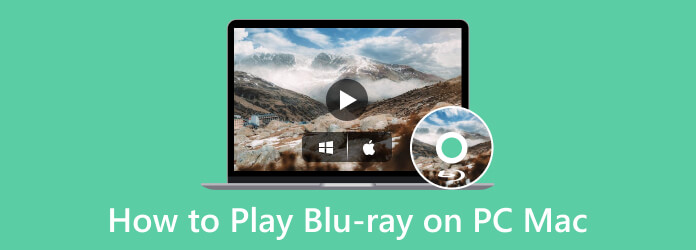
Part 1. 5 Proven Blu-ray Players for Windows and Mac
1. Blu-ray Player
As its name suggests, this Blu-ray Player is what it takes to be trusted in playing your Blu-ray on your computer. It is the ace of Blu-ray Master when it comes to seeking a theater-like Blu-ray playback, whether on Windows or Mac. This player has always been recognized because of its good attributes and features to lavish when you want to watch Blu-ray. To enumerate, it supports playback for all types of Blu-rays, including the ISO and folder, and with support on different formats on DVDs, HD even 4K videos in various formats as well. Furthermore, it graciously gives you advanced technologies to provide you the cinematic displays and DTS or Dolby Digital for excellent sound. Anyone can play the Blu-ray on Laptop with this player effortlessly.
Platforms:
Windows 11/10/8.1/7; Mac OS X 10.9 and later (macOS Sonoma included)

- Play HD and 4K videos and Blu-rays in a disc, ISO, and folder.
- Infused with a screenshot tool and video effect editor.
- Smooth playback control in the elegant interface.
- Customization options for the playlist and audio effects.
Free Download
For Windows
Secure Download
Free Download
for macOS
Secure Download
How to Watch Blu-ray on PC
Step 1. After installing the player, place your Blu-ray disc into your computer’s optical drive. Then when you launch the software, click the Open Disc to open the Blu-ray you inserted.
Tips: It is a multi-region Blu-ray player to handle any region Blu-rays.
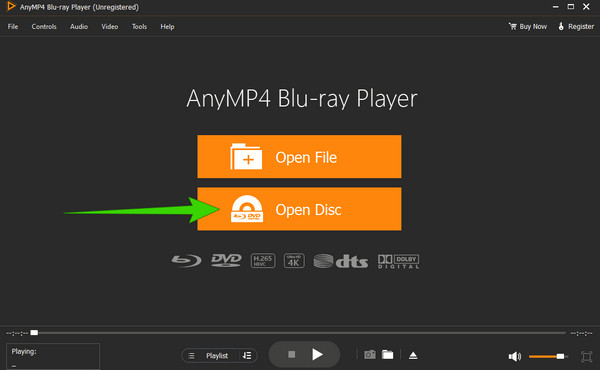
Step 2. Once the Blu-ray is initiated, it will start playing. The playback control set will also be presented, which you can navigate freely.
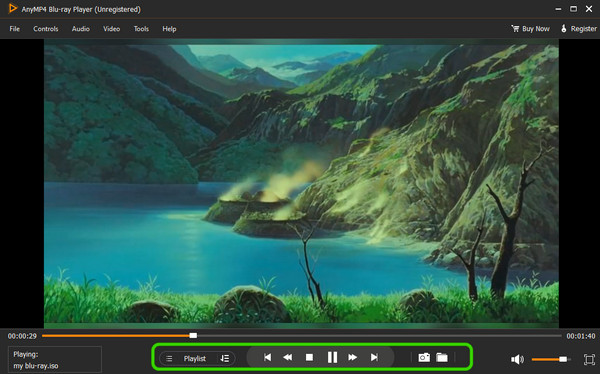
Step 3. You can quickly eject the Blu-ray when you finish watching it. How? Simply click the triangular button next to the screenshot tool.
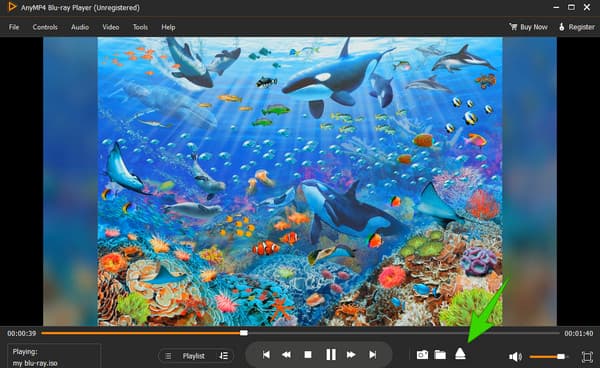
Pros
- It is easy to operate.
- Same functions and features on Windows and Mac.
- It allows you to customize your playlist.
- Insert and eject your Blu-ray quickly.
- It comes with some editing tools.
Cons
- Offers a only 30-day free trial.
2. VLC Media Player
Can’t play Blu-ray on Windows Media Player? Here is a workable solution for you. You can use the VLC Media Player to play your Blu-ray on Windows 10 and on Mac, the VLC. Yes, with the required library and codec, you can playback Blu-rays and DVDs on PC and Mac with this media player as long as the discs are not encrypted. For some legality and AACS reasons, VLC cannot open protected Blu-rays; however, it gets the seamless playback you desire for the decrypted Blu-rays. Nevertheless, below are the example steps to follow and play Blu-ray on PC with the VLC player.
Platforms:
All Windows OS, Mac OS X 10.7.5 or later, iOS 9.0 or later, Android 2.2/4.2 or later.
How to Use VLC to Play Blu-rays on PC
Step 1. You must use the latest VLC version with a downloaded libaacs.dll and KEYDB.cfg files to boot. If so, launch the player, click the Media button, and choose the Open Disc tab.
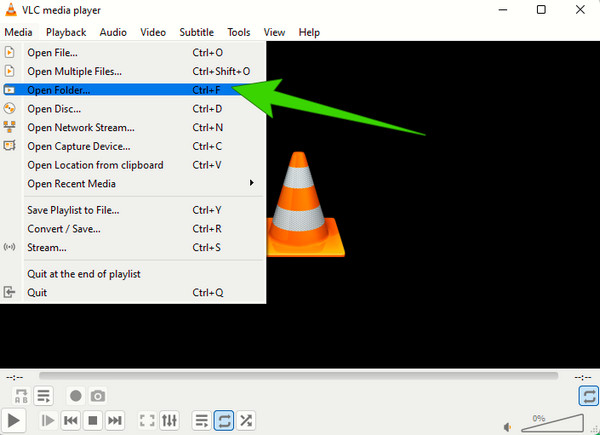
Step 2. On the new small window, toggle the Blu-ray button, load the disc when you hit the Browse button, then click the Play button after.

Step 3. After that, you can now watch the Blu-ray as it plays on your screen.
Pros
- You can use your laptop to play Blu-ray for free using VLC.
- Acquirable on nearly all platforms.
- With customization options.
Cons
- With a complex setup to play Blu-ray.
- It has limited Blu-ray customizations.
3. CyberLink PowerDVD 20 Ultra
CyberLink PowerDVD 20 Ultra is a multimedia and Blu-ray player software designed by CyberLink Corporation. It is developed to give you a seamless media viewing experience on your computer. Furthermore, this PowerDVD 20 Ultra is the premium version of CyberLink suits, which offers advanced capabilities and features far beyond its standard versions. Regarding Blu-rays, PowerDVD 20 Ultra has the capability to handle Blu-ray discs, in addition to its support for 2D and 3D content. Also, it can play Blu-ray folders, ISO files, and commercial Blu-rays saved on your computer. Unfortunately, since CyberLink hasn’t launched a Mac version player, you can’t play Blu-ray on Mac with it.
Platforms:
Windows 10/8.1/7 with Service Pack 1.
How to Watch a Blu-ray on PC with CyberLink
Step 1. Launch the software together on your computer.
Step 2. Insert the Blu-ray disc into your disc drive.
Step 3. When the disc is inserted, wait till the software detects it. Then, play the Blu-ray by clicking the Play Movie button.
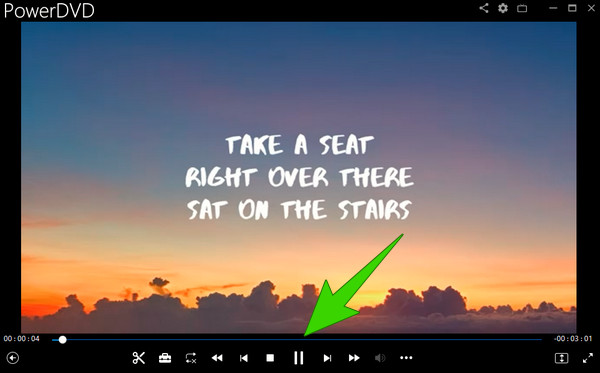
Pros
- It has a superior playback display.
- It can play encrypted Blu-rays.
- It has streaming features.
Cons
- It slows down the computer system.
- Its pop-up menus and dialogs need to be refined.
4. PlayerFab Player 6
Using this PlayerFab Player 6, you can playback your Blu-ray movies in 4K quality. Furthermore, it enables you to indulge even your DVDs, ISO files, folders, high-quality digital videos tag, and menus. Also, it supports all types of 3D movies you have saved on your device and plays them back without any hassle. Plus, the player has a well-organized library system. With this library, you can easily find your movies and TV shows. Besides, you can effortlessly play Blu-ray on Windows 10 or 11 or MacBook right from where you’ve left.
Platforms:
Windows 11/10/8.1/8/7, macOS 10.10 – 13.
How to Use PlayerFab to Play Blu-ray
Step 1. Begin by setting the playback mode to Blu-ray by clicking Settings>Blu-ray>Simple Mode>Menu Mode.
Step 2. Then, load your disc now, and on the interface, click File Explorer. Then, search the Blu-ray you loaded.
Step 3. Click the Blu-ray movie, and enjoy watching it.
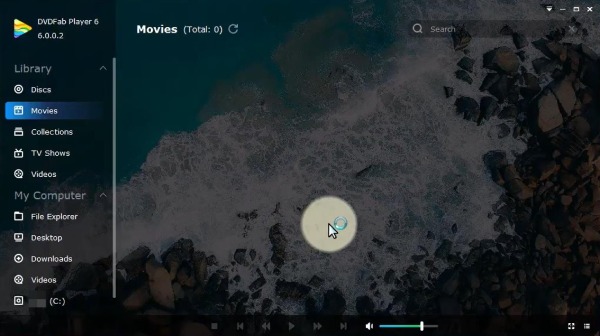
Pros
- It is a versatile player.
- With a smooth performance in playing Blu-rays.
- It comes with streaming features.
Cons
- It can be heavy on your system.
- It has a poor interface design.
5. VideoByte Blu-ray Player
VideoByte Blu-ray Player is another player that offers outstanding image and sound quality. Its support for media formats is broad, which also includes Blu-rays, DVDs, and other 4K videos. Moreover, this player comes with advanced technology for decoding, making you play Blu-ray on PC with a smooth and quick process. Thus, you will get a more stable Blu-ray playback experience.
Platforms:
Windows 10/8/7/Vista/XP (SP2 or later), Mac OS X 10.9 or above (including macOS Catalina)
How to Watch a Blu-ray on PC with VideoByte
Step 1. Insert the disc into your computer after installing the software player.
Step 2. Then, import it by clicking the Open Disc in the software interface.
Step 3. Play the movie after uploading it.
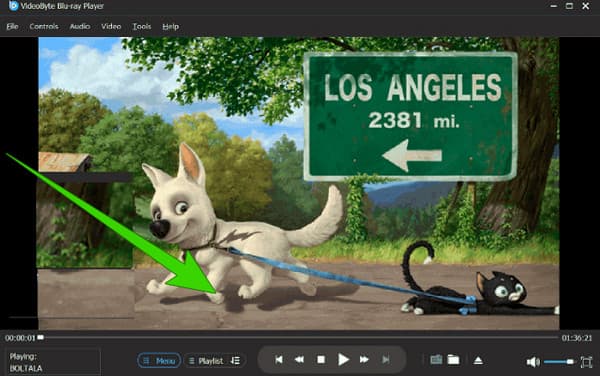
Pros
- It supports a wide variety of media formats.
- It is simple and easy to use.
- It offers different customization options.
Cons
- You will need to purchase it to enjoy its features.
Part 2. How to Play Blu-ray on Windows and Mac by Ripping Blu-ray to Digital
So far, you have seen all these wonderful players that help to play Blu-ray on PC and Mac. But is there a better way to let you enjoy the Blu-ray movie across devices? Or, is it possible to watch Blu-ray on PC with any player instead of specifically buying or installing one? Yes. All these are possible only if you have the one and only Blu-ray Ripper, a multifunctional ripping software carefully selected by Blu-ray Master.
As a Blu-ray ripper tool, this program can easily convert any Blu-ray to digital formats. When it comes to compatibility, there is just a small thing that needs no worries. You can select any format you want to make a digital copy for the Blu-ray movie. Then, you can watch the Blu-ray on PC as MP4, MKV, AVI, MOV, HEVC, MPEG, and more formats. Plus, if you decide to play Blu-ray on your iPhone or Android mobile, no problem. Simply choose the pre-made formats for those devices in the ripper.

- A built-in player to watch Blu-ray on PC and Mac.
- Supports over 500 formats for different containers and devices.
- Rips Blu-ray to digital videos of up to 4K resolution.
- Enables you to import external subtitles to rip with the Blu-ray.
Free Download
For Windows
Secure Download
Free Download
for macOS
Secure Download
How to Play Blu-ray on PC/Mac by Ripping It
Step 1. Get the Ripper
Install the ripper on your computer. You can have a secure download of it via the buttons above. Then, launch the software and put your Blu-ray disc into the drive. To load it, click the Load Blu-ray button on the left corner above.
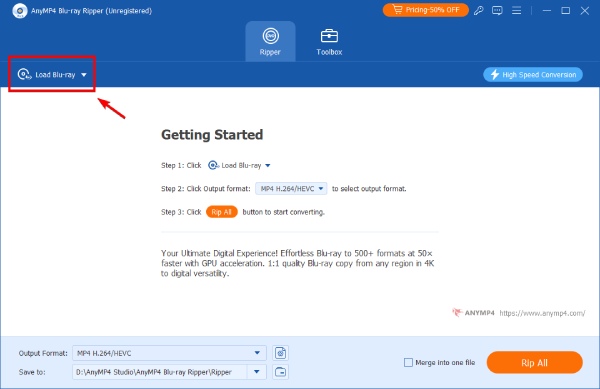
Step 2. Select Output Format
Choose a digital format for the Blu-ray from the Output Format drop-down list. You can find it in the left corner below. You can find many formats in the Video tab. MP4 is always suggested for its broad compatibility.
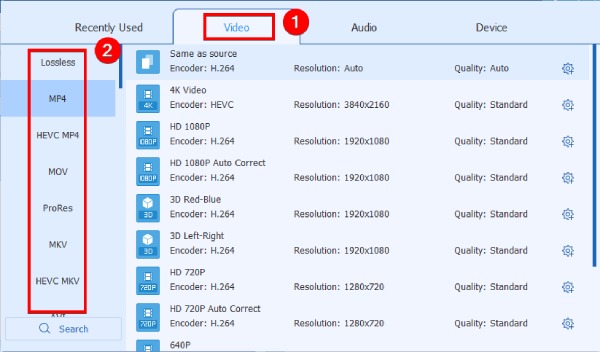
Step 3. Choose the Destination Folder
By clicking the Save to below, you can browser for a folder to store the output video file. After selecting, click Select Folder to confirm.
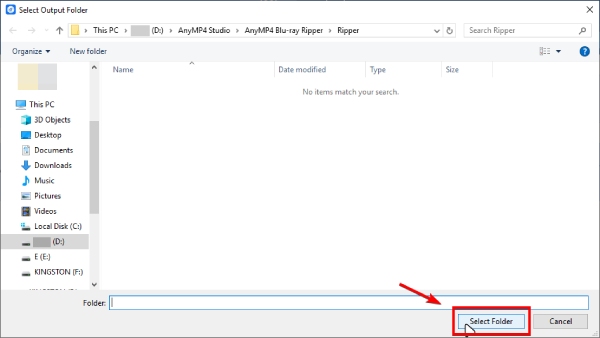
Step 4. Start to Rip
All the necessary settings are finished. You can click the Rip All button to convert this Blu-ray disc to digital. Wait for a while, the digital backup will appear in your select folder. From now on, you can watch the Blu-ray on PC without any drive or designated player.
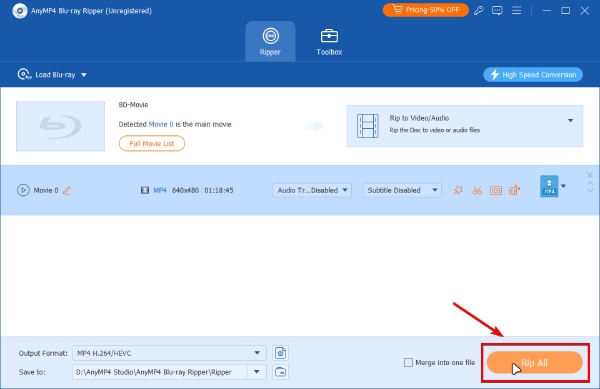
Note:
By default, the High Speed Conversion is on. This feature will smartly select a conversion method and distribute your computer’s GPU and CPU resources to rip the Blu-ray at fastest speed.
Part 3. FAQs about Blu-ray Players
-
Can I watch Blu-ray on my computer without an optical drive?
If you want to watch the Blu-ray movie on a disc, then your computer needs a disc drive (built-in or external) to open-read your disc. If it doesn’t have
-
How can I watch Blu-ray on my Mac with QuickTime Player?
Unfortunately, QuickTime Player doesn’t have the ability to support Blu-rays, for it is only available for standard videos.
-
Can I play my DVD using Blu-ray player software?
Yes. Nearly all Blu-ray players support DVD playback, as they consist of codecs for Blu-ray playback.
Wrapping up
You can now be confident to play Blu-ray on PC with the Blu-ray players presented in this post. You do not need to go the extra mile to play your favorite Blu-rays on your smaller screen. You are good to go if you have the best player, like the Blu-ray Player and the others.
More from Blu-ray Master


