You can handily play DVDs that contain music or video files, audio CDs, and data CDs in Windows Media Player. But you are not allowed to directly play a DVD on laptop with Windows 10 because Microsoft has neutered Windows Media Player in Windows 10. Do you know how to play DVD on laptop with Windows 10 ?
For the Mac users, due to the removal of DVD and CD drives from the Mac range, you may also feel hard to play a DVD disc on a Mac laptop.
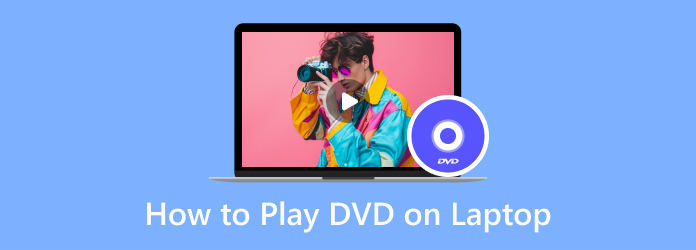
Part 1. How To Play DVD on Laptop without External Drive
Way 1. How to Free Play DVDs on Laptop with Windows 10
If you are using a laptop with Windows 7, you can directly play a DVD through Windows Media Player. However, thing will be quite different if your laptop is running the latest Windows 10. Windows Media Player will no longer be a DVD player. Here we strongly recommend the popular Free Blu-ray Player for you to play any DVDs on laptop with Windows 10.
Free Blu-ray Player is totally free DVD and Blu-ray movies playing software for Windows 10/8/7/XP laptop users. It can work as a great DVD player to play any DVD discs, DVD folders and ISO image files with high image quality. Besides DVDs, it also supports popular video and audio formats like MP4, WMV, MOV, MTS, MXF, AVI, MPEG, RMVB, FLV, MKV, MP3, AAC, and more.
Free Blu-ray Player is the free DVD and Blu-ray movies playing software which can help you play any DVD discs with great visual and sound experience.
- Play all DVD regions including protected DVDs, commercial DVDs and DVDs.
- Support Blu-ray playback on laptop with Windows 10, Windows 8 and Windows 7.
- Enjoy Blu-ray and DVD movies with the 5.1 surround sound, Dolby Digital, DTS effect.
Free Download
For Windows
Secure Download
Free Download
for macOS
Secure Download
Step 1. Double click on the download button above and follow the instructions to free install and run this DVD player on your computer.
Step 2. When you want to play a DVD disc on your laptop, you need to insert the disc into the DVD drive. If your laptop doesn’t have a DVD drive, you should connect an external DVD drive.

Step 3. When you enter this DVD player, you can click the Open Disc button to load your DVD movie to this player.

Step 4. After that, this DVD player will automatically play the DVD movie for you. You get the all controls of the DVD playing on your laptop. You can also click Controls on the top left of the main interface to select DVD movie title and chapter. Moreover, you are able to freely adjust and select the video and audio track and subtitle.

Way 2. How to Play DVD on Mac and Windows Laptop with VLC
VLC media player is an open source media files playing tool which can help you play DVDs on your laptop with Windows 10 or macOS 11. You can download the right version based on your system and then take the following guide to free play DVD movies on laptop.
Step 1. First, you need to go to the official site of VLC media player and install a right version on your MacBook or Windows laptop.
Step 2. Insert your DVD disc into the DVD drive on your laptop. If your laptop doesn’t have a DVD drive, you need to connect an external hard drive, whether you want to play DVD on a MacBook or a Windows laptop.
Step 3. Open VLC media player on your laptop and then click the Media menu. From the drop-down list, select the Open Disc option to load your DVD movie to VLC.
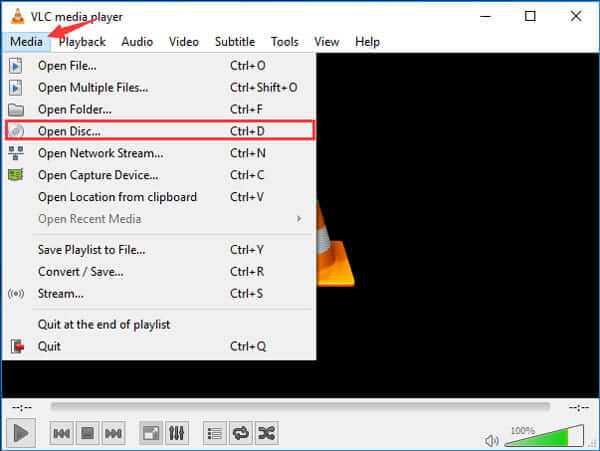
With the operations above, you can easily play a DVD movie on laptop with VLC media player. As an all-featured media player, you can also use VLC to play a Blu-ray movie.
Way 3. How to Play a DVD Movie on a Laptop with KM Player
KM Player is popular multi media player which allows you to play DVDs on your laptop. It can help you play a large number of media files including DVD, VCD, AVI, MKV, OGG, OGM, 3GP, MPEG, WMV, FLV and QuickTime MOV and more. This DVD player ensure you can enjoy a better DVD viewing experience.
Step 1. Free download, install and run this free DVD player on your laptop. After that, you can insert your DVD disc into the DVD drive. Connect an external DVD drive if your laptop isn’t equipped with one.
Step 2. Right-click on any blank in the KM Player, click on the Open option and then choose Open Folder.
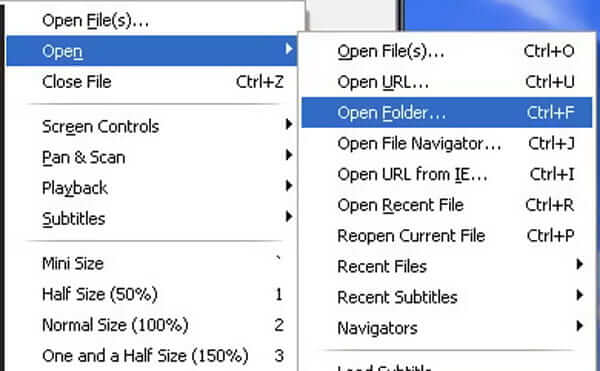
Step 3. From the pop-up window, choose the DVD movie you want to play. Then click the OK button to load this DVD to KM Player. After that, this DVD movie will be automatically played on your laptop.
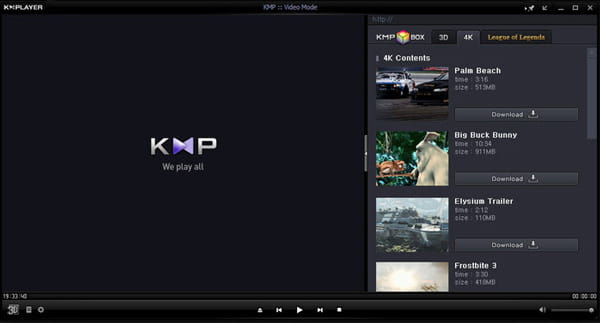
Part 2. How To Play DVD on Laptop with External Drive Player
If your computer doesn’t have an optical drive, you can’t play DVDs directly since there will be no place to insert your DVDs. However, you can still watch DVDs with an external drive player. There are many DVD drive players for laptops, and the price is around $20 to $100. This part will show you how to use them to play DVDs on a laptop. We will take the popular Gotega External DVD Drive as an example, which is compatible with Windows XP/2003/2000/Vista/7/8/10/11, all macOS versions, and Linux.

Step 1. Plug the USB of the Gotega External DVD Drive to your laptop’s USB port and press the button to open it.
Step 2. Insert the DVD into the external drive.
Step 3. Open a media player software like Free Blu-ray Player on your computer and choose the DVD to play it.
Part 3. FAQs of How to Play DVD on Laptop
-
How to convert DVD to MP4 video for the playback on laptop?
To play a DVD movie on laptop with Windows 10 or macOS X/11, you can choose to rip DVD to MP4 or MOV for the playing. Here you can choose the powerful Video Converter Ultimate to make the DVD to MP4 conversion without any image or sound quality loss.
-
How to play DVDs with Windows Media Player?
If you are using a laptop with Windows 7, you can directly play the DVD movie with Windows Media Player. You can insert your DVD disc, go to the Windows Media Center, locate and double click on the DVD movie for the playback.
-
Why can’t I play a DVD on my computer?
You need to make sure your laptop has a DVD drive and can read DVD media. If you get an error from Windows Media Player saying that a compatible DVD decoder is not installed, you need to install a plugin for the DVD playing. For Windows 10 and macOS users, you can use the shared four methods above to play a DVD on your laptop.
Wrapping up
Can’t play DVDs on your laptop with Windows 10 or macOS 11? You can get four simple ways to solve the problem from this post. For more questions about how to play DVDs on a laptop, you can leave us a message.

